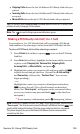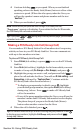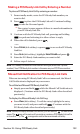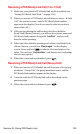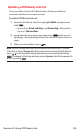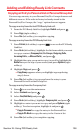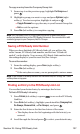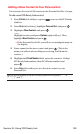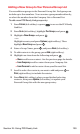Operation Manual
Adding and Editing Ready Link Contacts
Copying an Entry to Personal List or Personal Group List
You can copy an entry to your Personal List/Per. Groups from several
different sources. If the selected entry is already stored in the
Personal List/Per. Groups, the “copy” option does not appear.
To copy an entry from the last PCS Ready Link call:
1. From the PCS Ready Link List, highlight Redial and press .
2. Press Copy (right softkey).
3. Press Yes (left softkey) to complete copying.
To copy an entry from the PCS Ready Link List:
1. Press R-Link (left softkey) or press to access the PCS Ready
Link List.
2. Press Go to (left softkey), highlight the list from which you want
to copy a contact (Company List, Co. Groups, Outgoing Calls,
Incoming Calls, or Missed Calls), and press .
3. Highlight the entry you want to copy (or scroll to highlight the
Redial entry at the top of your screen) and press Options (right
softkey).
4. Highlight Copy and press .
Copy Group appears when you highlight a group during
step 3 above.
5. Press Yes (left softkey) to copy and save the entry to your
Personal List or Personal Group List.
To copy an entry from the Company List:
1. Press to access the main menu.
2. Select Contacts and press .
3. Select Find/Add Entry and press .
4. Press Go to (left softkey), highlight Company List, and press .
5. Highlight a contact you want to copy and press Options (right
softkey). To select an option, highlight it and press .
Copy to Personal to copy the entry to the Personal List.
Copy to Ph. Book to copy the entry to the Contacts list.
6. Press Yes (left softkey) to complete copying.
Section 2J: Using PCS Ready Link 136