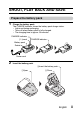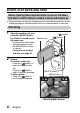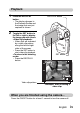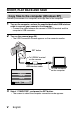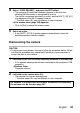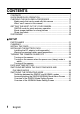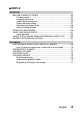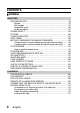INSTRUCTION MANUAL Digital Movie Camera VPC-CG9EX VPC-CG9 VPC-CG9GX Important note This manual explains how to safely operate the VPC-CG9EX, VPC-CG9 and VPC-CG9GX. Any information regarding only one of these products will be labeled as such. Please read these instructions carefully before using the camera. Make sure to read and understand the separate booklet “SAFETY MANUAL”. Keep this manual in a safe place for later reference.
Symbols used in this manual HINT CAUTION (page xx) Points giving some extended instructions or special points to pay attention to. Points that require special attention. Refer to the page indicated for detailed information. You may find the answers to questions or problems concerning camera operation in the sections “COMMONLY ASKED QUESTIONS” (page 180) and “TROUBLESHOOTING” (page 187).
SHOOT, PLAY BACK AND SAVE Prepare the battery pack 1 Charge the battery pack. The CHARGE indicator shows the battery pack charge status. h Lights red during recharging. h Turns off when battery pack is fully charged. h The charging time is approx. 90 minutes. CHARGE indicator [o] mark CHARGE indicator Battery pack Socket Power cord 2 Insert the battery pack.
SHOOT, PLAY BACK AND SAVE Before capturing those important shots, be sure to first take a test shot to confirm that your camera is set up and ready to go i Sanyo declines any claim for compensation for recorded contents etc. in case of photographing or recording failure due to a chance camera or card flaw. Shooting 1 2 Open the monitor unit, and press the ON/OFF button for at least 1 second to turn the camera on.
Playback 1 2 Press the REC/PLAY button. h The display changes to the Playback Screen and the image that was just captured is shown. Toggle the SET button to the left or right to display the image you wish to see.
SHOOT, PLAY BACK AND SAVE Copy files to the computer (Windows XP) Connect your camera to a computer, and copy files to the computer. 1 2 Turn on the computer, and use the supplied dedicated USB interface cable to connect your camera to the computer. h Connect the cable between the camera’s USB/AV terminal and the computer’s USB connector. Turn on the camera (page 29). h The USB Connection Screen appears on the camera’s monitor.
4 5 Select “CARD READER”, and press the SET button. h The message [Found New Hardware] appears in the task tray, showing that the camera is recognized as a drive. h The card is recognized (mounted) as a disk, and the [XACTI_INT (E:)] icon appears in the [My Computer] window. * The drive name (E:) may be different on your computer. h Click on [Exit] to cancel the access menu. Select an action.
CONTENTS CONTENTS ........................................................................................... 1 QUICK SEARCH BY OPERATION ........................................................ 7 CHECKING THE INCLUDED ACCESSORIES .................................... 13 Media cards that can be used with this camera ............................ 17 What “card” means in this manual ................................................ 17 GETTING THE MOST OUT OF YOUR CAMERA ...............................
SIMPLE SHOOTING BEFORE TAKING PICTURES .............................................................53 For best results ..............................................................................53 Using the autofocus .......................................................................54 Select the recording size ...............................................................56 Select the focus setting .................................................................57 Switching the display mode ...
CONTENTS NORMAL SHOOTING RECORDING SIZE .............................................................................. 78 Movies .......................................................................................... 78 Still images ................................................................................... 79 Sequential shots ........................................................................... 80 Audio recording ...........................................................................
PRINTING INSTRUCTIONS ...............................................................120 Display the Printing Instructions Screen ......................................120 Specifying date imprinting and print quantities ............................122 Index print ....................................................................................124 Clearing all the printing instructions ............................................125 COPY FILES ..............................................................
CONTENTS OTHER DEVICES AND CONNECTIONS CONNECTING TO A TV CONNECTING TO A TV .................................................................... 155 PLAYING BACK ON A TV ................................................................. 156 CONNECTING TO A COMPUTER OPERATING ENVIRONMENT .......................................................... 157 When using as a card reader ...................................................... 157 To access the files in the internal memory .............................
APPENDICES COMMONLY ASKED QUESTIONS ...................................................180 TROUBLESHOOTING ........................................................................187 Camera ........................................................................................187 Notes regarding the Scene Select feature and filters ..................197 SPECIFICATIONS ..............................................................................199 Camera .................................................
QUICK SEARCH BY OPERATION Your camera has an abundance of convenient features and functions. From creating precisely the photo you want, to viewing images using various techniques, you can locate the exact operation for your purposes in the following table.
Shooting/recording Basic operation Convenient functions Additional functions Capture fast-moving subjects • “SCENE SELECT” (sports mode) on page 84 Suppress camera shake effect • “Compensate for camera shake during video clip recording” on page 90 • “Compensate for camera shake during still image shooting” on page 90 Shoot in dark conditions • • • • “EXPOSURE COMPENSATION” on page 104 “Using the flash” on page 63 “FLASH OPERATION” on page 87 “SCENE SELECT” (night view portrait mode/fireworks mode/lamp
QUICK SEARCH BY OPERATION Shooting/recording Basic operation Convenient functions Additional functions Photographing landscapes • “SCENE SELECT” (landscape mode) on page 84 Take a self-photo • “SELF-TIMER” on page 88 Make images lighter or darker • “EXPOSURE COMPENSATION” on page 104 • “HIGH SENSITIVITY MODE” on page 101 Measure the brightness of a specific area • “LIGHT-MEASURING MODE SETTING” on page 96 Adjust the camera’s sensitivity • “ISO SENSITIVITY” on page 97 9 English Change the color of
Playback Basic operation Convenient functions Additional functions Getting started viewing images Adjust the speaker volume Change the angle of view • “PLAYING BACK VIDEO CLIPS AND STILL IMAGES” on page 68 • “PLAYBACK VOLUME” on page 72 • “ROTATE STILL IMAGE” on page 108 Search for image/ audio files • “Multi-image display” on page 75 • “Selecting the playback folder” on page 76 Magnify an image • “Magnifying (zooming in) the image” on page 77 • “Audio playback” on page 82 Adjust the speaker volu
QUICK SEARCH BY OPERATION File managing/processing Basic operation Convenient functions Additional functions Search for image/audio files • “Multi-image display” on page 75 • “Selecting the playback folder” on page 76 Delete files Protect files from accidental erasure • “DELETING FILES” on page 73 • “FILE PROTECT” on page 107 Format a card • “FORMATTING A CARD” on page 148 Delete a part of a video clip and join video clips • “EDITING VIDEO CLIPS” on page 112 Specify the number of prints, index pri
Using with a computer Basic operation Convenient functions Additional functions Use the camera as a card reader • “USING AS A CARD READER” on page 160 Use your computer to organize/edit files that were recorded with your camera • “USING THE SOFTWARE” on page 166 Copy data from your Using with Windows Vista camera to a computer • “SETTING THE CONNECTION MODE” on page 158 • “Copy files to the computer (Windows XP)” on page v • “OPERATING ENVIRONMENT” on page 157 • “SETTING THE CONNECTION MODE” on page 15
CHECKING THE INCLUDED ACCESSORIES i Li-ion battery pack (pages 23 and 26): 1 i Lithium-ion battery pack charger and power cord (page 23): 1 i Dedicated USB interface cable (pages 158 and 172): 1 i Dedicated AV interface cable (page 155): 1 i Lens cap (page 15): 1 i “SAFETY MANUAL” (safety precautions booklet) Please read this booklet carefully before using the camera.
i Quick Guide i Obtaining the PDF instruction manual and cautions English 14
CHECKING THE INCLUDED ACCESSORIES k How to attach the lens cap 15 English
English 16
CHECKING THE INCLUDED ACCESSORIES Media cards that can be used with this camera The type of card that can be inserted into and used with this camera is: i SD Memory Card i SDHC Memory Card What “card” means in this manual i In this manual, SD Memory Cards and SDHC Memory Cards that can be used in this digital camera are referred to as “card”.
GETTING THE MOST OUT OF YOUR CAMERA As well as photographing still images and recording video clips, your digital movie camera can even capture still images while you’re recording a video clip. In one compact body you get sophisticated but easy-to-use features such as the “SIMPLE mode” that gives you beautiful images with a minimum of setup, an image stabilizer that suppresses the effects of camera shake during shooting, “face chaser” for perfectly focused faces, and more.
GETTING THE MOST OUT OF YOUR CAMERA Movie image stabilizer for sharp pictures (page 90) Your camera can compensate for the camera shake that results in blurry images when you try to capture a fast-moving subject or zoom in on a subject. Sharp face shots (page 100) Your camera is equipped with a face recognition feature which detects the subject’s face even when slightly lit from behind or in dim surroundings and automatically adjusts the focus and brightness to compensate.
SYSTEM MAP You can connect the camera to various devices to expand its capabilities.
SETUP SETUP PARTS NAMES Front Flash Lens Strap holder Speaker Stereo microphone ON/OFF button Monitor unit To open 21 English
Rear REC/PLAY button ] button MENU button [ SETUP [ Zoom switch [T]/[]] [W]/[P] ] button Multi-indicator Monitor SET button Card slot cover Bottom Tripod stand hole USB/AV terminal English 22
CHARGING Please charge the supplied battery pack before using it. 1 2 3 4 Insert the battery pack in the battery charger. h Insert it in the direction indicated by the [o] mark on the battery pack. Connect the supplied power cord to the socket on the battery pack charger. h Insert the connector straight and securely. Plug the power plug into a power outlet (AC 100 V to 240 V). h Charging begins. h During charging, the CHARGE indicator is lit red. h The charging time is approx. 90 minutes.
INSTALL THE CARD The card can be used after it has been formatted with the camera (page 148). 1 Open the card slot cover. Card slot cover SETUP 2 1 Release from the bottom end. 2 Pull gently, and rotate. Insert the card. h Firmly insert the card until it clicks into place.
INSTALL THE CARD 3 Close the card slot cover. h To remove the card, press it down, and then release. The card will protrude slightly, and you can then pull it out. 1 Open 2 Push 3 Pull out CAUTION Do not attempt to forcibly remove the card i Never remove the card when the multi-indicator is flashing red. In doing so, you risk losing the data stored in the card.
INSTALLING THE BATTERY PACK Please charge the supplied battery pack before using it. 1 Open the battery cover. 1 Push down and slide out. 2 Open SETUP Battery cover 2 Insert the battery pack. h Take care that it is positioned correctly.
INSTALLING THE BATTERY PACK 3 Replace the battery cover. i Raise the edge of the battery pack to remove it.
CAUTION Does the battery pack appear swollen? i The lithium-ion battery used in this camera may expand slightly when stored in a hot environment or repeatedly used, but this is not a safety hazard. Warning concerning battery pack temperature i If the battery pack in the camera becomes too hot, a blinking temperature warning icon \ will appear on the monitor.
TURNING THE CAMERA ON AND OFF Turning on the camera 1 Open the monitor unit, and press the ON/OFF button for at least 1 second. h The camera turns on. h If the date and time have not been set, the screen to set the date and time is shown on the monitor (page 32). Monitor unit REC/PLAY button In the playback mode 1 29 Press the REC/PLAY button for at least one second. h The Playback Screen appears on the monitor (page 68).
Turning on the camera when the power save (sleep) mode is active Turning off the camera 1 Press the ON/OFF button for at least 1 second. h The camera turns off. English 30 SETUP In order to preserve battery pack power, the power save (sleep) function will automatically turn off the camera after 1 minute of no use during shooting, or 5 minutes of no use during playback (factory-preset setting).
TURNING THE CAMERA ON AND OFF HINT To immediately activate the power save mode i Press the ON/OFF button briefly to activate the power save function. About the standby mode i To turn off the camera only briefly, you can close the monitor unit to put the camera in the standby mode. The standby mode uses almost no power. When the monitor unit is opened again, the camera turns on immediately and you are ready to shoot or view images without any delay.
DATE AND TIME SETTING The camera will record the date and time an image or audio recording is taken so that you can display them during playback. Therefore, before capturing images, make sure the correct date and time are set. * To correct the date and time setting, please see under HINT on page 34. Example: To set the clock to 7:30 p.m. on December 24, 2008 Turn on the camera (page 29), and press the SET button. h The Clock Set Screen appears.
DATE AND TIME SETTING 2 3 33 Set the date. 1 Select “DATE”. 2 Press the SET button. h The Set Date Screen appears. 3 Set the date to “2008/12/24”. h The date is set in the following order: Set the year → Set the month → Set the day. h Toggle the SET button left or right to select year, month or day. Toggle the SET button up or down to increase or decrease the number. 4 Press the SET button. Set the clock. 1 Select “TIME”. 2 Press the SET button. h The Set Time Screen appears. 3 Set the time to “19:30”.
4 CLOCK SET DISP Y/M/D OK SETUP Set the order in which the date is displayed during playback. 1 Select “DISP”. 2 Press the SET button. h The Set Date Format Screen appears. 3 Toggle the SET button up or down. h Toggle the SET button up to change the displayed date order as follows: Y/M/D→M/D/Y→D/M/Y Toggle the SET button down to change it in the reverse order. 4 Press the SET button. 5 Press the MENU button. h The date and time setting is completed.
SWITCHING BETWEEN THE SHOOTING MODE AND PLAYBACK MODE Switch between the shooting mode (for recording) and the playback mode (for viewing your recorded images). 1 2 Turn on the camera (page 29). Press the REC/PLAY button. h The mode changes. h The mode changes each time the REC/PLAY button is pressed.
SWITCHING THE OPERATING MODE The “SIMPLE mode” comprises only those functions that are most often used and necessary to operate the camera, while the “NORMAL mode” enables full use of all the camera’s many functions. Select the mode that is suitable for your purposes. 1 2 3 SETUP Switching between the SIMPLE and NORMAL modes Turn on the camera (page 29). h The previous mode is active. Press the MENU button. h The Menu Screen for the active mode appears.
SWITCHING THE OPERATING MODE Accessing/exiting the SIMPLE/NORMAL Mode Menu Screen 1 Set the camera to the shooting or playback mode (page 35). 2 Select the desired operating mode (page 36). 3 If the Menu Screen is not displayed, press the MENU button. h The Menu Screen appears. h To cancel the Menu Screen, press the MENU button.
Using the SIMPLE Mode Menu 4 Toggle the SET button up or down to select the item you wish to change, and press the SET button. h The Setting Screen for the selected item appears.
SWITCHING THE OPERATING MODE Using the NORMAL Mode Menu 4 Toggle the SET button up or down to select a tab. h The Menu Screen for the selected tab appears. Tab RECORDING MENU 1 MOVIE PHOTO SCENE SELECT 1 FILTER 2 FLASH 3 SELF-TIMER SN EXIT OK 1 2 3 5 Toggle the SET button to the right.
6 Toggle the SET button up or down to select the item you wish to change, and press the SET button. h The Setting Screen for the selected item appears. h To return to the Menu Screen, press the MENU button.
SWITCHING THE OPERATING MODE Overview of the SIMPLE Mode Setting Screen SIMPLE Mode Shooting Menu Select movie and photo size 1 2 3 4 41 English S N OK 5
1 Recording size (page 56) h Select the video clip size to record, and the still image size to shoot. M : The video clip size will be 640 × 480 pixels, and the still image size will be 3456 × 2592 pixels. : The video clip size will be 320 × 240 pixels, and the still image size will be 640 × 480 pixels. 2 Focus range (page 57) h Select the focus range that corresponds to the distance to the subject. 7: The camera automatically focuses on the subject within a range of 10 cm (3.94 in.) to infinity (normal).
SWITCHING THE OPERATING MODE SIMPLE Mode Playback Menu 1 S 2 3 N Start slideshow OK 4 43 English 5
1 Slideshow (page 71) h Specify the slideshow settings and play the slideshow. 2 Playback volume (page 72) h Adjust the volume for video clip and audio file playback. 3 Delete (page 73) h Delete files. 4 (page 36) h Set to the NORMAL mode.
SWITCHING THE OPERATING MODE Overview of the NORMAL Mode Setting Screen NORMAL Mode Shooting Menu RECORDING MENU 1 MOVIE PHOTO SCENE SELECT 1 FILTER 2 FLASH 3 SELF-TIMER EXIT OK 1 2 3 45 English 1 2 3 4 5 6 7
2 Still image settings (page 79) I: Image size is 4000 × 3000 pixels. J: Image size is 3456 × 2592 pixels (low compression). K: Image size is 3456 × 2592 pixels (normal compression). Q: Image size is 3456 × 1944 pixels (16:9 aspect ratio). L: Image size is 1944 × 2592 pixels (portrait orientation). G: Image size is 1600 × 1200 pixels. [: Image size is 640 × 480 pixels. R: 3264 × 2448-pixel sequential shots. t: 1600 × 1200-pixel sequential shots.
SWITCHING THE OPERATING MODE RECORDING MENU 2 MOVIE STABILIZER PHOTO STABILIZER FOCUS 1 FOCUS MODE 2 EXP MEASURE 3 ISO EXIT OK 1 2 3 47 English 1 2 3 4 5 6 7
1 Movie stabilizer (page 90) h Compensate for camera shake during video clip recording. p: Shoot using the video clip field of view display. q: Shoot using the still image field of view display. ]: Image stabilizer function off.
SWITCHING THE OPERATING MODE RECORDING MENU 3 WHITE BALANCE FACE CHASER HIGH SENSITIVITY 1 DIGITAL ZOOM 2 REC FOLDER 1 2 3 1 2 3 4 5 3 EXIT 49 English OK 6
3 High sensitivity mode (page 101) 1: Increased sensitivity 2: Normal sensitivity 4 Digital zoom (page 102) Q: Enable the digital zoom. B: Disable the digital zoom. 5 Recording folder (page 103) h Create or select a folder in which to store recorded files. 6 Remaining battery power indication (page 153) 2 Face chaser (page 100) -: Enable face chaser. .: Disable face chaser. English 50 SETUP 1 White balance (page 99) >: White balance is automatically adjusted depending on the ambient lighting (auto).
SWITCHING THE OPERATING MODE NORMAL Mode Playback Menu 1 PLAYBACK MENU 1 SLIDESHOW 2 PLAY VOLUME 1 PROTECT 2 DELETE 3 ROTATE RESIZE EXIT 1 Slideshow (page 105) h Specify the slideshow settings and play the slideshow. 2 Playback volume (page 72) h Adjust the volume for video clip and audio files playback. 3 Protect (page 107) h File protect setting (delete prohibited) 51 English OK 1 2 3 4 5 6 7 4 Delete (page 73) h Delete files. 5 Rotate (page 108) h Rotate a still image.
EXIT 1 Edit photo (page 110) h Repair the “red-eye” caused by the flash, or enhance the contrast. 2 Video clip edit (page 112) h Edit video clips. 3 Printing instructions (page 120) h Specify the printing instructions (DPOF settings). OK 1 2 3 4 5 SETUP 1 PLAYBACK MENU 2 EDIT PHOTO 2 EDIT VIDEO 1 PRINT INSTRUCTIONS 2 SELECT FOLDER 3 COPY 6 4 Select folder (page 76) h Select a folder to play back. 5 Copy (page 126) h Copy files from the card to the internal memory, or vice versa.
SIMPLE SHOOTING SIMPLE/SHOOTING BEFORE TAKING PICTURES For best results Hold the camera securely, keeping your elbows close to your body and making sure the camera is stable. Correct hold Incorrect hold A finger is blocking the lens or flash. Example 1: Grip the camera by wrapping the fingers of the right hand, from the little finger to the middle finger, around the camera, and hook the index finger above the camera.
Using the autofocus The autofocus will work in almost all situations; however, there are certain conditions that may cause the autofocus function to not work properly. If the autofocus function is not working properly, set the focus range to capture images (page 57). k Conditions that may cause incorrect focus The following examples are some of the situations where the autofocus function may not work.
BEFORE TAKING PICTURES The following examples are some of the situations where the autofocus function may work, but not as desired. i When both near and far objects are present Use the focus-lock function to lock the focus on an object at the same distance as the desired subject, then reposition the camera to compose the picture. i Fast-moving subjects Use the focus-lock function to lock the focus on an object at the same distance as the desired subject, then reposition the camera to compose the picture.
Select the recording size The larger the image size (number of pixels), the better the image quality will be, but the file size will also be larger. Select the image quality that is correct for the intended purpose. 1 Display the SIMPLE Mode Shooting Menu (page 37), select the recording size setting, and press the SET button. SIMPLE/SHOOTING To watch on TV TV size 9M [4:3] OK M: The video clip size will be 640 × 480 pixels, and the still image size will be 3456 × 2592 pixels.
BEFORE TAKING PICTURES Select the focus setting Select the focus range corresponding to the distance between the camera and the subject. 1 Display the SIMPLE Mode Shooting Menu (page 37), select the focus setting, and press the SET button. All ranges Automatic focus (people, landscape, etc.) OK 7: The camera automatically focuses on the subject within a range of 10 cm (3.94 in.) to infinity (normal). 8: The camera focuses on a subject within a range of 1 cm (0.39 in.) to 80 cm (31.50 in.
Switching the display mode In the shooting mode, you can select the either the “settings display mode” which allows you to confirm the shooting settings on the monitor while you shoot, or the “normal display mode” in which the setting indications are turned off, providing a full view of the subject. 1 SET button SIMPLE/SHOOTING 2 Set the camera to the shooting mode (page 36). Press the SET button.
BEFORE TAKING PICTURES Hints for taking pictures Muting the operation sounds i The audio guidance that sounds when you operate the camera can be muted (page 132). Where are the image and audio files saved? i All the image and sound files are recorded on the card installed in the camera or in the camera’s internal memory. Taking pictures in backlight conditions...
VIDEO CLIP RECORDING 1 3 [ ] button Press the [ ] button. h Recording begins. h It is not necessary to keep the [ ] button pressed while shooting. h When the remaining recording time available for the currently recording clip becomes little, a countdown of the remaining recording time appears on the display. End the recording. h Press the [ ] button again to stop recording. SIMPLE/SHOOTING 2 Turn on the camera (page 29), and set it to the shooting mode (page 35).
SHOOTING SINGLE SHOTS Capture a still image (single-shot). 1 2 Turn on the camera (page 29), and set it to the shooting mode (page 35). [ Press the [ ] button. 1 Press the [ ] button halfway. h The autofocus operates, and the image is focused (focus lock). 2 Continue to gently press the [ ] button all the way. h The shutter releases and the image is captured. h You can view the captured image on the monitor by keeping the [ ] button depressed when you capture the image (postview [page 134]). 1 2 F3.
angle. Shutter speed i The large target mark appears when Aperture the camera focuses on a wide area in the center of the screen. The focus can be locked i By assigning an operation shortcut to the SET button (page 135), you can set the autofocus or the aperture to a fixed setting. When the aperture setting is fixed, the P icon appears on the monitor; when the autofocus setting is fixed, the p icon appears on the monitor. i When the focus range (page 57) setting is changed, the focus lock is released.
SHOOTING SINGLE SHOTS Using the flash The flash is not only used for photographing under dark conditions, but is also convenient for example when the subject is in shadow or lit from behind. The flash is available only when shooting single-shot still images. 1 Display the SIMPLE Mode Shooting Menu (page 37), select the flash setting, and press the SET button. h The screen to select the flash operation appears.
CAUTION Do not touch the flash unit when shooting i The flash unit becomes very hot and may cause a burn. Avoid touching the flash unit when shooting. HINT i The flash works only when shooting single-shot still images.
SHOOT A STILL IMAGE WHILE RECORDING A VIDEO CLIP You can capture a still image (a single-shot) while recording a video clip. 1 2 3 4 Turn on the camera (page 29), and set it to the shooting mode (page 35). Press the [ ] button. [ [ ] button ] button When you see a scene you’d like to capture as a still image. press the [ ] button. Press the [ ] button to end the video clip recording.
English 66 SIMPLE/SHOOTING HINT i When shooting a still image while recording a video clip, the flash does not operate. i The face chaser feature (page 100) is inoperative. i When the remaining video recording time becomes approximately 50 seconds, it will no longer be possible to capture a still image while recording a video clip. The exact remaining recording time at which this occurs will differ depending on the subject and on the video clip mode setting (page 78).
MACRO-PHOTOGRAPHY (ZOOM) Your camera has two zoom functions: optical zoom and digital zoom. 1 2 3 Point the camera lens at the subject. Push the zoom switch toward [T/]] or [W/P] to compose the desired image. [T/]]: Zoom in on the subject. [W/P]: Zoom out. h When the zoom switch is pushed, the zoom bar appears on the monitor. h When the optical zoom factor is at maximum, zooming stops temporarily.
PLAYBACK SIMPLE/PLAYBACK PLAYING BACK VIDEO CLIPS AND STILL IMAGES Set the camera to the playback mode (page 35). Toggle the SET button to the left or right to display the image you wish to play back. h Video clips are indicated by a video clip pattern along the left and right sides of the screen. SAVE PLAY Video clip pattern SET button 3 For a video clip, press the SET button. h Playback begins.
PLAYING BACK VIDEO CLIPS AND STILL IMAGES To do this... Normal forward playback Stop playback Pause To play back one image at a time (singleframe step) Slow playback Do this Press the SET button. During playback, toggle the SET button down. During playback, press the SET button or toggle the SET button up. During accelerated playback, toggle the SET button up. Forward playback After pausing playback, toggle the SET button to the right.
How to save one frame from a video clip as a still image 1 2 Play back the video clip. Pause the playback at the point you wish to “snap” a photo. HINT The size of a video clip file is very large i Therefore, be aware that if the video clip is uploaded to a computer to be played back, the computer may not be able to play back the video fast enough, making it appear jerky. (The video will always be displayed properly on the monitor or a television.
SLIDESHOW PLAYBACK You can play back files in succession with the “slideshow playback” feature. 1 Display the SIMPLE Mode Playback Menu (page 37), select the slideshow setting, and press the SET button. =: Play back all files. 3: Play back video clips and audio files. c: Play back still image files. 2 SLIDESHOW ALL MOVIE PHOTO START Select the type of file to play back, and press the SET button. h Slideshow playback begins. h To stop slideshow playback, press the SET button or MENU button.
PLAYBACK VOLUME Adjust the playback volume for video clips and audio files. 1 PLAY VOLUME SIMPLE/PLAYBACK Display the SIMPLE Mode Playback Menu (page 37), select the playback volume setting, and press the SET button. h The volume control bar appears. 4 2 Toggle the SET button to the left or right to set the volume, and press the SET button. h The playback volume is set, and the display returns to the SIMPLE Mode Playback Menu.
DELETING FILES You can delete files if you no longer need them. You can delete the files one at a time, or all at once. 1 2 73 Display the SIMPLE Mode Playback Menu (page 37), select the delete c icon, and press the SET button. DELETE SINGLE: Deletes the currently displayed file. DELETE ALL: Deletes all files. DELETE DELETE SINGLE DELETE ALL OK Select the desired delete mode, and press the SET button. h The Delete Confirmation Screen appears.
3 Select “DELETE”, and press the SET button. h The currently displayed file is deleted. h To delete other files, select the files, select “DELETE” and press the SET button. h The Delete Confirmation Screen again appears. To delete the files, select “YES”, and press the SET button. When file delete is completed, “No image” is shown. CAUTION i Files that are protected from accidental delete cannot be deleted.
PLAYBACK MODES Multi-image display 1 2 3 Display the image you wish to play back. Zoom switch Push the zoom switch toward the [W/P] side. h The 9-image display appears. Select the image to play back. h Toggle the SET button up, down, left or right to move the orange frame to the desired image, and press the SET button. Instead of pressing the SET button, you can push the zoom switch toward the [T/]] side to show the image full screen.
Selecting the playback folder If the card contains multiple folders, you can select from which folder you would like to play back. 1 2 Push the zoom switch toward the [W/P] side 3 times. h The screen to select the playback folder appears. h If the zoom switch is pushed toward the [T/]] side, the camera changes to the 20-image display (page 75). 100 101 102 103 104 105 SIMPLE/PLAYBACK 3 Display the Playback Screen.
PLAYBACK MODES Magnifying (zooming in) the image 1 2 Display the image that you want to magnify. h For a video clip, pause playback at the place you want to magnify. Push the zoom switch toward the [T/]] side. h Magnification is enabled. h The image is magnified, and the central portion of image is displayed. h Toggle the SET button to view different parts of the magnified image. To magnify: Magnification increases each time the zoom switch is pushed toward the [T/]] side.
NORMAL SHOOTING NORMAL/SHOOTING RECORDING SIZE The image quality of video clips and still images is determined by the recording size (number of pixels). The larger the recording size, the better the image quality will be, but the file size will also be larger. Select the recording size that is correct for the intended purpose. Movies The faster the frame rate (frames per second), the smoother playback will be.
RECORDING SIZE Still images This menu is also used for shooting sequential shots. 1 Display the NORMAL Mode Shooting Menu (page 37), select “PHOTO”, and press the SET button. I: J: K: Q: L: G: [: R: t: 2 79 Image size is 4000 × 3000 pixels. Image size is 3456 × 2592 pixels (low compression). Image size is 3456 × 2592 pixels (normal compression). Image size is 3456 × 1944 pixels (16:9 ratio). Image size is 1944 × 2592 pixels (portrait orientation).
Sequential shots 1 2 3 Display the NORMAL Mode Shooting Menu (page 37), select “PHOTO”, and press the SET button. Select R or t, and press the SET button. Press the [ ] button. h Shooting begins. Shooting continues as long as the [ kept pressed. ] button is English 80 NORMAL/SHOOTING HINT i The maximum number of images in a sequential shots sequence is about 10.
RECORDING SIZE Audio recording Your camera can make audio recordings and play them back. Audio recording 1 2 3 81 Display the NORMAL Mode Shooting Menu (page 37), select “MOVIE”, and press the SET button. Select <, and press the SET button. h The audio recording mode is enabled. Press the [ ] button. h Audio recording begins. During recording, < appears in the monitor. It is not necessary to continue pressing the [ ] button while recording.
4 End the recording. h Press the [ ] button again to stop recording. HINT You can capture a still image during an audio recording i Press the [ ] button during audio recording to capture a still image. Note, however, that the resolution in the still image mode automatically changes to G and the image is captured. Audio playback Display the desired audio file.
RECORDING SIZE 2 Play back the recording. To do this... Normal playback Press the SET button. Pause Press the SET button. Toggle the SET button up. Stop playback Toggle the SET button down. Fast forward During playback, toggle the SET button to the right. Each time the SET button is toggled to the right, the speed increases. If the SET button is toggled to the left during fast forward, the speed decreases.
SCENE SELECT You can select from various preset settings (aperture, shutter speed, etc.) for specific shooting conditions. 1 Display the NORMAL Mode Shooting Menu (page 37), select “SCENE SELECT”, and press the SET button. Scene setting Shooting mode setting Features Singleshot Sequential shots Video clip The camera makes the optimum settings. m m m a Sports Capture a split-second image of a fast-moving subject.
SCENE SELECT 2 Select the desired icon, and press the SET button. h This completes the scene select function setting. h To return to normal photography, select = from the scene select menu, and press the SET button. HINT i When capturing images using the lamp Q, fireworks + or night view portrait / setting, use a tripod or other method to stabilize the camera. i A table showing the limitations for settings corresponding to scene select icons other than = is on page 197.
FILTERS The filter feature changes image characteristics such as color tones, to apply unique effects to the photographed image. 1 Display the NORMAL Mode Shooting Menu (page 37), select “FILTER”, and press the SET button. &: %: W: ,: Select the desired icon, and press the SET button. h This completes the filter setting. h To return to normal photography, select & from the filter menu, and press the SET button.
FLASH OPERATION The flash is used not only for taking pictures where there is insufficient light, but also when the subject is in shade or in backlight conditions. The flash can be enabled only when capturing single still images. 1 Display the NORMAL Mode Shooting Menu (page 37), select “FLASH”, and press the SET button. k: The camera detects the subject brightness and uses the flash only when necessary. m: The flash operates with every image captured, regardless of the subject brightness.
SELF-TIMER Set the delay time before recording starts after the [ pressed. 1 ] or [ Display the NORMAL Mode Shooting Menu (page 37), select “SELFTIMER”, and press the SET button. N: Turns off the self-timer function. y: The image is captured about 2 seconds after the [ [ ] button is pressed. x: The image is captured about 10 seconds after the [ [ ] button is pressed. 3 ] button or ] button or NORMAL/SHOOTING 2 ] button is Select the desired icon, and press the SET button.
SELF-TIMER HINT i By assigning an operation shortcut to the SET button (page 135), you can set the self-timer from the Shooting Screen. To pause or cancel the self-timer function... i If the [ ] button or [ ] button is pressed again before the shutter is released, the self-timer countdown temporarily stops. Press the [ ] button or [ ] button one more time to restart the self-timer. i To cancel self-timer photography, select the N icon from the self-timer menu, and press the SET button.
MOTION COMPENSATION (IMAGE STABILIZER) Your camera can minimize a jittery picture by compensating for unintentional hand motion. Compensate for camera shake during video clip recording 1 Display the NORMAL Mode Shooting Menu (page 37), select “MOVIE STABILIZER”, and press the SET button. 2 Select the desired setting, and press the SET button. h This completes the movie stabilizer setting.
MOTION COMPENSATION (IMAGE STABILIZER) HINT If the motion compensation does not seem to be working... i Due to the mechanical characteristics of this function, it may not be possible for the camera to compensate for violent motion. i If the digital zoom (page 67) is being used, the large magnification factor may make it difficult for the motion compensation function to work correctly.
i When the motion compensation is set to ON, the field of view during recording standby differs from the recordable field of view as shown below. i When set to the motion compensation q setting, the video clip recording range is as shown in the recording standby screen.
FOCUS RANGE 1 Display the NORMAL Mode Shooting Menu (page 37), select “FOCUS”, and press the SET button. h When shooting a subject at a medium to far distance, by setting the focus range to *, you will find it both easier and faster to focus. -: Wide end: 10 cm (3.94 in.) to infinity Tele end: 80 cm (31.50 in.) to infinity (total range mode) *: 80 cm (31.50 in.) to infinity (normal mode) -: The focus can be manually set to any distance from 1 cm (0.39 in.) to 8 m (26.25 ft.
How to use the manual focus 1 2 3 Display the NORMAL Mode Shooting Menu (page 37), select “FOCUS”, and press the SET button. Select -, and press the SET button. h The focus distance adjustment bar appears. 00:05:07 2.0m HINT About the focus distance i The focus distance indication shows the distance between the center of the lens and the subject. i In some cases there may be a slight variance between the distance (numerical figure) you set in the manual focus mode and the actual distance.
FOCUS MODE You can choose from the following 2 types of autofocus (still image shooting only): 9-point range finder focus: The correct focus is determined from 9 different focus points within the shooting area visible on the monitor. When the image is focused, a target mark & appears. Spot focus: The camera focuses on the subject in the center of the monitor. 1 Display the NORMAL Mode Shooting Menu (page 37), select “FOCUS MODE”, and press the SET button. B: 9-point range finder focus is selected.
LIGHT-MEASURING MODE SETTING You can select from 3 types of light-measuring modes. Multi-section light-measuring: The light is modulated after sampling from multiple areas of the entire shooting screen. Center-weighted light-measuring: The light is modulated for the entire image after measuring from mostly the center area. Spot light-measuring: You can compose the picture and capture the image after first modulating the light only at the center spot of the monitor.
ISO SENSITIVITY With the initial settings, the ISO sensitivity is automatically set according to the brightness of the subject. However, the ISO sensitivity can be set to a fixed setting. 1 Display the NORMAL Mode Shooting Menu (page 37), select “ISO”, and press the SET button. =: The ISO sensitivity is set automatically (video clip recording: ISO equivalent to ISO 50 to 1600; still image shooting: ISO 50 to 400).
HINT i By setting a higher ISO sensitivity, you can set faster shutter speeds and capture images in darker locations, but noise in the captured images may increase or the images may be irregular. i By assigning an operation shortcut to the SET button (page 135), you can change the ISO setting from the Shooting Screen.
WHITE BALANCE This camera automatically adjusts the white balance under most lighting conditions. However, if you want to specify the lighting conditions or change the overall tone of the image, the white balance can be manually set. 1 Display the NORMAL Mode Shooting Menu (page 37), select “WHITE BALANCE”, and press the SET button. >: The camera will make the white balance adjustment automatically based on the natural and artificial light conditions. r: For shooting outside on a sunny day.
FACE CHASER As you capture a still image, the face chaser detects the subject’s face, and adjusts the brightness and focus in a way that produces a clear and bright photo of the subject’s face. 1 Display the NORMAL Mode Shooting Menu (page 37), select “FACE CHASER”, and press the SET button. -: The face chaser function is enabled. .: The face chaser function is not enabled. Select the desired setting, and press the SET button. h This completes the face chaser setting.
HIGH SENSITIVITY MODE When you shoot in the high sensitivity mode, the captured image appears even brighter than that specified by the ISO sensitivity and exposure compensation settings. 1 Display the NORMAL Mode Shooting Menu (page 37), select “HIGH SENSITIVITY”, and press the SET button. 1: The high sensitivity mode is activated. 2: The high sensitivity mode is not activated. 2 Select the desired setting, and press the SET button. h This completes the high sensitivity mode setting.
DIGITAL ZOOM SETTING This setting allows you to specify whether or not the digital zoom is enabled during zoom shooting. 1 Display the NORMAL Mode Shooting Menu (page 37), select “DIGITAL ZOOM”, and press the SET button. Q: Digital zoom can be used. B: Digital zoom cannot be used. 2 HINT i The digital zoom does not function in the following situation: When the still image mode is set to I. English 102 NORMAL/SHOOTING Select the desired setting, and press the SET button.
SPECIFY A FOLDER TO SAVE FILES Create or select a recording folder (a folder in which to store recorded files). 1 2 Display the NORMAL Mode Shooting Menu (page 37), select “REC FOLDER” and press the SET button. h Select “NEW”.
EXPOSURE COMPENSATION By assigning the exposure compensation operation shortcut to the SET button (page 135), you can make the image lighter or darker when capturing images. 1 2 Toggle the SET button in the direction for which the operation shortcut was assigned. h The exposure compensation bar appears. Toggle the SET button to the left or right to adjust the exposure. h The exposure compensation numerical value is shown at the left end of the exposure compensation bar.
PLAYBACK NORMAL/PLAYBACK SLIDESHOW PLAYBACK Specify the settings for playing back files continuously in a “slideshow” format. In a slideshow of still images, you can set the transition time, transition effects and BGM. 1 Display the NORMAL Mode Playback Menu (page 37), select “SLIDESHOW”, and press the SET button. MODE: Specify the file type to play back. ALL: Play back all files. MOVIE: Play back video clips and audio files. PHOTO: Play back still image files.
2 Select “START” and press the SET button. h Slideshow playback begins. h To stop slideshow playback, press the SET button or MENU button. HINT BGM for video clips? i When video clips are played back in a slideshow, the recorded audio track is played back; the BGM is not played. Did you delete a BGM audio file from the camera? i The three BGM audio files that were stored in your camera’s internal memory at the time of purchase can be recovered by formatting the internal memory.
FILE PROTECT Prevent accidental erasure of image and audio files. 1 2 3 Display the file that you want to protect from accidental erasure, and display the NORMAL Mode Playback Menu (page 37). Select “PROTECT” and press the SET button. h “LOCK” appears. h If the protect mode has already been enabled for the file, then “UNLOCK” appears. PROTECT LOCK EXIT OK Toggle the SET button up or down to select “LOCK”, and press the SET button. h The protect mode is set for the file.
ROTATE STILL IMAGE Captured still images can be rotated to the correct orientation for viewing. 1 2 Select “ROTATE”, and press the SET button. RIGHT: Rotates image clockwise 90 degrees. LEFT: Rotates image counterclockwise 90 degrees. ROTATE RIGHT LEFT OK Select “RIGHT” or “LEFT”, and press the SET button. h Each time the SET button is pressed, the image is rotated another 90 degrees. HINT i An image for which the protect mode has been enabled cannot be rotated.
REDUCE STILL IMAGE SIZE (RESIZE) A captured image can be resized to a smaller size and saved as a separate image. 1 2 Display the still image whose size you want to change, and display the NORMAL Mode Playback Menu (page 37). Select “RESIZE”, and press the SET button. RESIZE (3456×2592) 2M (1600×1200) 2M: The size changes to 1600 × 1200 pixels. 0.3M (640×480) 0.3M: The size changes to 640 × 480 pixels.
CORRECTING THE RED-EYE EFFECT AND IMAGE BLUR Repair the red-eye effect in still images to make the eyes appear more natural, and enhance the contrast of blurry images. 1 2 Display the image to be modified, and display the NORMAL Mode Playback Menu (page 37). EDIT PHOTO RED-EYE CORRECT. CONTRAST CORRECT OK 3 Select the desired type of edit, and press the SET button. h The corresponding edit screen appears. CORRECTION: Proceed with the image correction. EXIT: Return to the Edit Photo Screen.
CORRECTING THE RED-EYE EFFECT AND IMAGE BLUR 5 6 Press the SET button. h A screen appears for you to specify whether or not to save the original image. SAVE AS NEW: The corrected image is saved as a separate image, and the original image is preserved. OVERWRITE: The original file is deleted, and only the corrected image is saved. RED-EYE CORRECT. SAVE AS NEW OVERWRITE OK Select the desired method to save the corrected image, and press the SET button.
EDITING VIDEO CLIPS You can trim away unwanted portions from a video clip and save it as a new video clip (video clip cutting [extracting]). You can also join video clips together and save them as one separate clip (“joining”). Procedure to cut (extract) a portion of a video clip 1 Specify the frames (1, 2) where the video clip is to be cut. 2 B C J Extract the specified portion. [Two ways to cut the video clip] i Trim away portions A and C, and save portion B.
EDITING VIDEO CLIPS Procedure to join video clips Specify the video clip that will come first. J Specify the video clip that you wish to append (join). J Join the video clips. i The video clips are joined. i The original video clips are not affected. (You can also choose to erase the original video clips when the new clip is saved.) CAUTION Caution when editing video clips i When editing video clips, do not press the REC/PLAY button.
Video clip cutting (extracting) 1 2 Display the video clip from which you wish to extract a segment. Display the NORMAL Mode Playback Menu (page 37), select “EDIT VIDEO”, and press the SET button. EDIT VIDEO CUT JOIN OK Select “CUT” and press the SET button. h The Cutting Screen appears.
EDITING VIDEO CLIPS 4 5 Specify the start point of the extract. h Use the procedure below to specify the frame from which the video clip extract will start. h Play the video clip until approximately the desired point, pause the video clip, then play the video clip one frame at a time, stopping at the start point of the extract. This will be the first frame of the extract. h If the start point of the video clip is also the start point of the extract, proceed to step 5.
6 CUT SAVE AS NEW OVERWRITE REVIEW CLIP OK Select the desired option, and press the SET button. h Editing starts. h When editing ends, you are returned to the NORMAL Mode Playback Menu. HINT i If the original video clip is protected, even if you select “OVERWRITE” in step 7 and press the SET button, the original video clip will not be erased. If you want it to be erased, you will need to first remove the protection (page 107).
EDITING VIDEO CLIPS Joining video clips CAUTION i Video clips that were photographed in different modes cannot be joined. 1 Display the NORMAL Mode Playback Menu (page 37), select “EDIT VIDEO”, and press the SET button. EDIT VIDEO CUT JOIN OK 2 Select “JOIN” and press the SET button. h The 6-image playback display for video clips appears.
3 Press the [R] button. h A screen appears for you to select either to save the joined video clip as a new (separate) file, or to delete the original video clips and replace them with the joined video clip. SAVE AS NEW: The joined video clip will be saved as a new file. The original video clips remain unchanged. OVERWRITE: The original video clips will be deleted. Only the joined video clip will be saved. REVIEW CLIP: Play back the joined video clip before saving it.
EDITING VIDEO CLIPS 5 Select the desired option, and press the SET button. h Editing starts. h When editing ends, you are returned to the NORMAL Mode Playback Menu. HINT i If the original video clip is protected, even if you select “OVERWRITE” in step 5 and press the SET button, the original video clip will not be erased. If you want it to be erased, you will need to first remove the protection (page 107).
PRINTING INSTRUCTIONS In addition to using your printer to print out still images captured with your camera, as with conventional film, you can have prints made at shops offering digital print services. Moreover, this camera is DPOF-compatible, so you can use the camera to specify the number of prints, whether or not the date is displayed on the print, and also to request an index print.
PRINTING INSTRUCTIONS HINT Printing a single frame from a video clip i To print with a printer or have the digital print service shop print out a still image from a video clip, you must first save it (extract still) as a still image (page 70). About the DPOF format i DPOF (Digital Print Order Format) is a print order format. You can connect your camera to a DPOF-compatible printer to produce your prints.
Specifying date imprinting and print quantities You can specify printing instructions for each individual image (EACH IMAGE), or apply the printing instructions to all the images (ALL IMAGES). 1 2 Select “ALL IMAGES” or “EACH IMAGE”. ALL IMAGES: The printing instructions are applied to all the images. EACH IMAGE: The printing instructions are applied only to the image currently displayed. Press the SET button. h The Date/Copies Print Screen appears.
PRINTING INSTRUCTIONS 4 5 Specify whether the date is displayed on the print, and the number of prints. h Toggle the SET button up or down. h The quantity indication changes. h Display the desired number of prints. h Press the SET button. h The number of prints is set. h From the screen on which the number of prints is set, press the zoom switch. h Press the SET button. h The dated prints setting is set.
Index print Printing out many small images on one sheet is called an “index print”. This is convenient for use as a list of the images you have captured. 1 Display the Printing Instructions Screen (page 120). 2 Select “INDEX”. 3 INDEX PRINT SET EXIT OK Select “SET”, and press the SET button. h This completes the setting for the index print. You are returned to the Printing Instructions Screen.
PRINTING INSTRUCTIONS Clearing all the printing instructions Delete the printing instructions for all images. 1 Display the Printing Instructions Screen (page 120). 2 Select “ALL CLEAR”. 3 4 Press the SET button. h The Confirm All Clear Screen appears. CANCEL: Clear the printing instructions for all images. EXIT: Cancel the clear procedure and return to the Printing Instructions Screen. Select “CANCEL”, and press the SET button.
COPY FILES Images and audio files recorded in the camera’s internal memory can be copied to the card, and likewise from the card to the internal memory. 1 Insert the card in the camera (page 24). 2 Display the NORMAL Mode Playback Menu (page 37). 3 Select the copy direction. INT MEM CARD: Copy files from the internal memory to the card. CARD INT MEM: Copy files from the card to the internal memory. COPY INT MEM CARD CARD INT MEM OK * If no card is set in the camera, you cannot copy files.
COPY FILES 5 6 Press the SET button. h The screen to select the type of copy appears. h The copy source image is shown in the background on the screen. COPY SINGLE: Copy one file. COPY ALL: Copy all the files from the copy source to the copy destination. INT MEM CARD COPY SINGLE COPY ALL OK Select the desired type of copy. 1 Toggle the SET button to the left or right to display the file you wish to copy. 2 Toggle the SET button up or down to select “COPY SINGLE”.
DISPLAYING FILE PROPERTIES (INFORMATION SCREEN) On the Information Screen you can check what the settings were when a file was recorded with your camera. 1 2 Display the desired file on the camera monitor. INFO 100-0001 TV-SHQ V-SHQ 1 640×480 640 480 30fps SHQ 11.9MB MPEG-4 AVC/H.264 00:00:15 +0.3 2 3 4 5 6 9 @ 2008.12.25 19:30
OPTION SETTINGS OPTION SETTINGS DISPLAY THE OPTION SETTING MENU The camera settings are executed via the Option Setting Menu. 1 2 Set the operating mode to the NORMAL mode (page 36). Press the MENU button to display the Menu Screen. 1 2 3 1 2 3 S N Switch to simple menu EXIT OK Option tab 3 Select an Option tab (1, 2 or 3), and press the SET button. h The Option Setting Menu appears.
SCREEN DISPLAY Specify what information is displayed on the Playback Screen. 1 2 Select “INFO DISPLAY”, and press the SET button. SHOW ALL: Display the capture date and playback time (for video clips). DATE & TIME: Display the capture date. COUNTER: Display the video clip playback time. OFF: Do not display the capture date and playback time. INFO DISPLAY SHOW ALL DATE & TIME COUNTER OFF OK Select the desired setting, and press the SET button. h This completes the screen display setting.
SELECT THE STARTUP DISPLAY The startup display is the display that appears on the monitor when the camera is turned on in the recording mode. 1 2 3 Display the Option Setting Menu [E1] (page 129). Select “STARTUP DISPLAY”, and press the SET button. DATE & TIME: The camera’s date and time setting is shown. Xacti: The Xacti logo is shown. OFF: No startup display. STARTUP DISPLAY DATE & TIME Xacti OFF OK Select the desired setting, and press the SET button. h The selected startup display is set.
OPERATION SOUNDS Use this menu to set the confirming audio signals when the camera is turned on/off or when the operation buttons ([ ] button, SET button, MENU button, etc.) are pressed, to adjust the operation sound volume, and to enable/disable the audio guide. 1 2 Display the Option Setting Menu [E1] (page 129). OPERATION BEEP TURN ON/OFF ON SHUTTER D KEY SW A AUDIO GUIDE ON OPERATION VOL 4 ALL OFF OK OPTION SETTINGS Select “OPERATION BEEP”, and press the SET button.
OPERATION SOUNDS 3 4 Toggle the SET button up or down to select the desired setting, and press the SET button. h The screen to select operation sounds appears. h The respective screen to enable or disable the sound appears. h Toggle the SET button up or down to select the desired setting, and press the SET button. ON: Activates the sound. OFF: Deactivates the sound. h The screen to select the operation sounds appears.
POST-VIEW DISPLAY SETTING Specify the duration that the captured image appears on the monitor (postview) after the [ ] button is pressed. 1 2 Select “POST VIEW”, and press the SET button. 1 sec: The post-view image is displayed for 1 second. 2 sec: The post-view image is displayed for 2 seconds. OFF: The post-view image is not displayed. POST VIEW 1 sec 2 sec OFF OK Select the desired setting, and press the SET button. h This completes the post-view setting.
ASSIGN SET BUTTON FUNCTIONS Assign functions (operation shortcuts) to the SET button when it is toggled up, down, left or right when the Shooting Screen is displayed. 1 2 3 Display the Option Setting Menu [2] (page 129). Select “SHORTCUTS”, and press the SET button. : Assign the function when the SET button is toggled up. : Assign the function when the SET button is toggled down. : Assign the function when the SET button is toggled to the left.
4 Toggle the SET button up or down. h Display the function you wish to assign to the key. SHORTCUTS AF LOCK OK 5 Press the SET button. h The selected function is assigned to the key, and you are returned to the Shortcuts Screen. h To assign functions to the other keys, repeat steps 3 through 5. SHORTCUTS AF LOCK FOCUS FLASH EXP COMPENSATION RECOMMENDED SETTINGS OK 6 Press the MENU button. h The screen to confirm the shortcut settings appears, and then you are returned to the Option Setting Menu.
NOISE-REDUCTION FUNCTION Image noise when recording video clips or still images, as well as audio noise such as from the wind, can be minimized with the noise-reduction function. 1 2 3 4 Display the Option Setting Menu [2] (page 129). Select “NOISE REDUCTION”, and NOISE REDUCTION press the SET button. MOVIE NR: MOVIE NR ON Set ON/OFF the function to reduce PHOTO NR ON image noise when recording a video clip.
ADJUST THE IMAGE QUALITY The camera can adjust the image quality as the image is captured. 1 2 Select “IMAGE SETTINGS”, and press the SET button. NORMAL: Shoot with image quality at normal. VIVID: Color saturation is increased. SOFT: The sharpness is subdued for a softer image. SOFT&VIVID: The sharpness is softened and color saturation is increased. IMAGE SETTINGS NORMAL VIVID SOFT SOFT&VIVID OK Select the desired setting, and press the SET button. h This completes the image quality setting.
FLICKER-REDUCTION The flicker-reduction setting reduces the flicker that results when filming video clips under fluorescent lights and the like where the background lighting pulsates at the frequency of the power supply. 1 2 Display the Option Setting Menu [2] (page 129). Select “FLICKER REDUCT”, and press the SET button. ON: Turns on the flicker-reduction setting. OFF: Turns off the flicker-reduction setting. FLICKER REDUCT ON OFF OK 3 Select the desired setting, and press the SET button.
MONITOR BRIGHTNESS Adjust the brightness of the camera’s monitor display. Use this adjustment when the monitor image is difficult to view because of ambient lighting. 1 2 3 Display the Option Setting Menu [2] (page 129). Select “BRIGHTNESS”, and press the SET button. Toggle the SET button to the left or right to set the brightness, and press the SET button. h The monitor brightness is set.
SCREEN LANGUAGE You can set the monitor of your camera to display the messages in any one of several languages. 1 2 Display the Option Setting Menu [2] (page 129). Select “LANGUAGE”, and press the SET button.
TV SYSTEM SETTING Specify the type of image signal that is output from your camera’s USB/AV terminal. 1 2 Display the Option Setting Menu [3] (page 129). Select “TV SYSTEM”, and press the SET button. h The TV System Screen appears. NTSC: Outputs NTSC video signals. PAL: Outputs PAL video signals. TV SYSTEM NTSC PAL OK 3 HINT If no image appears on the TV... i If the TV system setting is not correct for the connected equipment, no image will appear on the TV.
POWER SAVE FUNCTION Your camera has a “power save” function whereby the power automatically turns off after a specified period of inactivity. The power save function works to conserve the battery pack power when the camera is not being used, or to prevent the battery pack from dying if the camera has accidentally been left on. You can specify the elapsed time (standby time) before the power save function is activated. 1 2 Display the Option Setting Menu [3] (page 129).
3 4 5 6 Select the desired option, and press the SET button. h The Set Standby Time Screen appears. Toggle the SET button up or down to set the standby time. Up: Increases the standby time. Down: Decreases the standby time. Press the SET button. Press the MENU button. h The standby time is set.
FILE NO. MEMORY If a newly formatted card is used, the file name (image number) of the captured image automatically begins from 0001. If the card is subsequently reformatted, or if a different reformatted card is used, the file names again begin from 0001. This is because the file number memory function is set to “OFF”, and consequently it results in more than one card containing images with the same numbers.
i If Card B already has files in it when it replaces Card A, file names are assigned as follows. When the highest file number on Card B (before replacing) is lower than the highest file number on Card A: the file name of the next recorded image continues from last file name recorded on Card A. Card A 0001, 0002 ..... 0012, 0013 Replace card Card B 0001, 0002, 0014, 0015 .....
FILE NO. MEMORY 1 2 Display the Option Setting Menu [3] (page 129). Select “FILE NO. CONT’D”, and press the SET button. ON: The file number memory function is on. OFF: The file number memory function is off. FILE NO. CONT’D ON OFF OK 3 Select the desired setting, and press the SET button. h The selected file number memory function is set. HINT i Until the file number memory function is turned “OFF”, consecutive file names are assigned.
FORMATTING A CARD A card must be formatted with this camera: i After purchasing, when used for the first time, or i If it was formatted using a personal computer or another digital camera. The card cannot be formatted if the lock switch is set to the “LOCK” position. Proceed with the format procedure after setting the lock switch to the unlocked position. 1 2 Select “FORMAT”, and press the SET button. h In normal use, a full format is not necessary.
FORMATTING A CARD 4 Select “YES”, and press the SET button. h Formatting begins. h During formatting, “Formatting” and “do not power off” are shown on the monitor. CAUTION Caution during formatting i Do not turn off the power to the camera or eject the card during formatting. Formatting erases the data i When a card is formatted, all data recorded on the card is erased.
RESETTING THE CAMERA SETTINGS Reset the camera to the factory-preset settings. 1 2 Display the Option Setting Menu [3] (page 129). Select “RESET SETTINGS”, and press the SET button. RESET: Reset to the factory-preset settings. EXIT: Do not change the settings, and return to the Option Setting Menu.
CHECKING THE REMAINING CARD MEMORY You can check how many images can be captured and how much recording time is available on the card. For a table showing the maximum number of images and recording time for specific cards, please see “Possible No. of Images/Possible Shooting Time/Possible Recording Time” on page 204. Checking the remaining number of images and video recording time 1 Set the camera to the shooting mode Remaining number of images (page 36).
HINT i When the remaining number of images or the remaining video recording time is “0”, you cannot capture any more images. To capture more images, either install a new card, or save the images to a computer and then delete them (page 73) from the card. i When the remaining number of images or the remaining video recording time is “0”, it may be possible to capture a few more images by setting a lower resolution setting (pages 56, 78 and 79), or selecting a different image quality setting.
CHECKING THE REMAINING BATTERY PACK CHARGE When using the battery pack, the remaining battery pack charge can be checked on the monitor. Make sure to check this indicator before capturing an image. For an indication of the possible length of time for battery pack operation, see page 203. 1 Display the Shooting Menu or Playback Menu (page 37). h The battery pack remaining charge indicator appears in the lower right corner of the monitor.
HINT i If any file is present, you can also check the remaining battery pack charge on the Information Screen (page 128). i Battery life may differ even among battery packs of the same type. i Depending on the usage of the camera (such as the number of times the flash is used, the use of the monitor, etc.) or the ambient temperature (temperatures below 10 °C [50 °F]) the number of images that can be saved on a fully charged battery pack will vary greatly.
OTHER DEVICES AND CONNECTIONS CONNECTING TO A TV CONNECTING TO A TV CONNECTING TO A TV Yellow plug: To Video Input terminal To USB/AV terminal on the camera Dedicated AV interface cable Set the input to “VIDEO”. White plug: To Audio Input (L) terminal Red plug: To Audio Input (R) terminal NOTE Insert and pull out the cable carefully i When connecting the cables, make sure that the cable plugs are correctly oriented and that they match the shapes of the terminal sockets on the devices.
PLAYING BACK ON A TV i After connecting the camera to the television, switch the TV input to the terminal to which the camera is connected. i When the camera is connected to a TV, no image appears on the camera’s monitor. i The playback method is the same as when viewing images on the camera’s monitor. Audio playback: see page 82 i The same playback procedure as when playing back with the camera is used to play back audio recordings as well.
CONNECTING TO A COMPUTER CONNECTING TO A COMPUTER OPERATING ENVIRONMENT When using as a card reader Limited to models with the preinstalled OS k Windows Windows 2000, XP, Vista k Mac OS Mac OS X 10.3.6 or later To access the files in the internal memory i Remove the card from the camera before connecting the camera to a computer. i The volume name becomes [XACTI_INT].
SETTING THE CONNECTION MODE Use the dedicated USB interface cable to connect the camera to a computer. 1 2 Start your computer, and use the supplied USB interface cable to connect your camera to the computer. h Connect the camera’s USB/AV terminal to the computer’s USB connector. Turn on the camera (see page 29). h The USB Connection Screen appears on the camera’s monitor.
SETTING THE CONNECTION MODE 3 4 Select “COMPUTER”, and press the SET button. h The screen to select the computer connection mode appears. CARD READER: Use the camera as an external drive of the computer. MTP: Connect the camera in the MTP mode to a Windows Vista computer. SCREEN CAPTURE: Save an image of the computer screen in your camera. PC CAMERA: Use your camera as a PC camera.
USING AS A CARD READER For Windows Vista/XP users Mounting your camera 1 2 Set the camera to the card reader mode (page 158). h The message [Found New Hardware] appears in the task tray, showing that the camera is recognized as a drive. h The card is recognized (mounted) as a disk, and the [XACTI (E:)] icon appears in the [My Computer] window. * The drive name (E:) may be different on your computer. Dismounting the camera CAUTION i To disconnect your camera, be sure to follow the procedure below.
USING AS A CARD READER For Windows 2000 users Mounting your camera 1 Set the camera to the card reader mode (page 158). h If a message appears on the computer monitor instructing you to load the Windows CD-ROM, follow the instructions and install the driver. h The camera is recognized as a drive, and [Removable disk (E:)] appears in the [My Computer] window. * The drive name (E:) may be different on your computer. h The card is recognized (mounted) as a disk.
For Mac OS X users Mounting your camera 1 Set the camera to the card reader mode (page 158). h The camera is recognized as a drive and appears as an icon named [XACTI] on the Desktop. h Double-click on the [XACTI] icon, and you can process the contents of the files in your camera’s memory exactly like you would the files in the other computer drives. Dismounting the camera CAUTION i To disconnect your camera, be sure to follow the procedure below.
ABOUT THE CONTENTS OF THE CARD Configuration of directories in the card ROOT DCIM 100SANYO SANY0001.JPG Folder number MISC (Location of DPOF files) SANY0002.JPG Image number SANY0003.MP4 SANY0004.M4A 101SANYO SANY0001.JPG SANY0002.JPG SANY9999.JPG 102SANYO SANY0005.JPG Image or audio recording number SANY0001.JPG SANY0002.JPG * Up to 9,999 files can be stored in folder 100SANYO. If more files are made, a folder named 101SANYO is created, and they will be stored in there.
Cautions when using as a card reader i Do not alter files or folders in your camera in any way. Doing so may result in your camera not recognizing that data. If you want to edit files, first copy them to your computer’s hard drive. i Cards formatted on your computer cannot be used by your camera. Format all cards to be used by your camera with your camera.
USING AS A PC CAMERA When connected to a Windows XP or Windows Vista computer, the camera can be used as a PC camera. For Windows XP Please perform the following upgrades before connecting the camera to a computer. i Upgrade Windows XP to SP2. Install Windows XP SP2. i Install Windows Messenger 5.0 or later version. Download Windows Messenger 5.0 or later version, and install it. i If using MSN Messenger, please install MSN Messenger 7.0 or later version.
USING THE SOFTWARE Use the links on the Sanyo website for downloading software that enables you to use the data from your camera on a computer. Before downloading the software, be sure to check the precautions described on the website. Operating environment for Windows for Mac OS Windows 2000, Windows XP, Mac OS X 10.3.6 or later Windows Vista with standard USB port with standard USB port CPU Pentium D or faster Power PC G5 2.
USING THE SOFTWARE Obtaining the software For Windows operating systems 1 2 3 Remove the card from the camera. h The program to access the website is stored in your camera’s internal memory. This program cannot be accessed while a card is installed in the camera. Start your computer, and use the supplied dedicated USB interface cable to connect your camera to the computer. h Connect the camera’s USB/AV terminal to the computer’s USB connector. Turn on your camera (page 29).
4 5 6 Select “COMPUTER”, and press the SET button. h The screen to select the computer connection mode appears. Select “CARD READER” and press the SET button. h The screen to access the website for this camera (access menu) appears. h If the access menu does not appear, double-click on Autorun or Autorun.exe. h When you double-click on the HTML file (index.html) in the camera drive, the screen to access the website for this camera (access menu) appears.
USING THE SOFTWARE HINT If the Autorun, Autorun.exe or index.html file has been deleted... i The Autorun or Autorun.exe and index.html files can be created by using the camera to format the camera’s internal memory. About the Kodak online service i When you close the access menu, a dialog box to connect to the website introducing Kodak’s online service appears. Check the [No thanks!] option button, and then click on the [OK] button. To access the support page next time...
SAVE AN IMAGE OF YOUR COMPUTER SCREEN The screen capture software (Screen Capture 1.1 [hereafter referred to as “Screen Capture”]) is used to save an image of the computer’s screen display on the card installed in your camera. Install Screen Capture 1 2 In the CD-ROM drive, double-click the setup.exe in the folder below: D:\Screen Capture The drive name (D:) may be different on your computer. h Screen Capture 1.1 installation begins.
SAVE AN IMAGE OF YOUR COMPUTER SCREEN How to use Screen Capture 1 2 3 4 Set the camera to the screen capture mode (page 158). Run Screen Capture. h Screen Capture is automatically launched when you start your computer. h Right-click on [SANYO Screen Capture 1.1] in the task tray, and then left-click on [Exit]. When the screen to confirm appears, left-click on [Yes]. h To launch Screen Capture again, click [Start]→[Programs]→[SANYO Screen Capture 1.1].
CONNECTING TO A PRINTER CONNECTING TO A PRINTER PictBridge MODE Your camera supports the PictBridge function. By connecting the camera directly to a PictBridge-enabled printer, the camera’s monitor can be used to select images and initiate printing (PictBridge printing). Use the dedicated USB interface cable to connect the camera to a printer. Print preparations 1 2 Turn the printer on, and use the supplied USB interface cable to connect the camera to the printer.
PictBridge MODE 3 4 Select “PRINTER”, and press the SET button. The PictBridge printing mode is activated. h The camera switches to the PictBridge printing mode, and the PictBridge Menu appears. PictBridge MENU PRINT 1 IMAGE PRINT ALL IMAGES INDEX DPOF PRINTER SETTINGS EXIT OK CAUTION Insert and pull out the cable carefully i When connecting the cables, make sure that the cable plugs are correctly oriented and that they match the shapes of the terminal sockets on the devices.
PRINTING Printing selected images Procedure to select one still image and print it. 1 2 3 5 Select the one image icon Y, and press the SET button. h The screen to select images for printing appears. PRINT 1 IMAGE 100-0022 :1 copy PRINT EXIT Toggle the SET button to the left or right to display the image you wish to print. h Specify the image to print. Specify the number of prints. 1 Toggle the SET button up to select “COPIES”, and press the SET button.
PRINTING Printing all images Print all of the images on the card. 1 2 3 Complete the print preparations (page 172). Select the all images icon u, and press the SET button. h The Print All Images Screen appears. Select “PRINT”, and press the SET button. h Printing begins. PRINT ALL IMAGES 100-0022 PRINT EXIT OK CAUTION Printing is not possible if there are more than 999 still images in the card i Delete unwanted images before printing.
Making an index print Make an index print of all the images on the card. 1 2 3 Complete the print preparations (page 172). Select the index print icon [, and press the SET button. h The Index Print Screen appears. Select “PRINT”, and press the SET button. h Printing begins.
PRINTING Printing images according to printing instructions (requested images) Procedure to print all the ordered images. 1 2 3 Complete the print preparations (page 120), and complete the print preparations (page 172). Select the DPOF icon w, and press the SET button. h The Print Requested Images Screen appears. Select “PRINT”, and press the SET button. h Printing begins. h Printing begins about 1 minute after the SET button is pressed.
Changing the printer settings Images are printed according to settings specified by the camera, such as paper type, size, layout, printing quality, etc. 1 2 Complete the print preparations (page 172). PRINTER SETTINGS MEDIA TYPE PAPER SIZE LAYOUT QUALITY DATE STAMP PRINTER VALUES PRINTER VALUES PRINTER VALUES PRINTER VALUES PRINTER VALUES OK CONNECTING TO A PRINTER Select the printer settings icon v, and press the SET button. h The Printer Settings Screen appears.
PRINTING 3 4 Adjust the printer settings. 1 Toggle the SET button up or down to select a printer setting parameter, and press the SET button. h The screen to set the selected parameter appears. 2 Toggle the SET button up or down to adjust the setting, and press the SET button. h The selected parameter is set, and you are returned to the Printer Settings Screen. h Follow the same procedure to adjust the other parameters, as desired.
APPENDICES APPENDICES COMMONLY ASKED QUESTIONS If you have a question about the camera operation, you might find the answer in this compilation of commonly asked questions.
COMMONLY ASKED QUESTIONS Question Are the settings retained even after the camera is turned off? Answer — Which resolution setting should I use? — Shooting 181 English Action All settings except the self-timer and the exposure compensation are retained even after the camera is turned off. Select the resolution setting according to the intended use: I, J, K, Q, L, R: Appropriate for printing letter-size or larger, and for printing a close-up of part of a photo (trimming).
Question What is the difference between the digital zoom and the optical zoom? Answer — How can I get the distant view into focus? — The video clip I shot outdoors is completely white. — Shooting Action Because shooting with the optical zoom uses the optics of a physical lens, you can shoot without losing minute details in the image. The digital zoom, on the other hand, works by magnifying a portion of the image that hits the image sensor and may produce a coarser image.
COMMONLY ASKED QUESTIONS Monitor Question When used in cold weather, why does the image seem to leave traces as it moves? Why does the displayed image contain some red, blue and green dots, or why are black spots visible? Why is the image too bright? Answer Condition due to the monitor characteristics. Action Not a malfunction. Spots that appear in the monitor only appear in the monitor and will not be recorded with the images. The subject was too bright.
Question Why is there no image (z is shown)? Why is the playback image distorted? Viewing images Why isn’t the magnified image clear? Why isn’t the captured image clear? Can I play back image and sound files that I edited using my computer? Why is there a motor-like sound during video clip playback? Answer This may happen when trying to play back images stored on a card from a different digital camera. If the subject moves or the camera is moved during recording, a distorted image may sometimes occur.
COMMONLY ASKED QUESTIONS Printing Question Why does a message appear during PictBridge printing? The “Cannot edit video clips with unlike settings” message appears. Why does the “Card full” message appear? Misc. Why does the “Card is protected” message appear? Why can’t the camera be operated? 185 English Answer There is a problem with the printer. Action Please refer to the instruction manual for your printer. You have attempted to join video clips having different resolutions or frame rates.
Question A problem such as inability to record or play back occurs. Can I use my camera abroad? Misc. Why does the “System error” message appear? Answer The card contains files that were saved using a device other than this camera. — A problem has occurred within the camera or card. Action After saving your files to a different medium, format the card. English 186 APPENDICES When the camera is connected to a TV, you can switch the camera’s video output to NTSC or PAL.
TROUBLESHOOTING Before taking your camera to the repair shop, check the following table for a possible solution to the problem. Camera Problem No power. Cause The battery pack is dead. The battery pack has not been inserted correctly. Power Shooting A blinking temperature warning icon \ is shown, and the camera does not turn on. The camera turns off by itself. An image is not captured when the [ ] button or [ ] button is pressed. 187 English The battery pack is too hot.
Reference page Problem Cause Action An image is not captured when the [ ] button or [ ] button is pressed. The maximum number of images that can be captured or the maximum video clip recording time has been reached. The flash off mode is selected. Install a new card. Delete the images that are not necessary. The flash does not operate. Shooting The battery pack is dead. The digital zoom does not work. The still image is set to I. The digital zoom setting is set to “OFF”.
TROUBLESHOOTING Problem Shooting A warning tone (beep-beepbeep) sounds, and it is not possible to take a picture using the selftimer. When zooming in or out, the zoom movement stops momentarily. There is noise in the captured image. When recording a video clip under fluorescent lights, a noticeable flicker appears in the image. 189 English Cause The battery pack is consumed. The optical zoom has moved to the maximum magnification position. The ISO sensitivity setting is too high.
Shooting Monitor Reference page Problem Cause Action The \ icon appears, and shooting is not possible. The camera’s internal temperature is high. No playback image appears. The camera is not set to the playback mode. Discontinue shooting, and wait for the camera to cool down before using it again. Press the REC/ PLAY button to set the camera to the playback mode.
TROUBLESHOOTING Problem The image is too dark. Cause Action The flash was blocked by a finger or other object. Hold the camera correctly, and make sure the flash is not obstructed. Capture the image in the range of operation of the flash. Use the forced flash mode. Use the exposure compensation function. Use the spot light-measuring mode. Adjust the ISO sensitivity setting. Set the flickerreduction setting to on. The subject was too far away. The subject was lit from behind.
Problem The image is too bright. Viewing images Red-eye correction was not successful. Cause The forced flash mode is selected. The subject was too bright. The ISO sensitivity setting is incorrect. The red-eye effect area could not be recognized. Reference page Action Select a different flash mode. Use the exposure compensation function. Set the ISO sensitivity to =. Not a malfunction.
TROUBLESHOOTING Problem The image is not in focus. Viewing images Cause Action The subject is too close to the camera. The focus setting is not correct. Capture the image with the subject within the photographable range. Select the correct focus setting for your needs. Hold the camera correctly and slowly press the [ ] button halfway to lock the focus. Then press the [ ] button all the way to capture the image. Clean the lens. The camera moved when the [ ] button was pressed.
Problem The colors of the images captured indoors are not correct. A part of the image is missing. Viewing images “No image” is shown. During audio playback, there is no sound. Connecting to a TV There is no color in the image. The image is distorted. Cause This is due to ambient lighting. The white balance setting is incorrect. The strap or a finger was blocking the lens. There is no file in the installed card. The playback volume setting on the camera is too low.
TROUBLESHOOTING Problem No image or sound. Connecting to a TV Image editing The edge of the image is cut off. You cannot edit or rotate an image. The battery pack is not charging. Charging Misc. The “No card” message appears. The “Image is protected” message appears and the file cannot be deleted. 195 English Cause The camera is not correctly connected to the TV. The TV input is not set correctly. This is a characteristic of the TV. The protect mode is set.
Misc. Reference page Problem Cause Action The audio guide does not sound. The recording capacity is less than that indicated in the section “Possible No. of Images/ Possible Shooting Time/ Possible Recording Time” (page 204). The battery pack appears to be swollen. The audio guide setting is set to “OFF”. The recording capacity is less than the value specified for the card. Set the audio guide setting to “ON”. Depending on the card, the capacity may be less than the specified value.
TROUBLESHOOTING Notes regarding the Scene Select feature and filters Scene Select Setting Remarks Sports a Portrait > Landscape + Focus range: + cannot be selected. Night view portrait / Snow & beach k Fireworks + Lamp* Q Focus range: Fixed at *. Flash: Fixed at l. Resolution: Only G or [ can be selected. Focus range: + cannot be selected. Flash: Fixed at l. Still image NR: Fixed at “OFF”.
Filter Setting Remarks Cosmetic % Monochrome W Focus range: + cannot be selected. Sepia , About the scene select function and focus range settings i The scene select function changes to = when the focus range is set to +. i Even if you set the focus range to *, + or -, it changes to when the scene select function is set to any setting other than =.
SPECIFICATIONS Camera Type Recorded image file format Data storage media Image sensor/ Camera effective number of pixels 199 English Digital Movie Camera (recording and playback) Still images: JPEG format (DCF, DPOF, Exif 2.
I: 4000 × 3000 pixels J: 3456 × 2592 pixels (approx. 9 million pixels: low compression) K: 3456 × 2592 pixels (approx. 9 million pixels: normal compression) Q: 3456 × 1944 pixels (approx. 6.7 million pixels: 16:9 ratio) L: 1944 × 2592 pixels (approx. 5 million pixels, portrait orientation) G: 1600 × 1200 pixels (approx. 2 million pixels) [: 640 × 480 pixels (approx. 300,000 pixels) R: 3264 × 2448 pixels (approx. 8 million pixels, sequential shots) t: 1600 × 1200 pixels (approx.
SPECIFICATIONS Exposure control type Light-measuring mode Range Digital zoom Shutter speed Sensitivity 201 English Exposure compensation available from the Shooting Setting Screen (0 ±1.8 EV in 0.3 EV steps) Multi-section measuring, center-weighted measuring, spot measuring Total mode: 10 cm (3.94 in.) to infinity (Wide end) 80 cm (31.50 in.) to infinity (Tele end) Normal mode: 80 cm (31.50 in.) to infinity Super macro mode: 1 cm (0.39 in.) to 80 cm (31.50 in.
4 lux: ), high sensitivity mode or scene select Q function, 1/15 sec 15 lux: ), scene select X function, 1/30 sec Image stabilizer Electronic (video clip recording mode or still image shooting mode) Monitor 2.5" (6.4 cm) TFT color liquid crystal, approx. 230,000 pixels Flash working GN = 4 range Approx. 50 cm (19.69 in.) to 2.2 m (7.22 ft.) (Wide) Approx. 50 cm (19.69 in.) to 1.5 m (4.92 ft.
SPECIFICATIONS Camera connectors USB/AV (communication/audio and video output) terminal Dedicated regrouped jack Audio 310 mVrms (–8 dBs), 2.2 kΩ or less, output stereo Video 1.0 Vp-p, 75 Ω unbalanced, sync output negative, composite video, NTSC color TV system/PAL TV system (switchable from the Option Menu) USB USB 2.0 High Speed PC camera: USB video class Battery life Shooting Still image shooting mode Video clip recording mode Playback Approx.
Possible No. of Images/Possible Shooting Time/ Possible Recording Time Shooting/ recording mode Still image mode Video clip mode Audio recording mode Resolution setting I J K Q L t [ R t T ) B l d — Internal memory SD Memory Card 2 GB 10 images 504 images 9 images 449 images 14 images 674 images 19 images 898 images 25 images 1,190 images 64 images 2,950 images 331 images 15,500 images 16 images 756 images 64 images 2,950 images 54 sec. 42 min. 40 sec. 1 min. 45 sec. 1 hr. 22 min. 2 min. 33 sec.
SPECIFICATIONS Concerning the multi-indicator The camera’s multi-indicator will light or flash depending on the different camera operations.
Supplied battery pack charger Part No. Power source Rated output Compatible batteries Ambient environment Temperature Humidity Dimensions Weight (without power cord) VPC-CG9 Power cord rated value VPC-CG9EX VAR-L20NI AC 100 to 240 V, 50 to 60 Hz, 10 VA, MAX: 0.1 A DC 4.2 V, 650 mA Supplied or separately sold Lithium-ion battery pack (DB-L20) 0 to 40 °C (32 to 104°F) (when charging) –20 to 60 °C (–4 to 140°F) (storage) 10 to 90% (no condensation) 46 (W) × 21.2 (H) × 92 (D) mm 1.81" (W) × 0.83" (H) × 3.
SPECIFICATIONS Others Mac OS, QuickTime are trademarks of Apple Inc., registered in the U.S. and other countries. Windows is a registered trademark of Microsoft Corporation in the USA and other countries. Pentium is a registered trademark of Intel Corporation (USA). In this manual, the Microsoft® Windows® 2000 operating system, Microsoft® Windows® XP operating system, and Microsoft® Windows® Vista operating system are collectively referred to as “Windows”.
Before capturing those important shots, be sure to first take a test shot to confirm that your camera is set up and ready to go i Sanyo Electric shall not be held responsible for any problems resulting from the use of this camera. i Sanyo Electric declines all responsibility for damages due to improper use of the camera, failure to adhere to the instructions given in this manual, or repairs or changes done by those other than a technician authorized by the manufacturer.
HINTS FOR TAKING PICTURES Taking great pictures in difficult surroundings is easier than you might think. By keeping a few points in mind and choosing the correct settings, you can create photos that you’ll be proud to display and share. If images are blurred even when the autofocus is used Your camera employs an autofocus function. When you snap a picture using the autofocus, the camera automatically adjusts the settings so that the image will be in focus.
Photographing a moving subject Situation: You would like to snap an action shot of a moving child or pet. The autofocus is activated, but because the subject is moving, the image may be blurred. In particular, when the distance between the camera and the subject is changing, it is difficult to lock the focus on the subject. Here are some hints for successfully capturing images of moving subjects.
HINTS FOR TAKING PICTURES Shooting portraits (portrait mode >) Points: i Choose a background that doesn’t detract from your subject. i Move in close to your subject. i Pay attention to lighting and how it affects your subject. NOTE i If the background is distracting, it will not show your subject to his best advantage. Move in closer to your subject or zoom in so that the background does not compete with the subject.
Night photography (night view portrait mode /) Points: i Avoid camera shake. i Increase the ISO sensitivity. NOTE i Camera shutter speed during night photography is considerable slower, so there is a much greater chance that your photographed images will be blurry. Stabilize the camera when shooting. i You can photograph your subject with the night scene in the background by using the flash. Be careful not to shoot too close to the subject, however, or your subject’s face will appear too bright.
SANYO Electric Co., Ltd.