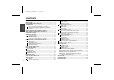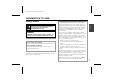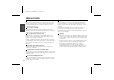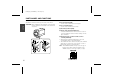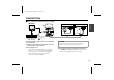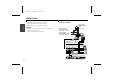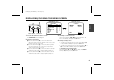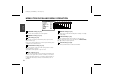L5AD2/US (VCC-ZM400) GB 2003, 2, 4 VCC-ZM400 INSTRUCTION MANUAL MANUEL D’INSTRUCTIONS MANUAL DE INSTRUCCIONES COLOR CCD ZOOM camera Caméra CCD COULEURS avec ZOOM Cámara CCD ZOOM A COLOR About this manual Acerca de este manual Before installing and using the camera, please read this manual carefully. Be sure to keep it handy for later reference. Lea cuidadosamente este manual antes de instalar y usar la cámara. Asegúrese de guardarlo a su alcance para futuras consultas.
L5AD2/US (VCC-ZM400) GB 2003, 2, 4 CONTENTS 2 3 4 6 Basic connection for monitoring or recording......................... Connection of peripheral equipment and controller terminal ...................................................................................... 6 English INFORMATION TO USER ......................................................... PRECAUTIONS .......................................................................... PARTS NAMES AND FUNCTIONS ......................................
L5AD2/US (VCC-ZM400) GB 2003, 2, 4 Safety Guard THIS SYMBOL INDICATES THAT THERE ARE IMPORTANT OPERATING AND MAINTENANCE INSTRUCTIONS IN THE LITERATURE ACCOMPANYING THIS UNIT. WARNING: TO PREVENT THE RISK OF FIRE OR ELECTRIC SHOCK , DO NOT EXPOSE THIS APPLIANCE TO RAIN OR MOISTURE. For the customers in Canada This Class B digital apparatus complies with Canadian ICES-003. Pour la clientèle canadienne Cet appareil numerique de la Classe B est conforme à la norme NMB-003 du Canada.
L5AD2/US (VCC-ZM400) GB 2003, 2, 4 PRECAUTIONS English In case of problem Do not use the camera if smoke or a strange odour comes from the unit, or if it seems not to function correctly. Disconnect the power cord immediately, and consult your dealer (or a Sanyo Authorized Service Centre). Do not open or modify Do not open the cabinet, as it may be dangerous and cause damage to the unit. For internal settings and repairs, consult your dealer (or a Sanyo Authorized Service Centre).
L5AD2/US (VCC-ZM400) GB 2003, 2, 4 PARTS NAMES AND FUNCTIONS 3 SET 4 2 ZOOM FOCUS COM IN ALARM OUT VIDEO OUT RS485 POWER 5 1 AC24V A B GND G 6 24 V AC or 12 V DC input terminals (AC 24 V, DC 12 V, 6 DC12V Connect the camera to the monitor, then press the SET button for about 3 seconds to display the on-screen menu. 5 RS-485 control push-lock terminals (RS485, A, B, G) Use a cable thicker than AWG22.
L5AD2/US (VCC-ZM400) GB 2003, 2, 4 PARTS NAMES AND FUNCTIONS Camera installation bracket The bracket can be fixed at the top or bottom of the camera. CAUTION: When installing the camera bracket, select a location English that can support the total weight of the camera and accessories. Control terminals 1 Zoom terminal (ZOOM) Sets the zoom to wide angle or telescoping. 2 Focus terminal (FOCUS) Sets the focus to infinite or close range.
L5AD2/US (VCC-ZM400) GB 2003, 2, 4 CONNECTIONS Basic connection for monitoring or recording AC 24 V connection (A) AC24V DC12V Fig. 1 Time lapse VCR or Digital video recorder (sold separately) DC 12 V connection AC24V GND CLASS 2 WIR DC12V GND CLASS 2 WIR English TV monitor (sold separately) Fig. 2 (Video signal connections) : VIDEO IN : VIDEO OUT The peripheral devices (VCR, monitor, lens, etc.) and cables are sold separately.
L5AD2/US (VCC-ZM400) GB 2003, 2, 4 CONNECTIONS English Coaxial cable type and maximum length • Cable type RG-59U (3C-2V), 250 m maximum. • Cable type RG-6U (5C-2V), 500 m maximum. • Cable type RG-11U (7C-2V), 600 m maximum. Connection of peripheral equipment and controller terminal External alarm switch or color/ black & white select switch CAUTION: • The RG-59U type cable should not be run through electrical conduits or through the air. • Using CCTV/Video-grade coaxial cable.
L5AD2/US (VCC-ZM400) GB 2003, 2, 4 DISPLAYING/CLOSING THE MENU SCREEN MAIN MENU screen Sub-menu screen MAIN MENU Cursor button SET button 1 Press the SET button for about 3 seconds. The MAIN MENU screen will appear. 2 Using the cursor button 1 Use the cursor button (l) to move the cursor down. When the cursor reaches the bottom of the screen, it goes back up to the top of the screen. 2 Use the cursor button (j) to move the cursor up.
L5AD2/US (VCC-ZM400) GB 2003, 2, 4 MENU ITEM FLOW AND MENU OPERATION 1 2 3 4 5 6 7 8 MAIN MENU English LANGUAGE CAMERA ID SYNC PRIVACY MASK LENS MIRROR VIEW SETTING OPTION PRESET MENU SET OFF INT SET SET OFF 1 SET OFF END ‚ ‚ ‚ ‚ ‚ 1 LANGUAGE setting (See p10) Choose from among English, French and Spanish. 2 CAMERA ID setting (See p11) 3 SYNC setting (See p12) Sets camera to internal synchronization (INT) or power source synchronization (L-L).
L5AD2/US (VCC-ZM400) GB 2003, 2, 4 LANGUAGE SETTING Select one of the languages shown on the menu screen (English, French, Spanish).
L5AD2/US (VCC-ZM400) GB 2003, 2, 4 CAMERA ID SETTING Camera ID setting Camera ID screen Example: Setting the Camera ID to “CAM 1” CAMERA ID SETTING English 1 2 MAIN MENU LANGUAGE CAMERA ID SYNC PRIVACY MASK LENS MIRROR VIEW SETTING OPTION PRESET MENU SET ON INT SET SET OFF 1 SET OFF END CAMERA ID SETTING ‚ ‚ ‚ ‚ ???????????????? POSITION SET ‚ OFF BACK 1 Use the cursor button (j or l) to move the cursor to CAMERA ID, and then use the cursor button (d or c) to change the setting to ON.
L5AD2/US (VCC-ZM400) GB 2003, 2, 4 CAMERA ID SETTING SYNC SETTING (SYNC) 4 Default setting is internal synchronization (INT), so it does not need to be set again. Follow the steps below to change the setting to power source synchronization (L-L).
L5AD2/US (VCC-ZM400) GB 2003, 2, 4 PRIVACY MASK SETTING (PRIVACY MASK) Mask setting 1 2 MAIN MENU English LANGUAGE CAMERA ID SYNC PRIVACY MASK LENS MIRROR VIEW SETTING OPTION PRESET MENU SET OFF INT SET SET OFF 1 SET OFF END ‚ PRIVACY MASK SETTING PASSWORD LOCK PASSWORD CHANGE MASK SET ‚ ‚ MASK NO.SELECT MASK 3 SET (POSITION) MASK MASK MASK MASK ‚ ‚ 1 2 3 4 OFF OFF SET OFF ‚ MASK NO.
L5AD2/US (VCC-ZM400) GB 2003, 2, 4 PRIVACY MASK SETTING (PRIVACY MASK) MASK 1 4 5 MASK 3 SET MASK 3 SET (SIZE) 2 SET 3 ‚ PRESET MENU OFF BACK 4 Use the cursor button (j l d c) to move the gray mask, then press the SET button. The SIZE screen will appear, and the mask that was positioned in the POSITION screen will be displayed. 5 Use the cursor button (j l d c) to adjust the size of the gray mask, then press the SET button. PRESET and MENU will appear at the bottom of the screen.
L5AD2/US (VCC-ZM400) GB 2003, 2, 4 PRIVACY MASK SETTING (PRIVACY MASK) PASSWORD setting You can lock the privacy masks in place as gray patterns after they have been set. The password requirement is initially set to OFF, but to begin using it, you must enter the factory set password “1234”.
L5AD2/US (VCC-ZM400) GB 2003, 2, 4 PRIVACY MASK SETTING (PRIVACY MASK) PASSWORD LOCK cancellation PASSWORD changes For use when PASSWORD LOCK is ON 3 PASSWORD PASSWORD 1 ¤¤¤¤ - MENU SET ‚ 1234 OK PRIVACY MASK SETTING PASSWORD LOCK PASSWORD CHANGE MASK SET SET ‚ ON ‚ SET ‚ SET ‚ 2 PASSWORD (NOW PASSWORD) 1234 - BACK SET ‚ PASSWORD PASSWORD (NOW PASSWORD) (NEW PASSWORD) English 1 You can change the password with PASSWORD LOCK in either the ON or OFF setting.
L5AD2/US (VCC-ZM400) GB 2003, 2, 4 LENS SETTING ITEM FLOW A FOCUS: (See p18) These settings let you select automatic focus (AUTO) or manual focus. Change the focus settings in accordance with the monitoring conditions. MAIN MENU English LANGUAGE CAMERA ID SYNC PRIVACY MASK LENS MIRROR VIEW SETTING OPTION PRESET MENU SET OFF INT SET SET OFF 1 SET OFF END ‚ ‚ ‚ A LENS 17 B ZOOM: (See p21) These settings let you adjust the speed and zoom ratio when using electronic zoom.
L5AD2/US (VCC-ZM400) GB 2003, 2, 4 LENS SETTING (LENS) This item allows adjustment of focus (for manual focus or autofocus) and adjustment of zoom when needed. A FOCUS setting Sets a limit for near distance focusing and sets focus speed for manual focus.
L5AD2/US (VCC-ZM400) GB 2003, 2, 4 LENS SETTING (LENS) ☞ Setting the autofocus (AUTO) English Sets a limit for near distance focusing and sets focusing sensitivity and focus target area. Note: As a normal practice, use manual focus when keeping the camera focused on the same target object for a long period of time (over 24 hours). This can be used with the one-push autofocus function when needed (operated from the system controller).
L5AD2/US (VCC-ZM400) GB 2003, 2, 4 LENS SETTING (LENS) 5 FOCUS SETTING LIMIT NEAR SENSITIVITY AREA 3M LOW SET PRESET MENU OFF BACK AREA SETTING 6 AREA SETTING AREA 2 AREA 3 PRESET MENU OFF BACK PRESET MENU OFF BACK ‚ Use the cursor button (j or l) to move the cursor to SET for AREA, and press the SET button. The AREA SETTING screen for AREA 2 (default setting) will appear to allow setting of focus target area. 6 English 5 Use the cursor button (d or c) to select the focus target area.
L5AD2/US (VCC-ZM400) GB 2003, 2, 4 LENS SETTING (LENS) B ZOOM setting Sets zooming speed and magnification power of the electronic zoom. This item also has a setting for improvement of vertical resolution sensitivity of still pictures.
L5AD2/US (VCC-ZM400) GB 2003, 2, 4 LENS SETTING (LENS) 5 ZOOM SETTING SPEED EL ZOOM V-RESO.UP 4 x4 ON PRESET MENU OFF BACK English 5 V-RESO.UP (Vertical resolution sensitivity) setting Use the cursor button (j or l) to move the cursor to V-RESO.UP, then use the cursor button (d or c) to select the vertical resolution sensitivity. (e.g. ON) Note: When V-RESO.
L5AD2/US (VCC-ZM400) GB 2003, 2, 4 LENS SETTING (LENS) C DAY/NIGHT setting The DAY/NIGHT mode can be set to one of three settings (AUTO, COLOR or B/W) to improve the appearance of images. This lets you set the filming mode to color mode during times of normal brightness, or to black & white mode to increase sensitivity when there is less light. When you select a mode, you may then need to make detailed settings for the respective mode used.
L5AD2/US (VCC-ZM400) GB 2003, 2, 4 LENS SETTING (LENS) Note: • If the backlight compensation has been set to “MULTI”, the backlight compensation will be canceled when the mode is switched to B/W. • If “SENSE UP” has been activated, SENSE UP mode will be activated after the mode switches to B/W mode.
L5AD2/US (VCC-ZM400) GB 2003, 2, 4 LENS SETTING (LENS) 3 English 3 D/N SETTING - AUTO 4 D/N SETTING - AUTO 5 D/N SETTING - AUTO AGC MAX GAIN DNR BURST FOCUS LEVEL +9· ON OFF 1 MID AGC MAX GAIN DNR BURST FOCUS LEVEL +9· ON ON 1 MID AGC MAX GAIN DNR BURST FOCUS LEVEL +9· ON ON 1 MID PRESET MENU OFF BACK PRESET MENU OFF BACK PRESET MENU OFF BACK PRESET MENU OFF BACK AGC MAX GAIN setting Use the cursor button (j or l) to move the cursor to AGC MAX GAIN, and then use the cursor button (d o
L5AD2/US (VCC-ZM400) GB 2003, 2, 4 LENS SETTING (LENS) 7 D/N SETTING - AUTO AGC MAX GAIN DNR BURST FOCUS LEVEL +9· OFF OFF 1 ADJ PRESET MENU OFF BACK 8 LEVEL SETTING (COLOR†B/W) LEVEL SETTING (COLOR†B/W) 4 4 (B/W†COLOR) ‚ (B/W†COLOR) 4 PRESET MENU 4 OFF BACK LEVEL setting Use the cursor button (j or l) to move the cursor to LEVEL, use the cursor button (d or c) to select the level setting (e.g. ADJ) and then press the SET button. The LEVEL SETTING screen will appear.
L5AD2/US (VCC-ZM400) GB 2003, 2, 4 LENS SETTING (LENS) ☞ COLOR mode setting 1 MAIN MENU English LANGUAGE CAMERA ID SYNC PRIVACY MASK LENS MIRROR VIEW SETTING OPTION PRESET MENU 2, 3 LENS SET OFF INT SET SET OFF 1 SET OFF END ‚ ‚ ‚ ‚ ‚ FOCUS MANU ‚ ZOOM SET DAY/NIGHT COLOR‚ VIEW ANGLE OFF PRESET MENU OFF BACK D/N SETTING - COLOR AGC MAX GAIN DNR ±0· OFF PRESET MENU OFF BACK 1 2 ‚ 1 Use the cursor button (j or l) to select SET for LENS, then press the SET button.
L5AD2/US (VCC-ZM400) GB 2003, 2, 4 LENS SETTING (LENS) D/N SETTING - COLOR AGC MAX GAIN DNR PRESET MENU 4 ☞ B/W mode setting ±0· OFF 1 OFF BACK DNR setting Use the cursor button (j or l) to move the cursor to DNR, and then use the cursor button (d or c) to select the digital noise reduction setting (e.g. ON). Available settings: • ON: DNR (digital noise reduction) is applied. This reduces interference at low luminance levels. • OFF: DNR is not applied.
L5AD2/US (VCC-ZM400) GB 2003, 2, 4 LENS SETTING (LENS) 2 English 2 29 3 D/N SETTING - B/W AGC MAX GAIN DNR BURST FOCUS +6· OFF OFF 1 PRESET MENU OFF BACK 1 2 3 4 Use the cursor button (j or l) to move the cursor to DAY/NIGHT, use the cursor button (d or c) to select the level setting (e.g. B/W) and then press the SET button. The D/N SETTING – B/W screen will appear, and the “+6dB” setting for “AGC MAX GAIN” will be blinking. 1 Sets the maximum AGC gain. 2 Sets the digital noise reduction.
L5AD2/US (VCC-ZM400) GB 2003, 2, 4 4 4 D/N SETTING - B/W 5, 6 D/N SETTING - B/W AGC MAX GAIN DNR BURST FOCUS +6· ON OFF 1 AGC MAX GAIN DNR BURST FOCUS +6· ON ON 1 PRESET MENU OFF BACK PRESET MENU OFF BACK DNR setting Use the cursor button (j or l) to move the cursor to DNR, and then use the cursor button (d or c) to select the digital noise reduction setting (e.g. ON). Available settings: • ON: DNR (digital noise reduction) is applied. This reduces interference at low luminance levels.
L5AD2/US (VCC-ZM400) GB 2003, 2, 4 LENS SETTING (LENS) ☞ Day/Night mode operation from the system controller English The Day/Night setting (AUTO, COLOR and B/W) can be switched using “CAMERA” operating range of the system controller. Press the following buttons in the order given to change the mode setting.
L5AD2/US (VCC-ZM400) GB 2003, 2, 4 MIRROR SETTING MAIN MENU LANGUAGE CAMERA ID SYNC PRIVACY MASK LENS MIRROR VIEW SETTING OPTION PRESET MENU 1 ‚ ‚ ‚ ‚ ‚ Use the cursor button (j or l) to move the cursor to MIRROR, then use the cursor button (d or c) to select the mirror image effect (e.g. H). The image will change as described below each time the cursor button is pressed.
L5AD2/US (VCC-ZM400) GB 2003, 2, 4 VIEW SETTING ITEM FLOW A IRIS setting (See p35) This setting allows selection of IRIS to either autoiris (AUTO) or manual iris (MANU). Default setting is autoiris.
L5AD2/US (VCC-ZM400) GB 2003, 2, 4 (About creating image setting files in VIEW SETTING) You can set 9 different patterns with view files. Use the cursor button (d or c) to change the file number (1) for VIEW SETTING and press the SET button. The selected image setting file will appear. Neither the mask function nor the motion detector function can be used with image setting file “0”, so they will not appear as options in the screen for pattern 0.
L5AD2/US (VCC-ZM400) GB 2003, 2, 4 VIEW SETTING A IRIS setting There are 2 possible settings for IRIS, autoiris (AUTO) and manual iris (MANU). Autoiris setting (AUTO) English Sets backlight compensation, magnification of electronic sensitivity and iris level. 1 1 VIEW SETTING 1 IRIS WHITE BALANCE SHUTTER MOTION APERTURE GAMMA AUTO ‚ ATW ‚ OFF OFF ON ‚ ON PRESET MENU OFF BACK Use the cursor button (j or l) to move the cursor to VIEW SETTING, then press the SET button. (e.g.
L5AD2/US (VCC-ZM400) GB 2003, 2, 4 VIEW SETTING 1 2 IRIS SETTING BLC SENSE UP MULT ‚ OFF (LEVEL) í-----ú+------ü 3 BLC SETTING (BLC WEIGHT) í------ú------ü 7 (BRIGHT) í------ú------ü 7 40 Backlight compensation settings • MULT (Multi-spot evaluative metering): Evaluates the entire screen and corrects according to the best image obtained. • CENT (5 spot centerweighted average metering): Measures light mainly at the center and corrects according to the best image obtained.
L5AD2/US (VCC-ZM400) GB 2003, 2, 4 VIEW SETTING Backlight compensation additional settings 2 • 5 spot centerweighted average metering (CENT) 1 2 IRIS SETTING English BLC SENSE UP CENT ‚ OFF BLC SETTING BLC SETTING (SIZE) (LEVEL) í-----ú+------ü PRESET MENU 40 OFF BACK 1 Use the cursor button (d or c) to select CENT, then press the SET button. The BLC SETTING (POSITION) screen will appear. 2 Use the cursor button (j l d c) to shift the position of the central light sensing zone.
L5AD2/US (VCC-ZM400) GB 2003, 2, 4 VIEW SETTING Example of setting the mask in the center weighting position. BLC WINDOW WEIGHTING 2 BLC WINDOW WEIGHTING 3 BLC WINDOW WEIGHTING BLC WINDOW WEIGHTING TOP BOTTOM LEFT RIGHT CENTER(FIX) 0 0 0 0 7 TOP BOTTOM LEFT RIGHT CENTER(FIX) 0 0 0 0 7 TOP BOTTOM LEFT RIGHT CENTER(FIX) 0 0 0 0 7 TOP BOTTOM LEFT RIGHT CENTER(FIX) 0 0 0 0 7 PRESET MENU OFF BACK PRESET MENU OFF BACK PRESET MENU OFF BACK PRESET MENU OFF BACK 1 TOP: Weighting is at top.
L5AD2/US (VCC-ZM400) GB 2003, 2, 4 VIEW SETTING Backlight compensation additional settings 3 • 48 multi-spot metering (MASK) 1 2 IRIS SETTING English BLC SENSE UP BLC MASKING BLC MASKING CONTINUE (ñ) CONTINUE (ñ) MASK ‚ OFF (LEVEL) í-----ú+------ü PRESET MENU 40 OFF BACK 1 Use the cursor button (d or c) to select MASK, then press the SET button. The BLC MASKING screen will appear and the mask pattern will be blinking.
L5AD2/US (VCC-ZM400) GB 2003, 2, 4 VIEW SETTING SENSE UP setting LEVEL setting IRIS SETTING BLC SENSE UP MULT x4 (LEVEL) í-----ú+------ü PRESET MENU MULT x4 (LEVEL) 40 OFF BACK í----ú-+------ü PRESET MENU 40 English IRIS SETTING BLC SENSE UP OFF BACK Use the cursor button (j or l) to move the cursor to SENSE UP, then use the cursor button (d or c) to select the power of the electronic sensitivity. (e.g.
L5AD2/US (VCC-ZM400) GB 2003, 2, 4 VIEW SETTING Manual iris setting Sets electronic iris ON/OFF, lens aperture and iris level. 1 2 MAIN MENU English LANGUAGE CAMERA ID SYNC PRIVACY MASK LENS MIRROR VIEW SETTING OPTION SET OFF INT SET SET OFF 1 SET ‚ ‚ ‚ 3 VIEW SETTING 1 IRIS WHITE BALANCE SHUTTER MOTION APERTURE GAMMA MANU ATW LONG OFF ON ON 2 Use the cursor button (d or c) to select MANU, then press the SET button. The IRIS SETTING screen will appear.
L5AD2/US (VCC-ZM400) GB 2003, 2, 4 VIEW SETTING 1 2 MAIN MENU LANGUAGE CAMERA ID SYNC PRIVACY MASK LENS MIRROR VIEW SETTING OPTION PRESET MENU SET OFF INT SET SET OFF 1 SET OFF END ‚ ‚ ‚ English B WHITE BALANCE adjustment Adjustments can be made to 3 methods of white balance correction: Auto trace white balance (ATW), one-push automatic white balance (AWC), and manual white balance (MWB).
L5AD2/US (VCC-ZM400) GB 2003, 2, 4 VIEW SETTING White balance additional settings 1 White balance additional settings 2 MWB setting English 1 2 2 VIEW SETTING 1 IRIS WHITE BALANCE SHUTTER MOTION APERTURE GAMMA 1 ATW setting AUTO MWB LONG OFF ON ON MWB SETTING ‚ ‚ ‚ R í---ú--+------ü (OFFSET) 70 ‚ B í---ú--+------ü 66 Use the cursor button (j or l) to move the cursor to WHITE BALANCE, then use the cursor button (d or c) to select a white balance type (e.g. MWB). Then press the SET button.
L5AD2/US (VCC-ZM400) GB 2003, 2, 4 VIEW SETTING ATW MASKING CONTINUE (ñ) 3 ATW MASKING 5 ATW SETTING MASKING ON SMART ATW PRESET MENU ‚ ATW SETTING MASKING ON OFF SMART ATW ON OFF BACK PRESET MENU OFF BACK ‚ CONTINUE (ñ) Use the cursor button (j l d c) to move the mask pattern over the bright light source, then press the SET button. Use the same steps to place addition masks as needed. Note: Initial settings place no masks on the screen.
L5AD2/US (VCC-ZM400) GB 2003, 2, 4 VIEW SETTING White balance additional settings 3 AWC setting English 1 VIEW SETTING 1 IRIS WHITE BALANCE SHUTTER MOTION APERTURE GAMMA AUTO ‚ AWC ‚ OFF OFF ON ‚ ON 2 3 AWC SETTING AWC LOCK SET GO TO MWB SET ‚ 1 Use the cursor button (j or l) to move the cursor to AWC for WHITE BALANCE and press the SET button. The AWC SETTING screen will appear. 2 With SET blinking for AWC LOCK, press the SET button. SET will light and adjustment of white balance will begin.
L5AD2/US (VCC-ZM400) GB 2003, 2, 4 VIEW SETTING C Electronic SHUTTER setting Sets the electronic shutter to either the fast shutter speed mode (SHORT) or the slow shutter speed mode (LONG).
L5AD2/US (VCC-ZM400) GB 2003, 2, 4 VIEW SETTING Slow shutter speed (LONG) mode setting 1 English 1 2 VIEW SETTING 1 IRIS WHITE BALANCE SHUTTER MOTION APERTURE GAMMA MANU ATW LONG OFF ON ON PRESET MENU OFF BACK ‚ ‚ ‚ ES SETTING SHUTTER SPEED x1 PRESET MENU OFF BACK ‚ Use the cursor button (j or l) to move the cursor to SHUTTER, then use the cursor button (d or c) to select the speed mode for the electronic shutter. (e.g. LONG) Then press the SET button.
L5AD2/US (VCC-ZM400) GB 2003, 2, 4 D MOTION detector setting This function divides the monitor screen into 48 zones (8 x 6). Based on information from the separate zones, target images that show intruder movements are detected and an alarm is generated. The degree of motion to be detected can be finely set. Note: • Before activating this setting, use the cursor button to select a surveillance location that will not detect motion.
L5AD2/US (VCC-ZM400) GB 2003, 2, 4 VIEW SETTING 4 English Set the size of the target object desired for detection 1 Determine the vertical size Tilt the cursor button to the right (c). The “V” value (vertical pattern) will change to “2” and the detection pattern will expand downward. Repeating this motion will expand the pattern in the up and down direction. Tilting the cursor button to the left will reduce the pattern size.
L5AD2/US (VCC-ZM400) GB 2003, 2, 4 VIEW SETTING MOTION MASKING setting 1 2 MOTION SETTING SIZE MASKING SENSITIVITY ZOOM INTERVAL ALARM SIGN SET ON SET OFF 5S OFF PRESET MENU OFF BACK MOTION MASKING MOTION MASKING ‚ ‚ ‚ English Masking target objects that are not desired for detection (swaying trees, flickers of light , etc.) will prevent unwanted alarms from being generated. This is done in the MOTION SETTING screen.
L5AD2/US (VCC-ZM400) GB 2003, 2, 4 VIEW SETTING SENSITIVITY setting English Set the degree of sensitivity for motion detection corresponding to MOTION SIZE. Sensitivity can be set so that natural motions on the screen such as wind and light changes will not be detected. When this is necessary, activate the following setting.
L5AD2/US (VCC-ZM400) GB 2003, 2, 4 VIEW SETTING ZOOM setting INTERVAL setting This item is set in the MOTION SETTING screen. SET ON SET OFF 5S OFF PRESET MENU OFF BACK ‚ ‚ ‚ SIZE MASKING SENSITIVITY ZOOM INTERVAL ALARM SIGN SET ON SET OFF 5S OFF PRESET MENU OFF BACK ‚ ‚ ‚ Use the cursor button (j or l) to move the cursor to ZOOM, then use the cursor button (d or c) to select the zoom magnification power (e.g. x2).
L5AD2/US (VCC-ZM400) GB 2003, 2, 4 VIEW SETTING ALARM SIGN setting This item is set in the MOTION SETTING screen. MOTION SETTING English SIZE MASKING SENSITIVITY ZOOM INTERVAL ALARM SIGN SET ON SET OFF 5S OFF PRESET MENU OFF BACK ‚ ‚ ‚ Use the cursor button (j or l) to move the cursor to OFF for ALARM SIGN, and then use the cursor button (d or c) to select ON. Available settings: • ON: The camera ID display blinks when motion is detected.
L5AD2/US (VCC-ZM400) GB 2003, 2, 4 VIEW SETTING 1 2 MAIN MENU LANGUAGE CAMERA ID SYNC PRIVACY MASK LENS MIRROR VIEW SETTING OPTION PRESET MENU SET OFF INT SET SET OFF 1 SET OFF END ‚ ‚ ‚ VIEW SETTING 1 IRIS WHITE BALANCE SHUTTER MOTION APERTURE GAMMA AUTO ‚ ATW ‚ OFF OFF ON ‚ ON PRESET MENU OFF BACK 3 APERTURE SETTING H í------ú------ü 8 V í------ú------ü 8 English E Profile compensation setting (APERTURE) Set this function to further emphasize the profile of the target object.
L5AD2/US (VCC-ZM400) GB 2003, 2, 4 VIEW SETTING F GAMMA correction setting In addition to turning gamma correction ON or OFF, contrast sensitivity can be boosted at 2 levels.
L5AD2/US (VCC-ZM400) GB 2003, 2, 4 OPTION SETTING 2 MAIN MENU LANGUAGE CAMERA ID SYNC PRIVACY MASK LENS MIRROR VIEW SETTING OPTION SET OFF INT SET SET OFF 1 SET ‚ 3 OPTION CONTROL ADDRESS ALARM 485 0 SET 4 RS-485 SETTING BAUD RATE 19200 BAUD RATE 19200 ‚ TERMINATE OFF TERMINATE OFF ‚ ‚ ‚ ‚ ☞ Option settings 2 Use the cursor button (j or l) to move the cursor to 485 for CONTROL, use the cursor button (d or c) to select the device to be operated (e.g. 485), and then press the SET button.
L5AD2/US (VCC-ZM400) GB 2003, 2, 4 OPTION SETTING 1 2 MAIN MENU English LANGUAGE CAMERA ID SYNC PRIVACY MASK LENS MIRROR VIEW SETTING OPTION SET OFF INT SET SET OFF 1 SET ‚ ALARM setting OPTION CONTROL ADDRESS ALARM 485 0 SET ‚ ‚ ‚ ‚ ‚ ‚ ADDRESS setting 1 Use the cursor button (j or l) to move the cursor to ADDRESS, and then use the cursor button (d or c) to select the address.
L5AD2/US (VCC-ZM400) GB 2003, 2, 4 OPTION SETTING 1 ALARM IN POLARITY MOTION DURATION ALARM OUT POLARITY ALARM TIME LINE OUT 4 ALM NO OFF 5S OFF NO 5S OFF DURATION ALARM OUT ALARM TIME 1 External alarm input 2 Motion sensor detection • OR: Outputs an alarm if either an external alarm or a motion sensor alarm is detected. POLARITY setting Use the cursor button (j or l) to move the cursor to POLARITY, then use the cursor button (d or c) to select “NO” or “NC”.
L5AD2/US (VCC-ZM400) GB 2003, 2, 4 OPTION SETTING B Color/black & white selection setting (DAY/NIGHT) English The ALARM IN terminal on the rear panel can be used to force the image mode to color mode or black & white mode. Use this setting when using this terminal to force the mode selection. However, when this setting is being used, external alarm input cannot be received.
L5AD2/US (VCC-ZM400) GB 2003, 2, 4 OPTION SETTING C Alarm output setting (ALARM OUT) 1 2 ALARM SETTING ALARM IN POLARITY MOTION DURATION ALARM OUT POLARITY ALARM TIME LINE OUT ALM NO OFF 5S OFF NO 5S OFF 3 ALARM SETTING ALARM IN POLARITY MOTION DURATION ALARM OUT POLARITY ALARM TIME LINE OUT ALM NO OFF 5S OFF NO 5S OFF ALARM OUT setting Use the cursor button (j or l) to move the cursor to ALARM OUT, then use the cursor button (d or c) to select “ON” or “ OFF”.
L5AD2/US (VCC-ZM400) GB 2003, 2, 4 OPTION SETTING D Operation of alarm signal output to the System Controller setting (LINE OUT) English Outputs alarm signal to the System Controller. The ALARM lamp on the System Controller will blink when it receives an alarm signal. An alarm list can be displayed to show information such as date/time alarm was received, the device sending the alarm and the alarm type.
L5AD2/US (VCC-ZM400) GB 2003, 2, 4 MENU FLOW CAMERA ID SETTING ID (V SYNC PHASE) ú------+------ü 0 ???????????????? POSITION MENU L-L SETTING ABCDEFGHIJKLM NOPQRSTUVWXYZ 0123456789 :-‚ ENGLISH FRENCH SPANISH SET ‚ English LANGUAGE LANGUAGE LANGUE IDIOMA BACK PASSWORD PASSWORD (NEW PASSWORD) 1234 OK PRIVACY MASK SETTING MAIN MENU LANGUAGE CAMERA ID SYNC PRIVACY MASK LENS MIRROR VIEW SETTING OPTION PRESET MENU SET OFF INT SET SET OFF 1 SET OFF END ‚ PASSWORD LOCK PASSWORD CHANGE MASK SET
L5AD2/US (VCC-ZM400) GB 2003, 2, 4 MENU FLOW A CENT VIEW SETTING 1 English IRIS WHITE BALANCE SHUTTER MOTION APERTURE GAMMA AUTO ‚ ATW ‚ OFF OFF ON ‚ ON PRESET MENU OFF BACK IRIS SETTING BLC SENSE UP OFF OFF (LEVEL) MULT í------ú------ü (POSITION) (BLC WEIGHT) í------ú------ü 7 (BRIGHT) í------ú------ü 7 40 CONTINUE (ñ) IRIS SETTING EI MANU OFF (IRIS STOP) í------ú------ü 17 (LEVEL) í------ú------ü 60 BLC SETTING SHORT AWC SETTING MASKING OFF AWC LOCK SET SMART ATW OFF GO T
L5AD2/US (VCC-ZM400) GB 2003, 2, 4 SPECIFICATIONS : : : : Electronic zoom : Autofocus : : Iris control Synchronization method : Lowest image illumination : S/N Backlight compensation : : Day/Night Electronic shutter : : 1/4" 768 (H) x 494 (V) Over 520 TV lines x22 zoom lens, f=3.6 – 79.2mm (F1.6 – 3.
L5AD2/US (VCC-ZM400) GB 2003, 2, 4 MAIN FEATURES SPECIFICATIONS Dimensions 54 mm 125.3 mm 116 mm 9.3 mm 11.8 mm English 62 mm 6 mm 1/4"-20UNC External appearance and specifications subject to change without notice. 65 • Built in Interline transfer method 1/4” CCD, approx. 410,000 picture elements. • High sensitivity, minimum required illumination is 1.2 lux. (F1.6, gain max) • More than 520 TV lines of horizontal resolution. • Equipped with intelligent Backlight compensation.
L5AD2/US (VCC-ZM400) GB 2003, 2, 4 SANYO INDUSTRIAL VIDEO COLOR VIDEO CAMERA LIMITED WARRANTY OBLIGATIONS In order to obtain warranty service, the product must be delivered to and picked up from an Authorized Sanyo Service Center at the user’s expense, unless specifically stated otherwise in this warranty. The names and addresses of Authorized Sanyo Service Centers may be obtained by calling the toll-free number listed below.
L5AD2/US (VCC-ZM400) GB 2003, 2, 4 Printed on recycled paper Imprimé sur du papier recyclé Impreso en papel reciclado 1AC6P1P2630-L5AD2/US(1202KP-CZ)a SANYO Electric Co., Ltd.