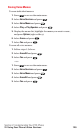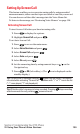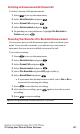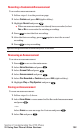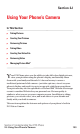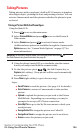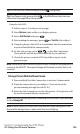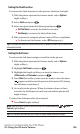Operation Manual
Selecting an Announcement for Screen Call
To select a Screen Call announcement:
1. Press to access the main menu.
2. Select Voice Services and press .
3. Select Screen Call and press .
4. Select Announcement and press .
5. Depending on your preference, highlight Pre-Recorded or
Custom and press .
Recording Your Name for a Pre-Recorded Announcement
You can use a pre-recorded announcement with or without your
name. If you record your name, your phone uses your name to
announce that you are not available to answer the call.
To record your name:
1. Press to access the main menu.
2. Select Voice Services and press .
3. Select Screen Call and press .
4. Select Announcement and press .
5. Select Pre-Recorded and press Edit (right softkey).
6. Select Record Name and press .
If your name has already been recorded, select Yes or No to
overwrite the existing recording.
7. Press to start the first recording.
8. After the first recording, press again to start the second
recording.
9. Press to stop recording.
Tip: Recording terminates automatically after 12 seconds.
Section 2: Understanding Your PCS Phone
2I: Using Your Phone’s Voice Services 131