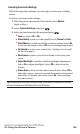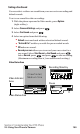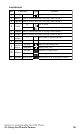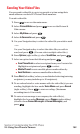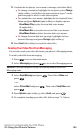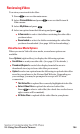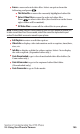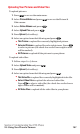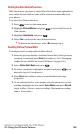Operation Manual
Reviewing Video
To review your stored video files:
1. Press to access the main menu.
2. Select Picture&Video and press to access the Picture &
Video menu.
3. Select My Video and press .
4. Select an option from the following and press .
In Camcorder to select the folder containing the video files
you have taken.
Downloaded to select the folder containing the video files
you have downloaded. (See page 162 for downloading.)
Video Review Mode Options
When you are in Video Review mode, several user options are
available.
Press Options (right softkey) to display the following options:
Send Video to send your video file. (See page 152 for details.)
Thumbnail/Expand to switch the display from full-screen to
thumbnail view (up to four video files per screen).
Upload to select an option from the following to upload video files
saved in your phone to the Picture Mail Website. Depending on
your settings, you may be prompted to accept a PCS Vision
connection.
This Video File to upload the currently highlighted video file.
Select. Video Files to upload the selected video files.
Press to select a video file (the check box on the lower
right corner will be marked).
All Video Files to upload all the video files in your phone.
Section 2: Understanding Your PCS Phone
2J: Using Your Phone’s Camera 154