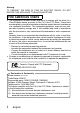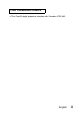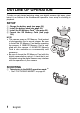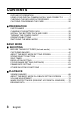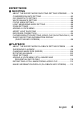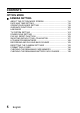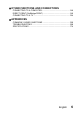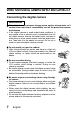INSTRUCTION MANUAL VPC-J4EX VPC-J4 Digital Camera Important note This manual explains how to safely operate the VPC-J4EX and VPC-J4. Any information regarding only one of these products will be labeled as such. Please read these instructions carefully before using the digital camera. Make sure to read and understand the section “USING YOUR DIGITAL CAMERA SAFELY AND CORRECTLY” on pages 7 to 23. Keep this manual in a safe place for later reference.
Warning TO PREVENT THE RISK OF FIRE OR ELECTRIC SHOCK, DO NOT EXPOSE THIS APPLIANCE TO RAIN OR MOISTURE FOR AMERICAN USERS i This equipment has been tested and found to comply with the limits for a Class B digital device, pursuant to Part 15 of the FCC Rules. These limits are designed to provide reasonable protection against harmful interference in a residential installation.
FOR CANADIAN USERS i This Class B digital apparatus complies with Canadian ICES-003.
OUTLINE OF OPERATION To help you get started enjoying using your digital camera right away, given below is an outline of the fundamental operation, from setup to shooting to playback. SETUP 1 2 3 4 Charge the battery pack (see page 29). Install the battery pack (see page 32). Install the SD Memory Card*1 (see page 32). Format the SD Memory Card (see page 134). NOTE i This camera uses an SD Memory Card instead of photographic film to record images.
PLAYBACK i See “View the image just captured (preview display)” on page 41. i See “VIEWING IMAGES” on page 68. * 1: About the SD Memory Card This digital camera can use either an SD Memory Card or a Multi Media Card for data storage. This manual is written with the premise that SD Memory Cards are used. In this manual, SD Memory Card and Multi Media Card are both referred to as “card”.
CONTENTS OUTLINE OF OPERATION ................................................................... 1 USING YOUR DIGITAL CAMERA SAFELY AND CORRECTLY .......... 7 CHECKING THE INCLUDED ACCESSORIES .................................... 24 CAUTIONS CONCERNING THE CARD .............................................. 26 PREPARATION PARTS NAMES ................................................................................... 27 CHARGING THE BATTERY PACK .....................................................
EXPERT MODE SHOOTING ABOUT THE EXPERT MODE SHOOTING SETTING SCREENS .......79 COMPRESSION RATE SETTING ........................................................83 ISO SENSITIVITY SETTING ................................................................84 WHITE BALANCE SETTING ................................................................86 FOCUS AREA SETTING ......................................................................88 LIGHT-MEASURING MODE SETTING ...............................................
CONTENTS OPTION MODE CAMERA SETTING ABOUT THE OPTION MODE SCREEN ............................................ 114 DATE AND TIME SETTING ............................................................... 115 OPERATION SOUNDS SETTING ..................................................... 118 GUIDANCE FUNCTIONS .................................................................. 120 LANGUAGE ....................................................................................... 121 TV SYSTEM SETTING ..............
OTHER FUNCTIONS AND CONNECTIONS CONNECTING TO A COMPUTER .....................................................140 DIRECT-PRINT (PictBridge PRINT) ...................................................145 CONNECTING TO A TV .....................................................................154 APPENDICES COMMONLY ASKED QUESTIONS ...................................................155 TROUBLESHOOTING ........................................................................166 SPECIFICATIONS ................
USING YOUR DIGITAL CAMERA SAFELY AND CORRECTLY Concerning the degital camera WARNING k If the digital camera makes a strange noise, emits a strange odor, or if smoke comes out from it, immediately turn off the power and remove the batteries i If the digital camera is used under these conditions, it may cause a fire or electric shock. Immediately turn off the digital camera, remove the battery pack, and wait to make sure no more smoke comes from the digital camera. Then take it to the dealer for service.
k Do not get the digital camera wet i This digital camera is not water-resistant. Do not allow it to get wet, as doing so may cause a fire or electric shock. i Do not use the digital camera in a bathroom. i If the digital camera gets wet, immediately turn it off and remove the battery pack. Then take it to a dealer for repair. Using the digital camera after it has been become wet may cause a fire, electric shock, or other accident.
USING YOUR DIGITAL CAMERA SAFELY AND CORRECTLY Concerning the degital camera (continued) WARNING k Do not use where there is risk of explosion i Do not use the digital camera in a location where there is explosive gas, or any other flammable material in the air. Doing so may cause a fire or an explosion. k Keep the digital camera out of the reach of children i The following may happen if children play with the digital camera: h They may wrap the strap around their neck and suffocate.
k Cautions during use and storage i This digital camera is a precision instrument. When using or storing the digital camera, make sure to avoid the following locations to avoid damage.
USING YOUR DIGITAL CAMERA SAFELY AND CORRECTLY Concerning the supplied battery pack charger (Model NC-SAC05) DANGER k Risk of electric shock. Use only in a dry location k Do not recharge battery packs that are not Lithium-ion battery packs (Model DB-L20) i Do not use the supplied battery pack charger to recharge a battery pack other than the supplied Lithium-ion battery pack (DB-L20).
k Cautions when plugging in the battery pack charger i Securely plug the power cord all the way into the power outlet when using the battery pack charger. If the battery pack charger is used with the power cord not fully plugged in, heat may be generated and cause a fire. i If the power cord is damaged, or cannot be correctly plugged into the power outlet, do not use the battery pack charger. Using the battery pack charger in this condition may cause a fire or electric shock. i Do not allow dust, etc.
USING YOUR DIGITAL CAMERA SAFELY AND CORRECTLY Concerning the supplied battery pack charger (Model NC-SAC05) (continued) DANGER k Keep the battery pack charger out of the reach of children i Children may place the battery pack or other small components in their mouth or perform some other such unforeseeable action. If swallowed, consult a physician immediately.
CAUTION k Do not damage the power cord i Do not place heavy objects on the power cord. Do not place the power cord near a heat source. Do not excessively bend the power cord, modify it, or secure it with staples. Doing so may damage the power cord and cause a fire or electric shock. i If the power cord is damaged, or if it does not plug properly into the battery pack charger or wall outlet, contact the place of purchase.
USING YOUR DIGITAL CAMERA SAFELY AND CORRECTLY Concerning the Lithium-ion battery pack (Model DB-L20) DANGER This camera uses a Lithium-ion battery pack (Model DB-L20). NL Batterij niet weggooien, maar inleveren als KCA.
k Do not drop, hit, or submit the battery pack to strong shocks i If the safety mechanisms and protective devices are broken, an abnormal chemical reaction may occur inside the battery pack, or cause the battery pack to catch fire, explode, leak or spew battery fluid, or generate heat.
USING YOUR DIGITAL CAMERA SAFELY AND CORRECTLY Concerning the Lithium-ion battery pack (Model DB-L20) (continued) DANGER k Use only the supplied battery pack charger (Model NC-SAC05) i If another charger is used, the battery pack may be overcharged, or recharged with an abnormal voltage, causing an abnormal chemical reaction to occur, or cause the battery pack to catch fire, explode, leak or spew battery fluid, or generate heat.
WARNING k Always stop the recharging after the prescribed recharge time, even if the battery pack is not fully charged i If you continue to recharge the battery pack, it may cause the battery pack to catch fire, explode, leak or spew battery fluid, or generate heat. k Keep out of the reach of children i They may handle the battery pack in an unforeseeable manner that results in damage.
USING YOUR DIGITAL CAMERA SAFELY AND CORRECTLY Concerning the accessories CAUTION k Cautions concerning the use of the AC adaptor i Use only the separately sold AC adaptor (model VAR-G7EX for the VPCJ4EX, model VAR-G7E for the VPC-J4EX [for U.K.] and model VAR-G7U for the VPC-J4) with your digital camera. Do not use an AC adaptor other than the one indicted here, designed for specific use with your digital camera.
For correct use of your camera k Cautions before capturing important images i Before capturing important images, make sure that the digital camera is operating properly and in condition to capture the image properly. i Sanyo Electric shall not be held responsible for any losses that result from images that could not be recorded, are erased, destroyed, or damaged in any way due to a problem with the digital camera, any of its accessories, or its software.
USING YOUR DIGITAL CAMERA SAFELY AND CORRECTLY CAUTION k Caution concerning the battery pack i Periodically clean with a dry cloth the terminals (contacts) of the batteries Do not touch the battery terminals with your bare hands. Doing so will allow contaminants from your hands to adhere to the terminals and oxidize, increasing the contact resistance. If the contact resistance increases, the usable life of the batteries will diminish.
k Caution concerning undesired interference i The digital camera may create undesired interference if used close to a television or radio. To avoid this type of interference, make sure the cores on the supplied AV cable and USB interface cable are not removed. Core Core Dedicated AV cable Dedicated USB interface cable k Caution concerning magnetism i Do not place credit cards, bank cards, floppy disks, or other items that may be damaged by magnetic fields near the speaker.
USING YOUR DIGITAL CAMERA SAFELY AND CORRECTLY CAUTION k Cautions when handling the cards i The cards are precision devices. Do not bend, drop, or subject them to strong forces or shocks. i Avoid using or storing the cards in places with extremely high or low temperatures, subject to direct sunlight, in a completely closed vehicle, near air conditioners or heaters, or in humid or dusty locations.
CHECKING THE INCLUDED ACCESSORIES i Handstrap i Software: 1 CD-ROM i Lithium-ion battery pack (battery pack): 1 i Lithium-ion battery pack charger and power cord i Dedicated AV cable: 1 i Dedicated cable: 1 USB interface i SD Memory Card (16MB): 1 Lock switch Lock Contact end Unlock h Recording (images and sounds) and erasing are inhibited (accidental erase protect function) when the tab is set to the LOCK position. h The card is normally used with the tab set to the unlocked position.
CHECKING THE INCLUDED ACCESSORIES ATTACHING THE HANDSTRAP 25 English
CAUTIONS CONCERNING THE CARD Media cards that can be used with this digital camera The types of card that can be inserted into and used with this digital camera are: i SD Memory Card i Multi Media Card What “card” means in this manual i In this manual, SD Memory Cards and Multi Media Cards that can be used in this digital camera are referred to as “card”.
PREPARATION PARTS NAMES Front Shutter release button Viewfinder Mirror i When taking a picture of yourself, use it to check the angle.
Rear LCD monitor Viewfinder MENU button Accessing indicator SET button Zoom switch Handstrap holder Main switch Flash button Arrow buttons Terminal cover To open the Inside... terminal cover DIGITAL/AV terminal Used as both the USB connector and AV output terminal. DC IN (external DC power input) terminal For connecting a separately sold AC adaptor (model VAR-G7EX for the VPC-J4EX, model VAR-G7E for the VPC-J4EX [for the U.K.
CHARGING THE BATTERY PACK Before using the supplied battery pack in the camera, insert it into the charger. 1 2 3 4 Charge the battery pack. h Insert it in the direction indicated by the [n] mark on the battery pack. Connect the supplied power cord to the battery pack charger. h Insert the connector straight and securely. CHARGE indicator [n] mark Battery pack To power outlet Plug the power plug into a power outlet (AC 100V to 240V). h Recharging begins.
RECHARGING THE BATTERY PACK Be sure to fully charge the supplied or separately sold battery pack before using it in your camera. For charging the battery pack, use the supplied charger. Charge the battery pack if it is being used for the first time, and recharge it whenever the remaining charge is low (see “CHECKING THE REMAINING BATTERY PACK CHARGE” on page 138). i During recharging, the charger and battery pack will be warm. This is normal and does not indicate a malfunction.
CHARGING THE BATTERY PACK About the CHARGE indicator The CHARGE indicator shows the status of the battery pack and the charger. Please refer to the following table if the indicator flashes abnormally. CHARGE indicator CHARGE indicator Not lit Not connected properly i To recharge the battery pack, the power cord of the charger must be connected to a power outlet, and the plug at one end inserted in the charger’s power socket (see page 29).
INSTALL THE BATTERY PACK AND CARD 1 Insert the battery pack. 1 2 Press Open slot cover on the side of the camera. [n]mark Insert the battery pack. To remove the battery pack... 3 1 Open 3 Pull out 2 Press Close the slot cover. 2 Insert the card. h Take special care to orient the card correctly when inserting it. Attempting to insert the card incorrectly may result in damage. 1 2 Press the center Contact end Open slot cover on the side of the camera. Insert all the way until it clicks.
TURNING THE POWER ON/OFF Turning the power on When capturing images 1 2 Set the main switch to [ ] or [ [ ]: To shoot still images sequential shots [ ]: To shoot video clips ]. or Main switch Open the lens cover. h The power turns on, an image appears on the LCD monitor, and the accessing indicator next to the viewfinder lights. LCD monitor Lens cover Accessing indicator Main switch When playing back images 1 Set the main switch to [ ].
Turning the power off After capturing images 1 Close the lens cover. h The power turns off. h The LCD monitor and accessing indicator turn off. Lens cover After playing back images 1 2 Set the main switch to a setting other than [ ]. Main switch Close the lens cover. h The LCD monitor turns off.
OPERATION BUTTONS When a setting screen is displayed, the arrow buttons and the SET button are used to make the desired settings. Arrow buttons SET buttons i When selecting a menu h Press [n] or [o] on the arrow button. FULL AUTO USE AUTO S RESOLUTI i When selecting a setting (icon) h Press [l] or [m] on the arrow button. h To make a setting, select the desired icon, and press the SET button. When the selected setting is activated, the corresponding icon moves to the left end of the line-up.
SWITCHING THE MENU MODE Switch from the BASIC mode menu to the EXPERT mode menu, or vice versa, depending on how you wish to use your camera. 1 2 Turn on the camera (see page 33). Press the MENU button. h The Menu Screen (the Shooting Setting Screen or the Playback Setting Screen) appears.
SWITCHING THE MENU MODE 3 Press the [n] or [o] arrow button to select the menu mode icon. 4 Press the [l] or [m] arrow button to select the desired menu mode. h Each time the [l] or [m] button is pressed, the menu mode changes. h Set the desired menu mode. h For information about the option mode, please see page 114. NOTE If no image appears on the LCD monitor...
BASIC MODE SHOOTING BEFORE TAKING PICTURES (for best results) Recording the date and time When the correct date and time are set in your camera, the date and time are recorded with the image each time you snap a picture (see page 115). To facilitate organizing your photographed data, it is recommended that you complete your camera’s date and time settings before shooting pictures. A clock alert icon appearing on the LCD monitor indicates that the date and time settings have not been completed.
BEFORE TAKING PICTURES (for best results) Using the Autofocus The autofocus will work in almost all situations; however, there are certain conditions that may cause the autofocus function to not work properly. If the autofocus function is not working properly, set the focus range or the focus area to capture images (see pages 61 and 88). k Conditions that may cause incorrect focus The following examples are some of the situations where the autofocus function may not work.
i Fast-moving subjects Use the focus-lock function to lock the focus on an object at the same distance as the desired subject, then reposition the camera to compose the picture. Hints for taking pictures Operation sounds i The operation sounds that are generated, for example, when the power is turned on or off, or the shutter release button, MENU button, arrow button or SET button is pressed, as well as the audio guide when you switch the mode can be muted (see page 118).
BEFORE TAKING PICTURES (for best results) View the image just captured (preview display) i Immediately after capturing an image, you can press the SET button to preview PREVIEW the image. Press the [l] or [m] arrow button to view the previous image or the next image. For video clips, you can move backward or forward one frame at a time by pressing the [l] or [m] arrow ONE ERASE button, or the pause the image by pressEXIT ing the [n] arrow button.
CAPTURING IMAGES Setting the shooting mode Set the camera to the still image or sequential shots shooting mode 1 2 3 4 Set the main switch to [ ], and open the lens cover. h An image appears on the LCD monitor. If no image appears, please see page 127 and follow the steps to enable the LCD monitor. Main switch Set the camera to the BASIC or EXPERT mode (see page 36). Select the mode menu. : To capture still images (still image shooting mode).
CAPTURING IMAGES Set the camera to the video clip shooting mode 1 Set the main switch to [ ], and open the lens cover. h An image appears on the LCD monitor. If no image appears, please see page 127 and follow the steps to enable the LCD monitor. Capturing still images 1 Set the camera to the still image shooting mode. Shutter release button LCD monitor 2 Slowly press and hold the shutter release button halfway. h The target mark or the focus icon (focus-lock) appears in the LCD monitor.
3 Press the shutter release button all the way. h The images is captured. NOTE About the focus icon and target mark i The target mark outlines the area that the camera is using to focus. If the area outlined by the target mark is not the subject you want to focus on, then refocus your subject, for example by changing the shooting angle. i The target mark does not appear in the following situations.
CAPTURING IMAGES Capturing sequential shots 1 2 3 Set the camera to the sequential shots shooting mode (see page 42). Press the shutter release button to capture the sequential shots. h Images are captured as long as the shutter release button is pressed. h An image is captured every 0.7 second. A maximum of four images are captured. h During shooting, appears in the LCD monitor. Finish capturing images. h Release the shutter release button to end recording.
VIDEO CLIPS When you shoot video clips, the sound is also recorded. 1 2 3 Set the camera to the video clip shooting mode (see page 43). Press the shutter release button to record the video clip. h It is not necessary to keep the shutter release button pressed while shooting. h During recording appears on the LCD monitor. h When the remaining recording time available for the currently recording clip becomes little, a countdown of the remaining recording time appears on the display.
ABOUT THE BASIC MODE SETTING SCREEN In the BASIC mode the number of settings the user has to deal with are few, making it easy for the novice digital camera operator to enjoy taking photos. It is recommended that the user who is new to digital camera operation or not familiar with the various settings take photos using the basic settings of this mode. Still Image/Sequential Shots Shooting Setting Screens * All the icons never appear at the same time.
1 Menu mode icon (see page 36) Switch the menu mode.
ABOUT THE BASIC MODE SETTING SCREEN Video Clip Shooting Setting Screen * All the icons never appear at the same time.
1 Menu mode icon (see page 36) Switch the menu mode.
SCENE SELECT FUNCTION Scene Select function You can select from various preset settings (aperture, shutter speed, special effects, etc.) for specific shooting conditions. Still image Shooting mode SequenVideo tial shots clip The camera makes settings suitable for the surrounding conditions. Capture a split-second image of a fastmoving subject. Enhance the 3D feeling of the subject by blurring the background. Full auto Sports Portrait For beautiful shots of distant scenery.
1 Set the camera to the BASIC shooting mode (see page 36), and select the scene select menu. FULL AUTO USE AUTO SETTINGS 2 Select the desired icon, and press the SET button. : Full auto : Sports : Portrait : Landscape : Cosmetic : Night view : Fireworks : Lamp : Sepia : Monochrome : Slim : Composite : ID photo NOTE To return to normal shooting Select from the scene select menu, and press the SET button.
SCENE SELECT FUNCTION Notes regarding the Scene Select feature Please note the following points when using the Scene Select feature. Setting Remarks Sports Portrait Landscape Manual focus range setting. is available for the focus Cosmetic Night view Fireworks Lamp Sepia Monochrome Slim Composite ID photo 53 English To prevent taking blurred photos, use a tripod or the like to stabilize the camera. The focus may not be accurate if the focus range is set to super macro .
Shooting with the slim 1 2 Select the slim icon SET button. from the Scene Select menu, and press the Press the SET button again, and press the arrow buttons to zoom. h Maximum magnification is approx. 4x. Press the [n] or [o] button to magnify the image vertically. Press the [l] or [m] button to magnify the image horizontally. SLIM STRETCH-HORIZONTAL STRETCH-HORIZONTAL STRETCH-VERTICAL M RECORDING MODE 3 Press the shutter release to capture the image.
SCENE SELECT FUNCTION Shooting composite (combined) images 1 2 3 4 Select the composite icon from the Scene Select menu, and press the SET button. COMPOSITE Press the SET button again. h The frame selection display appears. SELECT PATTERN BACK TO MENU Press the [l] or [m] button to select the desired frame shape, and press the SET button. h The select frame shape fills the display. Capture the image for the background (frame). h Point the lens at the background subject, and snap the picture.
Snapping ID photos Lets you take either of two different-sized ID photos (45 × 35 mm [1.77" × 1.38"] or 40 × 30 mm [1.57" × 1.18"], printed out on postcard-sized paper). 1 2 3 Select the ID photo icon the SET button. from the Scene Select menu, and press Press the MENU button again. h The ID photo outline appears on the LCD display. Align the subject with the ID photo outline, and snap the picture.
SELF-TIMER The self-timer can be used to take photos in the still image shooting mode and sequential shots shooting mode. 1 Set the camera to the BASIC shooting mode (see page 36), and select the self-timer menu. : Turns off the self-timer function. : Turns on the self-timer function. The image is captured about 2 seconds after the shutter release button is pressed. SELF-TIMER OFF : Turns on the self-timer function. The image is captured about 10 seconds after the shutter release button is pressed.
HINT About the focus i In self-timer photography, the autofocus is activated just before the shutter is released to produce a focussed image. To pause or cancel the self-timer function... i If the shutter release button is pressed again before the image is captured, the self-timer countdown temporarily stops. Press the shutter release button one more time to restart the self-timer. i To interrupt the 2-second interval or 10-second interval timed shooting, press the shutter release button again.
RESOLUTION SETTING If the resolution is increased, the image quality will improve, but the number of remaining images that can be taken will decrease. Select the resolution according to the desired image quality and purpose. 1 Set the camera to the BASIC shooting mode (see page 36), and select the resolution menu. RESOLUTION 2 Select the desired resolution icon, and press the SET button.
HINT Concerning shooting at and resolutions i At the and resolutions, the digital zoom is not available. i When shooting at or resolution, the camera processes the captured image internally to produce a 3264 × 2448-pixel image ( ) or 2880 × 2160-pixel image ( ). i When capturing images at or resolution, it takes about 4 seconds after the shutter release button is pressed before the data is recorded (when using the supplied SD Memory Card).
FOCUS RANGE SETTING (DISTANCE) The focus distance can be set to a specific range. Also, with super macro photography, you can capture the image of a subject as close as 2 cm (0.79 in). 1 Set the camera to the BASIC shooting mode (see page 36), and select the focus menu. : The camera automatically focuses on the subject within a range of 20 cm (7.87 in) (Wide end) or 30 cm (11.81 in) (Tele end) to infinity. FOCUS AUTO : You can focus on a subject within a range of 2 cm (0.79 in) (Wide end) or 30 cm (11.
How to use the manual focus 1 2 3 Select the manual focus icon the SET button. from the focus menu, and press Press the MENU button. h The focus distance adjustment bar appears. Use the [l] and [m] arrow buttons to adjust the focus distance, and press the SET button. h The focus distance is fixed, and you are returned to the Shooting Screen. NOTE About the focal length i The indicated focal length is that as measured from the lens surface.
FRAME RATE SETTING The frame rate is the number of frames shot each second in a video clip. The higher the frame rate during recording, the smoother the video playback appears. On the other hand, a higher frame rate uses more memory. 1 2 Set the camera to the video clip shooting mode (see page 43). Set the camera to the BASIC shooting mode (see page 36), and select the frame rate menu. FRAME RATE 15FRAME/SEC : The video clip will be recorded at a rate of 15 frames per second.
OTHER SHOOTING FUNCTIONS Using the zoom There are two zoom functions: optical zoom and digital zoom. 1 2 3 Point the camera lens at the subject. Press [T] or [W] on the zoom switch to compose the desired image. [T]: Zoom in on the subject. [W]: Zoom out. h When the zoom switch is pressed, the zoom bar appears on the LCD monitor. h When the optical zoom factor is at maximum, zooming stops temporarily.
OTHER SHOOTING FUNCTIONS Using the flash The flash is used not only for taking pictures where there is insufficient light, but also when the subject is in shade or in backlight conditions. Your camera has four modes of operation (automatic flash mode, forced flash mode, flash off mode, and red-eye reduction mode). The flash is available only when shooting still images. 1 Set the camera to the still image shooting mode (see page 42). h The current flash mode is shown on the LCD monitor.
2 Press the flash button to select the flash mode. h Each time the flash button is pressed, the flash mode icon changes.
OTHER SHOOTING FUNCTIONS 3 Press the shutter release button. h The image is captured in the desired flash mode. 1 Press the flash button. h The LCD monitor turns on briefly to show the currently set flash mode. 2 Press the flash button within 5 seconds to set the desired flash mode. NOTE In the automatic flash mode...
PLAYBACK VIEWING IMAGES 1 2 3 Set the main switch to [ ]. h The last recorded image is displayed on the LCD monitor. Main switch Select the image you wish to view. To display the previous image, press the [l] arrow button. To display the next image, press the [m] arrow button. Play back a video clip. Follow these steps to play back a video clip. Normal playback h Press the SET button. Pause h While the video clip is playing, press the [n] arrow button. To resume playback, press the SET button.
VIEWING IMAGES To play back one image at a time (single-frame step) i During forward playback After pausing playback, press the [m] arrow button. For slow playback, press and hold the [m] arrow button. i During reverse playback After pausing playback, press the [l] arrow button. For slow reverse playback, press and hold the [l] arrow button. To accelerate playback i 2x fast forward playback During normal playback, press the [m] arrow button.
Convenient 9-image display playback 1 2 3 Set the main switch to [ ]. Main switch Press [W] ([ ]) on the zoom switch. h The 9-image display appears. Zoom switch Select the image to play back. h Press the [n], [o], [l] or [m] arrow button to move the orange frame to the desired image, and press the SET button. Instead of pressing the SET button, you can press [T] ([ ]) on the zoom switch to show the image full screen.
VIEWING IMAGES Magnifying (zooming in) the image 1 2 Display the image that you want to magnify. h For a video clip, pause playback at the place you want to magnify. Press [T] ([ ]) on the zoom ZOOM switch. h Magnification is enabled. h The image is magnified, and the central portion of the image is displayed. MOVE h Use the arrow buttons to view differZOOM I/O ent parts of the magnified image. SHUTTER FOR SAVE To magnify: Press [T] ([ ]) on the zoom switch.
HINT To play back a voice memo (see page 92)... i Display the image, and press the SET button. The voice memo recorded with the image is played back. To adjust the volume... 1 Display the Playback Setting Screen (see page 36). 2 Select the volume icon , and press the SET button. h The volume control bar appears. 3 Press [l] or [m] on the arrow button to adjust the volume.
ABOUT THE BASIC MODE PLAYBACK SETTING SCREEN Various functions are available from the playback setting screen. You can set the protect function to prevent images from being accidentally erased, delete all the data, and adjust the playback volume of voice memos and video clips.
VOLUME ADJUSTMENT The playback volume for voice memos recorded with still images and sequential shots and for video clips can be adjusted. 1 Play back an image. 2 Display the Playback Setting Screen (see page 36). 3 4 Select the volume icon , and press the SET button. h The volume control bar appears. Press [l] or [m] on the arrow button to adjust the volume.
IMAGE PROTECT MODE (PREVENT ACCIDENTAL ERASURE) By using the image protect mode, you can prevent accidental erasure or overwriting of the important data that you want to keep. The protect mode can be applied to a still image, to single images of a sequential shots sequence, to a video clip, or to an audio recording. 1 Display the data that you want to protect. 2 Display the Playback Setting Screen (see page 36). 3 Select the protect icon 4 . Press the SET button. h “LOCK?” appears.
CAUTION i Even if the protect mode is set for certain data files, they will be erased if the card is reformatted (see page 134). HINT To select a different image in steps 4 and 5... i Press [l] or [m]. To cancel the protect mode for an image... i Display the desired data and repeat steps 2 to 5. The protect mark will disappear and the protect mode is canceled.
ERASING DATA Images, video clips, and sound recordings can be erased one at a time, or all at once. 1 2 3 Display the data that you want to erase. Display the Playback Setting Screen (see page 36). Select the erase icon and press the SET button. h The Erase Screen appears. For still images/sequential shots: ONE ERASE: Erases one still image at a time. ERASE ALL: Erases all the images. For video clips: ONE ERASE: Erases the video clip displayed. ERASE ALL: Erases all the images.
4 5 Press [n] or [o] on the arrow button to select the desired type of erase, and press the SET button. h The Erase Confirmation Screen appears. YES: Erases the selected data. EXIT: Does not erase the selected data and returns to the Erase Screen. ONE ERASE? YES EXIT Press [n] to select “YES”, and press the SET button. h “ERASING” is displayed, after which the next image appears. The data is erased.
EXPERT MODE SHOOTING ABOUT THE EXPERT MODE SHOOTING SETTING SCREENS Compared to the BASIC mode, the EXPERT mode allows you much more control over the various shooting settings. EXPERT Mode Shooting Setting Screens Still Image/Sequential Shots Shooting Setting Screen * All the icons never appear at the same time.
1 Menu mode icon (see page 36) Switch the menu mode.
ABOUT THE EXPERT MODE SHOOTING SETTING SCREENS Video Clip Shooting Setting Screen * All the icons never appear at the same time.
1 Menu mode icon (see page 36) Switch the menu mode.
COMPRESSION RATE SETTING Use the procedure below to set the compression rate. Even if the same resolution is used, you can change the compression setting to decrease the image data size so that you can capture more images, or increase the image data size for no loss in image quality. 1 2 Display an EXPERT Mode Shooting Setting Screen (see page 36). Select the desired compression rate from the compression menu, and press the SET button. : Stores the data with a low compression (high quality).
ISO SENSITIVITY SETTING With the initial settings, the ISO sensitivity is automatically set according to the brightness of the subject. However, the ISO sensitivity can be set to a fixed setting. 1 2 Display an EXPERT Mode Shooting Setting Screen (see page 36). Select the desired ISO sensitivity setting from the ISO sensitivity menu. ISO AUTO : Sets the ISO sensitivity automatically (equivalent to ISO50 to 200 [video clip shooting mode: ISO200 to 800]).
ISO SENSITIVITY SETTING 3 Press the SET button. h This completes the ISO sensitivity setting. HINT i By setting a higher ISO sensitivity, you can set higher shutter speeds and capture images in darker locations, but noise in the captured images may increase.
WHITE BALANCE SETTING This digital camera automatically adjusts the white balance under most lighting conditions. However, if you want to specify the lighting conditions or change the overall tone of the image, the white balance can be manually set. 1 2 Display an EXPERT Mode Shooting Setting Screen (see page 36). Select the desired white balance setting from the white balance menu.
WHITE BALANCE SETTING Setting procedure 1 Select the icon and press the SET button. h The icon moves to the left end of the line. 2 Fill the entire screen with a plain white card (or piece of paper, etc.), and perform step 3. 3 Press the SET button. h This completes the white balance setting. h Once the white balance setting is programmed for the icon, it is retained even if another white balance setting ( , , , , or ) is selected.
FOCUS AREA SETTING You can choose from the following 2 types of autofocus: Multi-section focus: The distance to the subject is detected by sampling from multiple areas of the entire shooting screen. Spot focus: The camera focuses on the subject in the center of the LCD monitor. 1 2 Display an EXPERT Mode Shooting Setting Screen (see page 36). Select the desired focus method from the spot focus menu, and press the SET button. : Multi-section focus is selected. : Spot focus is selected.
LIGHT-MEASURING MODE SETTING You can select from 3 types of light-measuring modes. Multi-section light-measuring: Light is measured by sampling from multiple areas of the entire shooting screen. Center-weighted light-measuring: Light is measured from the entire shooting screen, but gives more importance to the values near the center. Spot light-measuring: You can compose the picture and capture the image after first measuring the light only at the center spot of the LCD monitor.
ZOOM SETTINGS Setting the optical zoom (video clip shooting only) The optical zoom can be used during video clip photography, but the noise from the zoom movement may be picked up by the microphone and be audible during playback. If you are bothered by this noise, you can disable the optical zoom. 1 2 Set the camera to the video clip shooting mode (see page 43), and display the EXPERT Mode Shooting Setting Screen (see page 36). Select the desired optical zoom shooting setting from the optical zoom menu.
ZOOM SETTINGS Setting the digital zoom This setting allows you to specify whether or not the digital zoom is enabled. 1 2 Display an EXPERT Mode Shooting Setting Screen (see page 36). Select the desired digital zoom setting from the digital zoom menu. : Digital zoom can be used. : Digital zoom cannot be used. 3 DIGITAL ZOOM ON Press the SET button. h This completes the digital zoom setting. HINT i The digital zoom does not function in the following situations: When the resolution is set to or .
ADDING A VOICE MEMO In the still image shooting mode, you can record up to approximately 10 seconds of sound (called a “voice memo”) when capturing the image. 1 2 Set the camera to the still image shooting mode (see page 42), and display the EXPERT Mode Shooting Setting Screen (see page 36). Select the voice memo icon from the voice memo menu, and press the SET button. VOICE MEMO OFF : For no voice memo. : For adding a voice memo.
ASSIST LIGHT SHOOTING The assist light that is emitted before the flash to reduce the red-eye effect can also be used to brighten the subject during close-up photography in dark surroundings. 1 2 3 Display an EXPERT Mode Shooting Setting Screen (see page 36). Select the desired assist light setting from the assist light menu. : The assist light is disabled. : The assist light is enabled. Press the SET button. h This completes the assist light setting.
EXPOSURE CORRECTION When capturing images, you can make the image lighter or darker. 1 2 Set the camera to the EXPERT shooting mode (see page 36), and exit the Shooting Setting Screen or Shooting Information Screen (see page 96). h Press the MENU button to exit the Shooting Setting Screen or Shooting Information Screen. Press [l] or [m] on the arrow button. h The exposure correction bar appears. h At this point, you can press [l] or [m] on the arrow button to adjust the exposure.
FLICKER-REDUCTION SETTING (VIDEO CLIP SHOOTING ONLY) The flicker-reduction setting reduces the flicker that results when filming video clips under fluorescent lights and the like where the background lighting pulsates at the frequency of the power supply. The flicker-reduction setting is set for a frequency of 50 Hz. 1 2 Set the camera to the video clip shooting mode (see page 43), and display the EXPERT Mode Shooting Setting Screen (see page 36).
SHOOTING SETTING INFORMATION DISPLAY (SHOOTING INFO SCREEN) This Information Screen allows you to check the current settings while shooting. To display 1 2 Put the digital camera in a shooting mode. Press the MENU button for at least 1 second. h The Shooting Information Screen appears. To exit i Press the MENU button. i Press the MENU button, or wait 5 seconds.
SHOOTING SETTING INFORMATION DISPLAY (SHOOTING INFO SCREEN) Shooting Info Screen Number of images remaining (or remaining shooting time) INFO k Still image/sequential shots shooting modes h BASIC mode 1 5 B 6 h EXPERT mode 4 Zoom bar Remaining battery pack charge indication 1 Resolution setting (see page 59) 2 ISO sensitivity setting (see page 84) 3 Optical zoom setting (see page 90) 4 White balance setting (see page 86) 5 Self-timer setting (see page 57) 6 Focus range setting (see page 61) 7 Focus ar
PLAYBACK ABOUT THE EXPERT MODE PLAYBACK SETTING SCREEN In addition to the playback functions available in the BASIC mode, in EXPERT mode playback you can also edit and process images, change the print settings, and more.
SLIDESHOW PLAYBACK 1 2 Display the still image or video clip to play back, and display the EXPERT Mode Playback Setting Screen (see page 36). Select the slideshow icon , and press the SET button. h The Slideshow Screen appears. STILL Only still images are played IMAGE: back in the slideshow. SLIDESHOW STILL IMAGE VIDEO CLIP MIX VIDEO Only video clips are played CLIP: back in the slideshow. MIX: Still images and video clips are played back in the slideshow in the order in which they were recorded.
CHANGING IMAGE SIZE (RESIZE) The size of a still image that has already been captured at a resolution of or more can be changed to 640 × 480 pixels or 320 × 240 pixels. The resized image is saved as a separate image. 1 Display the still image whose size you want to change. 2 Display the EXPERT Mode Playback Setting Screen (see page 36). 3 Select the resize icon , and press the SET button. h The Resize Screen appears.
CHANGING IMAGE SIZE (RESIZE) 4 Press [n] or [o] on the arrow button to select the new image size. : The saved image will be 640 × 480 pixels. : The saved image will be 320 × 240 pixels. : Return to the EXPERT Mode Playback Setting Screen. 5 6 Press the SET button. h The Confirm Size Change Screen appears. RESIZE? Select “YES”, and press the SET button. h Resizing begins. h When resizing is completed, you are returned to the EXPERT Mode Playback Setting Screen.
ROTATING AN IMAGE Captured images can be rotated to the correct orientation for viewing. 1 Display the still image you want to rotate. 2 Display the EXPERT Mode Playback Setting Screen (see page 36). 3 Select the rotate image icon , and press the SET button. h The Rotate Image Screen appears. : Rotates image clockwise 90 degrees : Rotates image wise 90 degrees 4 counterclock- Select the rotate right icon or rotate left icon , and press the SET button.
PRINT SETTINGS In addition to using your printer to print out still images captured with your camera, as with conventional film, you can have prints made at shops offering digital print services. Moreover, this camera is DPOF-compatible, so you can use the camera to specify the number of prints, whether or not the date is displayed on the print, and also to specify an index print. Display the Print Settings Screen 1 Display the EXPERT Mode Playback Setting Screen.
HINT i To print with a printer or have the digital print service shop print out a still image from a video clip, you must first save it (save frame) as a still image. HINT About the DPOF format i DPOF (Digital Print Order Format) is a print order format. You can connect your camera to a DPOF-compatible printer to produce your prints. You can also set the print settings for the desired images, and then have the reserved images printed automatically.
PRINT SETTINGS Specifying date imprinting and print quantities You can specify print settings for each individual image (EACH IMAGE), or apply the print settings to all the images on the card (ALL IMAGES). 1 2 Display the Print Settings Screen (see page 103). Select EACH IMAGE or ALL IMAGES. ALL IMAGES: EACH IMAGE: 3 The set print settings are applied to all the still images on the card. EACH IMAGE INDEX ALL CLEAR EXIT The set print settings are applied only to the image currently displayed.
4 Specify whether the date is displayed on the print, and the number of prints. 1 Press the [n] or [o] arrow button to select “DATE”. 2 Press the SET button. h The Print Date Screen appears. 3 Press the [n] or [o] arrow button to select the desired option. YES: Print the date. NO: Do not print the date. 4 Press the SET button. h You are returned to the Date/ Number Print Screen. 1 Press the [n] or [o] arrow button to select “NUMBER”.
PRINT SETTINGS 5 Select “ADD TO PRINT SETTINGS” and press the SET button. h The Confirm Print Settings Screen appears. If the print settings are correct: Select “EXIT”, and press the SET button. If the print settings were changed: Select “MODIFY PRINT SETTING”, and press the SET button. ALL IMAGES SETTINGS DATE YES DATE YES COPIES 1 COPIES 1 MODIFY PRINT SETTING EXIT Index print Printing out many small images on one sheet is called an “index print.
3 Press the SET button. h The Index Print Screen appears. YES: Specify an index print copy. EXIT: Discontinue the setting procedure, and return to the Print Setting Screen. INDEX PRINT SET INDEX PRINT? YES EXIT 4 Select “YES”, and press the SET button. h This completes the setting for the index print. You are returned to the Print Settings Screen. Changing the print settings 1 2 Follow steps 1 to 4 on pages 105 and 106. Select “MODIFY PRINT SETTING”, and press the SET button.
PRINT SETTINGS Clearing all the print settings Delete the print settings for all images. 1 Display the Print Settings Screen (see page 103). 2 Select “ALL CLEAR”. 3 4 Press the SET button. h The Confirm All Clear Screen appears. YES: Clear the print settings for all images. EXIT: Cancel the clear procedure and return to the Print Settings Screen. Select “YES”, and press the SET button. h All the print settings are cleared and you are returned to the Print Settings Screen.
ADDING A VOICE MEMO (STILL IMAGES AND SEQUENTIAL SHOTS ONLY) You can add a voice memo to a still image or sequential shots image previously recorded. 1 Display the still image to which you want to add a voice memo. 2 Display the EXPERT Mode Playback Setting Screen (see page 36). 3 Select the add audio icon , and press the SET button. h The Add Audio Setup Screen appears. h If the image already has a voice memo recorded, the audio playback icon appears on the image.
ADDING A VOICE MEMO (STILL IMAGES AND SEQUENTIAL SHOTS ONLY) 4 Press the shutter release button. h Voice memo recording starts when the shutter release button is pressed. Talk into the microphone on the digital camera. h A voice memo of up to about 10 seconds can be recorded. h If you finish recording within 10 seconds, press [o] on the arrow button to end recording. h While the voice memo is being recorded, RECORDING and are displayed.
EXTRACTING A STILL IMAGE FROM A VIDEO CLIP You can select one image (scene) from a video clip, copy it, and save it as a still image (the original data remains unchanged). 1 2 3 Play back a video clip, and pause at the point you wish to copy and save. Display the EXPERT Mode Playback Setting Screen (see page 36). Select the extract icon, and press the SET button. h The screen to extract an image appears. YES: The image is copied and saved as a still image (the original data is left unchanged).
IMAGE INFORMATION DISPLAY (PLAYBACK INFO SCREEN) On the Information Screen you can check what the settings were when an image was captured. 1 2 1 2 3 4 5 6 7 8 9 0 A B C D E Display the desired image. Press the MENU button for at least 1 second. h The Playback Information Screen appears. h If the MENU button is pressed again, the Playback Information Screen is exited.
OPTION MODE CAMERA SETTING ABOUT THE OPTION MODE SCREEN With the option mode, you can adjust the various settings related to camera operation, reformat a card, and more. 1 1 2 3 4 5 6 MONITOR ON/OFF AUDIO REC CLOCK SET OPERATION BEEP GUIDANCE 7 8 9 0 A B C LCD BRIGHTNESS LANGUAGE TV SYSTEM FORMAT PS POWER SAVE FILE NO.
DATE AND TIME SETTING The digital camera will record the date and time an image or audio recording is taken so that you can display them during playback. Therefore, before capturing images, make sure the correct date and time are set. Example: To set the clock to 7:30 p.m. on December 23, 2004 1 2 Display the Option Mode Screen (see page 36). Select the clock set icon , and press the SET button. h The CLOCK SET menu appears. h The current date and time settings appear.
3 4 Set the date. 1 Press the arrow button to select “DATE”. 2 Press the SET button. h The Set Date Screen appears. 3 Press the arrow button to set the date to “2004/12/23”. h Year setting → [m] → Month setting → [m] → Day setting. h Press [n] to increase the number. h Press [o] to decrease the number. 4 Press the SET button. Set the clock. 1 Press the arrow button to select “TIME”. 2 Press the SET button. h The Set Time Screen appears. 3 Press the arrow button to set the time to “19:30”.
DATE AND TIME SETTING 5 Set the order in which the date is displayed during playback. 1 Press the arrow button to select “DISP”. 2 Press the SET button. h The Set Date Format Screen appears. 3 Press [n] or [o]. h When [n] is pressed, the displayed date order changes as follows: year/month/day month/day/year CLOCK SET DISP day/month/year Y M D DISP OFF (no display) h Press [o] to change in the reverse order. h If “DISP OFF” is selected, the date the image was captured is not shown during playback.
OPERATION SOUNDS SETTING This setting allows you to set whether or not a confirming audio signal sounds when the operation buttons (shutter release button, SET button, MODE button, MENU button, etc.) are pressed. 1 2 Display the Option Mode Screen (see page 36). Select the BEEP icon , and press the SET button. h The Set Operation Sounds Screen appears. MUTE: Mute or enable the operation sounds and audio guide. TURN ON/OFF: Mute or enable the sound that is produced when the power is turned on or off.
OPERATION SOUNDS SETTING 3 Press [n] or [o] on the arrow button to select the desired option, and then press SET button. h The screen to turn the operation sounds on or off appears. h Press [n] or [o] on the arrow button to select the desired setting, and press the SET button. MUTE ON: The operation sounds and audio guide are muted. OFF: The operation sounds and audio guide are enabled.
GUIDANCE FUNCTIONS You can set whether or not the help display is shown on the LCD monitor, the audio guide giving verbal operation instructions is enabled, and the camera light illuminates. 1 2 Display the Option Mode Screen (see page 36). Select the guidance icon , and press the SET button. h The Set Guidance Screen appears. GUIDANCE HELP DISP: Enable or disable the HELP messages display. HELP DISP ON AUDIO GUIDE MEDIUM ILLUMINATION ON AUDIO GUIDE: Adjust the volume of the audio guide.
LANGUAGE You can set the LCD monitor of your digital camera to display the messages in any of several languages. 1 2 Display the Option Mode Screen (see page 36). Select the language icon , and press the SET button. h The Language Screen appears. DEUTSCH: LANGUAGE Select for German. ENGLISH: Select for English. ESPAÑOL: Select for Spanish. FRANCAIS: Select for French. ITALIANO: Select for Italian. NEDERLANDS: Select for Dutch. : Select for Japanese. : 3 Select for Korean.
TV SYSTEM SETTING This setting is to specify the type of image signal that is output from the camera’s DIGITAL/AV terminal. 1 2 Display the Option Mode Screen (see page 36). Select the TV system icon , and press the SET button. h The TV System Setting Screen appears. TV SYSTEM NTSC: Output NTSC video signals PAL: 3 Output PAL video signals Select the appropriate TV system, and press the SET button.
POWER SAVE SETTING Your camera has a “power save” function whereby the power automatically turns off after a specified period of inactivity. The power save function works to conserve the battery pack power when the camera is not being used, or to prevent the battery pack from dying if the camera has accidentally been left on. You can specify the elapsed time (standby time) before the power save function is activated. 1 2 Display the Option Mode Screen (see page 36).
3 4 5 Press [n] or [o] on the arrow button to select the desired option. Press the SET button. h The Set Standby Time Screen appears. POWER SAVE BATT/CAM min Press [n] or [o] on the arrow button to set the standby time. [n]: Increases the standby time. [o]: Decreases the standby time. 6 Press the SET button. h The standby time is set, and you are returned to the Power Save Setting Screen.
FILE NO. RESET FUNCTION If a reformatted card is used, the file name (image number) of the captured image automatically begins from 0001. If the card is subsequently reformatted, or if a different reformatted card is used, the file names again begin from 0001. This is because the file number reset function is set to ON, and consequently it results in more than one card containing images with the same numbers.
i When the highest image number on Card B (before replacing) is higher than the highest image number on Card A: the file name of the next recorded image continues from last file name recorded on Card B. Card A 0001, 0002...... 0012, 0013 Replace card Card B 00020, 00021, 00022, 00023, 00024, 0025, 0026 Previously recorded images 1 Display the Option Mode Screen (see page 36). 2 Select the file number reset icon 3 4 Press the SET button. h The File Number Reset Screen appears. . FILE NO.
SHOOTING WITHOUT THE LCD MONITOR You can save battery power by turning off the LCD monitor when shooting. 1 2 3 Set the camera to the shooting mode, and display the Option Mode Screen (see page 36). Select the monitor ON/OFF icon , and press the SET button. h The Monitor Screen appears. ON: The LCD monitor is on. OFF: The LCD monitor turns off. Select OFF, and press the SET button. h The LCD monitor turns off.
LCD MONITOR BRIGHTNESS The brightness of the LCD monitor can be adjusted. 1 2 3 4 Display the Option Mode Screen (see page 36). Select the monitor brightness icon , and press the SET button. h The Monitor Brightness Screen appears. Press the [l] or [m] arrow button. h Pressing [l] makes the screen darker, and pressing [m] makes it lighter. Press the SET button. h You are returned to the Option Mode Screen.
RECORDING AND PLAYING BACK SOUNDS Your digital camera can record and play back sound, just like a normal tape recorder. Recording 1 2 Set the camera to a shooting mode, and display the Option Mode Screen. Select the audio recording icon , and press the SET button. h The Audio Recording Screen appears. AUDIO REC SHUTTER FOR REC BACK TO MENU 3 Press the shutter release button. h Recording begins when the shutter release button is pressed. Point the microphone toward the sound you want to record.
4 End the audio recording. h Press the [o] arrow button to end the recording. You are returned to the Audio Recording Screen. h When the remaining recording time becomes little, a countdown of the remaining recording time is shown. h To return to the Option Mode Screen, in the Audio Recording Screen mode, press the MENU button. REC (recording) indicator Recording time (min:sec) AUDIO REC RECORDING HINT i Each single recording can consist of up to 9 hours of recording time.
RECORDING AND PLAYING BACK SOUNDS Playback 1 2 Set the camera to a playback mode, and display the Option Mode Screen (see page 36). Select the audio playback icon , and press the SET button. h The Select Audio Screen appears. AUDIO PLAYBACK SELECT BACK TO MENU 3 Press the [n] or [o] arrow button to select the desired audio recording, and press the SET button. h The Audio Playback Screen for the selected audio recording appears.
4 Select the play icon , and press AUDIO PLAYBACK the SET button. h Playback starts. To pause playback h Press the [n] button to interrupt PLAYING playback; press the SET button to continue playback. To fast forward or rewind h Fast forward: Press the [m] button. h Rewind: Press the [l] button. h If the SET button is pressed during fast forward or rewind, playback will start. To adjust the volume 1 On the Audio Playback Screen, select the volume icon , and press the SET button.
RESETTING THE CAMERA SETTINGS The settings that were changed on all the setting screens can be reset to the factory-preset settings. 1 2 3 Display the Option Mode Screen (see page 36). Select the reset settings icon , and press the SET button. h The Reset Settings Screen appears. RESET SETTINGS YES: Reset to the factory-preset settings. RESET? NO: Do not change the settings, and return to the Option Mode Screen. YES NO Select “YES”, and press the SET button.
FORMATTING A CARD The supplied card must be formatted with this camera. In addition, a card must be formatted with this camera: i After purchasing, when used for the first time, or i If it was formatted using a personal computer or another digital camera. The card cannot be reformatted if the lock switch is set to the “LOCK” position. Proceed with the reformat procedure after setting the lock switch to the unlocked position (see page 24). 1 2 Display the Option Setting Screen (see page 36).
FORMATTING A CARD 3 Select the desired format option, and press the SET button. 4 Select “YES”. 5 Press the SET button. h Formatting begins. h During formatting, “FORMAT” and “DO NOT POWER OFF” are shown on the LCD monitor. CAUTION Caution during reformatting i Do not turn off the power to the camera or eject the card during reformatting. Reformatting erases the data i When a card is reformatted, all data recorded on the card is erased.
CHECKING THE REMAINING CARD MEMORY You can check how many images can be captured and how much recording time is available on the card. For a table showing the maximum number of images and recording time for specific cards, please see “Possible No. of Images/Possible Shooting Time/Possible Recording Time” on page 178. Checking the remaining number of images and video recording time 1 Set the camera to the desired shooting mode.
CHECKING THE REMAINING CARD MEMORY i When the remaining number of images or the remaining video recording time is “0”, it may be possible to capture a few more images by changing the shooting mode, setting a lower resolution setting (see page 59), or selecting a different compression setting (see page 83).
CHECKING THE REMAINING BATTERY PACK CHARGE When using the battery pack, the remaining battery pack charge can be checked on the LCD monitor. Make sure to check this indicator before capturing an image. For an indication of the possible length of time for battery pack operation, see page 177. 1 Display a Shooting or Playback InINFO formation Screen (see pages 96 and 113). h The battery pack remaining charge indicator appears in the lower right corner of the LCD monitor.
CHECKING THE REMAINING BATTERY PACK CHARGE HINT i If any data is present, you can also check the remaining battery pack charge on the Playback Information Screen. i Use only the supplied or separately sold battery pack in this camera. i Battery life may differ even among battery packs of the same type. i Depending on the usage of the digital camera (such as the number of times the flash is used, the use of the LCD monitor, etc.) or the environmental conditions (temperature, etc.
OTHER FUNCTIONS AND CONNECTIONS CONNECTING TO A COMPUTER Your captured images can be copied to the hard disk of a personal computer, or can be printed by a digital print service or with a printer. For copying to a personal computer, please refer to the Sanyo Software Pack instruction manual. For printing, use a digital print service or access a network print service. Using the camera as your computer’s external drive 1 2 Set the main switch to [PC].
CONNECTING TO A COMPUTER 3 Select the mode that corresponds to your intended use, and press the SET button. h Please connect the dedicated USB interface cable to your computer’s USB connector. Do not connect it to the USB port on your monitor or keyboard, or to the USB hub. Be especially careful when installing the driver software. In some instances, it may not be possible to correctly install the driver software.
Data file formats The format of the files saved on the card and the method in which the file names are determined are explained below. Type of data Data format JPEG Still image/ sequential shots data Voice memo WAVE data Video clip data QuickTime Movie Audio recording data WAVE File name structure File name begins with SANY. Extension is “.jpg”. SANY****.jpg Same file name as corresponding still image or sequential shots data. Extension is “.wav”. SANY****.wav File name begins with VCLP.
CONNECTING TO A COMPUTER Configuration of directories for the stored data ROOT DCIM 100SANPH SANY0001.jpg Folder number MISC (Location of DPOF files) SANY0002.jpg Image number VCLP0003.mov SUND0004.wav 101SANPH SANY0001.jpg SANY0002.jpg SANY0005.jpg Video clip or audio recording number SANY9999.jpg 102SANPH SANY0001.jpg SANY0002.jpg i Up to 9999 files can be stored in folder 100SANPH. If more files are made, a folder named 101SANPH will be made and they will be stored in there.
Using the camera as a PC camera By connecting your digital camera to a personal computer, you can broadcast (photograph, use as a TV telephone, etc.) images taken with your camera over the Internet (PC camera function). 1 Connect the digital camera to a personal computer. h The connection procedure is the same as step 2 on page 140. h For the rest of the procedure, please refer to the instruction manual for the application software you are using for the PC camera.
DIRECT-PRINT (PictBridge PRINT) Your digital camera supports the PictBridge function. By connecting the digital camera directly to a PictBridge-enabled printer, the digital camera’s LCD monitor can be used to select images and initiate printing. Print preparations 1 2 Install the card containing the images you want to print in the digital camera. Use the supplied USB interface cable to connect the camera to the printer.
3 4 5 Turn on the power to the printer. Set the main switch to [ ]. h The screen to confirm the connection appears. Main switch Select “OK” and press the SET button. h The camera changes to the PictBridge printing mode, and the Print Settings Screen appears. PRINTING MODE ONE IMAGE Print this image CAUTION i During PictBridge printing, the camera’s button operation response is slower.
DIRECT-PRINT (PictBridge PRINT) To select one image and print it (print select image) Procedure to select one still image and print it. 1 2 Complete the print preparations (see page 145). Select the choose print image icon , and press the SET button. h The screen to select images for printing appears. ONE IMAGE COPIES 1 PRINT EXIT 3 Press the [l] or [m] arrow button to display the image you wish to print.
4 5 Specify the number of prints. 1 Select “COPIES”, and press the SET button. 2 Press the [n] or [o] arrow button to set the number of prints. 3 Press the SET button. h “PRINT” is selected. ONE IMAGE COPIES 1 PRINT EXIT Press the SET button. h Printing begins. NOTE To cancel printing 1 During printing, press the [o] arrow button. h The Confirm Cancel Printing Screen appears. 2 Select “YES”, and press the SET button. h If “NO” is selected, printing resumes.
DIRECT-PRINT (PictBridge PRINT) To print all the images (print all) Print all of the images on the card. 1 2 Complete the print preparations (see page 145). Select the all images print icon , and press the SET button. h The Print All Images Screen appears. ALL IMAGES PRINT EXIT 3 Select “PRINT”, and press the SET button. h Printing begins. NOTE Printing is not possible if there are more than 1,000 still images in the card. i Delete unwanted images before printing.
Thumbnail prints (index print) 1 2 3 Complete the print preparations (see page 145). Select the index print icon , and press the SET button. h The Index Print Screen appears. Select “PRINT”, and press the SET button. h Printing begins.
DIRECT-PRINT (PictBridge PRINT) To print the images that are set to print (print reserved images) 1 2 Make the print settings (see page 103), and complete the print preparations (see page 145). Select the print reserved images icon , and press the SET button. h The Confirm Print Images Screen appears. CONFIRM IMAGES 9 PRINT EXIT 3 Select “PRINT”, and press the SET button. h Printing begins. h Printing begins about 1 minute after the SET button is pressed.
To change the print settings and print images (change print settings) Images are printed according to settings specified by the digital camera, such as paper type, size, layout, printing quality, etc. 1 2 Complete the print preparations (see page 145). Select the change print settings icon , and press the SET button. h The Printer Settings Screen appears. MEDIA TYPE: Specify the type of paper used for printing. PAPER SIZE: Specify the size of paper used for printing.
DIRECT-PRINT (PictBridge PRINT) 3 4 Adjust the printer settings. 1 Press the [n] or [o] arrow button to select the printer setting parameter, and press the SET button. h The screen to set the selected parameter appears. 2 Press the [n] or [o] arrow button to adjust the setting, and press the SET button. h The selected parameter is set, and you are returned to the Printer Settings Screen. h Follow the same procedure to adjust the other parameters, as desired.
CONNECTING TO A TV By connecting the digital camera to a television set, you can view the LCD monitor display on the TV screen. Connections Connect the supplied AV cable from the DIGITAL/AV terminal on the digital camera to the AUDIO and VIDEO input terminals on the TV.
APPENDICES COMMONLY ASKED QUESTIONS If you have a question about the camera operation, you might find the answer in this compilation of commonly asked questions. Question Why doesn’t the power turn on? Why is the battery pack consumed so quickly even after it was fully recharged? Why doesn’t recharging end? Answer Due to cold temperatures, the battery pack temporarily lost its power. The ambient temperature is very low. The battery pack life has expired.
Question While the flash is recharging, why does the LCD monitor suddenly turn off? Shooting Why isn’t the image captured when the shutter release button is pressed? Why does the accessing indicator light orange? Why doesn’t the flash operate? Answer Battery pack power is low, activating the function that momentarily turns off the LCD monitor. The accessing indicator is lit orange (data is being recorded). Recorded data is being saved on the card.
COMMONLY ASKED QUESTIONS Question During macro photography, why is the captured image displaced from the image as seen through the viewfinder? Why can only the ISO sensitivity setting be selected? Shooting Are the settings retained even after the camera is turned off? 157 English Answer Due to the displacement between the camera lens and the viewfinder, a subject viewed close up through the viewfinder will appear lower in the captured image.
Question Why does the clock warning icon appear? Which resolution setting should I use? Shooting Answer The camera’s date and time settings have not been set. — Action Set the date and time. Select the resolution setting according to the intended use: or : Appropriate for printing letter-size or larger, and for printing a close-up of part of a photo (trimming). : For printing standard photo (photo service) sizes. : For photos displayed on a web page, or sent as e-mail attachments.
COMMONLY ASKED QUESTIONS Shooting Question What is the difference between the digital zoom and the optical zoom? Answer — How can I get the distant view into focus? How can I take photos using slow synchro? — The video clip I shot outdoors is completely white. — 159 English — Action Because shooting with the optical zoom uses the optics of a physical lens, you can shoot without losing minute details in the image.
LCD monitor Question When used in cold weather, why does the image seem to leave traces as it moves? Why does the displayed image contain some red, blue and green dots, or black spots are visible? Answer Condition due to the liquid crystals. Action Not a malfunction. Spots that appear in the LCD monitor only appear in the monitor and will not be recorded with the images.
COMMONLY ASKED QUESTIONS Question Why is the image too bright? Answer The subject was too bright. Why is the image out of focus? The focus is not locked properly. Why is a part of the image missing? The image was captured at close range. Why is there no image ( is shown)? This may happen when trying to play back images stored on a card from a different digital camera.
Question Why do vertical stripes appear? Why isn’t the magnified image clear? Viewing images Why isn’t the captured image clear? Why is a strange sound heard during video clip playback? Can I play back image and sound data that I edited using my computer? Answer If a bright subject is shot in the video clip shooting mode, vertical stripes may appear on the LCD monitor or in the image. Due to the characteristics of the camera, magnified images appear less clear.
COMMONLY ASKED QUESTIONS Connecting to a TV Printing Question Why is there no sound? Why does a message appear during PictBridge printing? 163 English Answer The volume on the TV is set to the minimum. Printer error. Action Adjust the volume on the TV. Please refer to the instruction manual for your printer.
Misc. Question Why is a noise heard from a nearby TV or radio during battery recharging? Why does the “CARD FULL” message appear? Answer Electromagnetic waves are emitted from the battery charger. Why does the “CARD LOCKED” message appear? The write-protect tab on the card is in the locked (protect) position. Another setting has priority. Why are there some menus or icons that I can’t select? Why can’t the digital camera be operated? There is no more available memory on the card.
COMMONLY ASKED QUESTIONS Question Can I use my digital camera abroad? Misc. Why does the “SYSTEM ERROR” message appear? 165 English Answer — A problem has occurred within the digital camera or card. Action When the camera is connected to a TV, you can switch the camera’s video output to NTSC or PAL. If you have questions about using the battery recharger and power cord abroad, please consult with a dealer near you for advice. Check the following items 1 Remove the card and then install it again. Misc.
TROUBLESHOOTING Before taking your camera to the repair shop, check the following table for a possible solution to the problem. Problem No power. Cause The battery pack is dead. The battery pack has not been inserted correctly. Power Shooting The digital camera turns off by itself. An image is not captured when the shutter release button is pressed. The battery compartment cover is not fully closed. The power save function is operating. The power is not turned on.
TROUBLESHOOTING Problem Cause Action An image is not captured when the shutter release button is pressed. The memory is full (the accessing indicator lights red, the displayed number of remaining images that can be captured becomes “0” on the LCD monitor). The flash off mode is selected. Install a new card. Erase the images that are not necessary. Save the images to separate media, then erase all the images from the card. The flash does not operate.
Cause Action The add voice memo setting turned off. The voice memo setting automatically turns off after a voice memo is recorded. The optical zoom has moved to the maximum magnification position. The camera is set to a mode other than the still image shooting mode. The ISO sensitivity setting is too high. The shutter speed is slow. Set the add voice memo function to ON again. During video clip shooting, the zoom movement stops momentarily. A voice memo cannot be added.
TROUBLESHOOTING Problem The image is too dark. Cause Action The flash was blocked by a finger or other object. Hold the digital camera correctly, and make sure the flash is not obstructed. Capture the image in the range of operation of the flash. Capture the image using the forced flash mode. Use the exposure correction function. Adjust the ISO sensitivity setting. Set the flickerreduction setting to on. The subject was too far away. The subject was lit from behind.
Problem The image is too bright. The image is not in focus. Viewing images Cause The forced flash mode is selected. The subject was too bright. The ISO sensitivity setting is incorrect. The subject is too close to the digital camera. The focus setting is not correct. The digital camera moved when the shutter was released. The focus is not locked properly. The lens is dirty. Reference page Action Select a different flash mode. Use the exposure correction function. Set the ISO sensitivity to .
TROUBLESHOOTING Problem The colors of the images captured indoors are not correct. A part of the image is missing. “NO IMAGE” or “NO AUDIO” is shown. Viewing images No image appears on the LCD monitor. During audio playback, there is no sound. 171 English Cause This is due to ambient lighting. The white balance setting is incorrect. The handstrap or a finger was blocking the lens opening. There is no recorded data for the selected playback mode. The camera is connected to a computer or TV.
Problem No image or sound. Connecting to a TV Image editing The edge of the image is cut off. You cannot add a voice memo or rotate an image. The “CANNOT RESIZE” message appears. Reference page Cause Action The digital camera is not correctly connected to the TV. The TV input is not set correctly. This is a characteristic of the TV. The protect mode is set. Follow the instructions to make the connection correctly. Set the input on the TV to “VIDEO”. Not a malfunction. The resolution is .
TROUBLESHOOTING Problem The “NO CARD” message appears. The “PROTECTED” message appears and the data cannot be erased. Misc. The audio guide does not sound. The card installed in the camera connected to a computer cannot be read. The camera is not functioning as a PC camera. 173 English Cause Action No card is inserted. Insert a card. You have attempted to erase data that is protected from accidental erasure. The operational sounds “MUTE” setting is set to “ON”.
SPECIFICATIONS Digital Camera Type Recording system Image file format Data storage media Camera effective number of pixels Image sensor Recording resolution Video clip frame rate CCD digital camera (recording and playback) Digital recording Still images:JPEG format (DCF, DPOF, Exif 2.
SPECIFICATIONS Data compression White balance Lens Focus modes Aperture Exposure control type Light-measuring modes Range Digital zoom Shutter speed 175 English Very low compression: (still images and sequential shots only) Low compression: Normal compression: Full-auto TTL, manual setting possible Prismatic f=5.7 mm to 16.0 mm (35 mm film optical camera conversion f=37 mm to 2.8x 104 mm) zoom Autofocus, 7 groups, 10 elements lens 5-point range autofocus, spot autofocus Open F=2.8 (Wide) to 3.
Sensitivity Viewfinder LCD monitor Flash working range Flash modes Focus Self-timer Time/date Ambient environment Temperature Humidity Power supply Battery pack AC adaptor (sold separately) Dimensions (not including protuberances, depth at narrowest dimension) Weight Still image shooting mode/sequential shots shooting mode: Auto (equivalent to ISO50 to 200)/equivalent to ISO50, ISO100, ISO200, and ISO400 (switchable from Shooting Setting Screen) (Maximum ISO sensitivity up to 1,600 variation: when sce
SPECIFICATIONS Digital camera connectors DIGITAL/AV (communication/sound and image output) terminal DC IN (external DC power input) terminal Regrouped jack Audio 265 mVrms (–9 dBs), 6 kΩ or less, output monaural Video 1.0 Vp-p, 75 Ω unbalanced, sync output negative, composite video, NTSC color TV system/PAL TV system (switchable from the Option mode Screen) USB USB 2.0 (In full speed mode: equivalent to 1.1) PC camera: USB video class DC 4.
Possible No. of Images/Possible Shooting Time/Possible Recording Time The table shows the possible number of images, the possible shooting time, and the possible recording time for the supplied 16MB SD Memory Card and for a commercially available 64MB/512MB SD Memory Card.
SPECIFICATIONS Shooting/ Resolu- Compression recording tion rate/ frame mode setting rate setting SD Memory Card 16MB 9 sec. 64MB 512MB 42 sec. 5 min. 44 sec. 19 sec. 1 min. 24 sec. 11 min. 24 sec. 22 sec. 1 min. 36 sec. 13 sec. 44 sec. 3 min. 10 sec. 25 min. 37 sec. Video clip mode 42 sec. 3 min. 2 sec. 24 min. 29 sec. 1 min. 22 sec. 5 min. 54 sec. 47 min. 35 sec. 1 min. 16 sec. 5 min. 24 sec. 43 min. 49 sec. 2 min. 24 sec. 10 min. 19 sec. Sound recording mode — — 31 min. 23 sec. 2 hr.
Supplied Battery Pack Charger Part number Power source Rated output Compatible batteries Ambient environment Temperature Humidity Dimensions Weight (without power cord) VPC-J4 VPC-J4EX Power cord rated value NC-SAC05 AC 100 to 240 V, 50 to 60 Hz, 8-12 VA, 0.09 A DC 4.2V, 650 mA Supplied or separately sold Lithium-ion battery pack (DB-L20) 0 to 40°C (32 to 104°F) (recharge), –20 to 60°C (–4 to 140°F) (storage) 10 to 90% (no condensation) 45 (W) × 32.3 (H) × 85 (D) mm 1.77" (W) × 1.27" (H) × 3.
SPECIFICATIONS Supplied SD Memory Card Memory capacity Temperature Humidity Ambient environment Dimensions 16 MB 0 to 55°C (32 to 131°F) 20 to 85% (no condensation) 32.0 (L) × 24.0 (W) × 2.1 (H) mm 1.26"(L) × 0.94"(W) × 0.08"(H) Others Apple, Macintosh and QuickTime are trademarks or registered trademarks of Apple Computer Inc. Windows and Windows NT are registered trademarks of Microsoft Corporation. All other company and product names are registered trademarks or trademarks of their respective owners.
Caution i It is forbidden to copy this manual, whole or in part, without prior written permission. i All images and illustrations given in this manual are for explanation purposes and may differ slightly from that of the actual product. Also, actual specifications are subject to change without prior notice and therefore may differ from the contents of this manual. i Sanyo Electric shall not be held responsible for any problems resulting from the use of this digital camera.
SANYO Electric Co., Ltd.