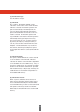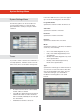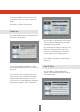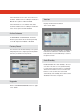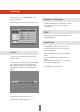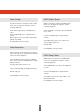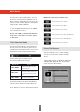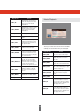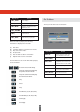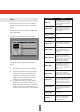System information
26
This allows the user to change the video output
mode. You can adjust the settings to suit the
receiving equipment.
Select Video Output, press the ENTER key to
select.
Press the UP/DOWN key to toggle between
options;
Video Output can be set as RGB, YUV, S-Video;
Default: Scart RGB
Press ENTER to save the setting;
Video Resolution mode changes the Resolution
of the video output. You can adjust the settings to
suit the receiving equipment.
Select the Video Resolution, press the ENTER
key to select. Press the UP/DOWN key to toggle
between settings.
The Video Resolution can be set as:
576i_25,720p_50,1080i_25,1080p_50,576p_50;
Default: 720p_50.
Press ENTER to save the setting.
Video Output
Video Resolution
HDMI Colour Space changes the HDMI Output
Mode. You can adjust the settings to suit the
receiving equipment.
Select the HDMI Colour Space, press the ENTER
key to select,
Press the UP/DOWN key to toggle between
settings.
The Output mode can be set as YCbCr 4:4:4,
xvColor, RGB, YCbCr 4:2:2.
Default: RGB;
Press ENTER to save the setting;
HDMI Deep Colour changes the HDMI Output
mode. You can adjust the settings to suit the
receiving equipment.
Select HDMI Deep Colour, press the ENTER key
to select.
Press the UP/DOWN key to toggle between
settings.
The Output can be set as 12 Bits, 8 Bits or 10
Bits. Default: 8 Bits.
Press ENTER to save the settings.
HDMI Colour Space
HDMI Deep Colour