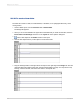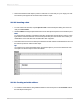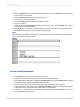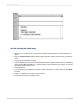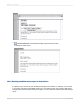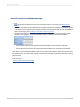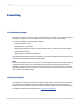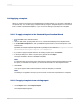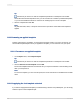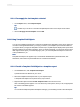User`s guide
10.5.3.1 To create a conditional message
1.
Use the Section Expert to insert a second Details section in the report. See Working with
sections.
2.
Create two form letters. Place a letter that encourages customers to buy more in the Details A section
of the report; place a letter that encourages customers to bring their balance down in the Details B
section of the report. See Creating a form letter using a text object.
3.
Use the Section Expert to format the Details sections so that each is suppressed under certain
conditions. For example, consider the situation where you want to print one of two letters.
• Format the first section to be suppressed when the balance is less than the credit limit.
• Format the second section to be suppressed when the balance is more than the credit limit.
Now, when a record indicates available credit, the "buy more" letter will print. When the account is over
the credit limit, the "over limit" letter will print. And when the customer is right at the credit limit, nothing
will print at all.
Related Topics
• Working with conditional formatting
2012-03-14206
Multiple Section Reports