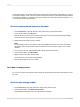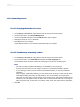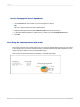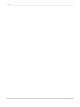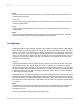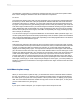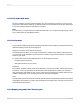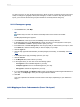User`s guide
13.1.5 Drill-down with maps
Not only is mapping a means of presenting data—it is also an analysis tool. Move your cursor over a
section of the map on the Preview tab, so that the pointer becomes a Drill-down cursor, then double-click
to view the underlying details for that section of the map.
Note:
If you drill down on a region that has no data associated with it, you will get a message saying, "There
are no detail records for that {Region Name}."
13.2 Creating maps
The process for creating a map varies depending on the data you are mapping on. The following sections
detail the mapping process for each map layout.
Mapping on details fields (Advanced layout)
The Advanced layout allows you to create a map based on specific values. With an Advanced layout,
you can create a map without the need for a summary field by using values that appear in the Details
section of your report.
To create a map based on the Advanced layout, you must specify two things:
• Conditions (there can be two).
• Value (there must be only one value).
Condition
The condition is used to indicate where to plot the data on a map. This condition must be a string field.
In order for a map to be generated, the field should contain geographic information. For example, a
map showing last year's sales for each country uses the Country field as the condition. Each time the
condition changes (the country changes), that area on the map is highlighted.
Value
The Advanced layout uses the value to indicate what information is mapped when the area on the map
is highlighted. For example, to create a map showing last year's sales for the countries, the Last Year's
Sales field would be the value.
13.2.1 Mapping on group fields (Group layout)
2012-03-14289
Mapping