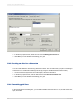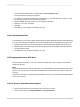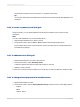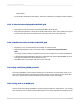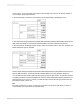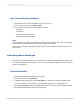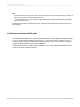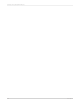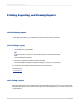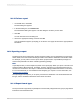User`s guide
shortcut menu. You can sort data in ascending or descending order, and you can specify whether or
not you want to break grid hierarchies.
In the following grid, for instance, an ascending sort has been added to the Budget column.
In this case, the OLAP grid respects the parent/child relationships between grid members and sorts the
data values accordingly. (Frozen Goods precedes Bakery, but Pastry follows Frozen Goods.)
In the next example, the Budget column remains sorted in ascending order; in this case, however, the
Break Hierarchies option is selected.
Now the Report Designer disregards parent/child relationships between grid members and sorts on the
basis of data value alone. (Frozen Goods still precedes Bakery, but Pastry precedes all others.)
You can add up to three sorts to grid rows and up to three sorts to grid columns. In each case, the first
sort takes precedence, and each subsidiary sort serves to further differentiate between grid data. If you
add a fourth sort to a row or to a column, your first three are removed from the grid, and the new sort
becomes the single, primary sort.
Tip:
To locate a sorted row or column, move the mouse pointer over the OLAP grid. When you reach a
sorted member, the pointer turns into a double-arrow.
2012-03-14375
Creating and Updating OLAP Reports