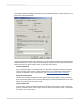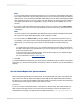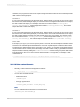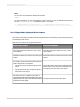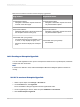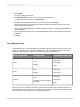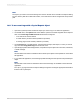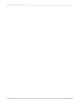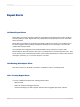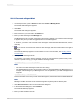User`s guide
Note:
If you choose the Design View Report Part option (or if you choose the Context Report Part option
for an object copied from a report's Design view) and your source and target reports have different
data structures, you'll see the Report Part Map Fields dialog box. Each field in the Unmapped Fields
area represents a group in your source report. Use this dialog box to map these groups to fields in
your target report. When you've mapped all the groups, the OK button is available, and you can
proceed.
6.
If you want to add other fields from the same section of the source report, click the Object Name
field and move the cursor to the end of the existing text. Enter a semi-colon (;) and then the name
of the field(s).
Note:
The order of objects in the Object Name field determines how they appear in the Report Part Viewer;
left to right in the Object Name field equates to left to right in the viewer.
7.
You can broaden your Data Context by using an asterisk (*) to represent all records in a group.
For example, if your Data Context is /USA/CA/Changing Gears (which will show only that specific
detail record), you could change it to /USA/CA/* to show all detail records within that group.
Tip:
• You might find it more useful to copy your hyperlink information from the Design view because
the data context will be more general (that is, you won't be copying only a specific record as you
might on the Preview view).
• If your report has a group selection formula, check the data context for your destination object
to ensure it contains the correct child index.
• For more information, see Data context formats.
8.
Click OK.
You have established a hyperlink from your home object to a destination object or objects. In the Report
Part Viewer, you see the home object first, and when you click it for drill down, you see the destination
object(s).
18.2.1.5 Context Report Part option scenarios
When pasting linking information for a Report Part, the Context Report Part option mainly affects the
data context of the link; the Select From field (the report URI) and the Object Name field are always
the same for any of the choices available in the Paste Link list. This section provides various scenarios
and describes how the program creates a data context for each.
Scenario 1
If your source report contains data (that is, if the report is in Preview view), the Context Report Part
data context (in the target report) is the source report's Preview data context for all children of the
selected field. For example, you might see this in the Data Context field: /Country[USA]/Region[*].
2012-03-14402
Printing, Exporting, and Viewing Reports