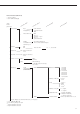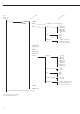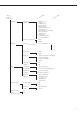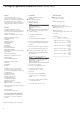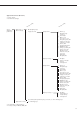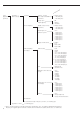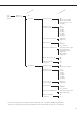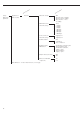Operating instructions
Setting the Application Parameters (Application)
34
Purpose
This menu item enables you to
configure the balance, i.e., adapt the
balance to your individual requirements
by selecting from a list of parameter
options in a menu. You can block access
to this menu by assigning a password.
Features
The simple weighing function is
available at all times. You can select one
from each of the following application
groups. This means a
number of combinations are possible.
Application 1 (basic settings)
– Toggle weight units
– Counting
– Weighing in percent
– Animal weighing
(averaging)
– Calculation
– Recalculation
– Density determination
– Differential weighing
– Air buoyancy correction and air density
determination
– Diameter determination
Application 2 (control functions)
– Checkweighing
– Time-controlled functions
Application 3 (data records)
– Totalizing
– Formulation
– Statistics
In addition, you can assign 2 extra
functions to each of the soft keys,
in some cases (depending on the Setup
configuration):
– Second tare memory
– Identification codes
– Manual storage in app.
3 memory (M+ key)
– Changing the resolution
– Product data memory
– SQmin function*
– DKD uncertainty of measurement*
Auto-start application when the balance
is switched on
Factory settings:
only application parameters
Factory Settings for the Parameters
The factory settings are identified by
the symbol “ο” in the list starting on
page 35.
* must be activated by service technician
Preparation
Display available application
parameters:
§ Select the Setup menu:
press the o key
> SETUP is displayed
§ Select parameters: repeatedly press the
q and O soft keys
If you have already assigned
a password:
> The password prompt is displayed:
$ If access is blocked by a password: enter
the password using the numeric/alpha-
betic keys
$ If the last character of the password is a
letter: conclude input by pressing a
§ Confirm your password and have the
application parameters displayed: press
the
l soft key
> The application menu is displayed:
$ To select the next group:
press the
q soft key (down arrow)
$ To select the previous item of
a group: press the
Q soft key
(up arrow)
$ To select the next sub-item within
a group: press the
O soft key (right
arrow)
$ To select the previous group: press the
o soft key (left arrow)
$ To confirm: press the
l soft key
Extra Functions
§ Exit the Setup menu:
press the
oo soft key
> Restart your application
§ Print parameter settings:
– When the balance/scale functions are
displayed, press r
> Printout (example)
Texts with more than 20 characters are
truncated
SETUP
Application
--------------------
Application 1 (basi
Off
Application 2 (cont
Off
Application 3 (data
Off
Extra function (F4)
Off
Extra function (F5)
Off
Auto-start app. whe
Off
--------------------