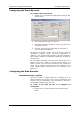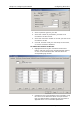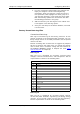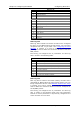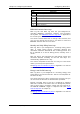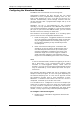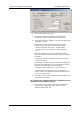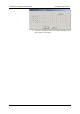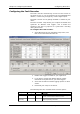Instruction Manual
Chapter 5 Configuring the EM720
Configuring Recorders
EM720 Power Quality and Revenue Meter 101
Configuring the Event Recorder
To configure the Event log file:
1. Double click on the Event Log file partition with the left
mouse button.
2. Select a desired file type for your file.
3. Select the maximum number of records you want to be
recorded in the file.
4. Click OK, then send your new setup to the meter or
save to the device database.
By default, the Event recorder stores all events related to
configuration changes, resets, and device diagnostics. In
addition, it can record events related to setpoint operations.
Each setpoint should be individually enabled for recording to
the Event log.
To log setpoint operations, add the “Event log” action to the
setpoint actions list. When a setpoint event happens, the
Event recorder logs all setpoint conditions that caused the
event and all setpoint actions performed in response to the
event. Logging actions themselves are not recorded to the
Event log.
Configuring the Data Recorder
Conventional Data Log Files
The Data recorder is programmable for recording up to 16
data parameters per record in each of the conventional data
log files. The list of parameters to be recorded to a data log is
configurable individually for each file.
To create a new data log file or re-configure an
existing file:
1. Double click on the file partition with the left mouse
button.