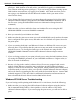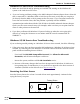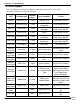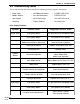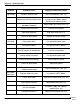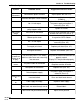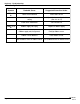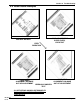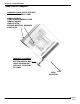Service Manual Printers CL608e/CL612e
Table Of Contents
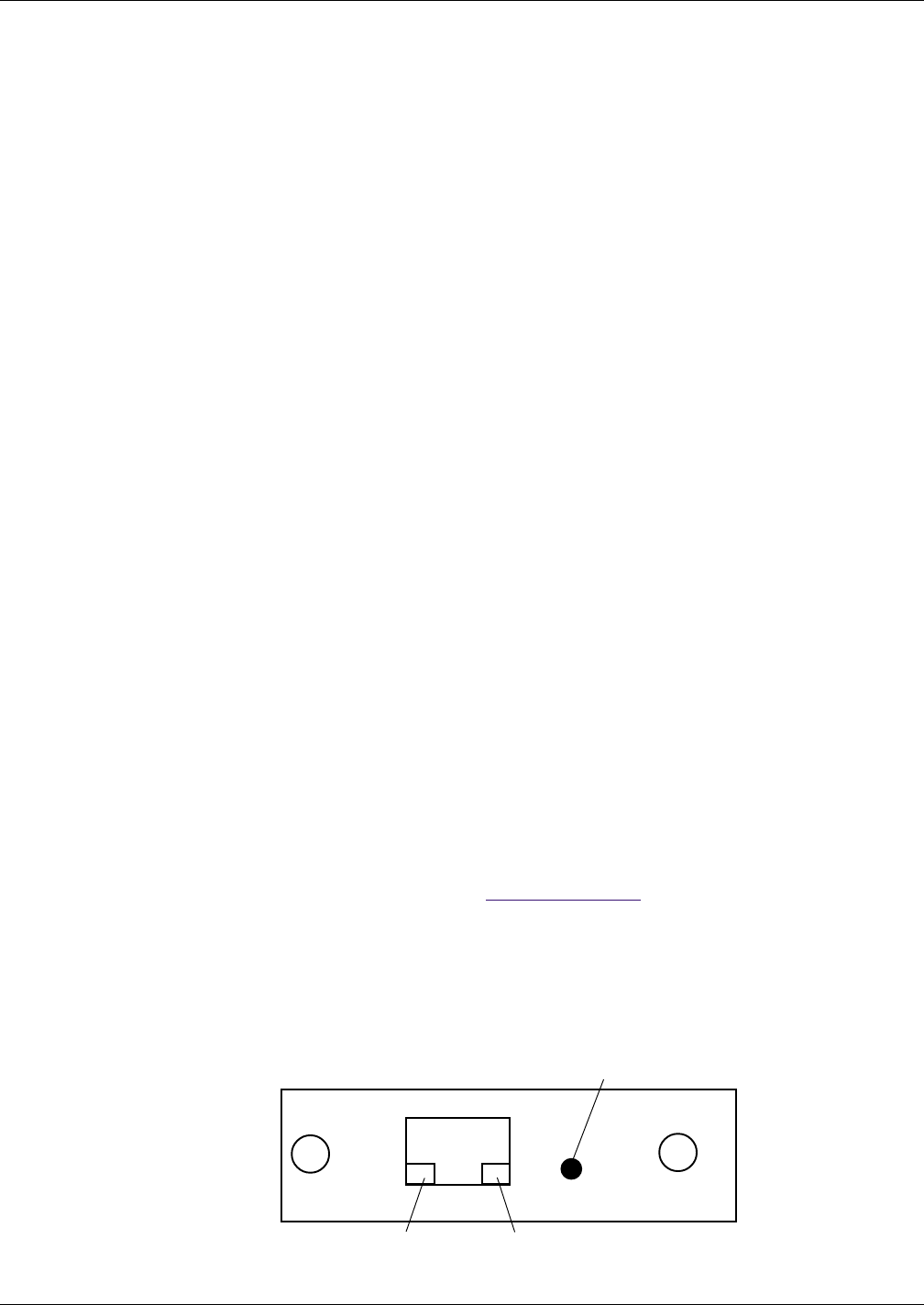
Page 8-9
Section 8. Troubleshooting
SATO CL608e/CL612e Service Manual
PN 9001079
Rev. B
Windows NT/LAN Server Troubleshooting
2. Make sure that TCP/IP and lpr printing are installed and running on the Windows NT
system or the LAN Server file server.
3. If you are having problems printing to the SATO enhanced ethernet adapter from a client PC
that is connected to a Windows NTAS or LAN Server file server, verify that you can print a
job directly from the DOS or OS/2 prompt on the file server. If you can print from the file
server but not from the client, then the problem is probably with the NetBEUI
communications rather than with the TCP/IP link to the SATO enhanced ethernet adapter.
Check your file server network setup (for example, make sure that you can print from the
client to other printers on the network.
4. If you have problems with Windows NT queues locking up when the active print job is
deleted, try setting the IP timeout to one minute with the console command SET IP
TIMEOUT 1.
Windows 95/98 Peer-to-Peer Troubleshooting
If you are having trouble printing on a Windows 95 Peer-to-Peer network, check the following:
1. If the print server does not show up under HP JetAdmin on a Windows 95/98 Peer-to-Peer
network, try removing all of the Windows 95 network software from the Network Control
panel and then reinstalling them as follows:
- First install the IPX/SPX-Compatible Protocol, the Client for Microsoft
Networks, and the network adapter card driver.
- Restart the system, and then add the HP JetAdmin service.
2. Because of the many changes that have been incorporated in Windows 95/98 Peer-to-
Peer printing since its introduction, it is a good idea to upgrade to the latest version of
JetAdmin (available on the HP web site at http://www.hp.com).
Resetting the Print Server
Press the Factory button for at least 5 seconds. Please wait approximately 1 minute before
trying the factory test print.
Factory Button
Test LED
Link LED