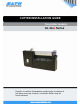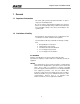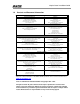CUTTER INSTALLATION GUIDE For printer models: GL 4xxe Series Read this Installation Guide before and during the installation of the above accessory. Keep this Installation Guide handy for future reference.
Simple-Cutter Installation Guide 1 General 1.1 Important information This quick guide provides important information on how to setup your new SATO product. Be sure to read this quick guide thoroughly before using this printer. It is an integral part of the product and should be kept in the immediate vicinity of the device and available to the operating staff. 1.2 Limitation of liability All information in this manual have been compiled under due consideration of federal standards and regulations.
Simple-Cutter Installation Guide 1.3 Explanation of symbols This instruction manual uses various warning icons to help you understand the safe operation of your printer. Explanations of the icons are below. WARNING! Indicates neglectful or erroneous use may cause irreparable damage to the product, serious injury to the operator, or worse. CAUTION! Indicates a specific point where caution should be used. The graphic within the triangle will indicate the specific issue, i.e.
Simple-Cutter Installation Guide 1.4 Contact and Document Information SATO GROUP OF COMPANIES . International Headquarters Americas SATO INTERNATIONAL PTE. LTD 438A Alexandra Road #05-01/04, Alexandra Technopark, Singapore 119967 Phone: 65-6271-2122 Fax : 65-6271-2151 Email: sales@sato-int.com SATO INTERNATIONAL AMERICA, INC. (Regional HQ) 10350 Nations Ford Road Suite A, Charlotte, NC 28273 Phone: 1-704-644-1650 Fax: 1-704-644-1662 Email: satosales@satoamerica.
Simple-Cutter Installation Guide GL4xxe Label Cutter Installation The Label Cutter is housed in a cover assembly that is designed to replace the factory-installed front cover of the GL4xxe series printer. Follow the procedures below to install the Label Cutter. 1. Make sure the printer is OFF and disconnected from the power supply. 2. Lift up the side cover to access the original housing cover (1). 3. Remove the housing cover by unscrewing the thumbscrew (2) at the side of the printer. 4.
Simple-Cutter Installation Guide PRINTER CONFIGURATION FOR CUTTER OPERATION Once the Label Cutter has been installed, the printer automatically detects it. The cutter is not activated by default, except via the printer driver or via SBPL software commands. Dispenser setup via the LCD Menu 1. Turn the printer ON and wait for it to initialize and go into ONLINE mode. 2. Press the Line Button to go to OFFLINE mode. 3. Press the Function Button to display the different menu icons 4.
Simple-Cutter Installation Guide 7