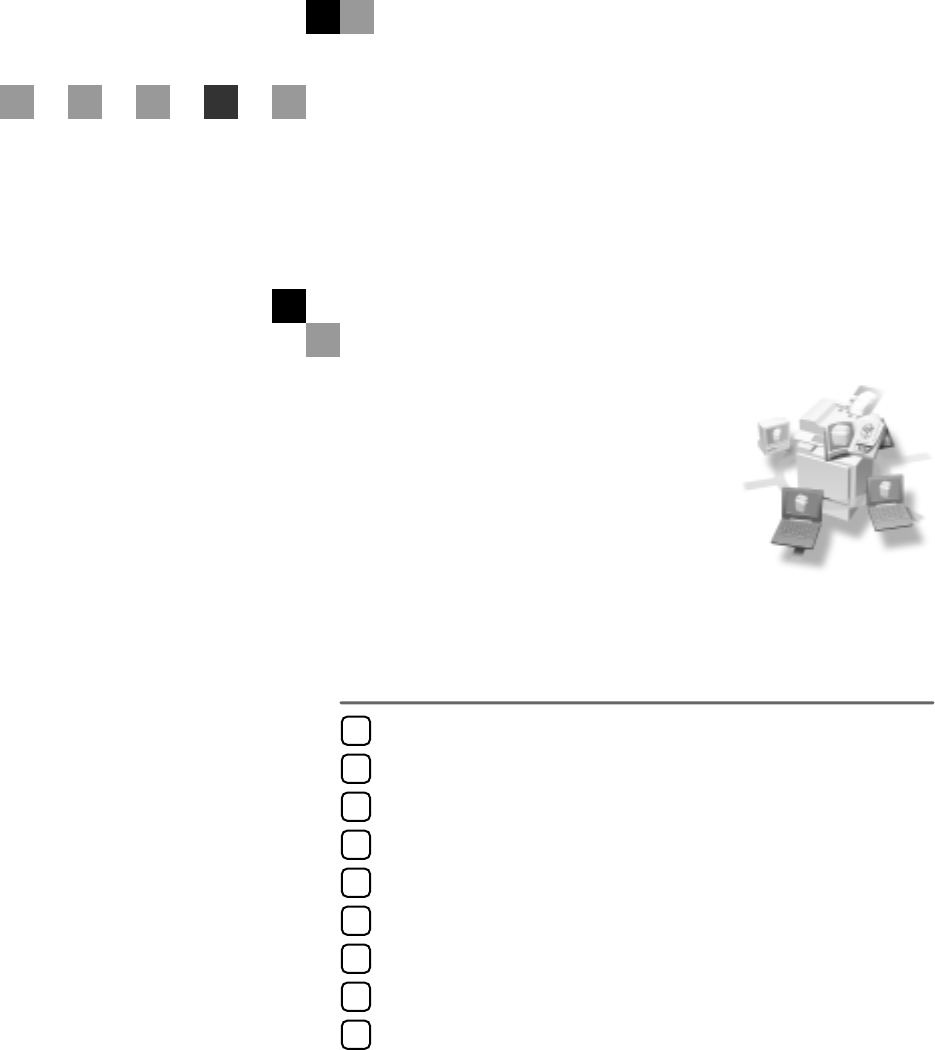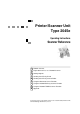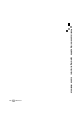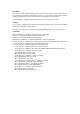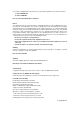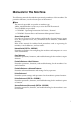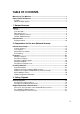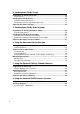Printer/Scanner Unit Type 2045e Operating Instructions Scanner Reference 1 Network Scanner 2 Preparations for Use as a Network Scanner 3 Setting Originals 4 Sending Scan File by E-mail 5 Sending Scan File by Scan to Folder 6 Using the Document Server Function 7 Using the Network Delivery Scanner Function 8 Using the Network TWAIN Scanner Function 9 Appendix For safe and correct use of this machine, please be sure to read the Safety Information in the General Settings Guide before you use
Printer/Scanner Unit Type 2045e Operating Instructions Scanner Reference EN USA B654-8707
Introduction This manual describes detailed instructions on the operation and notes about the use of this machine. To get maximum versatility from this machine all operators are requested to read this manual carefully and follow the instructions. Please keep this manual in a handy place near the machine. Scanner function is available when Printer/Scanner option is installed to your machine.
In accordance with IEC 60417, this machine uses the following symbols for the main power switch: a means POWER ON. c means STAND BY. Note to users in the United States of America Notice: This equipment has been tested and found to comply with the limits for a Class B digital device, pursuant to Part 15 of the FCC Rules. These limits are designed to provide reasonable protection against harmful interference in a residential installation.
Manuals for This Machine The following manuals describe the operational procedures of this machine. For particular functions, see the relevant parts of the manual. Note r The manuals provided are specific to machine type. r Adobe Acrobat Reader is necessary to view the PDF file manuals.
v Manuals for DeskTopBinder V2 Lite DeskTopBinder V2 Lite is a utility included on the CD-ROM labeled "Scanner Driver & Document Management Utilities". • DeskTopBinder V2 Lite Setup Guide (PDF file - CD-ROM2) Describes the installation of DeskTopBinder V2 Lite, and the operating environment for DeskTopBinder V2 Lite in detail. This guide can be displayed from the [Setup] dialog box when DeskTopBinder V2 Lite is installed.
TABLE OF CONTENTS Manuals for This Machine ......................................................................................i How to Read This Manual .....................................................................................1 Symbols .....................................................................................................................1 Names of Major Options ............................................................................................1 1.
4. Sending Scan File by E-mail Preparation for Sending by E-mail .....................................................................45 E-mail Screen...........................................................................................................46 Sending Scan File by E-mail ...............................................................................47 Procedure for Sending E-mail ..................................................................................
. Appendix Relationship between Resolution and File Size................................................99 When Using as E-mail, Scan to Folder, Document Server or Network Delivery Scanner...99 When Using as a Network TWAIN Scanner...........................................................100 Relationship between File Type Specified and File Type Used When Sending E-mail...102 Max. Number of Addresses Which Can Be Specified and Files Which Can Be Stored ...103 Troubleshooting...............................
vi
How to Read This Manual Symbols In this manual, the following symbols are used: Important If this instruction is not followed, paper might be misfed, originals might be damaged, or files might be lost. Be sure to read this. Preparation This symbol indicates the prior knowledge or preparations required before operating. Note This symbol indicates precautions for operation or actions to take after misoperation.
2
1. Network Scanner Outline By installing the printer/scanner controller, the machine can be used as a network scanner. As a network scanner, the machine can send e-mail, send files to the FTP server or the shared folders of client computers, store scan files in the Document Server, operate as a network delivery scanner, and operate as a network TWAIN scanner. E-mail Scan file that is attached to an e-mail can be sent using the e-mail system through a LAN or the Internet. Reference p.
Network Scanner 1 3. Client computer 4. LDAP server An e-mail with scan file attached is received from the e-mail server using email software. Check the content of the file using an application appropriate for the file type. LDAP server provides a directory service corresponding to the inquiry or reference operation from the client computer on the same network.
Outline 3. Client computer Scan file that is sent from the machine is received in the shared folders of Windows. Check the content of the file using an application appropriate for the file type. 1 Document Server Scan file from the originals is stored as a file on the hard disk of the machine and can be viewed, copied, deleted, or retrieving using DeskTopBinder V2 Lite/Professional from a client computer via a network. A file can be searched for using the user name or the file name.
Network Scanner Network Delivery Scanner The machine is used as a delivery scanner with ScanRouter V2 Lite/Professional. Scan file from the originals scanned by the machine is stored in the delivery server and delivered to the folders of client computers on the same network. 1 Reference p.
Outline Reference For more information about ScanRouter V2 Lite, DeskTopBinder V2 Lite, or Auto Document Link, see the respective documentation. See p.i “Manuals for This Machine”. 1 Network TWAIN Scanner The scanning function of this machine can be used from a client computer via a network (Ethernet, IEEE 1394 (IP over 1394) [optional], or IEEE 802.11b (Wireless LAN) [optional]). Originals can be scanned with the same operation used for SCSI- and USB-connected scanners. Reference p.
Network Scanner Control Panel This illustration shows the control panel when options are installed. 1 ZHSS011N.eps ZHSS011N 1. {User Tools/Counter} key 7. {Interrupt} key Use to change default or operation parameters according to the operating conditions. Press this key to interrupt the scanner mode and to activate the copy mode. 2. Display panel indicator Displays the operation status and messages. 3. {Check Modes} key Press to check the destinations which are currently selected.
Control Panel 10. Indicators Display errors and the machine status. d: Add Staple indicator D: Add Toner indicator B: Add Paper indicator L: Service Call indicator M: Open Cover indicator x: Misfeed indicator 1 Reference For more information, see General Settings Guide. 11. Function status indicators • When lit green, the corresponding function is active. • When lit red, the corresponding function is interrupted. Press the respective key, and then follow the instructions that appear on the screen. 12.
Network Scanner Display Contents This section explains the normal screen configuration. The display's contents differ depending on the function. 1 Note r The Copy screen is set as the default screen when the machine is turned on. You can change this setting in the System Settings. See General Settings Guide.
Control Panel Using as a network delivery scanner Press the {Scanner} key to display the Network Delivery Scanner screen (when [Delivery Server] has been selected in [Destination List Display Priority 1]). If the Network TWAIN Scanner screen appears, press [Exit]. 1 Reference For information about Destination List Priority, see p.20 “Destination List Settings”.
Network Scanner 1 12
2. Preparations for Use as a Network Scanner To use the machine as a network scanner, you must make settings required for use as a scanner as well as basic settings for use in a network. Reference First, see General Settings Guide for details about how to make basic settings, and then make scanner settings. For more information about settings for sending by e-mail, see Network Guide.
Preparations for Use as a Network Scanner Settings Default Original Orientation Priority Change Initial Mode Standard Delivery TWAIN E-mail Scan to Folder Store m m m m m m m m v Destination List Settings For explanations of settings, see p.20 “Destination List Settings”.
Initial Scanner Setup Setting procedure A Press the {User Tools/Counter} key. B Press [Scanner Features]. C Press [Send Settings]. D Press the item to be set. 2 Example: TWAIN Standby Time setting E Change the setting. • To select an item, touch its key on the screen. The item is highlighted. • To enter numbers, use the number keys. Note r To cancel changing a setting, press [Cancel]. The setting returns to the previous condition. F Press [OK]. G Repeat steps D to F to make other settings.
Preparations for Use as a Network Scanner Scan Settings This section explains how to set the defaults for scan settings. The scan settings consist of the following. For the list about settings and defaults, see p.13 “Scanner Features”. 2 v Default Scan Settings Various basic settings (scan type, resolution, image density, scan size) can be set.
Initial Scanner Setup Note r If either [SADF] or [Batch] is specified when scanning, this setting is invalid. r If [Off] is selected, sending will start automatically after one page of original is scanned. r If [Set Wait Time] is selected, enter the waiting time in seconds (3-999) for placing additional originals with the number keys. Scanning will start when additional originals are placed and the {Start} key is pressed within this time.
Preparations for Use as a Network Scanner r If a paper jam occurs or any of the following operation is performed while the machine is waiting for additional originals, the countdown stops and does not start again until the {#} key is pressed.
Initial Scanner Setup When selecting [Custom size] as the scan size, follow the procedure below. A Press [Custom size] on the Scan Size Setting screen. B Enter the original size with the number keys. Select and enter values for [X1] and [Y1], and then press the {#} key. number keys. Select and enter values for [X3] and [Y3], and then press the {#} key.
Preparations for Use as a Network Scanner • Scan Size X3: 10 - 432 mm (0.4” - 17.0”) Y3: 10 - 297 mm (0.4” - 11.7”) Keep the scan area settings within these range. E When all dimensions are entered, press [OK]. 2 F Make sure that the area specified in step D (X3 and Y3) is shown in the [Custom size] field, and then press [OK]. G Press [Exit]. The main menu reappears. Destination List Settings This section explains how to set the defaults for the destination list and titles displayed.
Initial Scanner Setup Send Settings This section explains how to set the defaults for sending settings such as the compression level for scan file and how the machine switches to the network TWAIN scanner function. The send settings consist of the following. For the list about settings and defaults, see p.13 “Scanner Features”.
Preparations for Use as a Network Scanner v Max. E-mail Size Select whether the size of an e-mail is limited or not. When [On] is selected, enter the size limit (64 - 102400 KB) with the number keys. Note r When the SMTP limits the size, match that setting. 2 v Divide & Send E-mail This function is effective only when [On] is selected for [Max. Email Size]. Select whether or not an image exceeding the size specified in [Max. E-mail Size] should be divided and sent using more than one e-mail.
Programs Programs You can store frequently used settings in the machine memory and recall them for future use. C Press [Register]. Note r You can store up to 10 programs for the scanner mode. r You can use the settings stored in program No.10 as the initial mode by selecting [Program No.10] in [Change Initial Mode] in [Scanner Features]. r Programs are not deleted by turning the power off or by pressing the {Clear Modes} key. They are deleted only when you delete or overwrite them with another program.
Preparations for Use as a Network Scanner Recalling a Program Deleting a Program A Make sure the {Scanner} key is se- A Make sure the {Scanner} key is se- B Press [Recall]. B Press [Delete]. C Press the number of the program C Press the number of the program lected, press the {Program} key. lected, press the {Program} key. 2 you want to recall. The stored settings are displayed. Note r Program numbers with m already have settings in them. D Place the originals, and then press the {Start} key.
Installing Software Installing Software The machine comes with two CD-ROMs containing various software. The CD-ROM labeled “Scanner Driver & Document Management Utilities” contains the necessary software to use the machine as a network scanner. The CDROM labeled “Printer Driver & Utilities” contains the necessary software to use the machine as a printer. This section explains the software to use the machine as a network scanner.
Preparations for Use as a Network Scanner The installing sequence using Auto Run is as follows: Installation Sequence Insert the CD-ROM. 2 TWAIN Driver Ver.3 TWAIN Driver The installer starts up. ScanRouter V2 Lite Select the software. ScanRouter V2 Lite ScanRouter V2 Administration Utility Install all at once, or select and install individually. DeskTopBinder V2 Lite The installation complete message is displayed. DeskTopBinder V2 Lite Acrobat Reader Restart your PC.
Installing Software Software for Using a Network TWAIN Scanner To use the machine as a network TWAIN scanner, it is essential to install the TWAIN driver. If you do not have applications that work with TWAIN, it is necessary to also install DeskTopBinder V2 Lite. For information about the installation of DeskTopBinder V2 Lite, see p.29 “DeskTopBinder V2 Lite”. 2 Preparation Before installation, check the operating environment for the TWAIN driver. See p.30 “Type2045e TWAIN Driver”.
Preparations for Use as a Network Scanner Software for Using the Network Delivery Scanner Function To use the machine as a network delivery scanner, it is essential to install ScanRouter V2 Lite on the delivery server. To check an in-tray or retrieve file, it is necessary to install TWAIN Driver on the client computer. Use Auto Run for installation. 2 Preparation Before installation, check the system requirements for the software. See p.29 “Software Supplied on CD-ROM”.
Installing Software DeskTopBinder V2 Lite Use Auto Run for installation. Preparation Before installation, check the system requirements for DeskTopBinder V2 Lite. See p.31 “DeskTopBinder V2 Lite”. 2 A Start Windows, and then insert the supplied CD-ROM labeled “Scanner Driver & Document Management Utilities” into the CD-ROM drive of the client computer. The Choose Setup Language screen appears. B Select a language, and then click [OK]. The CD-ROM Launcher screen appears. C Click [DeskTopBinder V2 Lite].
Preparations for Use as a Network Scanner Type2045e TWAIN Driver This driver is required to scan an original on the machine. To use the machine as a network TWAIN scanner, this driver must be installed. v File storage folder The files are stored in the following folder on the CD-ROM provided with this machine: \DRIVERS\TWAIN 2 v System requirements Limitation r Under Windows NT with RISC-based processors (MIPS R series, Alpha AXP, or PowerPC), this driver is not available.
Installing Software DeskTopBinder V2 Lite DeskTopBinder V2 Lite is to be installed on the client computers for integration and management of various kinds of file such as scan file, files created with applications, and existing scan files. This software allows you to use various functions for scan files stored in the Document Server, e.g., viewing stored files. Also, with ScanRouter V2 Lite, you can view the files stored in in-trays of the delivery server or use other functions for stored files.
Preparations for Use as a Network Scanner v Software installed with DeskTopBinder V2 Lite • Auto Document Link Auto Document Link on the client computer monitors in-trays of the delivery server. In addition, the file delivered to in-trays can be retrieved or the arrival of file can be received at the client computer with this software.
Installing Software • Operating system Microsoft Windows 95 (OSR 2 or later) Microsoft Windows 98 Microsoft Windows Millennium Edition Microsoft Windows XP Professional Microsoft Windows XP Home Edition Microsoft Windows 2000 Server (Service Pack 1 or later) Microsoft Windows 2000 Professional (Service Pack 1 or later) Microsoft Windows NT Server 4.0 (Service Pack 5 or later) Microsoft Windows NT Workstation 4.
Preparations for Use as a Network Scanner 2 34
3. Setting Originals This chapter explains the procedure for placing originals on the exposure glass and in the ADF, and setting the original scan area and orientation according to the placement method. To correctly display the top/bottom orientation of the scanned original on a client computer, the placement of the original and the settings made on the control panel and scanner driver must match. Placing Originals There are two orientations for placing the original. See the table below.
Setting Originals When scanning using the e-mail function, Speci- the Scan to Folder fy the function, the Docuorien- ment Server function, tation. or the delivery scanner function. (Specified on the control panel screen) When scanning using the TWAIN scanner function 3 (Specified in the Scanner Control dialog box) The original displayed on a computer Placing on the Exposure Glass Originals which do not fit into the ADF, such as sheets with glued-on parts, books, etc.
Placing Originals v When placing the original so that the top edge touches the top left of the exposure glass When using the machine as a network TWAIN scanner, this orientation is the standard setting for the TWAIN driver. Normally, use this orientation for placing originals. Placing in the Auto Document Feeder The ADF allows you to place multiple originals at one time. Originals placed in the ADF can be scanned on one side or both sides.
Setting Originals v When placing the originals so that the top edges touch the back of the ADF Note r Originals with different sizes can be placed at the same time. Place the originals as shown: 3 ZHSY080N ZHSY010N v When placing the top edges of the originals first When using the machine as a network TWAIN scanner, this orientation is the standard setting for the TWAIN driver. Normally, use this orientation for placement. 1. ADF placement orientation 2.
Original Orientation and Scan Area Original Orientation and Scan Area Auto Detect Non-Mixed Original Sizes Note r The difference between scanning with the TWAIN scanner function and the e-mail function, the Scan to Folder function, the Document Server function, or the network delivery scanner function is shown in the following table: TWAIN Scanner E-mail/Scan to Folder/Document Server/ Network Delivery Scanner A whole batch of originals is scanned using the size of the first original.
Setting Originals For E-mail, Scan to Folder, and a Network Delivery Scanner A Make settings for one-sided/twosided combination, Batch/SADF, mixed original sizes, and original orientation. 3 Note r The defaults can be changed using the initial scan settings [Original Setting], [Original Feed Type Priority], [Mixed Original Sizes Priority], and [Original Orientation Priority]. See p.16 “Scan Settings”.
Original Orientation and Scan Area Mixed size selection For a Network TWAIN Scanner A When originals of different sizes are placed, select [Mixed Size]. A Open the Scanner Properties dia- Note r If [Mixed Size] is selected and [Auto Detect] is selected for scan size, the maximum size detected is set as the scan size. For originals smaller than this size, a blank space will appear in the resulting image.
Setting Originals Scanning Originals in Several Times Multiple originals can be scanned as a single file by dividing them and scanning them using the exposure glass or the ADF. When scanning originals dividing in several times, there are two waiting status for setting additional originals: the machine waits for a designated time, or keeps waiting until an additional original is set.
Original Orientation and Scan Area Note r When the scan settings are changed while performing the procedure, the countdown for additional originals is stopped. Press the {Start} key to restart the countdown. When using the ADF A Select [SADF] in [Original Feed Type]. B Press the {Start} key. When scanning is finished, the remainder time until the additional original is placed is displayed. D When all originals are scanned and the countdown is finished, the machine starts storing or sending automatically.
Setting Originals E Press the {Start} key. F When there are additional originals to scan, place them and press the {Start} key. Repeat this step until all originals are scanned. 3 G After all originals are scanned, press the {#} key. Storing or sending will start.
4. Sending Scan File by E-mail Scan file can be sent from this machine to a specified destination using e-mail system. This chapter explains the preparation for sending file by e-mail system, various display screens, procedures for sending, and how to check the sending result when this function is used. Preparation for Sending by E-mail To send by e-mail system, the preparation described below is required. Note r Set up an e-mail server on the network in advance.
Sending Scan File by E-mail E-mail Screen The screen when using the machine for e-mail is as shown. 1 2 3 4 5 6 7 4 8 1. Destination field The selected destination is shown here. If multiple destinations are selected, the destinations are displayed in the order they were selected by pressing [U Prev.] or [T Next]. Note r Pressing the {Check Modes} key lets you check the selected destinations. 2. [ ] E-mail/Scan to Folder Press to switch the e-mail function to the Scan to Folder function.
Sending Scan File by E-mail Sending Scan File by E-mail Procedure for Sending E-mail Recalling stored scan settings Scan file is sent after specifying scan settings and destinations. A Press the {Program} key. B Select a program of scan settings. A Press the {Scanner} key. 4 The settings of the selected program are applied. ZHSS020N B If user codes are set, enter a user code with the number keys, and then press the {#} key. The Scanner Function screen appears.
Sending Scan File by E-mail E If the network delivery scanner screen appears, switch to the screen for sending e-mail. A Press [ ]. B Press [Switch Destination List]. When selecting a destination from the list A Press the title for the destination. The destinations for that title are displayed. If the destination is not displayed, press [U] or [T] to display the destination. C Press [E-mail]. 4 B Select the destination to which the scan file is to be sent. D Press [Exit]. The E-mail screen appears.
Sending Scan File by E-mail Using a registration number to select a destination A Press [Registration No.]. B Use the number keys to enter the five-digit registration number that has been assigned to a destination. If the entered number is less than five digits long, press the {#} key after the last number. Example: To enter 00005 Press the {5} key, and then press the {#} key. C To select more destinations, repeat step B. Note r To deselect a destination, press [U Prev.
Sending Scan File by E-mail Searching to select a destination from the Destination List A Press [ E Select a destination. ]. F Press [Exit]. B Press [Search by Dest. Name]. Searching to select a destination from the LDAP server A Press [ ]. 4 Note r To search using e-mail addresses, press [E-mail Address]. B Press [Search LDAP]. The soft keyboard is displayed for entering a user name. C Enter part of the destination name. Note r Enter the first character or characters of the destination name.
Sending Scan File by E-mail Note r Press the item, and the soft keyboard is displayed for entering information appears. Enter the first character or characters of the item. r One reference item of Advanced Search can be added when [Search Options] is specified in [Program/ Change LDAP Server] of [Key Operator Tools] of [System Settings]. For more information, see “User Tools (System Settings)”, General Settings Guide. r It is necessary to differentiate between capital and small letters.
Sending Scan File by E-mail H Press [Exit]. Note r A searched e-mail address can be registered in the list. Press [ProgDest], and a screen for entering the address appears. For information about registering destinations, see General Settings Guide. Checking selected destinations A Use the destination field at the top of the screen to check which destinations are selected.
Sending Scan File by E-mail When selecting a sender from the list A Press [Attach Sender's Name]. D Press [OK]. Using a registration number to specify a sender name A Press [Attach Sender's Name]. B Select the sender. Note r When a protection code has been set, a screen for entering the protection code appears after selecting the sender. Enter the protection code, and then press [OK]. When the protection code you entered is correct, the sender name is displayed.
Sending Scan File by E-mail Note r When [Return Receipt] is selected, an e-mail notifying that the e-mail has been read by the destination party is sent to the sender selected here. However, if the mailing software used by the destination party does not support MDN (Message Disposition Notification), the e-mail may not be sent. D Press [OK]. 4 Searching to select a sender A Press [Attach Sender's Name]. D Enter part of the sender name. Note r Enter the first character or characters of the sender name.
Sending Scan File by E-mail Note r When [Return Receipt] is selected, an e-mail notifying that the e-mail has been read by the destination party is sent to the sender selected here. However, if the mailing software used by the destination party does not support MDN (Message Disposition Notification), the setting in [Return Receipt] becomes invalid. I Press [OK]. J Specify a subject if necessary. Note r When a subject has been set, this information is added to the scan file.
Sending Scan File by E-mail When selecting a message from the list A Press [Subject/Message]. B Press [E-mail Message]. D Enter the message “Thank you for what you did yesterday”. Reference For information about how to enter characters, see General Settings Guide. Note r Message can be entered to up to 80 characters. E Press [OK] three times. C Select a message. 4 D Press [OK] twice. Manual entry of a message The operation to specify a message “Thank you for what you did yesterday.
Sending Scan File by E-mail Simultaneous Storage and Sending by E-mail You can use e-mail with the Document Server. Scan file is stored in the Document Server at the same time the file is sent by e-mail. Note r This section explains mainly the operation for simultaneous storage and sending of e-mail. For more information, see p.47 “Procedure for Sending E-mail”. r The file stored when simultaneously storing file and sending file by e-mail cannot be resent in the Email screen.
Sending Scan File by E-mail Checking the Status of E-mail The status of the last 100 sendings can be checked. For every new sending record after 100, the oldest record is deleted. Note r When [Print & Delete Scanner Journal] is set to [Delete all after printing], the whole journal is printed when the number of records reaches 100. v Items that can be checked • Date/Time The date and time the e-mail was sent or the date which “Error” or “Canceled” is confirmed is displayed.
5. Sending Scan File by Scan to Folder Scan file can be sent to the folders of the FTP server or the shared folders of Windows. This chapter explains the preparation for sending file by Scan to Folder, various display screens, procedures for sending, and how to check the sending result when this function is used. Preparation for Sending by Scan to Folder To send by Scan to Folder, the preparation described below is required.
Sending Scan File by Scan to Folder Scan to Folder Screen The screen when using the machine for Scan to Folder is as shown. 1 2 3 4 5 6 7 8 1. Destination field 5 The selected destination is shown here. If multiple destinations are selected, the destinations are displayed in the order they were selected by pressing [U Prev.] or [T Next]. Note r Pressing the {Check Modes} key lets you check the selected destinations. 2.
Sending Scan File by Scan to Folder Sending Scan File by Scan to Folder Reference p.16 “Scan Settings” Procedure for Sending by Scan to Folder p.35 “Setting Originals” Scan file is sent after specifying scan settings and destinations. A Press the {Scanner} key. Recalling stored scan settings A Press the {Program} key. B Select a program of scan settings. 5 ZHSS020N B If user codes are set, enter a user code with the number keys, and then press the {#} key. The Scanner Function screen appears.
Sending Scan File by Scan to Folder E If the network delivery scanner screen appears, switch to the screen for Scan to Folder. A Press [ ]. B Press [Switch Destination List]. When selecting a destination folder from the list A Press the title for the destination folder. The destination folders for that title are displayed. If the folder is not displayed, press [U] or [T] to display the other folders. C Press [E-mail]. B Select the destination folder to which the scan file is to be sent.
Sending Scan File by Scan to Folder Using a registration number to select a destination folder A Press [Registration No.]. B Use the number keys to enter the five-digit registration number that has been assigned to a destination folder. If the entered number is less than five digits long, press the {#} key after the last number. Example: To enter 00003 Press the {3} key, and then press the {#} key. Note r If a protection code has been set for the folder, a screen for entering the protection code appears.
Sending Scan File by Scan to Folder I If entering a password to log on is required, press [Manual Input] on the right side of the password field. The soft keyboard is displayed for entering a password. J Enter a password. K Press [OK]. L Press [Connection Test]. M To enter more destinations, repeat steps A to L. Note r To deselect a destination, press [U Prev.] or [T Next] to display the destination in the destination field, and then press the {Clear/Stop} key. N Press [OK].
Sending Scan File by Scan to Folder G Press [Manual Input] on the right side of the path field. The soft keyboard is displayed for entering the path for the folder. H Enter the path for the folder. Note r This is an example of entering a pass to send to the subfolder “lib” in the folder “user”. user\lib Reference For information about how to enter characters, see General Settings Guide. I Press [OK]. J If entering a user name to log on is required, press [Manual Input] on the right side of the user name.
Sending Scan File by Scan to Folder Searching to select a destination folder from the network D Select the client computer that has the destination folder. A Press [Enter Destination]. B Press [SMB]. 5 C Press [Browse Network] on the right side of the path field. The client computers list on the same network appears. Note r Workgroup names or domain names must be set properly to browse the network.
Sending Scan File by Scan to Folder Searching to select a destination folder from the Destination List A Press [ ]. B Press [Search by Dest. Name]. The soft keyboard is displayed for entering a user name. C Enter part of the destination folder name. Note r Enter the first character or characters of the destination name. r It is necessary to differentiate between capital and small letters. Reference For information about how to enter characters, see General Settings Guide. D Press [OK].
Sending Scan File by Scan to Folder Note r The scan file is given a 21-digit (except the extension) file name which combines the time and date of scanning originals with a 4-digit page number. (Example : When one page is scanned in TIFF at 15.10 seconds, 3.30 p.m., 31 December, 2003, the file name is 200312311530150100001.tif) D Press [OK]. When selecting a sender from the list A Press [Attach Sender's Name]. B Select the sender. 5 E Press [OK]. I Select a sender if necessary.
Sending Scan File by Scan to Folder If the entered number is less than five digits long, press the {#} key after the last number. Example: To enter 00002 Press the {2} key, and then press the {#} key. C Press [User (Dest.) Name]. The soft keyboard is displayed for entering a sender name. D Enter part of the sender name. Note r When a protection code has been set, a screen for entering the protection code appears after selecting the sender. Enter the protection code, and then press [OK].
Sending Scan File by Scan to Folder J Press the {Start} key. Note r To interrupt scanning, press the {Clear/Stop} key or press [Stop] on the screen. r When using the Batch function or the SADF function, place the next original after the others have been scanned. See p.42 “Scanning Originals in Several Times”. r A file beyond 2000 MB cannot be sent. Simultaneous Storage and Sending by Scan to Folder 5 You can use Scan to Folder with the Document Server.
Checking the Status of Scan to Folder Checking the Status of Scan to Folder The status of the last 100 sendings can be checked. For every new sending record after 100, the oldest record is deleted. Note r When [Print & Delete Scanner Journal] is set to [Delete all after printing], the whole journal is printed when the number of records reaches 100. v Items that can be checked • Date/Time The date and time the sending was requested or the date which “Error” or “Canceled” is confirmed is displayed.
Sending Scan File by Scan to Folder 5 72
6. Using the Document Server Function Scan file obtained by scanning originals can be stored in the hard disk of the machine using the Document Server, and the stored file can be used later. Using DeskTopBinder V2 Lite/Professional, stored file can be viewed, retrieved, or deleted with a client computer. The stored file can also be viewed, downloaded, printed, or deleted using Web browser from a client computer. Reference For more information about using the Document Server, see General Settings Guide.
Using the Document Server Function Storage Procedure Recalling stored scan settings Scan and store the file in the Document Server. A Press the {Program} key. B Select a user program of scan settings. A Press the {Scanner} key. The selected user program settings are applied. ZHSS020N B If the user codes are set, enter a user code with the number keys, and then press the {#} key. The Scanner Function screen appears. 6 Making settings individually A Press [Scan Settings].
Storing Files B Press [Store Only]. Note r To store and deliver scan files, press [Send & Store]. See p.57 “Simultaneous Storage and Sending by E-mail”, p.70 “Simultaneous Storage and Sending by Scan to Folder”, or p.93 “Simultaneous Storage and Delivery”. r [Store Only] cannot be pressed if even a single destination or sender is selected. G Specify file information. Specifying file information You can specify a user name, file name, and password for a stored scan file.
Using the Document Server Function B Select the user name. Note r The user names shown here are names that were programed on the Key Operator Tools tab in System Settings. To enter a name not shown here, press [Non-programed Name], and then enter the user name. C Press [OK]. 6 Specifying a file name Scan files are automatically named SCAN0001, SCAN0002, etc. If necessary, you can change the file name. A Press [File Name]. The soft keyboard is displayed for entering a file name. B Enter the file name.
Viewing a List of Stored Files Viewing a List of Stored Files From the list of stored files, you can delete the files stored in the Document Server or change the file information. To show the list of stored files, perform the following steps: A Press the {Scanner} key. ZHSS020N B If user codes are set, enter a user code using the number keys, and then press the {#} key. The Scanner Function screen appears. 6 Reference For information about the user codes, see General Settings Guide.
Using the Document Server Function Viewing the List The list of stored files has the following elements. v When using the network delivery scanner function, e-mail, or Scan to Folder 2 3 4 1 7 5 6 v When displaying information of a selected stored file 2 6 1 7 1. Keys for searching files Switch to the screens for searching for a file by user name or file name, or to the screen for displaying all files. 2.
Viewing a List of Stored Files 6. [Manage/Delete File] Press to manage or delete files stored in the Document Server or to change file information etc.. 7. [Send] 8. Information of a selected stored file Press [Detail] to display the information of a file after selecting the file from the file list. Press to send or deliver files stored in the Document Server. For more information, see p.81 “Sending Stored Files by E-mail or Scan to Folder, or Delivering”.
Using the Document Server Function Searching for Files You can search for files from the stored files using the user name or file name. Searching by user name A On the screen with the list of stored files, press [Search by User Name]. B Select the user name to be used for the search. Searching by file name A On the screen with the list of stored files, press [Search by File Name]. The soft keyboard is displayed for searching by file name. B Enter the file name to search for.
Viewing a List of Stored Files Sending Stored Files by E-mail or Scan to Folder, or Delivering Files stored in the Document Server can be sent by e-mail or Scan to Folder, or delivered to the delivery server. Note r This section explains how to select files to be sent or delivered. For more information about sending by e-mail, see p.47 “Procedure for Sending E-mail”. For more information about sending by Scan to Folder, see p.61 “Procedure for Sending by Scan to Folder”.
Using the Document Server Function Managing Stored Files A Display the list of stored files by -Displaying and Downloading Stored Files Using a Web Browser Using a Web browser in a client computer, you can display or download the files in the Document Server. When http:// (machine IP address) / is entered in the address bar of the Web browser in a client computer, the Stored Files List screen for the Document Server is displayed. pressing [Select Stored File]. Reference p.
Managing Stored Files Changing File Information The information about files stored in the Document Server (user name, file name, and password) can be changed. D Change the file information. Changing the user name A Press [Change User Name]. Limitation r Information about files waiting for delivery cannot be changed. Reference Using a Web browser (See General Settings Guide) from a client computer, you can change the information of files stored in the Document Server. B Select the new user name.
Using the Document Server Function Changing the file name A Press [Change File Name]. F Press [OK]. Important r Do not forget the password. If you forget it, consult the system administrator of the machine. E Make sure that the file informaThe soft keyboard is displayed for changing the file name. B Enter the new file name. Reference For information about how to enter characters, see General Settings Guide. C Press [OK]. 6 Changing the password A Press [Change Password].
7. Using the Network Delivery Scanner Function Scan file can be sent to a specified destination using the network delivery scanner function. This chapter explains the preparation sequence, various display screens, delivery procedures, and how to check the delivery result when this function is used. Important r A delivery server in which ScanRouter V2 Lite/Professional is installed is necessary to use the network delivery scanner function.
Using the Network Delivery Scanner Function Network Delivery Scanner Screen The screen when using the machine as a network delivery scanner is as shown. 1 2 3 4 5 6 7 7 1. Network delivery scanner icon ( ) 5. [Attach Sender's Name] [Subject/Message] Shows that the screen for network delivery scanner function is displayed. Set the sender, subject, and message of the document to be delivered. 2. Destination field 6. [ ] Switch Destination List/ The selected destination is shown here.
Delivering Scan File Delivering Scan File Delivery Procedure Reference p.16 “Scan Settings” Scan file is delivered after scan settings and destinations are specified. If necessary, you can select a sender and a subject. p.35 “Setting Originals” Recalling stored scan settings A Press the {Program} key. B Select a program of scan settings. A Press the {Scanner} key. ZHSS020N The settings of the selected program are applied.
Using the Network Delivery Scanner Function B Press [Switch Destination List]. Note r The destination titles are programed in the delivery server. B Select the destination to which the scan file is to be delivered. C Press [Delivery Server]. D Press [Exit]. The Network Delivery Scanner screen appears. F Specify the destination. To specify a destination, you can select it from the list, specifying a registration number, select it after search for it, or directly enter the email address.
Delivering Scan File Example: To enter 00009 Press the {9} key, and then press the {#} key. C To select more destinations, repeat step B. Note r To deselect a destination, press [U Prev.] or [T Next] to display the destination in the destination field, and then press the {Clear/Stop} key. D Enter part of the destination name. Note r Enter the first character or characters of the destination name. r It is necessary to differentiate between capital and small letters.
Using the Network Delivery Scanner Function B Enter the destination. Note r Enter the e-mail address of the destination when sending via the delivery server. r It is possible to use letters, numbers, and periods. The symbols ()\,;:” cannot be used. Reference For information about how to enter characters, see General Settings Guide. C Press [OK]. D To enter more destinations, repeat steps A to C. Note r To deselect a destination, press [U Prev.
Delivering Scan File r When [Return Receipt] is selected, an e-mail notifying that the file has been read by the destination party is sent to the sender selected here. To use [Return Receipt], it is necessary to make settings such as the e-mail address in advance in ScanRouter V2 Professional. Note r When using ScanRouter V2 Professional, [Return Receipt] is displayed when a sender is selected.
Using the Network Delivery Scanner Function C Press [User (Dest.) Name]. The soft keyboard is displayed for entering a sender name. D Enter part of the sender name. Note r Enter the first character or characters of the sender name. r It is necessary to differentiate between capital and small letters. Reference For information about how to enter characters, see General Settings Guide. 7 r To specify a subject name, you can select it from the list, enter it directly, or combine selecting and entering it.
Delivering Scan File I Press the {Start} key. E Press [Store File]. Note r To interrupt scanning, press the {Clear/Stop} key or [Stop] on the screen. r When using the SADF or Batch function, place the next original after the others have been scanned. See p.42 “Scanning Originals in Several Times”. F Make sure [Send & Store] is selected. Simultaneous Storage and Delivery You can use the network delivery scanner function with the Document Server.
Using the Network Delivery Scanner Function Checking the Status of Delivery The status of the last 100 deliveries can be checked. For every new delivery record after 100, the oldest record is deleted. Note r When [Print & Delete Scanner Journal] is set to [Delete all after printing], the whole journal is printed when the number of records reaches 100. v Items that can be checked • Date/Time The date and time the delivery was requested or the date which “Error” or “Canceled” is confirmed is displayed.
8. Using the Network TWAIN Scanner Function This chapter describes the operations for scanning originals with the network TWAIN scanner using DeskTopBinder V2 Lite. In addition, the preparation for using the network TWAIN scanner and some functions of the TWAIN driver are introduced. Preparation for Using the Network TWAIN Scanner To use the machine as a network TWAIN scanner, the preparation described below is required.
Using the Network TWAIN Scanner Function Scanning Originals This section explains how to scan originals using the network TWAIN scanner function. A Start DeskTopBinder V2 Lite, and then select the scanner driver. A On the [Start] menu, point to [Program], point to [DeskTopBinder V2], and then click [DeskTopBinder V2]. B Click [Scanner Settings] on the [Tools] menu. If the scanner is already selected, no scanner settings are necessary.
Scanning Originals Note r For advanced settings, click [Detail] to display the Detail window. For information about the Detail window, see TWAIN driver Help. C According to the settings of [Document:] and [Orientation:], change the other setting of the [Document] group. Reference p.41 “For a Network TWAIN Scanner” For information about making settings for the [Document] group, see TWAIN driver Help.
Using the Network TWAIN Scanner Function Functions of the TWAIN Driver The following is an introduction to the various functions of the TWAIN driver: Reference For more information about these functions or other functions, see TWAIN driver Help. v Automatic Tilt Correction This function automatically corrects character strings that were scanned slanted. v Printing to the Image This function allows you to imprint dates, page numbers, or your favorite characters on a scan file.
9. Appendix Relationship between Resolution and File Size Resolution and scan area are inversely related. The higher the resolution is set, the smaller the area that can be scanned. Conversely, the larger the scan area, the lower the resolution that can be set. The relationship between the scanning resolution and the file size is shown below. If the file size is too large, the message “Exceeded max. data capacity. Check the scanning resolution.” appears on the control panel of the machine.
Appendix 100 dpi 200 dpi 300 dpi 400 dpi Letter (81/2 x 11) m m m m 51/2 x 81/2 m m m m *1 600 dpi m The scanning size must be manually entered. When Using as a Network TWAIN Scanner Reference To specify the scanning area or resolution when using the machine as a network TWAIN scanner, see TWAIN driver Help. v When Binary or Halftone is selected as the Colors/ Gradations The originals can be scanned using combinations marked with m in the table (Original orientation: S).
Relationship between Resolution and File Size v When Gray Scale is selected as the Colors/ Gradations The originals can be scanned using combinations marked with m in the table (Original orientation: S).
Appendix Relationship between File Type Specified and File Type Used When Sending E-mail The relationship between the file type specified when scanning originals and the file type converted into when sending e-mail or storing files is shown below by scan type.
Max. Number of Addresses Which Can Be Specified and Files Which Can Be Stored Max. Number of Addresses Which Can Be Specified and Files Which Can Be Stored E-mail The number of addresses which can be specified at a time when sending The number of addresses which can be registered in the list 500 *1 Scan to Folder *2 50 *1 When sending e-mail and sending by Scan to Folder at the same time: 550 *1 *3 3000 *4 The max. number of pages which can be stored 9000 *4 The max.
Appendix Troubleshooting This section contains advice on what to do if you have problems scanning an original, or if the network delivery scanner or e-mail function does not work. Various messages that may appear on the control panel or client computer are listed, along with causes and solutions. When Scanning Is Not Performed as Expected Problems Causes and solutions No image results from scanning. The original was placed with the front and back reversed.
Troubleshooting When an Error Message Appears on the Control Panel Note r If an error message that is not included in this section appears, turn off the main power switch of the machine, and then turn it on again. If the message still appears, note the content of the message and the error number (if listed in the table), and contact your service representative. For information about how to turn off the main power switch, see General Settings Guide.
Appendix Message Causes and solutions Captured file exceeded max. number of pages per file. Cannot send the scanned data. The maximum number of pages which can be stored as a single file is 1000. Reduce the number of pages and send them again. Connection with LDAP server has failed. Check the server status. A network error has occurred and connection has failed. Try the operation once more. If the message is still shown, the network may be crowded. Check the information of System Settings.
Troubleshooting Message Causes and solutions Exceeded max. number of alphanumeric characters for the path. The maximum number of characters which can be entered for path is 128. Check the number of character you entered, and then enter it again. Exceeded max. number of files which can be sent at the same time. Reduce the number of the selected files. The number of files exceeded the maximum number possible. Reduce the number of files and send them again. Exceeded max.
Appendix Message Causes and solutions Memory is full. Cannot scan. The scanned data will be deleted. Because of insufficient hard disk space, the first page could not be scanned. Try one of the following measures: • Wait for a while, and then retry the scan operation. • Reduce the scan area or scanning resolution. • Delete unneeded stored files. Memory is full. Press [Send] to send the current scanned data, or press [Cancel] to delete.
Troubleshooting Message Causes and solutions Selected file is currently in use. Cannot change user name. The user name of a file that is being edited with DeskTopBinder V2 Lite/Professional or that is waiting for delivery cannot be changed. Try the operation again after editing is finished or delivery is canceled. Selected file is currently in use. Cannot delete it. A file that is being edited with DeskTopBinder V2 Lite/Professional or that is waiting for delivery cannot be deleted.
Appendix Message Causes and solutions The entered path is not correct. Please re-enter. Make sure the computer for destination and the path, and then enter if again. The specified group contains some invalid destination(s). Do you want to select only valid destination(s)? The specified group contains some destinations for sending by e-mail and sending by Scan to Folder. To select destinations for sending by email, press [Select] for the warning displayed on the e-mail screen.
Troubleshooting Message Causes and solutions [Cannot find the scanner. Check if the scanner main power is on.] • Check whether the main power switch of the machine is turned off. • Check whether the machine is connected to the network correctly. • Deselect the personal firewall function of the client computers. [Cannot specify any more scanning area.] The maximum number of scanning areas that can be stored is 99. Delete unneeded scanning area. [Clear Misfeed(s) in ADF.] Remove the originals jamming.
Appendix Message Causes and solutions [Invalid Winsock version. Please use version 1.1 or high- Install the operating system of the compuer.] ter or copy Winsock from the operating system CD-ROM. [No response from the scanner.] • Check whether the machine is connected to the network correctly. • The network is crowded. Wait for a while, and then try to reconnect. [No User Code is registered. Consult your system administrator.] Access is restricted with user codes.
Specifications Specifications Scan method Flatbed scanning Scan speed • E-mail/Scan to Folder/Network Delivery Scanner 51 pages/minute [Scan size: A4R, Scan type: Text (Print), Resolution: 200 dpi, Compression (Black & White): On (MH)] • TWAIN Scanner 46 pages/minute [Size: A4R, Mode: Standard, Resolution: 200 dpi, Compression (Binary/Halftone): Data compression (MMR)] Maximum power consumption 1440 W Image sensor type CCD Image Sensor Scan type Sheet, book Interface Ethernet interface (10BASE-T
INDEX A Automatic Tilt Correction, 98 Auto run program, 25 C Checking the status of delivery, 94 {Check Modes} key, 8 {Clear Modes} key, 8 {Clear/Stop} key, 9 Compression (Black & White), 21 Compression (Gray Scale), 21 D Default Scan Settings, 16 DeskTopBinder V2 Lite, 29, 31, 95 Destination List Display Priority 1, 20 Destination List Display Priority 2, 20 Destination List Settings, 14, 20 Display Contents E-mail, 10 Network delivery scanner, 11 Network TWAIN scanner, 11 Scan to Folder, 10 Display pane
R Relationship between File Type Specified and File Type Used When Sending E-mail, 102 Relationship between resolution and file size, 99 Resolution, 16 S V Viewing a list of stored files in DeskTopBinder V2 Lite, 79 W Wait Time for Next Orig.
116 EN USA B654-8707