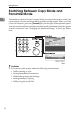Operating instructions
Faxing
12
2
Setting Originals
In this manual an original can mean a
single or multiple page document.
You can set your originals either in
the Document Feeder (ARDF) or on
the exposure glass. Some types of
originals are unsuitable for the Docu-
ment Feeder (ARDF) so they must be
set on the exposure glass.
Which way you place your original
depends on its size and whether you
are using the Document Feeder (AR-
DF) or the exposure glass.
Limitation
❒ If you set 5
1
/
2
"×8
1
/
2
" /A5 size doc-
uments on the exposure glass, they
will not be detected. 5
1
/
2
"×8
1
/
2
" /
A5 size documents with the ARDF
results in sent as 8
1
/
2
"×11" /A4
size.
Note
❒ When sending a fax, the image
output at the other end depends on
the size and direction of paper
used in the receiver's terminal. If
the receiver does not use paper of
the same size and direction as that
of the original, the fax image may
be output reduced, trimmed at the
both edges, or divided into two or
more sheets. When sending an im-
portant original, we recommend
that you ask the receiver about the
size and direction of the paper
used in their terminal.
❒ When sending an original of an ir-
regular (i.e. non-standard) size or
part of a large original, you can
specify the scan area precisely.
❒ You can scan non-standard sized
documents as standard sized doc-
uments with the Irregular Scan
Area feature. When you turn on
this feature, the area scanned will
be in the specified range regardless
of the actual document size. A
blank margin will appear or the
image will be truncated at the re-
ceiving end.
❒ Make sure that all ink, correcting
fluid etc., has completely dried be-
fore setting your original. If it is
still wet, the exposure glass will be
marked and those marks will ap-
pear on the received image.
❒ If you set an 8
1
/
2
"×11" /A4 size
original in the portrait direction,
the machine rotates the image by
90 degrees before sending it. See
Chapter1, “Transmission with Im-
age Rotation” in the Advanced
Features manual.
Reference
For how to set 2-sided documents,
see Chapter3, “Book Fax” in the
Advanced Features manual.