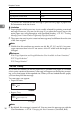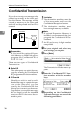Operating instructions
Printing Functions
31
2
Out of paper display message
If the paper tray runs out of paper, you can have a message appear on the dis-
play asking you to add more paper.
Note
❒ By default, this message is turned off. You can turn it on with the User Param-
eters. ⇒ P.130 “Changing the User Parameters”(Switch05, Bit7)
Having Incoming Messages Printed on Paper From the Bypass
Tray
You can have messages sent from Specified Senders printed on paper from the
Bypass Tray. This is useful if you need messages printed on a size of paper not
stocked in the paper cassette(s).
Limitation
❒ Print area is determined with Optional Expansion Memory, Resolution, and
vertical length of originals.
Note
❒ Before you can use this feature, you need to turn on Authorized Reception
(Initial Setup RX settings), program the Specified Senders (Key Operator Set-
tings) along with the Paper Tray set to “Bypass Tray”. ⇒ P.90 “Initial Setup
RX”, P.115 “Treating Message from Certain Senders Differently (Specified Send-
ers)”
❒ When you set paper sizes other than A4 landscape, B4 landscape and portrait,
A3 landscape and portrait in the Bypass Tray, specify the paper size. This size
should match the bypass paper size for copying or a paper jam may occur. To
change the bypass paper size for copying, see the chapter titled "COPY FROM
THE BYPASS TRAY" in the copy reference manual. ⇒ P.92 “To Set the Bypass
Paper Size”
❒ If the specified paper size and the size of paper set in the Bypass Tray do not
match, paper jams may occur and the image may be truncated.
❒ If you use this feature, Image Rotation is not possible.