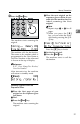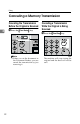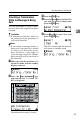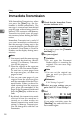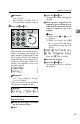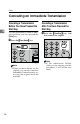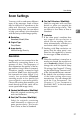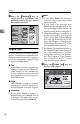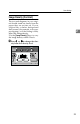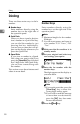Fax Machine Operating Instruction
Faxing
28
2
A
Press the {
{{
{Resolution}
}}
} key to
switch between resolutions. The
indicators above the key shows
the current selection.
Original Type
If your original contains photo-
graphs, illustrations or diagrams with
complex shading patterns or grays,
select the appropriate Original Type
to optimize image clarity.
❖
❖❖
❖ Text
Select Text to send an original con-
taining a high-contrast black-and-
white image. Use this setting even
if your original contains text and
photographs or if you only want to
send clearer text.
❖
❖❖
❖ Photo
Select Photo to send an original
containing a halftone image such
as a photograph or a color original.
Limitation
❒ If you select Photo, resolution is
automatically set to Detail. Even if
you select Text again, the resolu-
tion will not return to Standard.
Note
❒ If you select Photo, the transmis-
sion will take longer than when
Text is selected.
❒ If you send a fax message with
Photo and the background of the
received image is dirty, reduce the
density setting and re-send the fax.
❒ When the machine is turned on or
modes are cleared, the Original
Type is set to Text. You can change
this with the Initial Setup TX set-
tings. See Chapter 5 “Changing the
Initial Setup Transmission” in the
Advanced Features manual.
❒ By default, the machine returns to
the Original Type home setting af-
ter every transmission. You can
change this with the User Parame-
ters. See Chapter 6 “User Parame-
ters (Switch 01 Bit 7)” in the
Advanced Features manual.
A
Press the {
{{
{Original Type}
}}
} key for
the type you require.