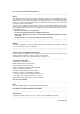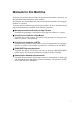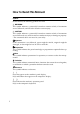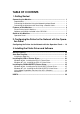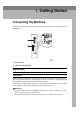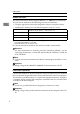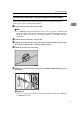Color Controller RC-200 OPERATING INSTRUCTIONS Model number : G528-17 Printed in Japan UE USA G528-8607 Read this manual carefully before you use this product and keep it handly for future reference. For safety, please follow the instructions in this manual.
Introduction This manual contains detailed instructions on the operation and maintenance of this machine. To get maximum versatility from this machine all operators should carefully read and follow the instructions in this manual. Please read the Safety Information in the “Copy Reference” before using this machine. It contains important information related to USER SAFETY and PREVENTING EQUIPMENT PROBLEMS. Important Parts of this manual are subject to change without prior notice.
Note to users in the United States of America Notice: This equipment has been tested and found to comply with the limits for a Class B digital device, pursuant to Part 15 of the FCC Rules. These limits are designed to provide reasonable protection against harmful interference in a residential installation. This equipment generates, uses and can radiate radio frequency energy and, if not installed and used in accordance with the instructions, may cause harmful interference to radio communications.
Manuals for this Machine There are five manuals that describe the operational procedures separately for the operation and maintenance of the machine. This manual, the Printer Reference, contains detailed instructions for using this machine as a printer. To ensure safe and efficient operation of the machine, all users should read and follow the instructions contained in the following manuals.
How to Read this Manual Symbols In this manual, the following symbols are used: R WARNING: This symbol indicates a potentially hazardous situation which, if instructions are not followed, could result in death or serious injury. R CAUTION: This symbol indicates a potentially hazardous situation which, if instructions are not followed, may result in minor or moderate injury or damage to property. * The statements above are notes for your safety.
TABLE OF CONTENTS 1. Getting Started Connecting the Machine ........................................................................... Requirements ................................................................................................ Connecting the Machine Using the Network Interface Board ....................... Connecting the Machine to the Host Using a Parallel Cable ........................ Features of this Machine ..........................................................................
iv
1. Getting Started Connecting the Machine Confirm that the shape and the position of the connectors are as shown in the illustration. 1. Parallel Port 2. 10BASE-T/100BASE-TX Requirements Requirements Before using this machine, confirm that all the environmental and electrical requirements have been met. Connect the machine to your host computer using the Parallel Port, Network Interface Board, or both.
Getting Started Network connections The Network Interface Board supports 10BASE-T or 100BASE-TX connections. You can use the machine in the following network environments: • Using the appropriate network management software and printer driver. • Attaching the machine to a networked computer set up as a server. 1 Client Windows 95, 98, NT 4.0 *1 , Mac OS 7.6~8.6 *2 Driver IPDL-C, RICOH-SCRIPT2 File Server NetWare 3.x, NetWare 4.
Connecting the Machine Connecting the Machine Using the Network Interface Board Connect the machine to the network using the Network Interface Board. Follow these steps to connect the machine. 1 A Confirm that you have the correct cable. Note ❒ In a 100BASE-TX environment, be sure to use a properly shielded and grounded cable (STP) for the connection to your host computer (and/or HUB) in order to meet FCC and EMC Directive 89/336/EEC emission guidelines. B Confirm that the machine is turned off.
Getting Started Note ❒ Confirm that the cable is connected to the 10BASE-T/100BASE-TX port. Important ❒ Rating voltage of the 10BASE-T/100BASE-TX connector; Max. DC 5V. 1 F Connect the other end of the cable to the network. Indicators on the Network Interface Board 1 2 3 1. Indicator (green) 3. Indicator (orange) Is on while the machine is in a network environment. Is on while the Network Interface Board is working. 2. Indicator (green) Is on while the 100BASE-TX is working.
Connecting the Machine C Plug the 36-pin end of the parallel cable into the Parallel Port of the printer. 1 Reference See P.1 “Connecting the Machine” to be sure of the position of the Parallel Port. Important ❒ Rating voltage of the parallel interface connector for the computer; Max. DC 5V. D Squeeze the wire clips on each side of the connector together until they snap into place. The clips hold the cable securely in place. E Plug the other end of the parallel cable into the computer's Parallel Port.
Getting Started Features of this Machine This printer is designed especially for office workgroups, both for shared usage within a network environment, and for one-to-one usage by being connected directly to your computer. 1 ❖ Effective Performance with Windows This printer provides you with rapid and high quality color printing under the Windows environment. ❖ PostScript Capabilities Using RICOH-SCRIPT2 provides your printer with PostScript capabilities.
Features of this Machine Printer Drivers for this Machine Printing requires installation of a printer driver for your operating system. The following drivers are included in the CD-ROM that comes with this machine. Printer Language IPDL-C RPS2 *1 Windows 95 *2 √ √ Windows 98 *3 √ √ Windows NT 4.
Getting Started ❖ PRINTER MANAGER FOR CLIENT A utility for users to manage their own print jobs on the network. Reference For the name of the PRINTER MANAGER FOR CLIENT, see the “Operation Instructions” for the Network Interface Board included as a PDF file in the CD-ROM. 1 See the PRINTER MANAGER FOR CLIENT Online Help for details on using the PRINTER MANAGER FOR CLIENT. ❖ Multidirect Print A utility for printing on a "Peer-to-Peer" network.
Guide to this Machine Guide to this Machine Operation Panel 1 Important ❒ Do not press any operation panel keys while the Data In indicator is flashing on the operation panel. 1 2 3 4 5 6 7 8 9 10 11 12 1. Panel Display 3. Error Indicator The display shows the current status of the printer and error messages. Lights up whenever any printer error occurs. A message describing the cause of the error also appears on the panel display. 2.
Getting Started 1 5. {On Line} key 9. {# Enter} key Press this key to switch the printer between online and offline. Press this key to execute menu items selected on the panel display. 6. {Reset} key 10. {Media} key Pressing this key when the printer is offline resets the printer to its power on default settings. Pressing this key during the online condition cancels the ongoing print job. Use this key to select a tray, change the paper size, and to make other settings for printing. 7.
Guide to this Machine C Press {# Enter}. 1 The following message appears on the panel display. 1.Paper Tray j l D Press {U} or {T} to display “8. PrinterLang.”. 8.PrinterLang. j l E Press {# Enter}. The following message appears on the panel display. *IPDL-C j l F Press {U} or {T} to display “RPS2”. *RPS2 j l G Press {# Enter}. The following message appears on the panel display. 8.PrinterLang.
Getting Started H Press {On Line}. 1 The following message appears on the panel display. Take Offline Then Press Reset I Press {On Line} to enter the offline mode. The On Line indicator turns off. J Press {Reset}. The printer resets and enters the RICOH-SCRIPT2 mode.
2. Configuring the Printer for the Network with the Operation Panel Configuring the Printer for the Network with the Operation Panel Configure the printer for the network using the printer's operation panel. The following table shows the operation panel settings and their default settings. These are included in the ”System Menu”. Items Default 32 IP Address 011.022.033.044 33 Subnet Mask 000.000.000.000 34 Gateway Add 000.000.000.000 (Gateway Address) 35 Access CTL. 000.000.000.
Configuring the Printer for the Network with the Operation Panel D Select the protocol you want to use. You can select one of the items on the table below.
Configuring the Printer for the Network with the Operation Panel C Press {U} or {T} to set the leftmost digit of the IP address. 111.022.033.044 j jl/# D Press {# Enter}. The pointer (U) moves to the next digit as shown. 111.022.033.044 j jl/# Note ❒ You can return the pointer (U) to the previous (left) digit by pressing {Escape}. ❒ If you press {Escape} when the pointer (U) is on the leftmost position, the selected IP address is reset. E Press {U} or {T} to set the second digit of the IP address.
Configuring the Printer for the Network with the Operation Panel A Press {U} or {T} to display “37.Net Boot”. 37.Net Boot j l B Press {# Enter}. The current setting appears on the panel display. 2 *None j l C Press {U} or {T} to display the method you want to use. D Press {# Enter}. I If you use NetWare, select the frame type for NetWare. Select one of items below if necessary. • Auto Select (Default) • Ethernet 802.3 • Ethernet 802.
Configuring the Printer for the Network with the Operation Panel -Address ❖ Subnet Mask A number used to mathematically “mask” or hide an IP address on the network by eliminating those parts of the address that are alike for all the machines on the network. Access Control Mask IP Address that have access 0. 0. 0. 0 xxx.xxx.xxx.xxx 255. 0. 0. 0 192.xxx.xxx.xxx 255.255. 0. 0 192.168.xxx.xxx 255.255.255. 0 192.168. 15.xxx 255.255.255.255 192.168. 15.
Configuring the Printer for the Network with the Operation Panel 2 18
3. Installing the Printer Driver and Software All of the procedures in this manual assume that you are familiar with general Windows procedures and practices. If you are not, see the documentation that comes with Windows for details. Some applications require their own specific settings, which may be different from those provided by the printer driver. Be sure to check the documentation that comes with your applications for detail.
Installing the Printer Driver and Software Before Installing ❖ PRINTER MANAGER Installable PRINTER MANAGER may differ depending on the machine. See the table below.
Auto Run Program Auto Run Program You can install the printer driver and utilities by using the Auto Run program. Auto Run is available for the following operating systems: • Windows 95/98 • Windows NT 4.0 If you install the RICOH-SCRIPT2 (RPS2) printer driver, Auto Run is not available. See P.25 “Installing the RICOH-SCRIPT2 Printer Driver” 3 Important ❒ Before starting this installation, close all documents and applications.
Installing the Printer Driver and Software A Close all applications that are currently running. B Insert the CD-ROM in the CD-ROM drive. C Select a language. Note ❒ The IPDL-C Printer Driver supports English, French, German, Italian or Dutch. If you have selected any other language, English Printer Driver will be installed. After installation, you can switch to another language in the Printer Properties. 3 D Follow the instructions on the screen. E Restart your computer after installation is complete.
Installing the IPDL-C Printer Driver Installing the IPDL-C Printer Driver Windows 95/98 - Installing the IPDL-C Printer Driver Installing the printer driver Install the driver in accordance with the steps explained. ⇒ P.21 “Installing by Auto Run” 3 Setting up options Note ❒ When setting up options, you should access the [Configure Printer] dialog box from Windows. You cannot set up options when accessing the [Configure Printer] dialog box from an application.
Installing the Printer Driver and Software Windows NT 4.0 - Installing the IPDL-C Printer Driver Limitation ❒ Installing a printer driver requires Full Control access permission. Members of the Administrators, Server Operators, Print Operators, and Power Users groups have Full Control permission by default. When you install a printer driver, log on using an account that has Full Control permission. Installing the printer driver 3 Install the driver in accordance with the steps explained. ⇒ P.
Installing the RICOH-SCRIPT2 Printer Driver Installing the RICOH-SCRIPT2 Printer Driver Windows 95/98 - Installing the RICOH-SCRIPT2 Printer Driver With Windows 95/98, you should install both the Windows 95/98 PostScript printer driver and the PPD file. Note ❒ Be sure to install the PPD file for Windows 95/98. Be careful not to install the PPD file for Windows NT 4.0 accidentally.
Installing the Printer Driver and Software I Use the [Drives:] list box to select the CD-ROM drive. J In the [Folders] box, double-click [DRIVERS], [RPS2] *1 and [WIN95_98]. Then double-click the folder of the appropriate language. Finally, click [OK]. *1 RPS2 is the short name of RICOH-SCRIPT2. K Click [OK]. L Select the name of the printer whose driver you want to install by clicking it, and then click [Next]. The port selection dialog box appears.
Installing the RICOH-SCRIPT2 Printer Driver Setting up options A Click [Start], point to [Settings], and then click [Printers]. The [Printers] window appears. B Select the icon of the printer you want to use by clicking it. On the [File] menu, click [Properties]. The Printer Properties appears. C Click the [Device Options] tab. D In the [Installable Options] box, select the options you have installed on the 3 printer. The current settings are displayed in the [Change settings for:] list box.
Installing the Printer Driver and Software Installing the printer driver Preparation The CD-ROM containing the Windows NT Server operating system version 4.0, or the Windows NT Workstation operating system is required for installing the printer driver. The following procedure describes installation when the printer is connected to the computer via a parallel interface. A Close all applications that are currently running. B Click [Start], point to [Settings], and then click [Printers].
Installing the RICOH-SCRIPT2 Printer Driver Note ❒ If the printer is a simplex machine, select "Color Controller RC-200". ❒ If the printer is a duplex machine, select "Color Controller RC-200(D)". L Change the name of the printer if you want, and then click [Next]. M Click [Next]. N In the next dialog box asking if you want to print a test page, select [No] and then click [Finish]. The installer copies the printer driver files from the CD-ROM to your computer's hard disk.
Installing the Printer Driver and Software C Click the [Device Settings] tab. D Under [Installable Options], select the options you have installed on the printer. The current settings are displayed in the [Change Setting] box in the lower part of the tab. Note ❒ The following items are available here: [Paper feed Tray] and [Sorter] *1 . *1 3 Among the optional sorter units, the 3-bin sorter does not support 5 1/2" × 81/ 2"K(HalfLetter).
Installing the RICOH-SCRIPT2 Printer Driver E Copy the PPD file into the appropriate folder. The location of the appropri- ate folder may differ depending on the version of software or how you installed the software on your operating system. The following are examples: • Adobe PageMaker version 6.0: PM6\RSRC\PPD4 • Adobe PageMaker version 6.5: PM65\RSRC\(language)\PPD4 Selecting the PPD files A Launch Adobe PageMaker. B On the [File] menu, click [Print]. 3 The [Print Document] dialog box appears.
Installing the Printer Driver and Software Installing the PPD files Limitation ❒ Be sure to install the PPD file correctly. Otherwise, you cannot use the option, even though it is physically installed to the printer. A Start the Macintosh. B Double-click the icon of your hard disk to open it, and then open the [Extensions] folder inside the [System Folder] by double-clicking it. C Insert the CD-ROM in the CD-ROM drive. D Double-click the CD-ROM icon. 3 The contents of the CD-ROM appear.
Installing the RICOH-SCRIPT2 Printer Driver ❖ RC–200 Transparency Adjusts the image density to optimize the output for the OHP projection. This profile is selected automatically whenever [OHP Transparency] is selected as the paper type. ❖ RC–200 Presentation Enhances the reproduction of documents that contain text and graphics. This profile is best for printing charts, colored graphs, presentation materials and so on.
Installing the Printer Driver and Software B Click the [LaserWriter 8] icon. C In the [Select a PostScript Printer] list, select the name of the printer you want to use by clicking it, and then click [Create]. Note ❒ If your network has multiple zones, click the name of the zone the printer belongs to in the [AppleTalk Zones] list in the lower left side of the [Chooser] dialog box. D Select the name of the printer by clicking it, and then click [Select].
Installing the RICOH-SCRIPT2 Printer Driver F Click [OK]. The list of options closes. G Click [OK]. The [Chooser] dialog box appears. Installing screen fonts The screen fonts described below can be found in the CD-ROM, in the folder named [Fonts]. Screen fonts are 10, 12, 14, 18 and 24 point bitmap fonts. Other sizes make characters appear with ragged edges on your computer screen, but they print with smooth edges.
INDEX N 10BASE-T/100BASE-TX, 1 A Access Control Address, 13, 17 Access Control Mask, 13, 17 Active Protocol, 13 Adobe PaerMaker, 30 PPD, installing, 30 Auto Run, 21 Installing, 21 D Data In indicator, 9 E {# Enter} key, 10 Error indicator, 9 {Escape} key, 10 F Frame type NetWare, 13 G Gateway Address, 13, 17 Network Boot, 13 Network Connections, 2 Network Interface Boad, 3 O On Line indicator, 9 {On Line} key, 10 Operation Panel, 9 Options, 23, 24, 27, 29, 34 P Panel Display, 9 Parallel Cable, 2, 4
Color Controller RC-200 PRINTER REFERENCE Read this manual carefully before you use this product and keep it handly for future reference. For safety, please follow the instructions in this manual.
Introduction This manual contains detailed instructions on the operation and maintenance of this machine. To get maximum versatility from this machine all operators should carefully read and follow the instructions in this manual. Please read the Safety Information in the “Copy Reference” before using this machine. It contains important information related to USER SAFETY and PREVENTING EQUIPMENT PROBLEMS. Important Parts of this manual are subject to change without prior notice.
Manuals for this Machine There are five manuals that describe the operational procedures separately for the operation and maintenance of the machine. This manual, the Printer Reference, contains detailed instructions for using this machine as a printer. To ensure safe and efficient operation of the machine, all users should read and follow the instructions contained in the following manuals.
TABLE OF CONTENTS 1. Uninstalling the Printer Driver and Software Uninstalling the IPDL-C Printer Driver..................................................... Windows 95/98 - Uninstalling the IPDL-C Printer Driver.............................. Windows NT 4.0 - Uninstalling the IPDL-C Printer Driver ............................. Uninstalling the RICOH-SCRIPT2 Printer Driver..................................... Windows 95/98 - Uninstalling the RICOH-SCRIPT2 Printer Driver............... Windows NT 4.
Protecting the Menus .............................................................................. Protecting the Menus .................................................................................. Changing the Menu Settings without Removing Protect ............................. Removing Protect........................................................................................ Menu Table............................................................................................... IPDL-C Menu ...
iv
1. Uninstalling the Printer Driver and Software Uninstalling the IPDL-C Printer Driver This section provides basic procedures for uninstalling the IPDL-C printer driver. The actual procedure may differ depending on your operating system. Follow the procedure below. Windows 95/98 - Uninstalling the IPDL-C Printer Driver A Close all applications that are currently running. B Click [Start], point to [Settings] and click [Printers]. The [Printers] window appears.
Uninstalling the Printer Driver and Software Uninstalling the RICOH-SCRIPT2 Printer Driver 1 This section provides basic procedures for uninstalling the RICOH-SCRIPT2 printer driver. The actual procedure may differ depending on your operating system. Follow the procedure below. Windows 95/98 - Uninstalling the RICOH-SCRIPT2 Printer Driver A Close all applications that are currently running. B Click [Start] on the taskbar, point to [Settings], and then click [Printers]. The [Printers] window appears.
Uninstalling the RICOH-SCRIPT2 Printer Driver Macintosh - Uninstalling the RICOH-SCRIPT2 Printer Driver This section provides basic procedures for uninstalling the PPD File. The actual procedure may differ depending on the operating system. Follow the procedure below. 1 A Drag the “Color Controller RC-200” or “Color Controller RC-200(D)” file inside [Printer Descriptions] in the [Extensions] folder in [System folder] to [Trash].
Uninstalling the Printer Driver and Software 1 4
2. Setting up the Printer Driver and Canceling a Print Job IPDL-C Accessing the Printer Properties Windows 95/98 - Accessing the Printer Properties There are two methods you can use to open the Printer Properties. Making default printer settings To make the default printer settings, first open the [Printer Properties] dialog box from the [Printers] window. Note ❒ With some applications, the printer driver's settings are not used, and the application's own initial default settings are applied.
Setting up the Printer Driver and Canceling a Print Job Note ❒ The actual procedure you should follow to open [Printer Properties] may differ depending on the application. For more information, see the documentation that comes with the application you are using. ❒ With some applications, the printer driver's settings are not used, and the application's own initial default settings are applied. ❒ Any settings you make in the following procedure are valid for the current application only.
IPDL-C Accessing the Printer Properties D Make settings and click [OK]. Note ❒ The settings you make here are used as the default settings for all applications. Making default printer settings – Default Document Properties 2 Limitation ❒ Changing the setting of the printer requires Full Control access permission. Members of the Administrators, Server Operators, Print Operators, and Power Users groups have Full Control permission by default.
Setting up the Printer Driver and Canceling a Print Job B Select the printer you want to use from the [Name] list box, and then click [Properties]. The Document Properties dialog box appears. C Make settings, and click [OK]. D Click [OK] to start printing.
RICOH-SCRIPT2 - Setting up for Printing RICOH-SCRIPT2 - Setting up for Printing Windows 95/98 - Accessing the Printer Properties There are two methods you can use to open the Printer Properties dialog box. 2 Making default printer settings To make the default printer settings for printing from applications, open the Printer Properties dialog box from the [Printers] window. Note ❒ The following tabs are standard Windows tabs.
Setting up the Printer Driver and Canceling a Print Job Note ❒ You can use this dialog box to make basic settings, such as the number of copies and the print range. B Select the printer you want to use from the [Name] list box of the [Printer] group, and then click [Properties]. The Printer Properties dialog box for the printer you selected appears. 2 Reference For more information on each tab, see the “Operating Instruction” of RICOH-SCRIPT2 that is included in this CD-ROM. Windows NT 4.
RICOH-SCRIPT2 - Setting up for Printing Making printer default settings - Default Document Properties A Click [Start], point to [Settings], and then click [Printers]. The [Printers] window appears. B Select the icon of the printer you want to use by clicking it. On the [File] menu, click [Document Defaults]. The Default Document Properties dialog box appears.
Setting up the Printer Driver and Canceling a Print Job C Confirm that the printer you want to use is shown in [Format for:]. Then, use [Paper] to select the paper size you want to use. Note ❒ If the printer is now shown in the [Format for:] box, use the pop-up menu to display a list of available printers. Reference The actual appearance of the [Page Setup] dialog box depends on the application you are using. See the documentation that comes with the Macintosh for details.
Canceling a Print Job Canceling a Print Job Windows 95/98 - Canceling a Print Job A Double-click the printer icon on the Windows taskbar. 2 A window appears, showing all the print jobs that are currently queuing to be printed. Check the current status of the job you want to cancel. B Select the name of the job you want to cancel. C On the [Document] menu, click [Cancel Printing]. Note ❒ You can also open the print job queue window by double-clicking the printer icon in the [Printer] window.
Setting up the Printer Driver and Canceling a Print Job C On the [Document] menu, click [Cancel Printing]. Note ❒ You can also open the print job queue window by double-clicking the printer icon in the [Printer] window. D Confirm that the printer's On Line indicator is lit, and press {Reset} on the machine's operation panel. The message appears on the operation panel display indicating that the print job is being cancelled.
Canceling a Print Job ❒ When the printer is being shared by multiple computers, be careful not to accidentally cancel someone else's print job. Note ❒ You cannot stop printing data that has already been processed internally by the printer. Because of this, printing may continue for a few pages after you press {Reset}. ❒ A print job that contains a large volume of data may take considerable time to stop.
Setting up the Printer Driver and Canceling a Print Job 2 16
3. Troubleshooting Error & Status Messages on the Operation Panel Error & Status Messages on the Operation Panel Message Description Comments Add Fuser Oil The fuser oil is empty. Replace the fuser oil. Contact your sales or service representative. Reference See the operating instructions that describes copy functions. Add Staples Stapler is almost empty. Add staples. Reference See the operating instructions that describes copy functions. Add Toner xxx The indicated toner is empty.
Troubleshooting Message Description Comments Initializing RICOH-SCRIPT2 is initializing. It is not an error message. Toner is almost empty. Replace the indicated toner cartridge. Low on: xxx Process of initializing starts up in the RICOH-SCRIPT2 mode. Note ❒ xxx is the color of the toner, and CMYK is the combination. 3 Reference See the operating instructions that describes copy functions. Load Paper There is no paper in the Bypass Tray. Load paper in the Bypass Tray.
Error & Status Messages on the Operation Panel Message Description Comments Power Off / On No : XXX-YYYYYYYY There is communication error Turn the power off and on. If between the engine and the this does not clear the probcontroller. lem, contact your sales or service representative. Printing ... Doing print job. Wait for a while. Note ❒ This message appears only in the RICOHSCRIPT2 mode. Processing Print data is being processed. Wait for a while.
Troubleshooting Message Description Comments Warming Up The printer is preparing for printing. Wait until the printer is warmed up. Waste Toner is The waste toner bottle is full. Replace the waste toner bottle. Contact your sales or service representative. Full A3:Error There is too much data for the Check if the interface cable is I/O buffer to handle. inserted into the printer and your computer securely. 3 Check if the interface cable is not damaged or broken. Increase the size of I/O buffer.
Error & Status Messages on the Operation Panel Message Description Comments 86:Error You may be trying to print with the wrong printer driver. Confirm that you are using the correct printer driver. You might not be using the correct interface cable. Confirm that you are using the correct interface cable. 91:Error An error has occurred in the printer's standard memory. Turn off and on the power switch. 94:Error An error has occurred in the printer's standard memory.
Troubleshooting Message Description Comments Energy Save Mode The printer is in Energy Save mode. Wait for a while. Fuser Oil is Empty Fuser oil is empty. Replace the fuser oil . Contact your sales or service representative. No Paper There is no paper of the indi- Load paper of the indicated cated paper size in the paper paper size into the paper tray tray being used. being used. 3 Reference See the operating instructions that describes copy functions. No Staple There is no staple.
Error & Status Messages on the Operation Panel Printer configuration You can check the printer configuration using telnet. ❖ telnet Use info command. For more information, see “Remote Maintenance by Telnet (mshell)” in the “Operating Instructions” of Network Interface Board included as a PDF file in the CD-ROM. Note ❒ “*” (asterisk) is displayed with the current setting. ❒ Regarding *1–*6, see the attached table.
Troubleshooting ❖ *1 Input Tray: Name Name Tray1 Description Name of installed paper tray Tray2 Tray3 Tray4 Manual Tray Bypass Tray ❖ *2 Input Tray: Paper Size 3 Paper Size 24 Description A3R A3L B4R B4L A4R A4L A4 A4K B5R B5 JISL B5 B5 JISK A5R A5L A5 A5K B6R B6 JISL A6R A6L DL+ 12"×18"L DLR 11"×17"L LGR 81/2"×14"L F4R 81/2"×13"L LTR 81/2"×11"L LT 11"×81/2"K FLR 81/4"×13"L FR 8"×13"L HLR 51/2"×81/2"L HLT 81/2"×51/2"K
Error & Status Messages on the Operation Panel ❖ *3 Input Tray: Status Status Description Normal NoTray There is no paper tray PaperEnd There is no paper in the paper tray ❖ *4 Output Tray: Name Name Standard Description 3 Standard Tray Proof Tray; if the sorter is installed Bin 1 ~ Bin 20 Sorter ❖ *5 Output Tray: Status Status Description Normal Normal PaperExist There is paper in the output tray OverFlow Output tray is full of paper ❖ *6 Emulation: Name Emulation Name Description
Troubleshooting Machine Does not Print Possible Cause Solutions Is the power on? Confirm that the power cord is securely plugged into the wall socket. Turn on the power switch. Is the interface cable Connect the interface cable properly. If there are any conproperly connecting the nectors or screws, confirm that they are fastened securely. printer to your computer connected securely? 3 Are you using a correct interface cable? The type of interface cable you should use depends on your computer.
Machine Does not Print Possible Cause Solutions Is the Data In indicator If not, the data is not being sent to the printer, or the printer blinking or lit after start- may be resetting the print job because there was a long deing the print job? lay in receiving the data from the computer. ❖ If the printer is using "I/O Timeout" Increase the value of the "I/O Timeout" setting of the "IPDL-C Menu" or "RPS2 Menu". Or set the "I/O Timeout" value to "0" (this is the off setting).
Troubleshooting Possible Cause Solutions Is the Data in indicator off after blinking or lit for a while? It might occur when the printer does not have enough memory to print a page. The following are the actions you should take when you encounter memory shortage problems. If these actions do not solve the problem individually, try them in combination with each other. A Change the Color Level to [1 bit]. Use the printer property to change the Color Level to [1 bit]. 3 B Turn on "Image Memory".
Other Printing Problems Other Printing Problems Note ❒ For more information on IPDL-C, see the printer driver's Help. ❒ For more information on RICOH-SCRIPT2, see the “Operating Instructions” included as a PDF file in the CD-ROM. Status Possible Causes, Descriptions, and Solutions The Data in indicator will be It might occur when the printer does not have enough off after blinking or lit for a memory to print a page. while.
Troubleshooting Status It takes too much time to print the first page. Possible Causes, Descriptions, and Solutions The data is so large or complex that it takes time to process it. If the Data In indicator is blinking, the data processing is being done. Just wait until it resumes. The Energy Saver mode might be enabled. In the Energy Saver mode, it takes time for the machine to warm up. It takes too much time to print.
Other Printing Problems Status Possible Causes, Descriptions, and Solutions The area on the page that should be white or free of toner is a hazy gray. Check the image density setting. Image density is too light. Turning on [Toner Saving] can cause the output to be blurred and result in very thin lines not printing at all. With color printing, toner saving can cause abnormal coloring. Try printing again after turning [Toner Saving] off.
Troubleshooting Status Possible Causes, Descriptions, and Solutions The printout is different from the image on the computer screen. Certain applications or image creation methods produce images that cannot be printed exactly as they appear on the computer screen.
4. Adjusting the Color Calibration of the Printer To maintain a constant print quality, color calibration is important for color printers. Color output may change after many prints, after a new toner cartridge is installed or with changes in temperature and atmospheric conditions. This section provides instructions on printer color calibration. Important ❒ In order to do a full color calibration, you have to do the “Auto Color Calibration” in the copy mode at first, then in the printer mode.
Adjusting the Color Calibration of the Printer Operation on the Copy Function Mode Preparation The operation panel of the copy machine must be used to follow the procedure. A Press {User Tools}. B Press [Auto Color Calibration] and select [Printer Mode]. Note ❒ If the machine is a simplex machine with the hard key type, select [Copy features], select [Image Adjustment] and select [Auto Color Cal.]. 4 C Press [Start]. Note ❒ If the machine is a simplex machine with the hard key type, press [OK].
Operation on the Printer Function Mode Operation on the Printer Function Mode Preparation The printer operation panel must be used to do the following procedure. Confirm that a tray for either A4 size paper or not less than 81/2"×11” paper is selected. Selecting a paper tray is necessary if one has not yet been selected. A Press {Menu}. 4 The Menu appears on the panel display.
Adjusting the Color Calibration of the Printer E Press {# Enter}. The following message appears on the panel display. <2 bit> 1.Test Pattern j l F Press {# Enter}. The following message appears and the test pattern begins being printed. Press # key G Press {# Enter} 4 The following message appears while the test pattern is being printed. Printing... Test Pattern The following message appears on the panel display after printing the test pattern.
Operation on the Printer Function Mode The menu [Color Calib.] appears. 1.2 bit j l Note ❒ Adjust the color calibration for both the 1 bit and 4 bit (High Quality) modes following steps E to I. J Press {On Line} to return to the “Ready” display.
Adjusting the Color Calibration of the Printer Restoring Previous Color Calibration Settings This machine can store the current and previous color calibration settings. In order to restore the previous setting, you should delete the current one. Operation on the Copy Function Mode Preparation The operation panel of the copy machine must be used to follow the procedure. 4 A Press {User Tools}. B Press [Auto Color Calibration] and [Printer Mode].
Restoring Previous Color Calibration Settings B Press {U} or {T} to display “Maintenance”.
Maintenance j l C Press {# Enter}. The following message appears on the panel display. 1.Color Calib. j l D Press {# Enter}. 4 The following message appears on the panel display. 1.2 bit j l E Press {U} or {T} to display the color level which you want to restore. 2.4 bit j l F Press {# Enter}. <4 bit> 1.Adjusting the Color Calibration of the Printer The following message appears on the panel display. <4 bit> 3.Restore j l J Press {On Line} to return to the “Ready” display.
5. Using the Operation Panel Though the factory default settings of the printer are suitable for most printing jobs, the Printer Menu gives you access to a number of settings that control basic printer operations. Printer Menu settings you make are retained even when you turn off the printer. This section provides the following Printer Menu information. ❖ Setting Menus Describes the basic procedures for changing Printer Menu settings.
Using the Operation Panel Setting Menu A Press {Menu}. The following message appears on the panel display.
IPDL-C Menu 5 j l B Press {U} or {T} to display the setting you want to change. System Menu j l C Press {# Enter}. The following message appears on the panel display. 1.Paper Tray j l D Press {# Enter}. The following message appears on the panel display. *Tray 1 j l An asterisk “*” is indicated at the left side of the currently selected item.Setting Menu F Press {# Enter}. *Tray 2 j l This registers the setting. G Repeat steps C to F to change the settings of other items. H Press {On Line}. 5 The following message appears on the panel display. Take Offline Then Press Reset I Press {On Line} to enter the offline condition. The On Line indicator stays off. J Press {Reset}. This restarts the printer with the new settings. Note ❒ You can check the current Menu settings by printing a configuration page. ⇒ P.
Using the Operation Panel Protecting the Menus This procedure lets you protect System Menu settings against accidental changes. It makes it impossible to change the System Menu settings you make with the normal procedure unless you perform the required key operation. In a network environment, protecting settings restricts changes to the System Menu settings to network administrators. Protecting the Menus A Check if the On Line indicator is on. If not, press {On Line} to enter the online condition.
Protecting the Menus F Press {# Enter}. The following message appears on the panel display.
Off j l G Press {U} or {T} to display “On”. On j l H Press {# Enter}. This registers the setting. The “Maintenance” menu appears. 3.Menu Protect j l 5 I Press {On Line}. The “Ready” message appears on the panel display.Using the Operation Panel A Press {Menu}. The following message appears on the panel display.
IPDL-C Menu j l B Press {U} or {T} to display "System Menu". 5 System Menu j l C Press {# Enter}. A message that System Menu settings are protected appears. Menu Protected Press Escape key D Press {Media}. The following message appears on the panel display. 1.Paper Tray j l E Change the setting following the normal procedure. ⇒ P.Protecting the Menus Removing Protect A Check if the On Line indicator stays on. If not, press {On Line} to enter the online condition. B Press {Enter}, then {Escape} and then {Menu}. The following message appears on the panel display.
IPDL-C Menu 5 j l C Press {U} or {T} to display "Maintenance". Maintenance j l D Press {# Enter}. The following message appears on the panel display. j 1.Color Calib. l E Press {U} or {T} to display "3.Menu Protect". j 3.Using the Operation Panel G Press {U} or {T} to display "Off".
j Off l H Press {# Enter}. This turns off protection and the “Maintenance” menu appears. j 3.Menu Protect l I Press {On Line}. 5 The “Ready” message appears on the panel display.Menu Table Menu Table IPDL-C Menu 1. Job Timeout 2. I/O Timeout RPS2 Menu 1. Color Level 2. Color Mode 3. Color Set 4. Color Profile 5. Smoothing 6. Toner Saving 7. Dithering 8. Paper Type 5 9. Auto Tray SW A. Auto Duplex *1 B. Duplex Bind *2 C. Collate / Stack *3 D. Face Up / Down *4 E. Job Timeout F. I/O Timeout G. Feed timeout H. Print Error I. Ktalk Mode J. Parallel IF1 *1 *2 *3 *4 This menu appears when the machine is a duplex machine.
Using the Operation Panel System Menu 1. Paper Tray 2. I/O Buffer 3. Transfer 4. Image Memory 5. Parallel 6. Bi-direction 7. OHP Slip 8. PrinterLang. (Printer Language) 9. Language 32. IP Address 33. Subnet Mask 34. Gateway Add (Gateway Address) 5 35. Access CTL. (Access Control) 36. Access Mask 37. Net Boot (Network Boot) 38. Frame NW (Frame Type NW) 39. Active PTL. Maintenance 1. Color Calib.⇒ P.33 2. Menu Reset⇒ P.63 3. Menu Protect *1 ⇒ P.44 4. Log Protect *2 5. Log Clear *3 ⇒ P.67 List Print 1.
Menu Table IPDL-C Menu The following are the settings you can make with the “IPDL-C Menu”. Note ❒ Italicized settings indicate default settings. ❖ 1. Job Timeout You can set how long the printer waits before terminating a print job when the printer doesn't receive the end of that print job. • 000 Off • 0 (Off) to 999 seconds ❖ 2. I/O Timeout You can set how long the printer waits for more print data before ending its waiting period for data and terminating a job.
Using the Operation Panel • Vivid Select this setting to perform CMYK conversion with enhanced saturation and brightness to print vivid colors. • Super Vivid Select this setting to perform CMYK conversion. The colors printed with this setting are more vivid than those printed with the "Vivid" setting. All of the colors in the image, especially the lighter ones, are emphasized.
Menu Table ❖ Smoothing Use this setting to select whether Smoothing is available or not. • Off • Auto Limitation ❒ When the Color Level is set to [1 bit], Smoothing is enabled. ❒ When Toner Saving is selected, Smoothing is not enabled. ❖ Toner Saving Use this setting to select whether Toner Saving is available or not. • Off • On Note ❒ Turning on toner saving can cause the output to become blurred and result in very thin lines not printing at all.
Using the Operation Panel ❖ Auto Tray SW (Auto Tray Switch) Use this setting to make the printer automatically switch to the other tray if it has the same paper size as the current tray when paper runs out while printing. • On • Off To use this feature, the optional tray unit should be installed on the printer, and paper having the same size and direction should be loaded in both the standard and optional trays. ❖ Auto Duplex Use this setting to select duplex print.
Menu Table ❖ I/O Timeout Use this setting to set how long the printer waits for more print data before ending its wait period and terminating a job. The job is automatically cancelled if no data is received for the selected time. • 300 Sec • 0 (Off) to 999 seconds ❖ Feed timeout Use this setting to set how long the printer waits for the correct paper size loaded, when paper runs out while printing.
Using the Operation Panel ❖ 2. I/O Buffer You can select the size of the I/O buffer. Normally it is not necessary to change this setting. • 16KB • 32KB • 64KB • 128KB • 256KB • 512KB ❖ 3. Transfer You can select the data transfer speed of the parallel interface. If you are having trouble with data transfers, try changing this setting to “Normal”. • Hi-speed • Normal 5 ❖ 4. Image Memory This setting controls what the printer does when the printer memory is not enough to print a certain page.
Menu Table ❖ 8. PrinterLang. You can select the printer language that is automatically used when the printer is turned on. Selecting IPDL-C or RPS is required when you set the menu for each printer language. • IPDL-C • RPS (RICOH-SCRIPT2) ❖ 9. Language You can select the language of the text that appears on the panel display. • English • French • German • Italian • Dutch • Japanese 5 ❖ 32. IP Address– 39. Active PTL You can configure the printer for the network.
Using the Operation Panel Printing the Configuration Page Use the following procedure to print the configuration page which shows the current printer settings. Note ❒ If you want to print the configuration page in the RICOH-SCRIPT2 mode, confirm that the printer language is set to the RPS2 mode. Normally the printer is set to the IPDL-C mode. Follow the procedure below from B. Reference For more information on selecting a printer language, see the "Printer Reference" that is provided as a paper manual.
Printing the Configuration Page E Press {# Enter}. This starts printing the configuration page. The following message appears while printing the configuration page. Printing... Config.Page The “List Print” menu appears after printing the configuration page. 1.Config.Page j l F Press {On Line}. 5 The “Ready” message appears on the panel display.
Using the Operation Panel Interpreting the Configuration Page Interpreting the Configuration Page/IPDL-C Reference ❖ Firmware Version This shows the version of the printer firmware. ❖ Total Installed RAM This is the total amount of memory installed in the printer. Printer information 5 ❖ Tray 1–4, Bypass Tray This table shows the paper sizes for each tray. Only the available trays are shown.
Interpreting the Configuration Page Paper Size Indicated on the Configuration Page 11"×81/2"K LT 81/4"×13"L FLR 8"×13"L FR 51/2"×81/2"L HLR 81/2"×51/2"K HLT ❖ Pages Printed This is the total number of pages printed by the printer to date. ❖ Printer Error This shows information on the status of consumable items and so on. 5 Status list ❖ IPDL-C This shows current "IPDL-C" settings. ❖ System This shows current "System Menu" settings.
Using the Operation Panel ❖ Font Status This is not used for this printer. ❖ Installed Fonts Shows the fonts installed on the printer. ❖ Interface Status Shows that the Network Interface Board is installed. ❖ Network & TCP/IP Status Shows the network and TCP/IP items and their settings. ❖ NetWare Status Shows the NetWare items and their settings. ❖ NetBEUI Status Shows the NetBEUI items and their settings. ❖ AppleTalk Status Shows the AppleTalk items and their settings.
Resetting Menus Resetting Menus Use the following reset procedure to return the settings of all menus to their initial default settings. A Turn on the power switch. B Press {Menu}. The following message appears on the panel display.
IPDL-C Menu 5 j l C Press {U} or {T} to display "Maintenance". Maintenance j l D Press {# Enter}. The following message appears on the panel display. j 1.Color Calib. l E Press {U} or {T} to display "2.Menu Reset". 2.Using the Operation Panel G Press {# Enter}. The following message appears on the panel display. Take Offline Then Press Reset H Press {On Line}. The “Ready” message appears on the panel display. 5 IPDL-C Ready I Press {On Line} to enter the offline condition. The On Line indicator stays off. J Press {Reset}. This resets all menus to their initial factory defaults, and returns to the “Ready” display.
Administering Printing by User Code Administering Printing by User Code This printer keeps a record of the number of pages printed for each User Code set in the printer driver. Using an 8 digit code allows you to keep a record of the number of prints made by each user code for 3 types of printing. You can monitor, black and white, 3 or 4 colors and other print jobs. *1 You can view the contents of a statistics report through the PRINTER MANAGER for ADMIN.
Using the Operation Panel C Press {# Enter}. The following message appears on the panel display. 1.Config.Page j l D Press {U} or {T} to display “3.Statistics”. 3.Statistics j l E Press {# Enter}. The following message appears on the panel display. <3.Statistics> Press # key 5 Press {# Enter}. The following message appears while printing the statistics report. Printing... Statistics The “List Print” menu appears after printing the statistics report. 3.
Administering Printing by User Code Reading the Statistics Report 5 1. User Code 3. Two Color Shows a list of User Codes. However, if User Codes have not been configured, “other” appears. With RICOH-SCRIPT2, User Code is fixed to “99999999”. Indicates the number of pages printed with two colors or less (excluding Black and White). 2. Black 4. Full Color Indicates the number of pages printed with three or four colors. Indicates the number of pages printed in black and white.
Using the Operation Panel The Menu appears.
IPDL-C Menu j l B Press {U} or {T} to display “Maintenance”. Maintenance j l C Press {# Enter}. The following message appears on the panel display. j 1.Color Calib. l D Press {U} or {T} to display “Log Clear”. 5 3.Log Clear j l E Press {# Enter}. The following message appears on the panel display. Press # key F Press {# Enter} to delete the User Code record. G Press {On Line}.Using the Job Log Using the Job Log This printer records a Job Log which shows the time of each print job, the number of pages, and the current print status of each job. The Job Log also shows User ID for each job, making it easy to find the job in the log. You can set up a User ID using 8 characters or less, which can help you to find your own job log among many who share the same User Code. Up to 64 User IDs are available. Note ❒ Set up a User ID with the printer driver when you print.
Using the Operation Panel D Press {U} or {T} to display “Job Log”. 2.Job Log j l E Press {# Enter}. The following message appears on the panel display. <2.Job Log> Press # Key F Press {# Enter}. The following message appears while printing the job log. Printing... Job Log 5 The “Print List” menu appears after printing the job log. 2.Job Log j l G Press {On Line}. The “Ready” message appears on the panel display.
Using the Job Log Reading the Job Log 5 1. User ID 6. Full Color Indicates the User ID. “?” appears when the User ID is not set up. If the “Statistics Code” is set to [On] in the RICOHSCRIPT2 mode, the fixed User ID of RPS2 will appear. Indicates the number of pages printed with three or four colors. 7. Status Indicates the current status of each job. 2. Printer Language Indicates the printer Language, either IPDL-C or RICOH-SCRIPT2 (RPS2). 3.
Using the Operation Panel 5 72
6. Appendix Color Guide Color Printing Basics Additive (Emitted) and Subtractive (Reflected) Color Models All light is a mixture of red, green, and blue, which is normally called the RGB model. When red, green, and blue are of equal intensities, the RGB color model produces white. red green blue Note ❒ RGB is also called additive or emitted color. The colors on your computer screen are produced by varying the intensities of RGB.
Appendix The colors of the RGB color model can be mixed to produce the cyan, magenta, and yellow of the CMY color model and vice versa. Two colors of one model are mixed to produce the color of the other model (mixing blue and green produces cyan, for example). The remaining color is the compliment of the color produced (red in this example). Complimentary colors are: red and cyan, green and magenta, blue and yellow.
Paper Size and Color Level Paper Size and Color Level The following table shows the correspondence between the color level selected in the printer driver and the available paper size to be printed. Paper Size 1 bit 2 bit 4 bit 12"×18" √ A3, 11"×17" √ √ B4, 81/2"×14" √ √ A4, 81/2"×11" or smaller √ √ √ • √ means the printing can be accomplished with both black and white and color modes. • Blank cell means the printing may not be completed, if the document contains a large volume of data.
Appendix Specifications This section contains the electrical and hardware specifications for the printer controller. Component Specification Resolution 600 dpi Printing Speed 14 ppm (Monochrome) / 4 ppm (Color) : Simplex machine 18 ppm (Monochrome) / 4 ppm (Color) : Duplex machine (A4K, 81/2"×11"K) Parallel Interface IEEE1284B Standard 36–pin printer cable and a parallel port on the host computer Note ❒ Do not use a parallel cable that is longer than 2.5 meters (8.2 feet).
INDEX B Bi-direction, 56 C CMY, 73 CMY color model, 73 Color Models, 73 E Error Messages, 17 F Firmware Version, 60 R RGB, 73 RGB color model, 73 S small size print area, 12 Status Messages, 17 System, 61 T Total Installed RAM, 60 Transfer, 56 Troubleshooting, 17 U I Image Memory, 56 I/O Buffer, 56 I/O Timeout, 51 IPDL-C, 61 J Job Log, 69 Job Timeout, 51 M Machine Does not Print, 26 Macintosh canceling a job, 14 User Code, 65 Statistics Report, 67 User ID, 69 W Windows 95/98 Canceling a Print Jo
78 UE USA G528
Note to users in the United States of America Notice: This equipment has been tested and found to comply with the limits for a Class B digital device, pursuant to Part 15 of the FCC Rules. These limits are designed to provide reasonable protection against harmful interference in a residential installation. This equipment generates, uses and can radiate radio frequency energy and, if not installed and used in accordance with the instructions, may cause harmful interference to radio communications.
Model number : G528-17 UE USA G528-8637
RICOH-SCRIPT2 OPERATING INSTRUCTIONS Read this manual carefully before you use this product and keep it handy for future reference. For safety, please follow the instructions in this manual.
Introduction Please read the Safety Information in the “Operating Instructions” that comes with the printer before using this machine. It contains important information related to USER SAFETY and PREVENTING EQUIPMENT PROBLEMS. Important Parts of this manual are subject to change without prior notice. In no event will the company be liable for direct, indirect, special, incidental, or consequential damages as a result of handling or operating the machine.
How to Read this Manual Symbols In this manual, the following symbols are used: R WARNING: This symbol indicates a potentially hazardous situation which, if instructions are not followed, could result in death or serious injury. R CAUTION: This symbol indicates a potentially hazardous situation which, if instructions are not followed, may result in minor or moderate injury or damage to property. * The statements above are notes for your safety.
TABLE OF CONTENTS 1. Using RICOH-SCRIPT2 with Windows Using RICOH-SCRIPT2 with Windows 95/98........................................... 1 Printer Properties Tabs and Their Settings ................................................... 1 Using RICOH-SCRIPT2 with Windows NT 4.0......................................... 7 Printer Properties Tabs and Their Settings ................................................... 7 Default Document Properties Tabs and Their Settings .................................
1. Using RICOH-SCRIPT2 with Windows Using RICOH-SCRIPT2 with Windows 95/98 For operation under Windows 95/98, you should install both the Windows 95/ 98 PostScript printer driver and the PPD file. Note ❒ Be sure to install the PPD file for Windows 95/98. Do not install the PPD file for Windows NT 4.0 accidentally. Printer Properties Tabs and Their Settings This section describes the Printer Properties tabs and the settings that are specific for this printer.
Using RICOH-SCRIPT2 with Windows ❖ Copies Use this to set the number of copies of a print job. Note ❒ With some applications, the number of copies specified with the application takes priority over the number of copies specified with the printer driver. 1 ❖ Unprintable Area Use this to set the unprintable area of paper. ❖ More Options Click to open the [More Paper Options] dialog box. You can specify the paper type in this dialog box.
Using RICOH-SCRIPT2 with Windows 95/98 • Print as a negative image Select this option to print a negative image, which is produced by replacing the three primary colors with their complementary colors, and by reversing black and white. 1 Note ❒ Using negative image printing to output a color image might produce unexpected results. • Print as a mirror image Select this option to print a mirror image of your document by reversing the horizontal coordinates.
Using RICOH-SCRIPT2 with Windows • Color Level Use this to set the number of colors used per dot to [1 bit], [2 bit] or [4 bit (High Quality)]. • Color Mode Use this to set the output color to [Black and White] or [Color]. • Color Setting Use this to set the correction method used for the color conversion. The following items are available: [Off] *1 , [Vivid] *2 , [Super Vivid] *3 , [Fine] *4 , [Super Fine] *5 . 1 *1 *2 *3 *4 *5 No modification to the color setting.
Using RICOH-SCRIPT2 with Windows 95/98 Limitation ❒ When the Color Level is set to [1 bit], Smoothing is enabled. ❒ When Toner Saving is selected, Smoothing is not enabled. • Toner Saving Use this to set Toner Saving to [On] or [Off]. • • • • 1 Note ❒ Turning on toner saving can cause the output to become blurred and result in very thin lines not printing at all. In the case of color printing, toner saving can cause colors to be different from those expected.
Using RICOH-SCRIPT2 with Windows ❖ [Installable Options] This box shows the options installed in the printer. When selecting an option inside the upper list of this group, its current setting appears in the [Change setting for:] box. The following settings are available in the [Change settings for:] box. For the optional tray unit: [None], [2 Trays], [3 Trays]. For the optional sorter unit: [None], [3-bin Sorter], [10-bin Sorter], [20-bin Sorter].
Using RICOH-SCRIPT2 with Windows NT 4.0 Using RICOH-SCRIPT2 with Windows NT 4.0 For operation under Windows NT 4.0, you should install both the Windows NT 4.0 PostScript printer driver and the PPD file. 1 Limitation ❒ Installing a printer driver requires Full Control access permission. Members of the Administrators, Server Operators, Print Operators, and Power Users groups have Full Control permission by default. When you install a printer driver, log on under Full Control permission.
Using RICOH-SCRIPT2 with Windows ❖ Halftone Select the halftone pattern you want to use for printing. The following items are available: [Use Printer Halftone] and [Use System Halftone]. Note ❒ [Use settings below] cannot be used to modify the values for [Screen frequency ] or for [Screen angle]. 1 ❖ Halftone Setup You can change the halftone settings. ❖ Form to Tray Assignment You normally do not need to change this setting.
Using RICOH-SCRIPT2 with Windows NT 4.0 Default Document Properties Tabs and Their Settings Limitation ❒ Changing the setting of the printer requires Full Control access permission. Members of the Administrators, Server Operators, Print Operators, and Power Users groups have Full Control permission by default. When you set up options, log on using an account that has Full Control permission. 1 ❒ General users can change the settings in an application's [Print] dialog box.
Using RICOH-SCRIPT2 with Windows ❖ Print on Both Side [Duplex Printing] Use this to set the duplex printing. The following settings are available: [None], [Short Side] and [Long Side]. ❖ Color Appearance Use this to set the output color. The following settings are available: [Gray Scale] and [Color]. 1 Note ❒ Some files which include the JPEG, BMP or PSD (Photoshop) data might be printed in color even though Grayscale is selected in Color Appearance.
Using RICOH-SCRIPT2 with Windows NT 4.0 • Send CTRL-D Before Each Job and Send CTRL-D After Each Job When the printer is connected to the network, select [No] for both [Send CTRL-D Before Each Job] and [Send CTRL-D After Each Job] When the printer is connected to your computer via parallel interface cable, select [Yes] both for [Send CTRL-D Before Each Job] and [Send CTRL-D After Each Job]. • Halftone Color Adjustment Use this to adjust the halftone settings.
Using RICOH-SCRIPT2 with Windows Note ❒ When selecting [OHP] as the paper type, the CRD automatically adjusts to use a color profile specifically for OHP. Even though the color profile has been optimized for OHP, the adjustments are automatic and are not indicated on any of the dialog boxes. In this case, this setting is not enabled. *1 Use this setting to enhance the reproduction of photos and graphics that include midtones.
Using RICOH-SCRIPT2 with Windows NT 4.0 • Collate/Stack Use this to set [Collate], [Stack] or [Off]. This selection cannot be used if the sorter is not selected in Configure Printer or Bypass Tray is selected in Paper Tray. • Staple Use this to set the position of the staple. The following items are available: [Off], [Top Left], [Top Right], [Bottom Left] or [Bottom Right]. 1 Note ❒ This selection cannot be used if Sorter is selected [None] or [3-bin Sorter].
Using RICOH-SCRIPT2 with Windows Windows Network Environment PostScript data sent to the printer is processed by an interpreter. The interpreter translates programs written in the ASCII code line-by-line into a form that can be recognized by the printer. When the printer is connected to the computer via a parallel interface cable, PostScript data is processed in units called “jobs”, and each job should have an EOF (End Of File = Ctrl+D) to indicate the end of the data to the printer.
Windows Headers Windows Headers Headers are appended to the print data, and contain RICOH-SCRIPT2 commands required for proper printing. The default setting appends the headers to the data automatically for each print job, so you can print without worrying about the header data. You can configure how header data is sent to the printer with Windows 95/98. 1 Important ❒ Changing header settings should be performed by system administrators who are familiar with the functions of PostScript.
Using RICOH-SCRIPT2 with Windows 1 16
2. Using RICOH-SCRIPT2 with a Macintosh Using RICOH-SCRIPT2 with a Macintosh You can use the LaserWriter printer driver that comes with your Macintosh when printing from a Macintosh. However, if you use the LaserWriter driver alone, you lose some printer functions. The lost printer functions can be added by installing the PPD file. Option Setup Dialog Note ❒ Be sure to configure the options correctly. Otherwise, you cannot use the option, even though it is physically installed to the printer.
Using RICOH-SCRIPT2 with a Macintosh Setting up for Printing Setting up for Print Options LaserWriter 8.3x or earlier 2 With the LaserWriter 8.3x or earlier driver, clicking [Options] on the [Printer] dialog box displays the settings specific for this printer. Note ❒ Selecting [Printer's Default] means selecting the items set with the printer's operation panel. Reference For more information on the LaserWriter 8.3x or earlier, see the documentation that comes with your Macintosh.
Setting up for Printing Note ❒ The color rendering dictionary that is selected on the Color Profile settings is used. • Color Profile Use this to select a color rendering dictionary (CRD). The CRD is referred to for color matching, so you should select the appropriate CRD for the document you are printing. The CRD you select is also referred to when “Fine” or “Super Fine” is selected for the “Color Setting”. The following items are available: [Photograph] *1 , [Presentation] *2 , [Solid Color] *3 .
Using RICOH-SCRIPT2 with a Macintosh Note ❒ Selecting [OHP Transparency] as the paper type automatically adjusts internal settings to use a color profile specifically for OHP. Even though the color profile has been optimized for OHP, the adjustments are automatic and are not indicated on any of the dialog boxes. In this case, the [Color Profile] setting on [Option] is not enabled. • Face-down Print Use this to set Face-down print to [On] or [Off].
Setting up for Printing ❖ Selecting [Color Matching] in the [Printer] dialog box shows the following items: • Print Color You can specify the method and the color conversion settings for printing. The following items are available. • [Black and White] Select this for monochrome printing. • [Color/GrayScale] If you select this item, the color profile you select in the [Color Profile] of the [Printer Specific Options] becomes effective.
Using RICOH-SCRIPT2 with a Macintosh • Color Setting Use this to set the correction method used for the color conversion. The following items are available: [Off] *1 , [Vivid] *2 , [Super Vivid] *3 , [Fine] *4 , [Super Fine] *5 . *1 *2 *3 2 *4 *5 No modification to the color setting. Select this setting to perform CMYK conversion with enhanced saturation and brightness to print vivid colors. Select this setting to perform CMYK conversion.
Setting up for Printing Note ❒ Turning on toner saving can cause the output to become blurred and result in very thin lines not printing at all. In the case of color printing, toner saving can cause colors to be different from those expected. Because of this, use toner saving only for proofing and intermediate drafts, and turn it off for final prints when top quality is important. • Dithering Use this to select the image mode. The following items are available: [Auto], [Photographic] and [Text].
Using RICOH-SCRIPT2 with a Macintosh ❒ The position of staple refers to the Portrait orientation. In the case of Landscape orientation, the position of the staple will be different and depends on the rotation of the driver and application.⇒ P.25 • Statistics Code Use this to set [Off] or [On]. If “On” is selected, User Code “99999999” and User ID “RPS2” will be fixed. If “Off” is selected, User Code “Other” and User ID “?” will be set.
3. Appendix Staple Position The following tables show the outputs of staple positions depending on each condition. Simplex Printing Output of Staple Position OS *1 Staple Setting Paper Feed Top Left Windows 95/98 Bottom Left Windows NT 4.0 Mac OS 7.1 ~ 8.6 Top Right Top Right Windows 95/98 Top Left Windows NT 4.0 Mac OS 7.1 ~ 8.6 *1 Top Right The position of the staple will be different depending on the rotation of the driver and application.
Appendix Duplex Printing Output of OS *1 Staple Position Binding Staple Setting Long edge Top Left 2 3 3 2 Short edge 3 Long edge Bottom Left 2 Windows 95/ 98 Windows NT 4.0 3 Mac OS 7.6 ~ 8.6 Windows 95/ 98 Top Right Short Edge 2 Windows NT 4.0 3 Mac OS 7.6 ~ 8.
Staple Position Output of OS *1 Staple Position Windows 95/ 98 Long edge Top Left 2 Mac OS 7.6 ~ 8.6 2 Windows 95/ 98 *1 Staple Setting Paper Feed Windows NT 4.0 3 3 Binding Bottom Right Short edge Top Left 3 Windows NT 4.0 Mac OS 7.6 ~ 8.6 Bottom Right The position of the staple will be different depending on the rotation of the driver and application.
Appendix Printer Memory and VM Area The following table shows the relationship between the printer memory capacity and the VM (virtual memory) capacity. Printer Memory 96MB VM (virtual memory) Capacity Approximately 9.9MB Note ❒ The “VM” of the PostScript printer is the memory area outside of the page memory and program area. If the data sent from the computer is very complex, printing may not be possible because of insufficient printer memory. This is called a “VM error”.
Precautions for RICOH-SCRIPT2 Precautions for RICOH-SCRIPT2 Differences between RICOH-SCRIPT2 and “PostScript Language Reference Manual, Second Edition” The differences between RICOH-SCRIPT2 and PostScript Level 2 as defined in the “PostScript Language Reference Manual, Second Edition” by Adobe Systems Incorporated are described below. • RICOH-SCRIPT2 does not support the “user path cache” function, therefore the print processing speed may be reduced when this function is called by any PostScript program.
INDEX A About, 2 Advanced PostScript Options, 6 Advanced tab, 10 Auto Tray Switch, 3, 11 Available PostScript Memory, 7 Available printer memory, 3 C Color Appearance, 10 Color Mode, 4, 11 Color Profile, 4, 11, 19, 22 Color Setting, 4, 11, 18, 22 Copies, 2 Copy Count, 9 D Device Options tab, 3 Device Settings tab, 7 Dithering, 5, 12 Document Options, 10 E EOF, 14 F Fonts tab, 3 Font Substitution Table, 3, 8 Form to Tray Assignment, 8 G Graphic, 10 Graphics tab, 2 H Halftone Color Adjustment, 11 Halfto
T Toner Saving, 5, 12 TrueType Font, 10 V VM area, 28 W Wait Timeout, 8 Windows 95/98 Device Options tab, 3 Fonts tab, 3 Graphics tab, 2 Paper tab, 1 PostScript tab, 6 Windows NT 4.
32 EE GB UE USA G528
Note to users in the United States of America Notice: This equipment has been tested and found to comply with the limits for a Class B digital device, pursuant to Part 15 of the FCC Rules. These limits are designed to provide reasonable protection against harmful interference in a residential installation. This equipment generates, uses and can radiate radio frequency energy and, if not installed and used in accordance with the instructions, may cause harmful interference to radio communications.
RICOH-SCRIPT2 Type305 (Option) OPERATING INSTRUCTIONS UE USA G528-8650 EE GB
Network Interface Board OPERATING INSTRUCTIONS Read this manual carefully before you use this product and keep it handy for future reference. For safety, please follow the instructions in this manual.
Introduction To get maximum versatility from this machine all operators should carefully read and follow the instructions in this manual. Please keep this manual in a handy place near the machine. Please read the Safety Information in the “Printer Reference” before using this machine. It contains important information related to USER SAFETY and PREVENTING EQUIPMENT PROBLEMS. Important Parts of this manual are subject to change without prior notice.
TABLE OF CONTENTS Introduction................................................................................................ Setting up the Printer in a Network.......................................................... Printing without Using a Print Server ............................................................ Printing with a Windows NT Print Server ...................................................... Printing as a NetWare Print Server ..............................................................
4. Macintosh Configuration Configuring a Macintosh ........................................................................ Changing to EtherTalk ................................................................................ Configuring the Printer ................................................................................ Changing Printer Name............................................................................... Changing Zone..................................................................
Introduction This manual contains detailed instructions on configuring the printer to use it as a network printer. The actual procedures may differ depending on your network environment. Use the procedure appropriate for your network environment. Windows NT (Server) NetWare (Server) Windows 95 / 98 Windows NT NetWare (Client) Macintosh Important ❒ The procedures in this manual assume that you are a network administrator. If you are not, be sure to consult your network administrator before configuration.
Setting up the Printer in a Network Printing without Using a Print Server You do not need to use a print server. The actual procedure may differ depending on your operating system. Macintosh AppleTalk TCP/IP NetBEUI Windows 95 / 98 TCP/IP NetBEUI Windows NT 4.0 • Windows 95/98 ⇒ P.5 • Windows NT 4.0 ⇒ P.14 • Macintosh ⇒ P.47 Printing with a Windows NT Print Server When Windows NT Server or Workstation is the operating system used on the print server, TCP/IP or NetBEUI protocols are used.
Note ❒ For more information on setting up TCP/IP or NetBEUI in a Windows NT environment, see P.14 “Preparing for a Network Connection”. ❒ Client setup instructions are different for each type of Windows OS. • Windows 95/98 ⇒ P.21 • Windows NT 4.0 ⇒ P.22 Printing as a NetWare Print Server The Network Interface Board allows you to set up the printer in a NetWare environment as either a print server or a remote printer. A dedicated NetWare print server is not required.
❖ Configure as Remote Printer Remote Printer NetWare Print Server Windows 95 NetWare File Server Windows 98 Note ❒ The actual procedures for configuring the printer may differ depending on the version of NetWare. • NetWare 3.x ⇒ P.34 “Setting up as Remote Printer” • NetWare 4.x, 5 ⇒ P.40 ❒ The actual procedures for configuring your client computer may differ depending on the operating system. • Windows 95/98 ⇒ P.
1. Windows 95/98 Configuration You can use the printer as a network printer with Windows 95/98 using Multidirect Print, and the TCP/IP or NetBEUI protocols. This chapter explains how to configure your printer and Windows.
Windows 95/98 Configuration Configuring Windows 95/98 1 Basic Procedure Selecting the protocol TCP/IP NetBEUI Assigning the IP address TCP/IP NetBEUI Configuring Windows environment Installing Multidirect Print Installing the printer driver Windows 95/98 Changing the port Preparation Multidirect Print supports the TCP/IP protocol and the NetBEUI protocol. Consult the network administrator before selecting the protocol.
Configuring Windows 95/98 Reference For more information on how to make the above settings, see the "Printer Reference" that is provided as a paper manual. If DHCP is used to assign IP addresses, see P.79 “When Using DHCP”. 1 Note ❒ After setting the IP address, use the PING command to confirm that it has been set correctly. A B Click [Start], point to [Programs], and then click [MS-DOS Prompt]. Type the following. (Example IP address is 192.168.15.16) C:> ping 192.168.15.
Windows 95/98 Configuration • Confirm that the NetBEUI protocol is set to active. (The factory default is active.) Reference For more information on how to make the above settings, see the "Printer Reference" that is provided as a paper manual. 1 Configuring a Windows 95/98 computer Install the NetBEUI protocol into a Windows 95/98 computer, and configure NetBEUI as the default protocol.
Configuring Windows 95/98 A Close all the applications that are currently running. B Insert the CD-ROM in the CD-ROM drive. Note ❒ If the installer starts automatically, you can use it to install Multidirect Print, and set up the printer driver, and then go to step F. 1 C Open [Control Panel], and double click the [Add/Remove Programs] icon. D In the [Install/Uninstall] tab, click [Install]. E Click [Next >].
Windows 95/98 Configuration Note ❒ Any port can be selected during the installation, however, LPT1 is recommended. B In the [Printers] window, click the icon of the printer you want to use. On 1 the [File] menu, click [Properties]. C Click the [Details] tab, and then click [Add Port]. D In the [Add Port] box, click [Other], and click [Multi Direct Print], and then click [OK]. The [Select Printer] dialog box appears, and the names of the printers which can print with TCP/IP appear.
Configuring Windows 95/98 Limitation ❒ You cannot use a host name that begins with “%%”. ❒ You cannot use the port name that is already in use. 1 Note ❒ When you use DHCP to assign IP addresses to Network Interface Boards, you can use a printer name (Current Hostname on the network configuration page) as the host name. Typing the port name for use with the NetBEUI protocol A Print a configuration page, and confirm the Network path name.
Windows 95/98 Configuration 1 12
2. Windows NT 4.0 Configuration You can use the printer as a network printer with Windows NT 4.0 using Multidirect Print, and the TCP/IP or NetBEUI protocols. This chapter explains how to configure the printer and Windows NT.
Windows NT 4.0 Configuration Preparing for a Network Connection Basic Procedure Selecting the protocol 2 TCP/IP NetBEUI Assigning the IP address TCP/IP NetBEUI Configuring Windows environment Installing Multidirect Print Installing the printer driver Windows NT 4.0 Changing the port Preparation Multidirect Print supports the TCP/IP protocol and the NetBEUI protocol. Consult the network administrator before selecting the protocol.
Preparing for a Network Connection Reference For more information on how to make the above settings, see the "Printer Reference" that is provided as a paper manual. If DHCP is used to assign IP addresses, see P.79 “When Using DHCP”. Note ❒ After setting the IP address, use the PING command to confirm that it has been set correctly. A B 2 Click [Start], point to [Programs], and then click [Command Prompt]. Type the following. (Example IP address is 192.168.15.16) C:> ping 192.168.15.
Windows NT 4.0 Configuration Configuring the printer Configure your printer to use the NetBEUI protocol. • Confirm that the NetBEUI protocol is set to active. (The factory default is active.) Reference For more information on how to make the settings above, see the "Printer Reference" that is provided as a paper manual. 2 Configuring a Windows NT computer Install the NetBEUI protocol into a Windows NT computer, and type the LAN adapter number (Lana Number).
Preparing for a Network Connection Installing Multidirect Print Follow these instructions to install Multidirect Print. Preparation You must restart the computer after installing Multidirect Print. Be sure to close all applications before beginning the installation process. 2 Note ❒ You must install Multidirect Print and the appropriate printer driver in order to print.
Windows NT 4.0 Configuration I After the [Setup Complete] dialog box appears, click [Yes, I want to restart my computer now.], and click [Finish]. The computer restarts, and Multidirect Print can now be used. If you select “No”, be sure to restart the computer manually before launching Multidirect Print for the first time. Go to P.18 “Setting up the Printer Driver” after the computer restarts.
Preparing for a Network Connection E To print using the NetBEUI protocol, click [NetBEUI]. F Click the printer you want to use, and click [Next >]. Reference For more information on a particular item in the dialog box, see P.51 “Multidirect Print”. 2 Note ❒ You can identify the “Printer Name” and “Address” on the configuration page printed by the printer. G Confirm that the port name of the printer is correct, and click [Next >]. If you did not select a printer in step F, you must type the port name.
Windows NT 4.0 Configuration J Confirm that the port name appears in the [Print to the following port(s)] box and that it is selected. And then click [OK]. Configuration is complete. When you print, the printing procedure is no different. When you select the printer configured here, the computer automatically uses Multidirect Print. 2 Uninstalling Multidirect Print A Open [Control Panel], and double-click the [Add/Remove Programs] icon.
Setting up a Client Computer Setting up a Client Computer This section describes the procedures for setting up a client in a network that uses Windows NT Server or Windows NT Workstation as a print server. Windows NT 4.0 Print Server 2 Windows 95/98 Windows NT 4.0 Note ❒ All of the procedures in this section assume that the client has already been configured to communicate with a Windows NT print server.
Windows NT 4.0 Configuration E Click [Network], and click [Browse]. F On the network tree, double-click the name of the computer used as the print server. The names of the printers attached to the network appear. G Click the name of the printer you want to use, and click [OK]. H Click [OK]. I Confirm that the port name appears in the [Print to the following port] box, and 2 click [OK]. Windows NT 4.0 Use the [Printers] window to set up the printer.
Configuring LPR Port Printing Configuring LPR Port Printing This section explains the procedure for printing to a LPR port from Windows NT. Preparation The TCP/IP protocols must be installed and configured correctly. ⇒ P.14 “Preparing to Use the TCP/IP Protocol for Printing” 2 Note ❒ The following instructions assume that the printer drivers have already been installed. This is a procedure to change the printer port to LPR. A Click [Start], point to [Settings], and then click [Printers].
Windows NT 4.
3. NetWare Configuration This chapter describes how to configure the printer to use it as a print server or a remote printer in a NetWare environment. Note ❒ NetWare must be set to active using the operation panel of the printer. For more information on how to set it, see the "Printer Reference" included as a PDF file in the CD-ROM.
NetWare Configuration Installing NIB Setup Tool A utility called NIB Setup Tool is provided to configure your printer to work in a NetWare environment. Installing the PRINTER MANAGER FOR ADMINISTRATOR (⇒see the inside of the front cover of this manual) installs NIB Setup Tool on the computer. This section describes how to install the PRINTER MANAGER FOR ADMINISTRATOR, and how to run NIB Setup Tool. Limitation ❒ NetWare 3.x, 4.x or 5 must be functional to run NIB Setup Tool.
Installing NIB Setup Tool H In the [Welcome] dialog box, click [Next >]. I The Software License Agreement appears. After reading through all of the contents by clicking [PageDown], click [Yes] to agree with the License Agreement. J Select a folder to install it in, and then click [Next >]. To change the displayed folder, click [Browse] to select another one. The installation program starts. After the confirmation dialog box appears, the installation is complete.
NetWare Configuration Quick Setup Using the NIB Setup Tool Wizard Using NIB Setup Tool, you can easily set up a NetWare printing environment. Reference For more information on setting up NIB Setup Tool, see P.26 “Installing NIB Setup Tool”. You can select [Wizard] or [Property Sheet] as an installation method. When you configure the Network Interface Board for the first time, use the Wizard method. If you want to use the Property Sheet method, see P.31 “NetWare 3.x - Advanced Settings” and P.
Quick Setup Using the NIB Setup Tool Wizard F Confirm that the MAC address and IPX address are correct, and click [Finish]. G Type the print server name into the [Device Name] box, and click [Next >]. The factory default is RDP_ followed by the 6 digit serial number. We recommend that you change it to something that is easier to remember or something based on the structure of your network. H In the dialog box for selecting a network environment, click to select [NetWare] and clear [TCP/IP].
NetWare Configuration N Type the name of the printer into the [Printer Name] box, and the name of the print queue into the [Print Queue Name] box. The default for the Printer Name is “Print Server Name” followed by “_1” and that the default for the Print Queue Name is “Print Server Name” followed by “_Q” ( quotation marks are not included). You can change them, if necessary. O If you have selected the NDS mode, type the volume of the print queue into the [Queue Volume] box.
NetWare 3.x - Advanced Settings NetWare 3.x - Advanced Settings The actual procedures for configuring the printer may differ depending on whether the Network Interface Board is configured as a print server or as a remote printer. This section describes how to configure it in the NetWare 3.x environment.
NetWare Configuration E Click the IPX address of the Network Interface Board which is to be configured, and then click [Next >]. Note ❒ If you do not know which Network Interface Board you are configuring, see a network configuration page to confirm the MAC address (Network Address). F Confirm that the MAC address and the IPX address are correct, and click [Finish]. The [NIB Setup Tool] window appears. 3 G Click [Configure]. The property sheet appears.
NetWare 3.x - Advanced Settings B To create a new print server, press the {INSERT} key and type a print server name. If you use the currently defined print server, select one of the print servers shown in the [Print Server] list. Important ❒ Use the same name as that specified in NIB Setup Tool. ( Step H) C From the [Print Server Information] menu, select [Print Server Configuration]. D From the [Print Server Configuration] menu, select [Printer Configuration].
NetWare Configuration Setting up as Remote Printer A Log in to the file server as a Supervisor or a Supervisor equivalent. B Run NIB Setup Tool. Reference ⇒ P.27 “Running NIB Setup Tool” C Click [Property Sheet] and click [OK]. 3 The [Browse] dialog box of the Network Interface Board appears. D Click [IPX protocol]. E Click the IPX address of the Network Interface Board which is to be configured, and click [Next >].
NetWare 3.x - Advanced Settings J On the [NIB] menu, click [Exit] to exit NIB Setup Tool. K Type “PCONSOLE” from the command prompt. F:> PCONSOLE L Create a print queue as follows. Note ❒ If you use the currently defined print queue, go to step L. A From the [Available Options] menu, select [Print Queue Information] and press the {ENTER} key. B Press the {INSERT} key and type a print queue name. C Press the {ESC} key to return to the [Available Options] menu. 3 M Create a printer as follows.
NetWare Configuration C Press the {INSERT} key to select a queue serviced by the printer. Note ❒ You can select more than one queue at a time. D Follow the instructions on the screen to make other necessary settings. When you have finished the previous steps, confirm that the queues are assigned. O Press the {ESC} key until “Exit?” appears, and select [Yes] to exit PCONSOLE. P Start the print server by typing the following from the console of the Net- 3 Ware Server.
NetWare 4.x, 5 - Advanced Settings NetWare 4.x, 5 - Advanced Settings The actual procedures for configuring the printer may differ depending on whether the Network Interface Board is configured as a print server or as a remote printer. This section describes how to configure it in the NetWare 4.x and 5 environment. ❖ To use NetWare 5 • Load the IPX protocol into the file server in advance. • You cannot use the NDPS (Novell Distributed Print Services) mode.
NetWare Configuration Setting up as Print Server Important ❒ You can set up the print server using the NDS or Bindery mode in NetWare 4.x, 5. The following procedure is for setting up the print server using the NDS mode in NetWare 4.1. When you set up the print server using the Bindery mode, use the NIB Setup Tool Wizard. ⇒ P.28 “Quick Setup Using the NIB Setup Tool Wizard”. A Log in to the file server as an Admin or an Admin equivalent. B Run NIB Setup Tool. 3 Reference ⇒ P.
NetWare 4.x, 5 - Advanced Settings B Type into the [Tree:] box the name of the NDS tree in which the print server is created, and type the context into the [Context:] box. Clicking [Browse], you can select a NDS tree and a NDS context among those listed in the [Browse] dialog box. As a context, object names are typed from a lower object and divided by a period. For example, if you want to create a print server into NET under DS, type "NET.DS". 3 C Click [OK] to close the property sheet.
NetWare Configuration B In the [Available objects] box, click the queue created in step L, and click [OK]. C Click [Configuration], and in the [Printer type] box, select [Parallel] using the drop-down menu, and then click [Communication]. D Click [Manual load] in the [Communication type] group, and click [OK]. E After confirming the settings, click [OK]. O Create a print server as follows. A Select the context specified using NIB Setup Tool (step I-A) and on the [Object] menu, click [Create].
NetWare 4.x, 5 - Advanced Settings E Select the IPX address of the Network Interface Board which is to be configured by clicking it, and click [Next >]. Note ❒ If you do not know which Network Interface Board you are configuring, see a network configuration page to confirm the MAC address (Network Address). F Confirm that the MAC address and the IPX address are correct, and click [Finish]. The [NIB Setup Tool] window appears. 3 G Click [Configure]. The property sheet appears.
NetWare Configuration J On the [NIB] menu, click [Exit] to exit NIB Setup Tool. K From Windows, run NW Admin. Reference For more information on NWAdmin, see the documentation that comes with NetWare. L Create a print queue as follows. A Select the container object the print queue is located in among those in the directory tree, and click [Create] on the [Object] menu. B In the [Class of new object] box, click to select “Print Queue”, and click [OK].
NetWare 4.x, 5 - Advanced Settings Important ❒ Use the same name as that specified using NIB Setup Tool. (Step H) D Click to select [Define additional properties], and click [Create]. P Assign the printer to the created print server as follows. A Click [Assignments], and click [Add] in the [Assignments] group. B In the [Available objects] box, click the queue created in step L, and click [OK]. C In the [Printers] group, click the printer assigned in step B, and click [Printer Number].
NetWare Configuration Setting up a Client Computer This section describes how to set up a client computer when you use a NetWare print server. Note ❒ This section assumes that the client has NetWare client applications installed and is correctly configured to communicate with a NetWare print server. If not, install necessary applications before starting the set up procedure. 3 Windows 95/98 Follow these steps to set up a Windows 95/98 client.
Setting up a Client Computer L Clear the [Form feed] and the [Enable banner] check boxes. Note ❒ You should not select these check boxes because they should be specified using the printer driver. If they are checked, the printer might not print correctly. When using the PostScript printer driver Follow these steps to set up for the PostScript printer driver. A Click the [PostScript] tab. B Click [Advanced].
NetWare Configuration 3 46
4. Macintosh Configuration Configuring a Macintosh This chapter explains how to configure a network printer in a Macintosh EtherTalk environment. The actual procedures to configure a network printer may differ depending on the version of the Mac OS. This chapter describes how to configure your printer for Mac OS 8. If you use a different version, see the manual that comes with your version of the Mac OS for more information.
Macintosh Configuration Configuring the Printer Use the operation panel to activate the EtherTalk protocol (The default setting is active). Reference For more information on configuration, see the "Printer Reference" that is provided as a paper manual. Changing Printer Name If the network has several same model printers, the names will be the same. Printers that have the same name will have their names changed slightly in the Chooser.
Configuring a Macintosh E F Run the Apple Printer Utility, and select the printer for which the new zone name is to be used. Select [Send PostScript File] in the [Utilities] menu, and send “Zone Name.ps” to the printer.
Macintosh Configuration 4 50
5. Appendix Multidirect Print Multidirect Print is a Windows program that allows you to print on a Peer-toPeer network. This program allows you to print directly to a network printer, even if there is no print server. OS Protocol Stack Microsoft Windows 95/98 The Microsoft version of TCP/IP that comes with Windows. Microsoft Windows NT 4.0 The Microsoft version of NetBEUI that comes with Windows.
Appendix Note ❒ The printer name can be found on the printer configuration page. ❒ The printer name is set to “RNP” and the last 6 digits of the MAC address of the Network Interface Board. For example, a board with a MAC address of 00:00:74:62:5C:65, would be named RNP625C65. You can change this name to something more convenient. 2. Address The contents of this list are different for the TCP/IP and NetBEUI protocols. If you select [TCP/IP], the printer name of the Network Interface Board appears.
Multidirect Print 3. Printer name Type the printer's Network path name in form of “%%Computer name \Share name”. Do not type “\\” as head characters but “%%”.
Appendix Configuring the Network Interface Board with a Web Browser The Network Interface Board functions as a Web server in addition to allowing a printer to function as a network printer. You can use a Web browser to view the printer status and configure the Network Interface Board. ❖ Configuring the Printer This facility requires the TCP/IP protocol to be installed. After the printer has been configured to use the TCP/IP protocol, it will be possible to adjust the settings using a web browser.
Configuring the Network Interface Board with a Web Browser Note ❒ If a DNS server is used in the network, you can type the host name as an URL. For example, http://webmonitor.netprinter.com/. In order to do this, you must register the IP address and host name of the Network Interface Board with the DNS server. Consult the network administrator for information on how to do this. ❒ If the network uses proxy servers, the browser may run slowly. 1 2 3 1.
Appendix D E 5 56 Type the path to the help file in the [Help URL] box. If you copied the help file to "C:\HELP\EN", then type "file://C:/HELP/". For example, if you copied the file to a web server, the address (URL) that will be linked to the help files is "http://a.b.c.d/HELP/EN/index.html", type "http://a.b.c.d/HELP/". Click [Apply]. When a warning message appears, select to continue configuring.
Assigning IP Address with ARP+PING Assigning IP Address with ARP+PING Using TCP/IP, you can assign the IP address using ARP and PING. The following example is for a BSD UNIX workstation (SunOS 4.x). Preparation ARP+PING should be set to active in the network boot configuration before assigning the IP address using ARP+PING. For more information on setting it to active, see the "Printer Reference" that is provided as a paper manual. A Log in to the workstation as root.
Appendix Remote Maintenance by Telnet (mshell) You can view the printer status and configure the network interface board using telnet. Note ❒ You should use a password so that only the network administrator, or a person having network administrator privileges, can use remote maintenance (mshell). Operation Flow The following is a sample procedure using telnet. Limitation ❒ Only one person at a time can log on to do remote maintenance. 5 A Using the IP address or host name of the printer, start telnet.
Remote Maintenance by Telnet (mshell) ❒ The Network Interface Board is reset automatically when the settings are changed. ❒ When the Network Interface Board is reset, the active print job which has already been sent to the printer will finish printing. However, jobs that have not been sent yet will be cancelled. Command List This is a list of commands that can be used via remote maintenance. Note ❒ Type “help” to see a list of commands that can be used.
Appendix -Address ❖ Subnet Mask A number used to mathematically “mask” or hide the IP address on the network by eliminating those parts of the address that are alike for all the machines on the network. ❖ Default Gateway Address A gateway is a connection or interchange point that connects two networks. A gateway address is for the router or host computer used as a gateway. Note ❒ To get the addresses above, contact your network administrator.
Remote Maintenance by Telnet (mshell) Access Control Mask IP Addresses that can Access the Printer 0. 0. 0. 0 XXX.XXX.XXX.XXX 255. 0. 0. 0 192.XXX.XXX.XXX 255.255. 0. 0 192.168.XXX.XXX 255.255.255. 0 192.168. 15.XXX 255.255.255.255 192.168. 15. 16 Network boot Use the set command to configure a network boot. msh> set parameter {on | off} “On” means active and “Off” means inactive.
Appendix Protocol appletalk tcpip “Up” means active. “Down” means inactive. netware netbeui lpr ftp rsh diprint web Note ❒ If you prohibit remote access using TCP/IP and then log out, you cannot use remote access. If this was a mistake, you can use the printer operation panel to allow access by TCP/IP. 5 ❒ When you prevent access via TCP/IP, you are also prevented from using lpr, ftp, rsh, diprint, and web.
Remote Maintenance by Telnet (mshell) Information about the Network Interface Board configuration settings Use the show command to display the Network Interface Board configuration settings. msh> show [-p] Note ❒ Add “-p” to the show command to have the information displayed on one screen at a time. Reference For more information on the meaning of the data returned with this command, see P.69 “Configuring the Network Interface Board”.
Appendix Note ❒ If the -p option is added, you can view the displays one by one. ❒ If the registered number is not added, you can view the status of all the registered numbers. ❖ Community name configuration You can set the community name of the Network Interface Board. msh> snmp number name community_name Note ❒ The community name must consist of 15 characters or less. ❖ Access type configuration You can select the access type from those listed below.
Remote Maintenance by Telnet (mshell) Note ❒ When using the TCP/IP protocol, type ip followed by a space and then the IP address. ❒ When using the IPX/SPX protocol, type ipx followed by a space, the IPX address followed by a decimal and then the MAC address of the Network Interface Board. The following is an example of how to configure registration number 3 with the IP address 192.168.15.16. msh> snmp 3 ip 192.168.15.
Appendix SNMP The Network Interface Board functions as a SNMP (Simple Network Management Protocol) agent using the UDP and IPX protocols. Using the SNMP manager you can get information on the printer. The factory default community names are “public” and “admin”. You can get MIB information using these community names. Reference For more information on configuring the community name, see P.63 “SNMP” in “Remote Maintenance by Telnet (mshell)”.
Understanding the Displayed Information Understanding the Displayed Information This section describes how to read the displayed information on the status of the Network Interface Board. Print Job Information The status of the print job can be viewed using the following commands. • mshell : Use the status command. ⇒ P.62 “Status of printer” Item Name Meaning ID Number of the print request. Source The name of the host requesting the print job. Process The type of print command.
Appendix Item Name Meaning Result Communication result. • OK Indicates that the print job was completed correctly. • NG Indicates that the print job was not completed normally. • Canceled rcp, rsh or lpr print commands were stopped. A problem occurred with the printing application. This message does not appear when ftp or RPRINTER is used. 5 Time The time when the print request was received. User Code The user name, workstation name or address of the host that sent the print job.
Understanding the Displayed Information Item Name Meaning Print error count The number of times the printing process sent an error message. Access error count The number of times the connection was refused because of the value of the access control. Print request full count The number of times a connection was refused because the number of print requests exceeded the number of allowed sessions.
Appendix Item Name Meaning TCP/IP Mode Up means active. Down means inactive. ftp lpr rsh diprint web telnet download EncapType Frame type. Network boot Network boot. Filter Internal parameter. Max DSTs 5 Address IP address. Netmask Subnet mask. Broadcast Broadcast address. Gateway Default gateway address. AccessCtrl Access control address. AccessMask Access control mask. Time server Home page URL URL of homepage. Home page link name URL name of homepage.
Understanding the Displayed Information Item Name Meaning NetWare Mode (This value is fixed) EncapType Frame type. RPRINTER number Remote printer number. RPRINTER name Remote printer name. Print server name Print server name. Fileservername Name of the connect file server. Context name Context of print server. Switch Mode Active mode. NDS/Bindery (This value is fixed) Packet negotiation Print job timeout Time of the job timeout.
Appendix Message List This is a list of messages recorded to the printer's system log. The system log can be viewed using the syslog command. System Log Information You can use the following methods to view the system log. • mshell : Use the syslog command. ⇒ P.63 “System log information” Message when the Network Interface Board starts or restarts 5 72 RICOH Network Interface Board Ver.x.x.x The version number of the Network Interface Board. PRINTER SYSTEM “system name” Ver.x.x.
Message List NetWare (When the Network Interface Board is started) ❖ When working as a print server Access to NetWare server “file server name” denied. Either there is no account for this print server on the NetWare server or the password was incorrect. Cannot log in to the file server. Confirm that the print server is registered on the file server. If a password has been configured for the print server, delete it. Attach to print queue “print queue name” Attached to the print queue.
Appendix No local target for “print server name” Cannot get routing information on the file server. If a different frame type is configured from that used on the network, you should select "Auto Select" as a frame type. Required file server (“file server name”) not found Cannot find the required file server. Required print server (“print server name”) not found Cannot find the print server. Confirm the name of the print server.
Message List print requests full Cannot accept the print request (max. 5 requests). Confirm the status of the printer with mshell, and print it again after the number of print requests becomes less than 5. printer permission denied Cannot get a permission to use the printer. Confirm the access rights with the access control address and the access control mask. printer refuse Something is wrong with the printer. Confirm the status of the printer.
Appendix snmpin:error in sending too large request back,code (),giving up*2 The packet notifying the error is too big to send. Reduce the number of the objects per request. snmpin:received bad version The version of the received packet is invalid. Confirm that the version of the administration station is version-1(0). Error numbers in the messages are codes for internal use.
Precautions Precautions Please pay attention to the following when using a network interface board. When configuration is necessary, follow the appropriate procedures below. Connecting a Dial up Router to a Network When the NetWare file server and the printer are on the opposite side of a router, packets are continuously sent back and forth, possibly causing communications charges to increase.
Appendix When Printing PostScript from Windows When printing PostScript from Windows, see the “Printer Reference” that comes with your machine, and configure it to use the Network Interface Board with the printer driver. When Printing it with NetWare Configuring the form feed You should not configure the form feed on NetWare. You do not need to configure on NetWare in order to control a new page with the printer driver of Windows. If this setting is configured, the printer might not print properly.
Precautions When Using DHCP Note the following points when using DHCP (Dynamic Host Configuration Protocol). Supported systems Windows NT Server 4.0 can be configured as a DHCP server. Configuring the printer with a reserved IP address To always assign the same IP address, configure a reserved IP address using the DHCP server. Note ❒ When multiple DHCP servers are used, reserve the same address with each DHCP server.
Appendix Additional information • When you click [Active Lease] on the [Scope] menu of DHCP manager, a list of client leases appears. When the reserved IP address is not active, the name of the reservation is the name entered in the Client Name field of the Add Reserved Clients dialog box. When the reserved IP address becomes active, the client name changes to the printer name configured by the Network Interface Board. Only the first 13 letters of the printer name appear here.
Specifications Specifications LAN interface 100BASE-TX, 10BASE-T Frame type EthernetII, IEEE802.2, IEEE802.3, SNAP Protocol • TCP/IP Windows 95 Windows 98 Windows NT 4.0 • IPX/SPX NetWare 3.11, 3.12, 3.2, 4.1, 4.11, 5, IntranetWare • NetBEUI Windows 95 Windows 98 Windows NT 4.0 • AppleTalk Mac OS 7.6 ∼ 8.
INDEX A access control address, 60 access control mask, 60 ARP+PING, 57, 61 B BOOTP, 61 C client computer, setup Windows 95/98, 21 Windows NT 4.0, 22 community name, 64 configuration LPR port printing, Windows NT 4.0, 23 Macintosh, 47 NetWare, 25 NetWare 3.x, 31 NetWare 4.x, 5, 37 Web browser, 54 Windows 95/98, 5 Windows NT 4.
U uninstall Multidirect Print, Windows 95/98, 11 Multidirect Print, Windows NT 4.0, 20 W Web browser, 54 Windows 95/98, configuration, 5 Windows NT 4.
84 EE GB UE USA G528
Note to users in the United States of America Notice: This equipment has been tested and found to comply with the limits for a Class B digital device, pursuant to Part 15 of the FCC Rules. These limits are designed to provide reasonable protection against harmful interference in a residential installation. This equipment generates, uses and can radiate radio frequency energy and, if not installed and used in accordance with the instructions, may cause harmful interference to radio communications.
Network Interface Board 185 OPERATING INSTRUCTIONS EE GB UE USA G528-8640