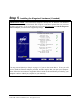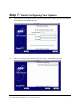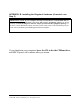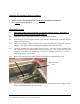- SBC Communications Modem User Manual
Installation Guide for Customer Self-Install: Westell ® 516, Macintosh Page 12
©2001 SBC Advanced Solutions, Inc. All rights reserved.
6-2 Plug the power cable into the DSL modem and an electrical outlet.
6-3 Connect the data cable to your telephone jack and your DSL modem. There should NOT
be a filter between the data cable and the wall jack.
6-4 Connect the Ethernet cable to the Kingston® Ethernet Port or the built –in Ethernet Port
on the back of your PC and to the Ethernet Port on the back of your DSL modem.
6-5 Turn the DSL Modem power switch ON.
6-6 The Power, Link and Ready lights should all turn solid green within two minutes.
• If the Power light does not turn solid green, check your power cable. Are you connected
to a live electrical outlet? Are connections secured? Is the modem turned on?
• If the Link light does not turn solid green, check your Ethernet connections. Are they
secure? Is the PC turned on?
• If the Ready light does not turn solid green:
• Verify that there is NO in-line filter on the data cable from your DSL modem to
the telephone jack.
• Try another telephone jack in your home.
• Turn off the modem, reboot the computer and then turn the modem back on.
• Verify that you are installing your DSL equipment AFTER the “Service
Completion Date” given to you when you ordered your DSL Internet Service.
• If none of these steps cause the DSL light to turn green, please call your Internet
Service Provider 'help desk'.
6-7 Proceed to Step 7 by clicking Next on the DSL Modem Setup screen.