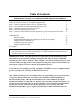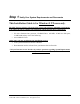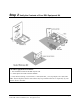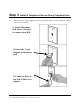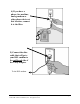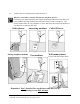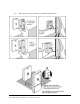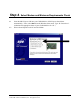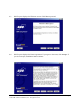- SBC Communications Modem User Manual
Installation Guide for Customer Self-Install: Alcatel Speed Touch PC®, Windows NT Page 1
©2001 SBC Advanced Solutions, Inc. All rights reserved
Table of Contents
Follow Steps 1 through 7 to complete the DSL Equipment Installation
Step 1: Verify Your System Requirements and Documents 2
Step 2: Verify the Contents of Your DSL Equipment Kit 3
Step 3: Install a Telephone Filter on Every Telephone Line 4
Step 4: Select Modem and Minimum Requirements Check 8
Step 5: Installing the Alcatel Speed Touch PC® 12
Step 6: Finish Configuring your System 19
Step 7: Follow the Instructions Provided Separately by your Internet Service Provider 22
APPENDICES 23
Having Trouble? 24
Uninstalling/Reinstalling the Alcatel Speed Touch PC® Adapter 25
Adding TCP/IP to Windows NT 26
Troubleshooting SBC Express 29
Modem Diagnostic Lights 31
For Support:
• Review the troubleshooting section in this guide on page 24
• Call your Internet Service Provider 'help desk' for further information on Internet Service
Provider connection, and registration.
IMPORTANT NOTE: This guide portrays the typical flow for the installation process.
Please follow the instructions, including running the SBC Express software BEFORE
installing any NIC cards or modems. Some computer or network configurations may cause
software windows to appear that are not depicted in this guide. Please read and follow the
instructions on those screens to continue the installation process.
Verify that you are installing your DSL equipment AFTER the “Service Completion Date”
given to you when you ordered your DSL Internet Service.
SBC Advanced Solutions, Inc. and affiliates have no responsibility for any personal injury
or property damage which may result from your installation of DSL Equipment as
discussed in this Guide. SBC Advanced Solutions, Inc. and its affiliates specifically
disclaim any liability for such injury or damage. By proceeding with this installation, you
assume all risk of personal injury or property damage. Please consult the documentation
provided by your PC vendor to identify any impacts to your warranty. SBC, SBC
EXPRESS and the SBC Logo are registered trademarks of SBC Communications, Inc.