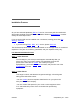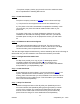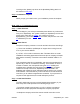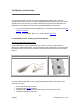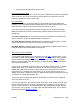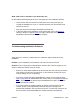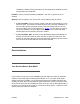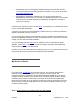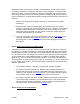User manual
Anything else that plugs into a phone outlet.
Have a second phone line?
If you have a second phone line, you do not need to install the DSL Filters on the second
phone number or any device that uses the second phone line. DSL Filters are only
needed on the phone number used for DSL.
Run out of filters?
If you run out of filters, you should unplug any phones that do not have a DSL filter
installed. If you need additional filters besides the three included, please visit your local
Radio Shack or computer store, as they typically have them in stock.
If you have more then 5 phones/devices that need filter you will need to have a NID
(Network Interface Device) filter professionally installed. Please see below for how to
arrange this:
You have Covad service: A Covad technician can be scheduled at an additional fee.
Call our Customer Support at (800)556-5829 to arrange this.
You have WorldCom service: WorldCom does not perform this wiring work. You will
need to arrange to have a telephony contractor perform this work.
New Edge Network: A NEN technician can be scheduled at an additional fee. Call our
Customer Support at (800) 556-5829 to arrange this.
Step Two: Connect The Modem
1.) Connect the DSL Modem to your computer as shown here
. **Please Note** If your
self-install kit contains a short RED
or grey Ethernet cable, you MUST use this cable to
connect between your DSL modem and your computer or network hub
. This cable is
called a crossover cable and is different than the standard straight-through cable that
you might be familiar with.
2.) Plug in the "Y" adapter at the phone jack. Plug the DSL modem into the "Y" adapter
without a DSL Filter. If you need a phone there as well plug the phone into the "Y"
adapter with a DSL Filter as shown. Please verify that you have dial tone on the phone
line through the "Y" adapter before proceeding. If you do not, please remove the "Y"
adapter, and obtain a replacement from any store that carries phone equipment (such as
a local Rite Aid, Target, Radio Shack, etc).
3.) At the computer plug the DSL Modem into the Ethernet card as shown. (Ethernet
card not included in the kit.)
4.) Once connected turn on the power switch on the back of the modem. The DSL light
will turn solid green within 5 minutes. If the DSL light is solid green, you are ready to
configure your computer for your Speakeasy DSL. Our Configuration Guides can help
you configure your computer. If your DSL light changes amber/orange, red, or doesn't
light at all, please see My DSL Is Down
!
5/2/2003 © Speakeasy Inc. - 2003
15