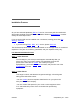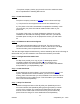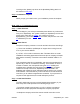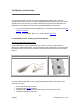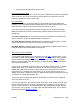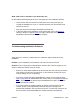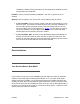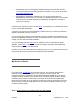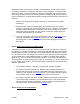User manual
Sometimes errors can cause your browser, email application, or DSL modem to stop
responding or lose their connection to the Internet, even though the connection is still
present and active, and even though the computer or application may look like they're
still running correctly. Since errors of these types are the single most common cause of
loss of connectivity, it is usually best to start by rebooting these devices to rule them out
first thing:
1. Reboot your computer by shutting it down as you normally would, and then
restarting it.
2. Reboot the DSL modem by switching the power switch to the "off" position,
waiting 3-5 seconds, then returning the switch to the "on" position. In most cases,
the power switch will be found on the back of the device, usually on the same
face as the ports for the DSL line and network connection. Please refer to the
hardware documentation for more detail.
3. If you connect via any sort of intermediary device, such as a hub
, router, proxy
computer, hardware-based firewall
etc, then you will want to reboot these
devices as well, in case a problem with them is interrupting your connection to
the Internet.
Step 2: Status of the lights on the DSL modem
The lights on the face of your DSL modem can help provide you with some insight into
the cause of your outage. The lights you want to pay particular attention to are the ones
indicating the connection from the device to the local network (often labeled as "ENET"
or "LAN") and the ones indicating the connection from the device to the DSL equipment
at your Central Office, (often labeled as "DSL" or "WAN"). The labels of the indicator
lights will vary from one modem make/model to another, so the labels indicated above,
while appropriate for most models may not apply to your modem. If in doubt, please refer
to your modem documentation. This is a basic guide to what specific and common light
statuses might mean:
On most DSL modems, a red light or no light at all indicates a problem.
An outage on the local network side, ENET or LAN, indicates that there is a
problem with the physical connection itself between the DSL modem and your
network or your computer (see Step 3 below). If your modem has both "LAN10"
and "LAN100"; lights, only one would be lit in normal circumstances.
An outage on the DSL side, DSL or WAN, indicates that the DSL modem cannot
connect to the DSL hardware in your Central Office (CO). This could indicate
either a problem with the CO hardware, or simply a loose connection between
your DSL modem and the wall-jack (see Step 3
below)
Step 3: Check your IP configuration
5/2/2003 © Speakeasy Inc. - 2003
19