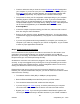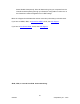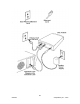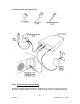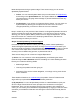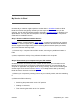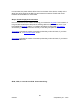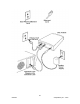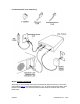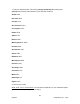User manual
Check to make sure that you have the correct IP address and DNS assigned to
your computer. If you do not have your correct IP and DNS info handy and you
have dialup
service with your DSL package, you can find these numbers after
logging into MySpeakeasy. They appear on the Installation Status page.
The process to check your IP configuration varies depending on your computer
Operating System. Please keep these tips in mind: If you are not familiar with
how to verify your IP and DNS settings in your Operating System you can find
complete walkthroughs for most major OS' by visiting this page
. Alternately these
can be found in MySpeakeasy in the Customer Service section under
KnowledgeBase.
If there are multiple computers sharing your DSL line, make sure that no two of
them are using the same IP address.
Ensure you are using the correct, Speakeasy DNS server. You can verify these
numbers after logging into MySpeakeasy. They appear on the Installation Status
page.
If you are using Windows 95 through 2000/NT, it will require you to reboot your
computer if you make any changes to your TCP/IP configuration, so you will want
to save any open applications beforehand.
Step 4: Check the physical connection
It is not uncommon for the physical connection to come loose. For this reason, it is a
good idea to check all jacks between your computer's network card or USB port
(whichever you are using), and the DSL modem's connection to the DSL circuit wall-jack.
Keep these things in mind while performing this step:
Sometimes a connection can look like it is plugged in, but may actually not be seated
correctly, or may have wiggled loose just enough to no longer be making a connection.
To ensure that the jack is seated securely, unplug it altogether and then re-connect it,
making sure that the connector is firmly connected.
Repeat this process at every point in the local connection. Basically for every wire
between your computer and the DSL wall-jack, you want to check the connection at both
ends of the wire, including:
The Network Interface Card (NIC) or USB port (as appropriate)
Both the Ethernet/USB port and the DSL ports on your DSL modem
The connection between the DSL modem and the wall-jack
If you are using a hub, router or proxy, check the ports where your computer
connects to the device, and where the device connects to the DSL modem.
Bypass your firewall. If you are using a hardware-based firewall, bypass it and
connect your computer directly to the DSL hardware. If your firewall is software-
5/2/2003 © Speakeasy Inc. - 2003
20