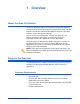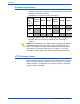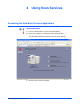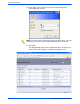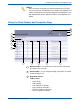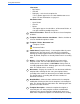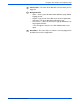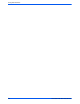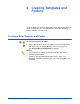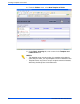User guide
2-4 DocuColor 250 Scan Out Services
Using Scan Services
View menu
• My Folders*
• View All*
• Redisplay – refreshes the template list
* These options appear for users with Administrator access
rights. For more information see page 6-1.
Document menu
• Open Folder*
• Save As
•Delete
*This option appears for sub-folders, or Document Folders, of
scan jobs containing multiple image files.
– Select All checkbox – Mark this checkbox to select all templates
or folders.
– Template / Folder selection checkboxes – Mark a checkbox to
select an individual template or folder.
– Template / Folder / Document icon
– Template / Folder
– Document Folder
– Folder Name (Template Name) – Lists template folders by name.
Clicking on this link changes the sort order of your templates.
Clicking repeatedly toggles between ascending and descending
order. By default, templates are listed by folder name in ascending
order.
– Owner – Lists templates by the DocuSP user name of the
template creator. For users with Administrator access rights,
clicking the link sorts templates in All Folders view by owner in
ascending alphabetical order. Clicking again sorts in descending
order. The default order is ascending.
– Documents – Displays the number of scan documents within the
template folder. Clicking this link sorts your template folders
according to the number of documents present within the folder.
The default order is ascending, with the fewest number of
documents listed first.
– Date Modified – Shows the date and time of the last template
modification. Clicking the link lists the templates in chronological
order. The default order lists oldest dates first. Clicking again sorts
by most recent date and time.
– Template Description – Shows the template description as
entered by the user during template creation or modification.
Clicking the link sorts the templates alphabetically by the first
word of the Template Description. The default order is ascending.
4
5
6
7
8
9
10
11