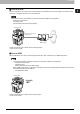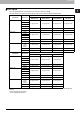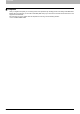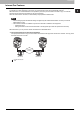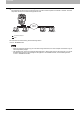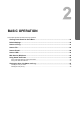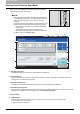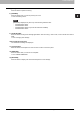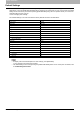Troubleshooting guide
2.BASIC OPERATION
Viewing Touch Panel for Scan Menu 17
2 BASIC OPERATION
7) [SCAN]
Press this button to perform scanning.
8) [PREVIEW]
Press this button when you want to preview your scans.
P.58 “Previewing Scans”
[PREVIEW] is displayed only when any of the following models is used:
- e-STUDIO4540C Series
- e-STUDIO6550C Series
- e-STUDIO2550C Series (only when the hard disk is installed)
- e-STUDIO5055C Series
9) [SCAN SETTING]
Press this button to change scan settings applicable to “Scan to e-Filing”, “Scan to File”, “Scan to E-mail” and “Scan to
USB”.
P.48 “Changing Scan Settings”
10) Scan Settings Display Area
The selected scan settings are displayed.
11) [?] (Help Button)
Press this button for descriptions on each function or button on the touch panel.
12) [TEMPLATE]
Press this button when you want to use a template.
P.79 “USING TEMPLATES”
13) [SETTINGS]
Press this button to display a list of the selected options for scan settings.