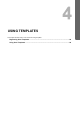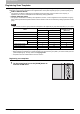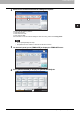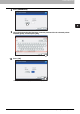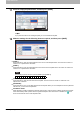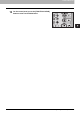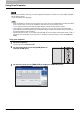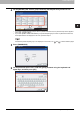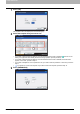Troubleshooting guide
4 USING TEMPLATES
86 Using Scan Templates
Using Scan Templates
Once you register a template, your scanning operation becomes much easier.
Before using a template for scanning, you need to register the template. For instructions on how to register a template,
see the following section:
P.80 “Registering Scan Templates”
y Using the templates for the Scan to E-mail function may require users to be authenticated for access to the SMTP
server. For instructions on how to use templates for Scan to E-mail, see the following section:
P.91 “Using templates for Scan to E-mail (When SMTP is selected for authentication method)”
y icon appears on a template created exclusively for meta scan. You may need to enter various information
before performing meta scan depending on the template settings. The Meta Scan Enabler GS-1010 (optional) is
required to enable the meta scan feature.
y With the meta scan function, you can attach meta data (XML file) to scan images and send them with an e-mail, or
store them in the shared folder in this equipment. For the details of meta scan function, refer to the TopAccess
Guide.
Using scan templates
1
Place the original(s).
For help, refer to the Quick Start Guide.
3
On the touch panel, press [TEMPLATE] to display the TEMPLATE menu.
2
On the control panel, press the [SCAN] button to
enter the SCAN menu.