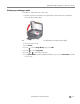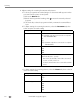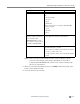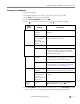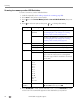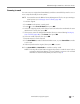User guide
Table Of Contents
- Printer Overview
- Networking Your Printer
- Connecting to a wireless network
- Adding a wireless network connection to a USB-connected computer
- Online Printer Management Tool
- Handling Paper
- Printing
- Mobile Printing
- Copying
- Scanning
- Faxing
- Maintaining Your Printer
- Troubleshooting
- Product and Safety Specifications
- Features and Specifications
- Print performance
- Photo printing features
- Copy document features
- Copy photo features
- Scanning features
- Faxing features and specifications
- Input paper tray
- Output paper tray
- Automatic Document Feeder (ADF) for originals
- Ink cartridges
- Connectivity
- Software support
- Physical specifications
- Warranty
- Minimum System requirements
- Safety information
- Regulatory compliance
- ENERGY STAR® Qualified
- Warranty Information
- Declaration of Conformity
- Features and Specifications
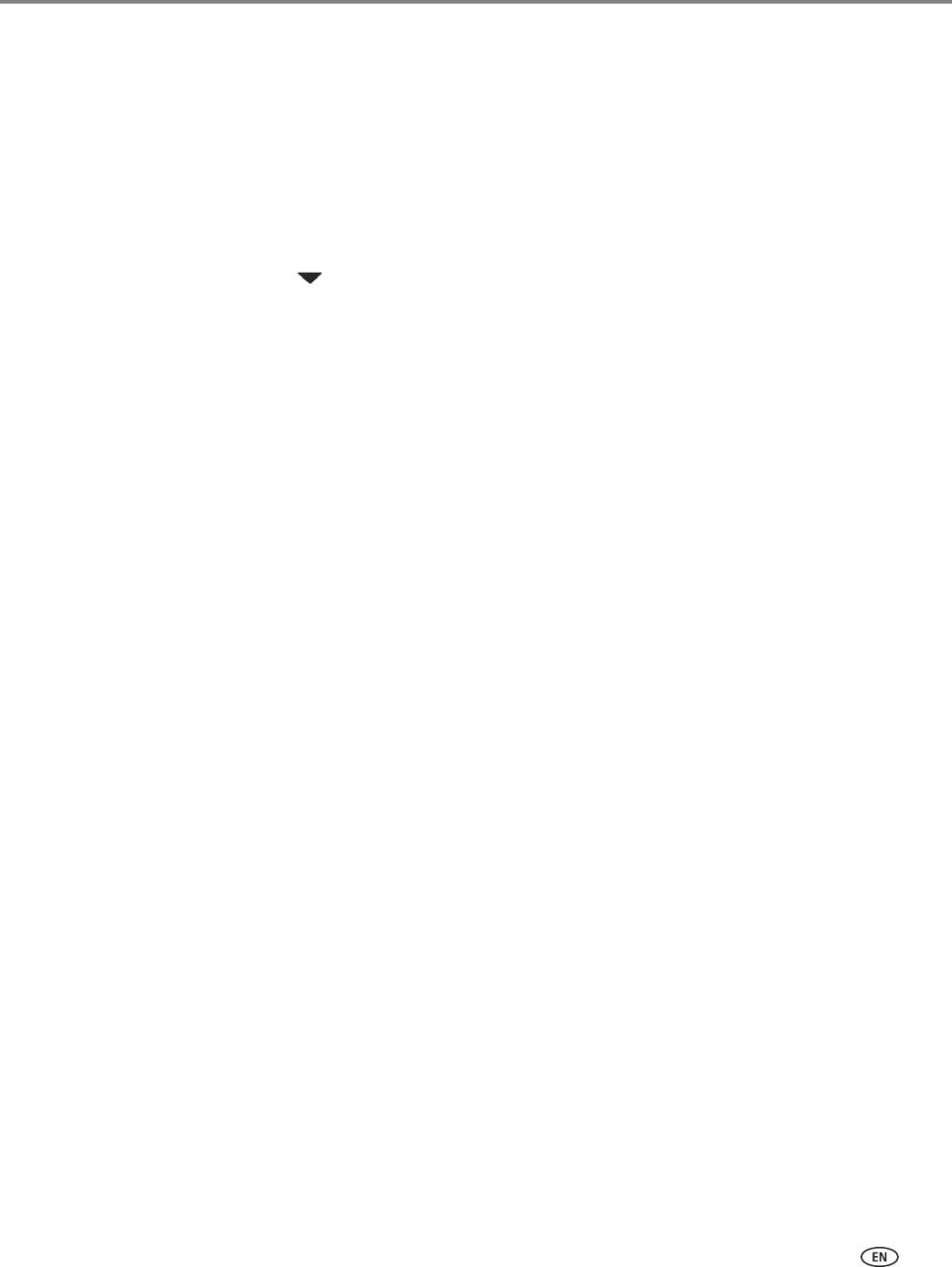
www.kodak.com/go/aiosupport 73
KODAK ESP Office 2100 Series All-in-One Printer
Scanning to email
You can scan your original and immediately send the scanned file by email to one or
more recipients directly from the printer.
NOTE: You must first use the Online Printer Management Tool to set up scanning to
email options (see Setting up Scan To Email, page 20).
1. Load the original.
2. Press
Scan on the printer control panel.
3. Press to select Scan To Email, then press OK.
4. Select an outgoing email profile (the person from whom the email with the scan
attachment is sent), then press OK.
5. If necessary, enter the 4-digit PIN number (that you entered during Setting up
Scan To Email, page 20), select Done, then press OK.
6. Select an email recipient, then press OK.
7. Repeat step 6 for each recipient.
8. Press Start Black to make a black-and-white scan, or press Start Color to make
a color scan.
9. If desired, load another original, then press OK to scan it.
10. Press Start Black or Start Color to send the scan by email.
NOTE: Pressing either Start button triggers the printer to send the scan. It does
not matter which Start button you press; whether a scan is color or black
and white is determined by what you chose in step 8.