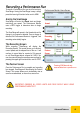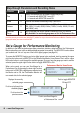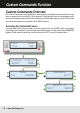User Manual
Accessing the Performance Monitor™ Data
There are multiple ways to access the data screens. You can view the data immediately after a
Performance Run from the Postrun screen. You can also access the most recent run currently in
temporary memory from the Performance Monitor Home Screen. In addition, you can recall and load a
saved Performance Run from the Memory Screen.
Access Data Immediately After a Performance Run
Once a Performance Run is complete, the
ScanGauge will display the Postrun Screen. To
view the data immediately after a Performance
Run, push the upper left function button next to
VIEW DATA. The Performance Run data will
remain in temporary memory unto you save the
date or rearm the ScanGauge.
Access Data From the Performance Monitor Home Screen
ScanGauge will store the most recent
Performance Run in temporary memory. To
access the most recently recorded data from
the Performance Monitor Home Screen, press
the upper left function button next to DATA.
Recall and Load a Saved Performance Run
ScanGauge can store up to 8 Performance
Runs. You can access a saved Performance
Run through the Memory Screen.
From the Performance Monitor Home Screen,
press the lower left function button next to
MEMORY. Next, use the upper left and right
function buttons to select a memory. An asterisk
(*) next to the memory slot number indicates that
the selected memory slot contains saved data.
Finally, push the lower left function button next
to RECALL and load the saved Performance
Run data.
<VIEW DATA SAVE>
<BACK ARM>
Postrun Screen
Push to view Recorded Data
<DATA MONITOR>
<MEMORY ARM>
Performance Monitor Home Screen
Push to view Recorded Data
Push to view Saved Data
An asterisk (*) next to the memory slot
number indicates that the selected
memory slot contains saved data.
<DATA MONITOR>
<MEMORY ARM>
Performance Monitor Home Screen
<MEMORY * 0 >
<RECALL STORE>
46 — www.ScanGauge.com