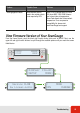User Manual
The Commands Home Screen
From the Commands Home Screen, pushing the upper left and upper right buttons allows you to cycle
through available memory slots. Each memory slot can store an individual command.
Push to send the command saved at the
currently selected memory slot
Displays the currently selected memory slot
Push the upper left or right function buttons to
cycle through the available memory slots
Push the lower left function button to edit
the currently selected memory slot
Commands Home Screen
<EDIT
<
SEND>
>MEMORY *0
Enter and Save a Command
To enter a command into your ScanGauge, you
will need to enter a hexadecimal string. The
command can be made up of numbers (0 to
9), characters (A to F) and spaces. ScanGauge
will allow you to enter the maximum number of
characters the currently selected protocol or
MODE allows for (see page 57).
Send Command and Get a Response
Pressing SEND causes the command to be sent to the
vehicles ECU. If there is a response to the message, it
will be shown.
The first response returned after the command is sent
is displayed. If there is a lot of traffic on the bus, this
may not be the response to the command you sent. It
may be necessary to resend the command and check
for the correct response.
Pressing the lower right function button next to OK will
return you to the Command Home Screen.
Press the lower right function button to save the command
-
+686AF10105_
OK>
»
-
+_
OK>
»
<EDIT
<
SEND>
>MEMORY *0
Current cursor position
Push the upper left function button to increment
the character at the current cursor position up
Push the lower left function button to increment the
character at the current cursor position down
486B10410544F7
OK>
<EDIT
<
SEND>
>MEMORY *0
Advanced Features
51