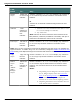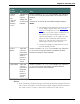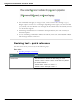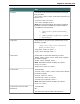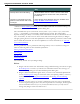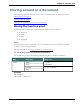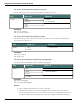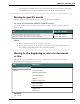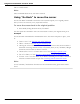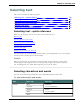User guide
Dragon 12 Installation and User Guide
Com-
mand To... Say...
Delete
<xyz>
Delete one
or more text
matches
"Choose <number>" or "<n>." For example, say "Choose 3"
or "3" to delete only the third instance of a number of text
matches.
OR
"Choose all" to delete all instances Dragon shows as text
matches.
Undo All Undo
changes to
all revised
text
matches
1. Perform one of the commands in this table to revise
two or more multiple text matches.
2. Say "Undo All."
Note Undo All can undo a maximum of 50 instances of the
Bold, Italicize, Underline, and Delete commands, and up to a
maximum of 25 instances of the Correct command.
Cut <xyz> Cut one of
the text
matches
Choose <number>" or "<n>." For example, say "Choose 3"
or "3" to cut only the third instance of a number of text
matches.
Note: The Cut voice command is turned off by default to keep the word "cut" available for
regular dictation. To enable using "Cut" as a command, change the Enable Cut shortcut com-
mand setting in the Options dialog box Commands tab and then Exit and Restart Dragon.
Copy
<xyz>
Copy one of
the text
matches
Choose <number>" or "<n>." For example, say "Choose 3"
or "3" to copy only the third instance of a number of text
matches.
Select
<xyz>
OR
"Select
<abc>
through
<xyz>"
Select one
of the
matches of
selected
text
Choose <number>" or "<n>." For example, say "Choose 3"
or "3" to select only the third instance of a number of text
matches. You must then choose one of the numbered text
matches.
Notes:
n Depending on how Dragon's Correction Options
are set, Dragon displays either the Correction
menu or the Spelling window when you use the
Select command. Changes to multiple text
matches do not work from the Spelling window.
n Replacing all instances of text matches does not
work with the Select command.
101