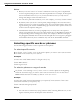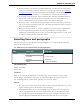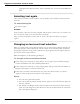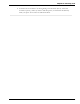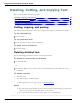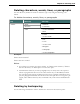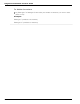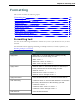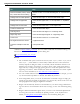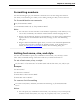User guide
Dragon 12 Installation and User Guide
Notes
n When you use the "select" or "correct" command to select any part of a hyphenated
word or a hyphen, Dragon selects the entire hyphenation. For example, in the hyphen-
ated word "brother-in-law" if you say "correct brother"because you only need to
change that, Dragon selects "brother-in-law."
n You can select punctuation marks by voice. For example, you can say "Select comma."
n By default, when you select a word or phrase, Dragon displays the Correction menu,
which you can use to correct recognition errors. You can turn this feature off by clear-
ing (deselecting) the "Select command bring up Correction menu" options on the Cor-
rection tab of the Options dialog box.
n Commands that delete by words or paragraphs may not always have the expected
effects in programs that do not use the same shortcut keys as WordPad (on which the
word processing features of Dragon are based). For example, in Windows Notepad,
the paragraph commands don't work because Notepad does not recognize a paragraph
and in Microsoft Excel, these commands only work in the FormulaBar edit field.
Selecting specific words or phrases
Use the following procedures to select a specific word or phrase:
To select specific words
Say "Select <text>," where <text> is the word or phrase you want to select. The text must
be visible on the screen for you to select it.
Examples
To select the words "White House" or "began to feel," say:
"Select White House"
"Select began to feel"
To select a phrase or range of words
Say "Select <text> Through <text>," where <text> is a word or phrase at the beginning
and at the end of the range you want to select. The text must be in view on the screen.
Note: Outside the USA or Canada, say "Select <text> To <text>."
Example
To select the words "enclosed the materials you requested," in the sentence: "I have also
enclosed the materials you requested," say:
"Select enclosed Through requested"
Notes
n You can cancel a selection by saying "Unselect That," selecting different text, or mov-
ing the insertion point to another part of the document.
111