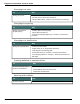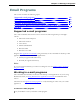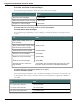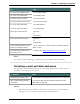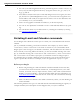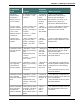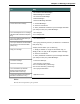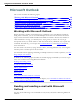User guide
Dragon 12 Installation and User Guide
Microsoft Outlook
This section contains the following topics:
Working with Microsoft Outlook 149
Reading and sending e-mail with Microsoft Outlook 149
Making appointments in Microsoft Outlook 151
Adding contacts in Microsoft Outlook 151
Writing notes in Microsoft Outlook 152
Using other Microsoft Outlook commands 152
Working with Microsoft Outlook
Dragon provides a number of natural language commands to use with Microsoft Outlook.
Using these commands, you can avoid the multiple menu-selection and mouse-movement
steps associated with the traditional Microsoft Windows interface. Because the number of
valid commands is so large, you should just try saying what you want to do. If you get
unexpected results, say "Undo That" to undo the action and try a different way to speak the
command. Alternatively, you can open the Command Browser or the Dragon Sidebar for
more information.
You can cancel a selection by saying "Unselect That", selecting different text, or moving the
insertion point to another part of the document.
For information about applying formatting to multiple instances of words or phrases, see Han-
dling multiple text matches.
In addition, the following topics describe the natural language commands you can use to per-
form some common tasks using Microsoft Outlook:
Reading and sending e-mail
E-mail and Calendar commands
Making appointments
Adding contacts
Writing notes
Using other Microsoft Outlook commands
For information on using Microsoft Outlook Express, see Commands for Microsoft Outlook
Express, Windows Mail, and Windows Live Mail.
Reading and sending e-mail with Microsoft
Outlook
You can use the following voice commands to read, create, and send e-mail using Microsoft
Outlook:
149