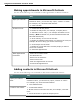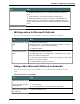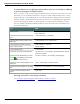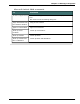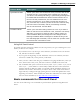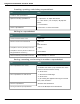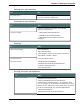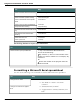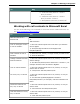User guide
Dragon 12 Installation and User Guide
Making appointments in Microsoft Outlook
You can use the following voice commands to make appointments in Microsoft Outlook:
To Say
Open your calendar 1. "Start Microsoft Outlook"
Instead of "start", you can also say "open", "launch" or "show".
For example, say "show Microsoft Outlook"
2. "View Calendar"
Create an event 1. "Create New All Day Event"
2. Dictate the subject line, for example, "Company Picnic"
3. "Set Start Time to <day>", for example "Set Start Time to
Monday" (Note: Available only in Microsoft Outlook 2000 and
Microsoft Outlook XP.)
4. "Press Tab Key" to move to the text box
5. Dictate any additional information you want for the event, for
example "Be sure to bring your choice of beverage"
6. "Invite People to This Event"
7. Dictate the e-mail addresses of all the people you want to
receive the invitation
8. "Send this appointment"
Other appointment
commands
"Make This an Online Event"
"Set Reminder On"
"Show Time as Tentative"
"Decline This Event"
"Mark This Appointment as Unread"
"Forward This Appointment"
Adding contacts in Microsoft Outlook
You can use the following voice commands to add contacts in Microsoft Outlook:
To Say
Open your address
book
1. "Start Microsoft Outlook"
Instead of "start", you can also say "open", "launch" or "show".
For example, say "show Microsoft Outlook"
2. "View Address Book"
Create a new contact 1. "Create New Contact"
2. Dictate a name in the Full name box, for example, "Joel Huff-
man"
3. "Press Alt Yankee" to open the Company field
151