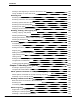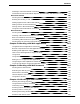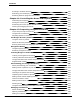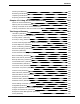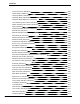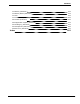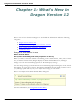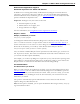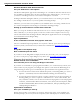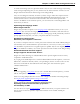User guide
Dragon 12 Installation and User Guide
Wireless dictation with Android devices:
Use your Android as a microphone
The Remote Microphone app released with Dragon 11.5 for iPhone and other iOS devices is
now available for Android. Once the app is installed on the Android device, you can set up
your device with Dragon and use it as a wireless microphone over Wi-Fi.
In Dragon Premium and higher editions, you can add the device to an existing user profile.
See Adding a mobile device to your user profile in the Dragon Help.
Otherwise, you can create a new profile for your Android device. See Using a mobile device
as a wireless microphone and Creating a User Profile in the Dragon Help.
Setting up a smart device is faster with a barcode
When you set up an Android or iOS smart device for use as a wireless microphone, Dragon
offers a barcode, so you can just point your device’s camera at the computer screen to cap-
ture the information that the Dragon Remote Microphone Application needs. See Preparing
for communication in the Dragon Help.
Open Top Website:
A new command to find the most popular web sites
The new command "Open Top Website for <keywords>"directly opens the top-ranked page
for the keywords you include when you dictate the command. See Searching the Web by
voice.
DragonBar in the System Tray:
New command opens the menu
If you like to set the DragonBar to display from the Tray Icon only, now you can display it
by voice as well. Just say "Open Dragon’s tray menu.” See Controlling the DragonBar.
Changes that make Dragon faster and more accurate
Disable unused voice commands:
Turn off what you're not using and Dragon runs faster
If you don't use commands to open programs and folders, or to control menus, buttons, and
other controls in your programs, now Dragon has options to turn them off. With Dragon no
longer listening for those types of commands, the speed of dictation recognition increases.
n To turn off control of Start menu and Desktop items, on the DragonBar go to Tools>
Options>Commands, and turn off and Enable launching from the Desktop.
n To turn off control of menus, buttons, or other controls in one or more programs, on
the DragonBar go to Tools> Options>Miscellaneous > Voice-enable menus, but-
tons, and other controls. You can turn off control of all programs or selected programs
on the list, which includes Microsoft Outlook, Lotus Notes, Internet Explorer, Micro-
soft Word and WordPad, Microsoft Excel, WordPerfect, Notepad, and Dragon Nat-
urallySpeaking for Windows.
Optimization reminders:
Give your vocabulary a tune-up
Dragon can now help you to improve its accuracy and speed by using a new reminder win-
dow that prompts you to scan your local computer system and adapt your vocabulary based
19