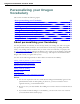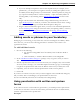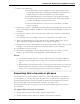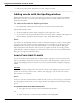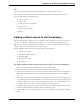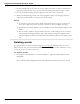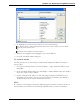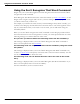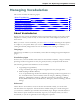User guide
Dragon 12 Installation and User Guide
Personalizing your Dragon
Vocabulary
This section contains the following topics:
About personalizing your Vocabulary 231
Adding words or phrases to your Vocabulary 232
Using punctuation with written and spoken forms 232
Learning from specific documents 233
Importing lists of words or phrases 234
Adding words with the Spelling window 235
Learn From Sent E-mails 235
Adding contact names to the Vocabulary 236
Deleting words 237
Using the Don't Recognize That Word Command 239
About personalizing your Vocabulary
You can personalize a Vocabulary to more closely match your writing style and to recognize
any special words which you dictate. You can do this in several ways, by adding individual
words, or by adding entire documents that you write or lists of words that you prepare, and
by using Smart Format Rules. Dragon can add these new words to the Vocabulary and update
the Vocabulary with information about your word usage. This improves the likelihood that
Dragon will correctly recognize what you say.
You can use the following methods to add or delete words in the Vocabulary.
Adding words or phrases to your Vocabulary
Learning from specific documents
Importing lists of words or phrases
Adding words by spelling
Deleting words
Using the Don't Recognize That Word Command
Notes
n You are not required to train new words because Dragon automatically "guesses" the
pronunciations based on their spelling. If, however, your new words are not rec-
ognized correctly, you should train them.
n Be sure to save your User Profile after adding new words or the new words will not be
saved.
n If you make unwanted changes to a Vocabulary, you can create a new one or restore
your User Profile from a backup copy.
231