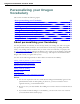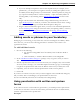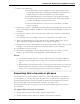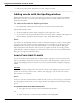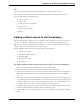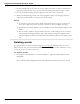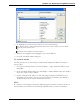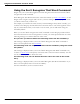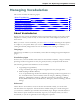User guide
Chapter 12: Improving recognition accuracy
2. To highlight the word you want to delete, do one of the following:
say "Spell <word>" where word represents the letters of the word you want to delete
type the letters of the word
or
scroll the list to find the word and select it
3. When the word appears and is highlighted, say or click "Delete".
4. Close the Vocabulary Editor dialog box.
To restore words
Use this procedure if you have deleted a word from the Dragon Vocabulary and want to
restore it later.
1. Say "Open Vocabulary Editor," or click Vocabulary> Open Vocabulary Editor on the
DragonBar.
2. In the Vocabulary Editor dialog box, click Display> Deleted Words Only. The displays
shows any words you have deleted.
3. Choose a Deleted word, and say or click Add. Dragon adds the word back into your
Vocabulary. If you want to view the restored word in the Vocabulary, click Display>
All Words and enter the word in the Written Form box.
Note
If you delete a word using the Vocabulary Editor dialog box, but that word exists in the cur-
rent document, the word may be automatically added back into your active Vocabulary.
238