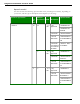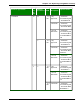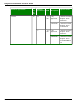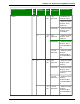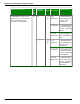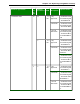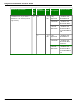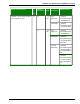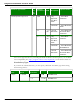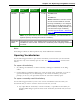User guide
Chapter 12: Improving recognition accuracy
Vocab-
ulary
Processor
speed
Number of
processors
RAM Recommended Acoustic Model
Medium 2 GHz 1 < 1 GB BestMatch III
or
BestMatch V
Note: BestMatch V acoustic models
are not recommended for use with
the large vocabulary in U.S. English
profiles due to the larger file size of
the vocabulary in RAM (552 MB). You
can choose the large vocabulary
from the Choose Models - Advanced
dialog box.
Note: If you don't need to use an extensive vocabulary, you can increase rec-
ognition speed by choosing the medium vocabulary.
Empty Dic-
tation
Designed for use by value-added resellers who want to create specialized
Vocabularies from scratch. Consists of a Vocabulary with a language model with
no words.
Note
Some Dragon editions or add-on products may install additional Vocabularies.
Opening Vocabularies
Use the following procedure to open another Vocabulary associated with your User Profile.
You can have only one Vocabulary open at a time. See Adding a Vocabulary for more infor-
mation.
To open a Vocabulary
1. Say "Manage Vocabularies" or click Vocabulary> Manage Vocabularies on the Drag-
onBar.
2. On the Manage Vocabularies dialog box, select the name of the Vocabulary you want to
open and click Open. If you made changes to the current Vocabulary, the system
prompts you to save your speech files before the selected Vocabulary opens.
To open a recently used Vocabulary
Use the following procedure if you have one or more Vocabularies associated with your
User Profile and you want to switch to the most recent one you used.
n Say "Open Recent Vocabulary" or click Vocabulary> Open Recent Vocabulary on
the DragonBar. Dragon opens the most recent Vocabulary associated with your User
Profile.
250