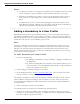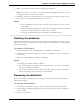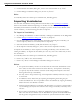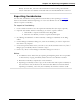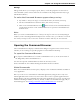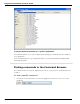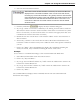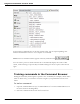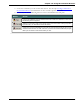User guide
Dragon 12 Installation and User Guide
Notes
n Any phrases you add to a Vocabulary are available in that Vocabulary only, but custom
voice commands are always available no matter which Vocabulary you are using.
n Switching Vocabularies has no effect on the text in the document window. It does,
however, close any open dialog boxes, such as General Training and Vocabulary
Editor.
n Vocabularies that you have created and opened appear in the Profile menu on the
Open Recent Vocabulary submenu. You can quickly switch between Vocabularies by
selecting the appropriate Vocabulary name from this submenu.
Adding a Vocabulary to a User Profile
With Dragon Professional, Legal and Medical editions, you have the option of creating new
Vocabularies and adding them to your existing User Profile to improve recognition accuracy.
This may be helpful if you use specialized terminology when you dictate into documents and
e-mails. You can only have one Vocabulary open at a time.
Note
Creating a Vocabulary can take from 5 to 30 minutes depending on the options you select,
the speed of your processor, the amount of RAM in your system, and the amount of e-mail
and data to be scanned. Progress bars display the time remaining in this procedure. If you
include the E-mail option, it is best to create new Vocabularies only when you are not using
your computer for other purposes.
To add a Vocabulary to a User Profile
1. Do one of the following:
n Say "Manage Vocabularies" or click Vocabulary> Manage Vocabularies on
the DragonBar.
n Say "Switch to DragonBar," then "Profile," then "Add Vocabulary to Cur-
rent User Profile," or on the DragonBar click Profile> Add Vocabulary to
Current User Profile. Go to step 3.
2. On the Manage Vocabularies dialog box, click New.
3. From the Based On list in the New Vocabulary dialog box, select the name of a Vocab-
ulary on which you want to base the new Vocabulary.
All available Vocabularies are listed. Those beginning with the word "Base" are the unmod-
ified Vocabularies shipped with Dragon. The Vocabulary you select will be copied to the
new Vocabulary and supplemented with words from your documents, emails, and added to
your User Profile.
2. Enter a descriptive name for the Vocabulary.
A Vocabulary name can contain up to 128 characters, including spaces.
3. Click OK to create the Vocabulary. The Let Dragon search for words tool opens and
prompts you to allow Dragon to improve recognition accuracy by adapting the Vocabulary
based on e-mail messages and documents.
251