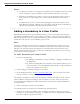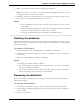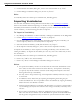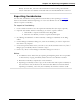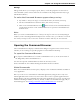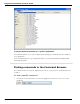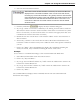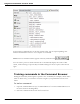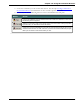User guide
Chapter 12: Improving recognition accuracy
RAM). To check this, select the Advanced button on the Creating a User Profile
screen of the New User Profile wizard and make sure that BestMatch IV is selected.
Exporting Vocabularies
You can share Vocabularies among different User Profiles by first exporting a Vocabulary
from one User Profile and then importing it to a new User Profile. Use the following pro-
cedure to export a Vocabulary.
To export a Vocabulary
1. Create a folder in which to save the exported Vocabulary files (this step is optional).
2. Open the User Profile and the Vocabulary(s) you want to export as follows:
i. Click Profile> Open User Profile on the DragonBar.
ii. Select the User Profile you want to export and click Open.
3. Say "Manage Vocabularies" or click Vocabulary> Manage Vocabularies on the Drag-
onBar.
4. On the Manage Vocabularies dialog box, select the Vocabulary you want to export and
then click or say "Export."
5. Locate and open the folder where you want to save the file and then click or say "Save."
Dragon gives Vocabulary files the extension ".Top."
6. Click or say "Close" on the Manage Vocabularies dialog box to close it.
Notes
n Vocabularies can be shared only by exporting and importing them. It is not possible
to share them by copying Vocabulary folders from one User Profile to another.
n When the Vocabulary is imported, it can be renamed.
n Exporting a Vocabulary creates a copy of the six files that make up the Vocabulary in
the new location. All six files have the same name but different extensions. When
importing a Vocabulary, select only the Vocabulary file with the extension .TOP.
254