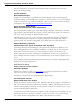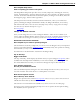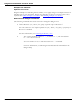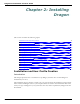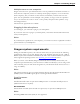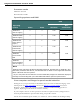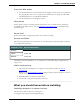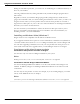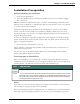User guide
Chapter 2: Installing Dragon
Installation Prerequisites
Before installing the software
1. Close all open applications.
2. Turn off or disable antivirus software; the installation process can sometimes trigger a
false virus report.
Note: You must have Administrator rights to install or uninstall Dragon on Windows XP,
Windows Vista, or Windows 7. Administrator rights are not required to create a user profile
or use the software after installation.
On Windows XP Professional, Windows Vista, and Windows 7 systems, if as an admin-
istrator you want to create a Dragon user profile for a Windows limited user (user with
restricted privileges), you must log on using that Windows limited user account before cre-
ating the Dragon user profile.
If you create a Dragon user profile for a limited user while logged in as a Windows admin-
istrator, the limited user will not be able to access that user profile. These restrictions also
apply to an upgrade installation.
3. Choose the type of installation to carry out.
Choose whether to install the entire product or only particular features of the product, as
explained in the next section.
You can also carry out an MSI installation. Refer to the online Dragon System Admin-
istrator Guide PDF or Help file for details.
Choosing type of installation
When you install Dragon, you can either do a complete (typical) installation or a custom
installation. Nuance recommends you do a complete installation unless you are experienced
with the product. The table below tells more about each installation type.
TYPE DESCRIPTION
Typical/
Complete
Installs all options and speech profiles. Requires the maximum disk space.
Custom Lets you select particular options and vocabularies to install. Can greatly reduce the disk
space required. During a custom installation, in the Professional and Medical editions, you
can modify settings that are then applied to all user profiles created with this installation,
including Windows limited account users.
Note:
If you decide not to install some Dragon components by selecting Custom installation, you can install them
later by running the Setup program again and choosing Modify.
If you are installing the product for multiple users, you should choose a Custom installation
rather than a Typical/Complete installation. To carry out a custom installation, proceed to
30