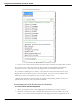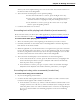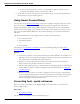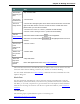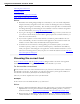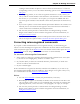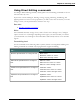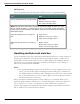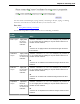User guide
Chapter 6: Revising Text
Using Direct Editing commands
Use Dragon Direct Editing (formerly called Quick Voice Formatting) commands to do rou-
tine tasks faster by voice.
In previous versions of Dragon, deleting, cutting, copying, italicizing, underlining, and
applying bold to text were two-step operations: you had to select the text before you could
change it. Now you can perform these actions in one step.
See also
n Handling multiple text matches
Note
For commands that name a range of text, such as "bold <text> through <text>," Dragon
expects to hear "to" or "through" depending on the region you selected when you created
your User Profile. Use "through" in the United States and Canada, and use "to" in all other
regions.
Formatting text
Use the commands in the following table to quickly format text using Direct Editing. For-
matting commands are available only in programs that support formatting.
To... Say...
Bold the specified text or a range of text. Bold <text>
Bold from <text> to <text>
Bold <text> through <text>
Italicize the specified text or a range of
text.
Italicize <text>
Italicize from <text> to <text>
Italicize <text> through <text>
Underline the specified text or a range of
text.
Underline <text>
Underline from <text> to <text>
Underline <text> through <text>
Capitalize the specified text of a range of
text
Capitalize <text>
Capitalize from <text> to <text>
Capitalize <text> through <text>
98