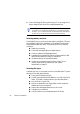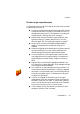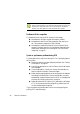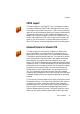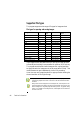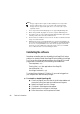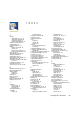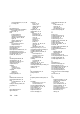User`s guide
98 Technical information
Tables
File type supports tables in grids, no table handling choices at export time
File type supports tables, choose to use grids or tab separated columns
File type does not supports table grids, choose to convert to tab or space
separated columns
1 These output formats and Flowing Page are not supported by OmniPage SE.
2 When saving to HTML, all graphics are saved as separate JPEG image files.
3 Recognition results are sent to Clipboard in RTF 95/6.0 and will be pasted in this
format if possible, and as Unicode or ASCII text if not.
4 All text formats are available as Text or Unicode. The latter can handle the widest
range of accented characters.
5 OmniPage Documents created by OmniPage Pro 12 and its Special Edition can
be reopened. This OmniPage SE can also open OPD files created by OmniPage
Pro 10 or 11 or its Special Edition. These files enter the program as unnamed
documents. To keep an OPD in the old format and also save it as a new OPD,
choose a different name to avoid overwriting the old file.
Uninstalling the software
Sometimes uninstalling and then reinstalling OmniPage SE will solve a
problem. You should uninstall OmniPage SE before installing OmniPage
Pro 12 or any OmniPage evaluation software. OmniPage SE’s Uninstall
program will not remove any of the following user-created files:
Zone templates (
*.zon)
Training files (
*.otd) (Not applicable to OmniPage SE)
User dictionaries (
*.ud)
OmniPage Documents (
*.opd)
To uninstall from Windows NT, 2000 or XP you must be logged into
your computer with administrator privileges.
W To uninstall or reinstall OmniPage SE:
X Close OmniPage SE and click Start in the Windows taskbar and
choose the
Control Panel and then Add/Remove Programs.
X Select OmniPage SE and click Change.
X Click Next in the dialog box that appears.
X Select Remove All or Repair All, then Next.
X Follow instructions until the process is finished.