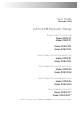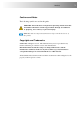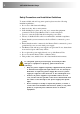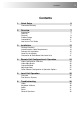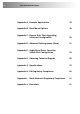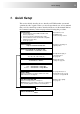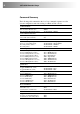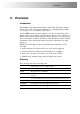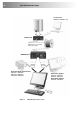User Guide November 2009 CATx KVM Extender Range Single Video Channel Kits Model SDBX/S1 Model SDBX/D1 Model SDBX/SA1 Model SDBX/DA1 Single Video Channel Remote Units Model SDBX/R1 Model SDBX/RA1 Dual Video Channel Remote Units Model SDBX/R2 Model SDBX/RA2 Quad Video Channel Remote Units Model SDBX/R4 Model SDBX/RA4 Dual Video Channel Kits Model SDBX/S2** Model SDBX/SA2** ** Obsolete products.
Notices Cautions and Notes The following symbols are used in this guide: CAUTION. This indicates an important operating instruction that should be followed to avoid any potential damage to hardware or property, loss of data, or personal injury. NOTE. This indicates important information to help you make the best use of this product. Copyrights and Trademarks ©2004/2009. All rights reserved. This information may not be reproduced in any manner without the prior written consent of the manufacturer.
2 CATx KVM Extender Range Safety Precautions and Installation Guidelines To ensure reliable and safe long-term operation please note the following installation guidelines: • Do not use to link between buildings. • Only use in dry, indoor environments. • If the building has 3-phase AC power, try to ensure that equipment connected to the Local and Remote Units is on the same phase. • Try not to route the CATx link cable alongside power cables.
3 Contents Contents 1. 2. 3. 4. 5. 6.
4 CATx KVM Extender Range Appendix A: Example Applications 43 Appendix B: Rack Mount Options 48 Appendix C: Remote Unit: Flash Upgrading & External Configuration 50 Appendix D: Advanced Cabling Issues (Skew) 51 Appendix E: Audio/Serial Ports: Operation & Multi-Port Configuration 54 Appendix F: Obtaining Technical Support 56 Appendix G: Specifications 57 Appendix H: EU Regulatory Compliance 60 Appendix I: 61 North American Regulatory Compliance Appendix J: Disclaimer 61
Quick Setup 1. Quick Setup This section briefly describes how to install your KVM extender system and optimize the video signals. Unless you are an experienced user, we recommend that you follow the full procedures described in the rest of this manual. Refer to the command summary on the next page when following this procedure. Install system . 2. 3. 4. 5. Connect Remote Unit to KVM and audio/serial devices (if present). Connect Local Unit or Extender hub to CPU.
6 CATx KVM Extender Range Command Summary The following table summarizes the ‘hot’ key command sequences used in system configuration and video tuning on a Remote Unit console.
Overview 2. Overview Introduction The SDBX product range enables high-resolution video, PS/2 keyboard and mouse, stereo audio, and serial port signals to be communicated up to 300m over Category 5, 5e, 6 or higher (CATx) cable. A basic SDBX extension system comprises a Local Unit (transmitter) and a Remote Unit (receiver). The Local Unit connects directly to the computer (or a KVM switch system) using the supplied cable(s). The user console (keyboard, mouse and monitor) attaches to the Remote Unit.
8 CATx KVM Extender Range Local Access SDBX/D1, SDBX/DA1 only. LOCAL Unit KVM extension over CATx cables up to 300m.
Overview Features All members of the SDBX product family offer the following features: • Support for high video resolution over extended distances: 1600x1200@60Hz over 200m 1280x1024@75Hz over 300m Higher resolutions may be possible over shorter distances. • Fully integrated skew compensation allows operation with CATx cables by canceling color shift and enhancing sharpness.
10 CATx KVM Extender Range Product Range There are twelve products in the range: Single Video Channel Kits (Standard) SDBX/S1 Single Video Channel, PS/2 KB & Mouse Local Unit (Single Access) + Remote Unit SDBX/D1 Single Video Channel, PS/2 KB & Mouse Local Unit (Dual Access) + Remote Unit Single Video Channel Kits (Audio) SDBX/SA1 Single Video Channel, PS/2, Serial, Stereo Audio Local Unit (Single Access) + Remote Unit SDBX/DA1 Single Video Channel, PS/2, Serial, Stereo Audio Local Unit (Dual Acces
11 Overview Compatibility Interface Compatibility • • • • • PS/2 Keyboard: Compatible with all standard keyboards. Certain keyboards with enhanced features may also be supported with custom firmware. PS/2 Mouse: Compatible with all standard 2-button, 3-button and wheel mice. To connect to a PC that does not have a PS/2 mouse port, an active serial converter is required - Model: Mdapt (PS/2). Audio: Input and output are line-level. Amplified speakers are required.
12 CATx KVM Extender Range How to Use This Guide This guide describes the installation and configuration of the SDBX range of KVM extenders. Although the connection and operation of the system is relatively straightforward, you should consider the following before getting started: Connection & Compatibility If you have purchased an SDBX Extender kit, this will contain all the cables required to connect the Local Unit to your PC or KVM switch.
Installation 3. Installation For first-time users we recommend that you carry out a test placement, confined to a single room, before commencing full installation. This will allow you to identify and solve any cabling problems, and experiment with the KVM extender system more conveniently. Package Contents You should receive the following items in your extender package. If anything is missing, please refer to Appendix F: Obtaining Technical Support, page 56. • Extender Remote Unit.
14 CATx KVM Extender Range Interconnection Cable Requirements To connect the Local and Remote Units you will need CATx (any category 5, 5e, 6 or higher) cable terminated with RJ45 plugs. Please note that shielded cable is advised to maintain regulatory EMC compliance. Interconnect cables must be solid-core type. Stranded patch cable will give poor results over longer distances. The pairing of the cable and pinning of its connectors should normally be in accordance with EIA-568B (see page 52).
Installation Remote Unit Installation To install a Remote Unit: 1. Switch off all devices. 2. Connect your keyboard, monitor(s) and mouse to the Remote Unit as shown in Figure 2 (single and dual head units) or Figure 4 (quad head units). These ports may also be attached to the CPU side of a KVM switch in order to have a remote CPU. However, if you are attempting to use the extender between cascaded KVM switches this may not work. Please contact Technical Support to discuss your application. 3.
16 CATx KVM Extender Range SDBX/RA1, SDBX/RA2, SDBX/SA1, SDBX/DA1, SDBX/SA2 only Connect to speakers and microphone. Connect to second monitor. Connect to Primary monitor. SDBX/R2, SDBX/RA2, SDBX/S2, SDBX/SA2 only Figure 2 Connect to serial device, for example, a touch screen. Connect PS/2 keyboard and mouse. Connect approved 9V power supply.
17 Installation SDBX/RA4 only Connect to serial device, for example, a touch screen. Connect to third and fourth monitors. Connect to second monitor. Connect to speakers and microphone. Connect to primary monitor. Connect PS/2 keyboard and mouse. Connect approved 9V power supply. SDBX/R4 and SDBX/RA4 Figure 4 Quad Head Remote Unit – rear view SDBX/R4 and SDBX/RA4 INTERCONNECT 1 – carries primary video and data signals. Connect to INTERCONNECT Port 1 on Local Unit using CATx cable.
18 CATx KVM Extender Range Local Unit Installation To install a Local Unit: 1. It is recommended that the PC and other devices are switched off before connection. 2. Using the supplied CPU KVM cable(s), connect the keyboard, monitor(s) and mouse connectors on the computer (or KVM switch) to the corresponding connectors on the Local Unit as shown in Figure 6 for single video units, or Figure 7 for dual video units. Ensure that you attach the keyboard and mouse connectors to the correct ports.
Installation SDBX/DA1 and SDBX/SA1 only Connect to audio ports on computer. Connect to Local monitor. Connect to computer’s video output. Connect to serial port on computer. Connect to computer’s PS/2 keyboard and mouse ports. SDBX/S1, SDBX/SA1, SDBX/D1, SDBX/DA1 Connect to Local PS/2 keyboard and mouse. SDBX/D1, SDBX/DA1 only Figure 6 SDBX Local Unit (Single Video) - rear view SDBX/SA2 only Connect to audio ports on computer. Optional connection for 5V PSU (not supplied).
20 CATx KVM Extender Range SDBX/S1, SDBX/SA1, SDBX/D1, SDBX/DA1 only INTERCONNECT – carries video and data signals. Connect to CATx cable connected to INTERCONNECT on Remote Unit. Figure 8 SDBX Local Unit (Single Video) – front view SDBX/S2 and SDBX/SA2 only INTERCONNECT 1 – carries primary video and data signals. Connect to CATx cable connected to INTERCONNECT 1 on Remote Unit. INTERCONNECT 2 – carries secondary video signals. Connect to CATx cable connected to INTERCONNECT 2 on Remote Unit.
Installation Connection to Rack Mount Hub Local Units SDBX Remote Units are compatible with SDRK Rackmount Extender Hub Local Units belonging to the same family: SDBX Remote Units Compatible Local Rack Hubs SDBX/R1, SDBX/R2, SDBX/R4 SDRK/6, SDRK/6D, SDRK/12 SDBX/RA1, SDBX/RA2, SDBX/RA4 SDRK/6A, SDRK/6AD You can use Rack Extender Hubs in a number of ways: • Individually, connecting a single-head SDBX Remote Unit to each port (see Figure 10) • With multi-head SDBX Remote Units, using adjacent hub ports
22 CATx KVM Extender Range Figure 10 Simple system using SDRK/6 Hub and SDBX/R1 Remote Units
23 Installation 5V PSU Figure 11 SDRK/6 Hub used with SDBX/R2 units to extend dual video
24 CATx KVM Extender Range 4. Remote Unit Configuration & Operation Cat5/5e/6 cables are specifically designed for networking applications and not for transmitting analog video. Your CATx KVM extender includes, and requires, advanced technology to enable its use at high screen resolutions. This section describes how to optimize the video signal, configure the Extender system and operate the Remote Unit.
Remote Unit Configuration & Operation Video Adjustments SDBX Remote Units feature a number of correction tools to simplify video optimization. This procedure is straightforward and only needs to be carried out once.
26 CATx KVM Extender Range Command Mode During normal use, the remote console keyboard functions in the usual manner. However, by using a specific ‘hot’ key sequence, you can set the keyboard into a Command Mode. From this, you can use various keys and key combinations to tune the video signal and generally configure the extender system. To enter Command Mode: 1. Ensure that you have installed and powered up the system according to the instructions in the Section 2. 2.
Remote Unit Configuration & Operation Adjusting Video Use the following step-by-step procedure to optimize the video image on the remote console: 1. If possible, view the online test card at: http://testcard.kvmextender.info This is an image (see Figure 12) created and used by the manufacturer for video optimization purposes. It is particularly useful for correcting skew. If you are unable to view the test card, display some text in a large font on a white background.
28 CATx KVM Extender Range 3. Select the video channel you want to configure using one of the following keys (not on the numeric keypad): Channel Command Key Select Channel 1 For Adjustment <1> Select Channel 2 For Adjustment <2> Select Channel 3 For Adjustment <3> Select Channel 4 For Adjustment <4> Select ALL Video Channels <0> (default) (Channel 0) Use Channel 0 to tune all video channels simultaneously.
Remote Unit Configuration & Operation 6. Identify the ‘slowest’ color – the colored line furthest to the right.
30 CATx KVM Extender Range 7. If you are using one or more flat panel monitors in the remote consoles, carry out auto-adjustment as described in the monitor’s documentation. Sometimes manual adjust of clock and/or phase is also required for optimum results and minimization of jitter. 8. Optionally, fine-tune the LF equalization to remove ‘black video smearing’ - black smears to the right of large objects such as window title bars and characters (see Figure 14).
Remote Unit Configuration & Operation 10. If you are using one or more flat panel monitors in the remote consoles, carry out auto-adjustment again. 11. Save the settings by pressing the key. Alternatively, to discard any changes and revert to the settings stored in the EEPROM, press + . The Remote Unit automatically exits Command Mode after 30 sec of inactivity and saves all settings, including any changes.
32 CATx KVM Extender Range Other Remote Configuration & Operation Options Reset Commands The SDBX range has a number of commands to reset the keyboard and mouse, to reset EQ and Delay values and to restore the factory default configuration. Command Key Sequence Reset Mouse and Keyboard Resets the remote console’s keyboard and mouse and then automatically exits Command Mode. You may need to do this if you have hot-plugged a keyboard or mouse and it has not initialized correctly.
Remote Unit Configuration & Operation Private Mode Commands On dual-access SDBX systems, the remote user can lock out the local console by triggering a ‘Private Mode’ function. This prevents the local console from being used even if the two-second inactivity timeout period expires. To lock out the Local Unit: 1. Enter Command Mode: + + 2. Press the key on the Remote Unit keyboard.
34 CATx KVM Extender Range Local Unit Configuration Commands On dual-access SDBX systems, a local console user can lock out the remote console (see Local Console Commands, page 37).
Local Unit Operation 5. Local Unit Operation Overview You need to read this section if you have purchased an SDBX extender system kit containing both a Local and Remote Unit. For more information about serial/audio port operation, see Appendix E: Audio/Serial Ports: Operation & Multi-Port Configuration, page 54. Keyboard and Mouse Emulation SDBX Local Units have keyboard and mouse emulation.
36 CATx KVM Extender Range Dual Access Systems SDBX/D1 and SDBX/DA1 models offer dual access from consoles at both Remote and Local Units. This operates on a first-come, first-served basis. When one console is in use, the system blocks out the other console until there is no keyboard or mouse use at the active console for two seconds. Both monitors show the current activity on the computer irrespective of which console is in use. Certain commands are available at the Local Unit.
Local Unit Operation Local Console Commands After pressing the initial ‘hot’ key on the local keyboard, you can issue a number of commands by pressing additional keys. These commands allow you to start a private mode session on the local console or to reset the keyboard and mouse. These commands only apply to Local Units and Rack hubs having firmware versions ‘S50’ and above.
38 CATx KVM Extender Range 6. Troubleshooting Video The image is not sharp, or is badly smeared. Have you adjusted the video equalization? Follow the instructions on page 24. Check the Interconnect cable between the Remote and Local Units. Is it of the recommended type (see page 14)? Is it intact along its entire length and securely connected at both ends? Is it wired correctly (see page 52)? Ensure that all video connections throughout the system are attached securely.
Troubleshooting The monitor sometimes goes blank for a second or two. Check that the interconnect cable is not routed near power lines or other sources of electrical interference. Use shielded STP/FTP cable instead of UTP cable ensuring that the shield connection is maintained between the extender units. Check system grounding. The Remote Unit has an isolated power supply and relies on obtaining a ground reference through the connected monitor.
40 CATx KVM Extender Range Keyboard & Mouse When I am typing, I get wrong or missing characters on the screen. Your keyboard may be in the wrong mode. Use the appropriate commands to reset the keyboard and mouse as described in the sections covering local and remote operation. The PC comes up with ‘keyboard error’. Press or . If the keyboard now operates correctly, you need to adjust the BIOS setup to disable keyboard testing during booting. The system does not detect a PS/2 mouse.
Troubleshooting Audio The audio is very quiet. The audio I/O is line-level and requires amplified speakers and connection to devices providing line-level I/O. The audio is loud but distorted. Check that the audio input is not greater than line level (4V peak-topeak). The KVM extender accepts line-level audio input only. The microphone output is barely audible. See Appendix E: Audio/Serial Ports: Operation & Multi-Port Configuration, page 54. Serial My serial device does not function.
42 CATx KVM Extender Range General Questions Is it possible to use a cable longer than 300m? It might be possible to use a cable of up to 500m at lower resolutions. However, we do not recommend this and cannot guarantee that it will work. Can the extender be daisy chained? In certain circumstances, it is possible to cascade extenders, though we do not recommend doing so. Careful consideration needs to be given to extender setup, and the electrical environment.
Appendix A: Example Applications Appendix A: Example Applications This section illustrates four specific applications using SDBX Extender Units: • Six dual-monitor consoles with serial and audio (Figure 15). • Six remote serial touch screens with local access through a KVM switch (Figure 16). • Information distribution system sharing a single PC at up to six remote locations (Figure 17). • Extender system with second screen for security monitoring (Figure 18).
44 CATx KVM Extender Range SDRK/6A Extender Hub Takes primary video, keyboard, mouse, audio and serial signals from each CPU (only two shown). 5V PSU SDRK/6 Extender Hub Takes secondary video from each CPU. 5V PSU required. SDBX/RA2 Remote Units connect to KVM console and secondary monitor.
Appendix A: Example Applications KVM Switch Local access ports connect to single KVM console through switch. SDRK/6AD Extender Hub Takes KVM and serial signals from each CPU (only two shown). SDBX/RA1 Remote Units connect to touch screens.
46 CATx KVM Extender Range SDRK/6D Extender Hub CPU connects to Port 1. Local access ports are daisy-chained to allow operation from any console and/or video to be distributed to multiple locations. SDBX/R1 Remote Units connect to KVM consoles.
Appendix A: Example Applications Security System Provides secondary video input. SDBX/S2 Takes KVM signals from standard PC and secondary video from security system.
48 CATx KVM Extender Range Appendix B: Rack Mount Options Most of the extender units can be mounted in a 19” rack using one of the two mounting kits: • SDBR3 • SDBR1 SDBR3 Mounting Kit SDBR3 allows you to mount up to three of the following units across 1U: Remote Units: SDBX/S1 SDBX/D1 SDBX/SA1 SDBX/DA1 SDBX/S2 SDBX/SA2 SDBX/R1 SDBX/R2 SDBX/RA1 SDBX/RA2 SDBX/R4 SDBX/RA4 Local Units: SDBX/S2 SDBX/SA2 The kit contains one rack plate and M3 countersunk mounting screws. To mount a unit: 1.
Appendix B: Rack Mount Options SDBR1 Mounting Kit SDBR1 allows you to mount one of the following Local Units across 1U: • SDBX/S1 • SDBX/SA1 • SDBX/D1 • SDBX/DA1 The kit consists of two angled brackets. To mount a unit: 1. Remove the two screws from one side of the unit. 2. Match up the lower pair of holes on a bracket with the vacant screw holes on the side of the unit. 3. Using the original screws, fasten the mounting brackets to the side of the unit. 4.
50 CATx KVM Extender Range Appendix C: Remote Unit: Flash Upgrading & External Configuration The SDBX Remote Unit contains a service port accessed through the mouse port. By attaching an upgrade cable between this port and the serial port on any PC (or laptop), the Remote Unit’s firmware may be upgraded. In addition, all configuration settings may be saved, adjusted and restored.
Appendix D: Advanced Cabling Issues (Skew) Appendix D: Advanced Cabling Issues (Skew) The suggestions made in this Appendix should only be investigated if you cannot obtain satisfactory image quality after configuring the Remote Unit (as described in Section 3). The techniques described here are usually only necessary when you are operating at the highest screen resolution (1600x1200) with long Interconnect cables.
52 CATx KVM Extender Range Cable Pinning/Pairing The following table illustrates which RJ45 connector pins the extenders use for various signals. It also details the standard EIA-568B wiring scheme that is recommended for most installations. Looking into the RJ45 socket on a SDBX Remote Unit, Pin 1 is on the right and Pin 8 on the left.
Appendix D: Advanced Cabling Issues (Skew) Optimizing Pairs (General Solution) Measure pair lengths with a LAN cabling tester (TDR) or view pairs by stripping back a small piece of cable and viewing how tightly pairs are twisted. The most tightly twisted pair is the slowest (longest) and the loosest pair the fastest (shortest). You can also check the relative delays using the test card as described on page 24.
54 CATx KVM Extender Range Appendix E: Audio/Serial Ports: Operation & MultiPort Configuration This appendix details audio & serial interface operation for those models that have this feature: • SDBX/SA1 • SDBX/DA1 • SDBX/SA2 • SDBX/RA1 • SDBX/RA2 • SDBX/RA4 These extender products contain daughter boards that allow bi-directional stereo audio and a full-duplex serial data link to be sent across the CATx interconnection cable in addition to PS/2 keyboard, mouse and video.
Appendix E: Audio/Serial Ports: Operation & Multi-Port Configuration Audio Interface - Set Up and Operation The audio interface is line-level and is designed to take the output from a sound card (or other line-level) source and be connected to a set of powered speakers at the other end of the link. Stereo audio may be transmitted either way across the link (simultaneously). No setup is required unless a microphone is connected to the Remote Unit.
56 CATx KVM Extender Range Appendix F: Obtaining Technical Support If you have any problems or questions, contact your dealer for technical support. To enable us to provide efficient and effective support, please make a note of the following information before you call: • The KVM extender’s firmware revision level.
Appendix G: Specifications Appendix G: Specifications Video Maximum Resolution 1600x1200@60Hz over 200m 1280x1024@75Hz over 300m Operation at higher resolutions/refresh rates may be possible at shorter distances Video Compatibility VGA to UXGA, RGB Video I/O 0.7V P-P Skew Compensation 15-stage. 42nS Max. 2.8nS per step Compensation available on each color Video Compensation 2-stage.
58 CATx KVM Extender Range Serial Interface Max Baud Rate Supported 19.2K Baud Serial Data Format Transparent Signals Transferred TX, RX, RTS, CTS, DTR, DSR Local Unit Connector DB9 Female (DCE) Remote Unit Connector DB9 Male (DTE) Audio Interface Description Bi-directional stereo audio link Transmission method Digitized virtually CD quality audio (16-bit, 38.4kHz) Signal levels Line level (4 Volts Pk-Pk maximum) Input Impedance 47kΩ Local Unit Connectors 2x3.
Appendix G: Specifications Size and Shipping Weight SDBX/R1, SDBX/R2 Remote Unit: 143x145x29mm Shipping Weight: 1.03 Kg SDBX/RA1 Remote Unit: 143x145x44mm (1U) Shipping Weight: 1.09 Kg SDBX/RA2 Remote Unit: 143x145x44mm (1U) Shipping Weight: 1.16 Kg SDBX/S2 Local Unit: 146x114x29mm Remote Unit: 143x145x29mm Shipping Weight: 2.13 Kg SDBX/SA2 Local Unit: 146x114x44mm (1U) Remote Unit: 143x145x44mm (1U) Shipping Weight: 2.
60 CATx KVM Extender Range Appendix H: EU Regulatory Compliance WARNING! This is a class A product. In a domestic environment, this product may cause radio interference in which case the user may be required to take adequate measures. This product complies with the following harmonized standards for Information Technology Equipment: EN55022:2006 (Class A), EN55024:1998 + A1:2001 + A2:2003. To maintain compliance the use of correctly installed shielded (STP/FTP) interconnection cable is advised.
Appendix I: North American Regulatory Compliance Appendix I: North American Regulatory Compliance This equipment has been found to comply with the limits for a Class A digital device, pursuant to Part 15 of the FCC Rules. These limits are designed to provide reasonable protection against harmful interference when the equipment is operated in a commercial environment.