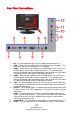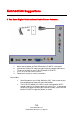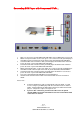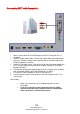User Guide
- 17 -
www.SCEPTRE.com
SCEPTRE E195 HDTV User Manual
Connecting DVD Player with Component YPbPr…
1. Make sure the power of E195 LED backlit LCD HDTV and your DVD player is turned off.
2. Obtain a Component Cable. Connect the green color connector to both your DVD player
and YPbPr’s green connector port on the back of your E195 LED backlit LCD HDTV.
3. Connect the blue color connector to both your DVD player and YPbPr’s blue connector
port on the back of your E195 LED backlit LCD HDTV.
4. Connect the red color connector to both your DVD player and YPbPr’s red connector
port on the back of your E195 LED backlit LCD HDTV.
5. Obtain a RCA Audio Cable. Connect the white color connector to both your DVD player
and YPbPr’s white connector port on the back of your E195 LED backlit LCD HDTV.
6. Connect the red color connector to both your DVD player and YPbPr’s red connector
port on the back of your E195 LED backlit LCD HDTV.
7. Turn on the E195 LED backlit LCD HDTV and your DVD player.
8. Use the remote control’s source button or the source button on the TV to switch to
YPbPr.
Please Note :
Sometimes DVD players will not automatically output to YPbPr. You will
need to configure your DVD player with AV connection first then switch to
YPbPr. Please reference the DVD player’s manual, to make sure the DVD
player is configured to output correctly to the TV.
If you use this connection, you will not be able to use the yellow
colored VIDEO connection with audio because the red and white audio
connections are shared.