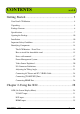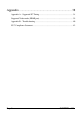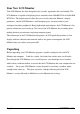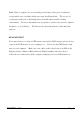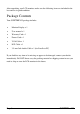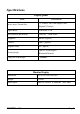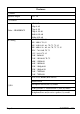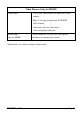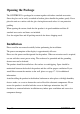CONTENTS ver 1.0 Getting Started ............................................................... 3 Your New LCD Monitor........................................................................................... 4 Unpacking ................................................................................................................ 4 Package Contents ..................................................................................................... 6 Specifications ....................................
Appendix ..................................................................... 38 Appendix A-Supported PC Timing...................................................................... 38 Supported Video mode (HDMI port)...................................................................... 39 Appendix B-Troubleshooting .............................................................................. 40 FCC Compliance Statement ...................................................................................
Getting Started Congratulations on your SCEPTRE X22 ” LCD Monitor purchase. Thank you for your support of SCEPTRE and its LCD Monitor product line. The X22 is a precise electronic product and you should read the following instructions carefully to maximize its performance. It has passed regulatory safety certifications and you can be assured of the highest quality display with the utmost reliability. After you have finished reading the instructions, put them away in a safe place for future reference.
Your New LCD Monitor Your LCD Monitor has been designed to be versatile, ergonomic and user-friendly. The LCD Monitor is capable of displaying most standards, from 640x400 VGA to 1680x1050 WSXGA+. The digital controls allow the user to easily adjust the Monitor’s display parameters, and the LCD Monitor’s small footprint gives you more room in your workspace for other peripherals. Being lightweight and compact, the LCD Monitor is the perfect solution for users on the go.
Note: Using a computer for an extended period of time with a poor workstation set-up and incorrect working habits can cause health problems. The science of ergonomics studies the relationship between health and a suitable working environment. For more information on ergonomics, contact your nearest computer bookstore, or local library. The Internet also has information on this and other subjects.
After unpacking your LCD monitor, make sure the following items are included in the box and are in good condition: Package Contents Your SCEPTRE X22 package includes: Monitor Display x 1 User manual x 1 Warranty Card x 1 Power Cord x 1 VGA Cable x 1 DVI Cable x 1 3.5 mm Jack Audio Cable x 1 (for Line In to PC) If you find that any item to be missing or appear to be damaged, contact your dealer immediately.
Specifications Display panel Item Active Area / Screen Size Illustration 473.76 mm x 296.1 mm Display Area (diagonal 22 inches) Aspect Ratio Widescreen 16:10 Max.of Pixels (Resolution) WXSGA+ – 1680*1050 Brightness 300 nits (Typical) Contrast 1200:1 (Typical) Response Time 5ms (Typical) Viewing Angle Lamp Life of Backlight Typical 170/160 Degree (Horizontal/Vertical) > 50,000hrs Monitor Display Dimension 557(L)X115(W)X483(H) Weight 11.
Features: (1)Audio Speakers output 1w + 1w (2) General Video – HDMI/HDCP PC timing 480i @ 60 480p @ 60 576p @ 50 720p @ 50, 60 1080i @ 50, 60 1080p @50, 60 640 * 350 @ 70 ,85 640 * 400 @ 70 ,85 640 * 480 @ 60 , 66 , 70, 72, 75, 85 800 * 600 @ 56 , 60 , 66, 70, 72, 75, 85 1024 * 768 @60, 70, 75 1152 * 864 @75, 85 1280 * 960@60 1280 * 1024@60, 70 ,75 1600 * 1200@60 1680 * 1050@60 1920 * 1080p@60 1920 * 1080p@50 1280 * 720P@60 1280 * 720P@50 VGA, DVI, HDMI (HDCP/DVI) Audio Line In (5)I/O Microphone In/O
Video Process (Only for HDMI) Color Engine 1. Vivid Color /Skin/Green(Grass)/Blue(Sky) color enhance 2. Edge : Low angle interpolation, DCTI/DLTI 3. 10 bit Gamma 4. color matrix for basic color adjust – Contrast/brightness/tint/color Picture mode 5 Picture modes for User to easily adjust picture (only for HDMI) performance according video content. *Specifications are subject to change without notice.
Opening the Package The SCEPTRE X22 is packaged in a carton together with other standard accessories. Since the glass can be easily scratched or broken, please handle the product gently. Never place the unit on a surface with the glass facing downwards unless it is on protective padding. When opening the carton, check that the product is in good condition and that all standard accessories and items are included. Save the original box and all packing materials for future shipping needs.
Important Safety Guidelines This product is designed and manufactured to operate within defined design limits, and misuse may result in electric shock or fire. To prevent the product from being damaged, the following rules should be observed for the installation, use and maintenance of the product. Read the following safety instructions before operating the display. Keep these instructions in a safe place for future reference.
the X22 LCD monitor in a bookcase or cabinet unless proper ventilation is provided. Never push any object into the slot on the X22 LCD monitor cabinet. Do not place any objects on the top of the product. It could short circuit parts causing a fire or electric shock. Never spill liquids on the X22 LCD monitor. The X22 LCD monitor should be operated only from the type of power source indicated on the label.
moisture. If water penetrates into the product, unplug the power cord and contact your dealer. Continuous use in this case may result in fire or electric shock. Do not use the product if any abnormality occurs. If any smoke or odor becomes apparent, unplug the power cord and contact your dealer immediately. Do not try to repair the product yourself. Avoid using dropped or damaged appliances. If the product is dropped and the housing is damaged, the internal components may function abnormally.
Identifying Components The LCD Monitor- -Front View 1. Sceptre logo This is a silk screened “SCEPTRE” logo. 2. 3. Monitor Stand LCD Screen The LCD monitor is a 22 inch TFT 1680 x 1050 Wide WSXGA+ screen. 4. LED light Note: Power indicator: If light is blue, the monitor is turned on. If the light is blinking, the monitor is turned off and is in standby mode. If the light is off, the inverter connector is not connected and no power is provided to the display panel.
How to install the detachable stand: Please see the drawing below.
Rear View 5. Connection To Device Port Includes two USB ports (USB 2.0) / Headset port (can be used by a headset or act as line out for external speakers) / Microphone port (by model) Refer to page 22 6. LCD Monitor Control Panel Refer to page 19 for more details. 7. Connection To PC & Power Port Includes AC Power, USB-IN port (by model), Line In port, HDMI port, DVI port and VGA port.
Note: wall-mounted Wall-mount Illustration 1. Unplug all the cables and cords from the LCD monitor. 2. Place the LCD monitor face down on a soft and flat surface (blanket, foam, cloth, etc) to prevent any damage to the display. 3. Remove 4 screws on the left and right hinge bracket. (see Picture 1). 4. Gently pull the stand away from the display by grasping firmly to the base. 5.
Page18 SCEPTRE X22
Side View About control keys Power On/Off and LED LED – non : No A/C Power Plug-in LED – Blue : A/C power Plug in , and operating mode LED – Blue blinking: system under power saving mode Press VOL buttons to adjust the audio volume. Press this button to display the OSD (On-Screen Display) menu. Please refer to page 28 for more details. Press this button to change the input source from VGA D-Sub to DVI, HDMI/HDCP/DVI.
Power Management System This LCD Monitor complies with the VESA DPMS power management proposal. When the LCD Monitor is in power-saving mode or detects an incorrect timing, the monitor screen will be blank and the power LED indicator starts blinking. Video Source Explained HDMI HDMI stands for High Definition Multimedia Interface. This type of connection is designed so that 1 single cable can handle both high definition digital video and audio at the same time.
I/O Connector Definitions AC Power This connection is for providing power to the monitor. This connection uses a standard computer power cord. HDMI (High Definition Capable) This connection port receives audio and high definition signal through one single cable. It also doubles as HDCP source and DVI source with the provided HDMI to DVI conversion cable. You can connect an up conversion DVD player, computer (via DVI source), or set-top box through this cable.
3. LINE IN This connection is for linking to the PC’s line out port so that the (◎TO DEVICE) Headset port on the monitor can function. DO NOT connect a headset or external speakers to this port. ◎TO DEVICE 1. USB 2.0 (By Model) This port provides extra connections for your USB devices. Please note you must connect the (◎ ◎TO PC) USB-IN port to your PC’s USB port first before these two ports can function. Note: recommend for linking to any USB devices (like USB mouse, flash drive, etc.) except USB hub.
Adjusting the Tilting Angle The LCD Monitor’s angle settings range from 0° to 10°.
Connecting AC Power and PC / VIDEO Cable Note: Turn off your PC and the LCD monitor before connecting your LCD monitor to the computer.
Connecting [TO DEVICE] Ports 1. USB 2.0 (By Model) This port provides extra connections for your USB devices. Please note you must connect the [TO PC] USB-IN port to your PC’s USB port first before these two ports can function. 2. HEADSET and MICROPHONE (By Model) This connection allows users to connect their headset and microphone to the monitor. Please note you must connect the [TO PC] LINE IN and [TO PC] MIC port to your PC’s line out port first before this connection can function.
3. HEADSET/LINE OUT (for Active Speakers) (By Model) You also can connect a set of active speakers (speakers which with built-in amplifier) for better sound effect when using HDMI port for viewing DVD. Connecting HDMI Port HDMI is for connecting HD Satellite, HD Digital Cable Set-top Boxes or other device with HDMI port. The HDMI port also doubles as HDCP/DVI port. If your HD set-top box does not have HDMI but DVI instead, please use the HDMI to DVI conversion cable that is included in the box.
B.DVI C.
Chapter 2-Using the X22 OSD (On Screen Display Menu) The OSD Menu varies based on different input signal sources. The OSD menus provide different control functions, which allow users to optimize the picture/audio performances for each of the input signal sources. How to operate the OSD Menu: 1. Press the MENU button (Picture 2.1) on the right hand side of the back cover of the LCD Monitor .Press the EXIT (Picture 2.2) button to quit the OSD menu. 2. Press (Picture 2.
OSD Control keys: SCEPTRE X22 Page29
OSD screen instruction: Group icon descriptions: 1. GEOMETRY / VIDEO 2. PICTURE / ADVANCED 3.
VGA-PC input When VGA-PC is selected, the following OSD menu will be displayed when the MENU button is pressed. 1. GEOMETRY AUTO Auto fine tunes picture clock and position. H-POSITION Adjusts the display position left or right. Normally use Auto Adjust. V-POSITION Adjusts the display position up or down. Normally use Auto Adjust. CLOCK Adjusts the clock frequency to match video card. Normally use Auto Adjust. PHASE Adjusts the phase frequency to match video card.
2. PICTURE CONTRAST Adjusts the contrast between bright / dark graphics and text. BLACK LEVEL Adjusts brightness (DC Level) of the screen. COLOR TEMP. Selects color temperature among High, Middle, Low, or User modes. R GAIN Under User mode, adjusts how much red color is in the display. G GAIN Under User mode, adjusts how much green color is in the display. B GAIN Under user mode, adjusts how much blue color is in the display.
ASPECT This button selects the available screen aspect ratio to display. -Native, Full Note: Native-- The picture is displayed with the original size, resolution and aspect ratio of the PC timing mode. Full-- Full screen of the picture is displayed with the maximum default size of 1680x1050 pixel. VOLUME Adjust the speaker volume level. INFORMATION This function displays related information on current display modes.
2. PICTURE CONTRAST Adjusts the contrast between bright / dark graphics and text. BLACK LEVEL Adjusts brightness of the screen. COLOR TEMP. Selects color temperature among High, Middle, Low, or User modes. R GAIN Adjusts how much red color is in the display. G GAIN Adjusts how much green color is in the display. B GAIN Adjusts how much blue color is in the display. RECALL Resets the parameters to original factory settings. 3.
Note: Native-- The picture is displayed with the original size, resolution and aspect ratio of the PC timing mode. Full-- Full screen of the picture is displayed with the maximum default size of 1680x1050 pixel. VOLUME Adjust the speaker volume level. INFORMATION This function displays related information on current modes. HDMI inputs 1. VIDEO CONTRAST Adjusts the contrast between bright / dark graphics and text. BRIGHTNESS Adjusts brightness of the screen.
TINT Adjusts Picture Chrominance angle(or skin color). RECALL Resets the parameters to original factory settings. 2. ADVANCED (User mode) VIVID COLOR Makes color brighter without over-saturation. SKIN TONE Makes the skin color brighter without affecting other colors. GREEN Strengthens Green (grass color) color without affecting other colors. BLUE Strengthens Blue (sky color) color without affecting other colors. GAMMA Adjusts screen visual transformation.
VOLUME Adjust the speaker volume level. INFORMATION This function displays related information on current modes.
Appendix Appendix A- -Supported PC Timing Item 1 2 3 4 5 6 7 8 9 10 11 12 13 14 15 16 17 18 19 20 21 22 23 Standards Resolution Dot Clock (MHz) NEC PC98 MAC 13" mode MAC 17" mode VGA VGA VGA VESA VESA VESA VESA SVGA VESA VESA VESA XGA VESA VESA VESA VESA VESA Non-VESA VESA Non-VESA 640x400 640x480 1024x768 640x350 640x400 640x480 640x480 640x480 640x480 800x600 800x600 800x600 800x600 800X600 1024x768 1024x768 1024x768 1152X864 1280X1024 1280X1024 1280x720 1280x960 1680X1050 21.05 30.24 80.00 25.
Supported Video mode (HDMI port) Item Standards Vertical Scanning Frequency (Hz) 1 720x480i 29.97 15.73 2 720x480P 59.94 31.46 3 720x576i 25 15.62 4 720x576P 50 31.25 5 1280x720P 50 37.5 6 1280x720P 60 45 7 1920x1080i 25 28.12 8 1920x1080i 30 33.75 9 1920x1080P 50 56.25 10 1920x1080P 60 67.
Appendix B- -Troubleshooting This LCD monitor comes pre-adjusted with standard VGA timing. Due to output timing differences among various VGA cards, you may initially experience an unstable or unclear display when a new display mode or new VGA card is selected. Before applying any of the following troubleshooting procedures, you should first apply the Auto Adjust option in the OSD menu.
LCD’s synchronous range. Change to one of the alternate modes listed in Appendix A, or replace the VGA card and repeat steps 1 and 2. 4. If the power LED is not lit, check that the AC power connector is securely connected, and verify that the AC adapter LED is lit. If the AC adapter LED is not lit, please contact your dealer for assistance. The LCD displays 1.
FCC Compliance Statement This device complies with Part 15 of the FCC Rules. Operation is subject to the following two conditions: (1) This device may not cause harmful interference, and (2) This device must accept any interference received, including interference that my cause undesired operation. FCC WARNING This equipment has been tested and found to comply with the limits for a Class B digital device, pursuant to Part 15 of the FCC Rules.