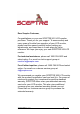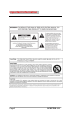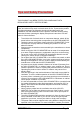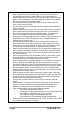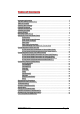Dear Sceptre Customer, Congratulations on your new SCEPTRE X22 LCD monitor purchase. Thank you for your support. To ensure safety and many years of trouble free operation of your LCD monitor, please read the manual carefully before making any adjustments, and keep them in a safe place for future reference. We hope you enjoy your new SCEPTRE X22 LCD monitor. For technical assistance, please call 1800-788-2878 and select option 3 or email our tech support group at monitor-ts@sceptre.com.
Important Information Page2 SCEPTRE X22
Tips and Safety Precautions THIS PRODUCT HAS BEEN TESTED FOR COMPLIANCE WITH REGULATORY SAFETY CERTIFICATIONS This product is designed and manufactured to operate within defined design limits, and misuse may result in electric shock or fire. To prevent the product from being damaged, the following rules should be observed for the installation, use and maintenance of the product. Read the following safety instructions before operating the display. Keep these instructions in a safe place for future reference.
• • • • • • • • • • • • • • • • The X22 LCD MONITOR is equipped with a three-pronged grounded plug, a plug with a third (grounding) pin. This plug will fit only into a grounded power outlet as a safety feature. If your outlet does not accommodate the three-wire plug, have an electrician install the correct outlet, or use an adapter to ground the appliance safely. Do not defeat the safety purpose of the grounded plug. Do not overload power strips and extension cords.
Table of Contents Important Information………………………………………………………………. 2 Tips and Safety Precautions……………………………………………………… .3 Table of Content……………………………………………………………………..5 Opening the Package……………………………………………………………… 6 Package Contents………………………………………………………………..... 6 Optional Accessories………………………………………………………………. 6 Installing the Base………………………………………………………………….. 7 QUICK START……………………………………………………………………… 8 Mounting Preparations……………………………………………………………..
Opening the Package The SCEPTRE X22 is packaged in a carton together with standard accessories. The weight of the LCD display is approximately 15.2 lbs. Since the LCD panel can be easily scratched or broken, please handle the product gently. Never place the unit on a surface with the glass facing downwards unless it is on a protective padding. When opening the carton, make sure the product is in good condition and that all the standard accessories and items are included.
Installing the Base 1. Please place the base on a flat surface (i.e. table). 2. Hold the monitor directly 90 degrees above the base.
3. Connect the monitor to the base by inserting the monitor into the base. QUICK START The following are short steps to connect and use the monitor with your PC under Microsoft Windows. 1. After you have installed the base, connect your VGA cord to both the monitor and PC and turn on the PC and the monitor. 2. While booting up keep pressing F8 and choose the VGA mode option. 3. Under Windows, use your mouse to right click on the background with nothing selected. Left click on the PROPERTIES option. 4.
Mounting Preparations 1. Place the monitor on a flat surface with cloth so the bezel does not get scratched. 2. Please remove the label sticker that covers the screws you need to remove.
3. Unscrew the 4 screws that lock the arm to the monitor. 4. Once the 4 screws are removed, the stand will come off and the monitor will be ready for mounting.
Identifying Front and Rear Panel Front View POWER INDICATOR : If light is blue, the monitor is turned on. If the light is blinking blue, the monitor is turned on but not receiving a signal from the computer. NATIVE RESOLUTION : This monitor’s clearest picture is produced under its native resolution. The native resolution of the monitor is 1680 x 1050 at 60 Hz refresh rate.
Side View Control Buttons POWER – This button turns the monitor ON or OFF. ADJUST + / SCROLL UP – While in the OSD this button acts as a navigation button moving your selection to the next one. If you entered the function this button acts as the increase adjustment button. With the OSD off, this buttons functions as the hotkey for adjusting BRIGHTNESS. Use the ▲ and ▼ key to adjust the actual value. MENU / ENTER – This button opens the On Screen Display (OSD) Menu.
Side View Tilt Angle The LCD Monitor’s angle settings range from 0° to 12°.
Rear View Mounting Specification : 100mm x 100mm using screw size M4. Length of screw should not exceed 10mm.
Rear View Connections The following descriptions are from left to right. Audio Line In – This connection is for linking to the PC’s line out connection for transmitting audio signal to the monitor’s speakers. Do NOT connect a headset or external speakers to this connection. You can also use this connection for audio on game consoles or HD video devices by using a 3.5mm Mini-jack to Female RCA (red / white) audio conversion cable in conjunction with a regular RCA (red / white) audio cable.
Understanding Your Cables & Connections Cable Name Cable Picture Corresponding Connection Picture DVI (digital video) VGA (analog video) 3.5 mm Mini-jack Power Cord Conversion Cable Name Conversion Cable Picture HDMI to DVI (optional accessory) 3.
Connecting the LCD to Your PC If You Have DVI Connection on Your Video Card… 1. 2. 3. 4. Make sure the power of X22 LCD MONITOR is turned off. Obtain a DVI cable and connect to the DVI connection on your PC. Connect the other end of the cable to your X22 LCD MONITOR. Obtain the Audio In cable and connect the 3.5 mm Mini-jack cable to the Audio In connection of the monitor. Connect the other end of the 3.5 mm Mini-jack cable to your PC’s audio line out connection.
If You Have VGA Connection on Your Video Card… 1. 2. 3. 4. 5. Make sure the power of X22 LCD MONITOR is turned off. If you were previously using a CRT (bulky) monitor, please hook up your old monitor first and make sure your refresh rate is set to 60 Hz frequency before using the X22 LCD MONITOR. You can find the refresh rate information and change it by RIGHT CLICKING on the desktop with nothing selected. After you have right clicked, select the PROPERTIES option. Click on the SETTINGS tab.
Connecting the LCD to Your Video Device If You Have HDMI Connection on Your DVD Player… 1. 2. Make sure the power of X22 LCD MONITOR is turned off. If you have HDMI connection on your DVD player, purchase a HDMI to DVI video conversion cable and connect the HDMI end to the DVD player. Connect the DVI end to the X22 LCD monitor. Make sure to match the shapes on both connections. 3. Purchase a 3.
If You Have HDMI Connection on Your HD Box… 1. 2. Make sure the power of X22 LCD MONITOR is turned off. If you have HDMI connection on your HD set-top box, purchase a HDMI to DVI video conversion cable and connect the HDMI end to the HD set-top box. Connect the DVI end to the X22 LCD monitor. Make sure you match the shapes on both connections. 3. Purchase a 3.
If You Have HDMI Connection on PlayStation® 3… 1. 2. 3. 4. Make sure the power of X22 LCD MONITOR is turned off. If you have HDMI connection on your PlayStation® 3, purchase a HDMI to DVI video conversion cable and connect the HDMI end to your PlayStation® 3 and connect the DVI end to the X22 LCD monitor. Purchase a 3.5 mm mini-jack to female RCA audio conversion cable and connect the RCA red / white end to the PlayStation® 3’s AV cable’s audio RCA red / white heads. Connect the 3.
If You Have VGA Connection on Xbox 360™… 1. 2. 3. 4. 5. Make sure the power of X22 LCD MONITOR is turned off. If you have VGA connection on your Xbox 360™, purchase an Xbox 360™ VGA video cable and connect the proprietary single head to your Xbox 360™. Connect the VGA end to the X22 LCD monitor. Make sure you match the shapes on all connections. Purchase a 3.5 mm mini-jack to female RCA audio conversion cable and connect the RCA red / white end to the Xbox 360™ VGA cable’s audio RCA red / white heads.
On Screen Display (OSD) Menu The OSD menu of the monitor provides various adjustments for the monitor such as color, brightness, contrast, screen settings…..etc. When you press the MENU button on the side of the monitor, the OSD screen will appear. Select each of the functions with the (▲/+) or (▼/–) buttons. Use the MENU button to enter each of the function or when you’re in the function already, use the MENU button to select the option you want to adjust.
Please Note : • This function is only available under VGA. LUMINANCE This function adjusts the brightness and contrast of the LCD. 1. To use this function, press MENU to open the OSD then highlight LUMINANCE function by pressing the (▲/+) or (▼/–) button. 2. Press MENU to enter the function. 3. Press (▲/+) or (▼/–) button to select BRIGHTNESS or CONTRAST to adjust. 4. Press MENU to select the option you want to adjust. 5. Use the (▲/+) or (▼/–) button to adjust the values.
GEOMETRY This function adjusts the screen’s image quality manually. 1. Press MENU to open the OSD then highlight GEOMETRY by pressing the (▲/+) or (▼/–) buttons. 2. Press MENU to enter the function. 3. Press the (▲/+) or (▼/–) buttons to select the option you want to adjust. Use MENU to enter the option and (▲/+) or (▼/–) buttons to adjust the values. a. H-POSITION – This option moves the picture left or right. b. V-POSITION – This option moves the picture up or down. c.
i. AUTO – This format sets the monitor for any resolution besides the three resolutions below it. ii. 1024x768 – This format sets the monitor for 1024x768 resolution, making the screen clearer. iii. 1280x768 – This format sets the monitor for 1280x768 resolution, making the screen clearer. iv. 1360x768 – This format sets the monitor for 1360x768 resolution, making the screen clearer.
COLOR This function adjusts the overall balance of white colors in a picture in large increments. Color temperature consists of 5800K, 6500K, and 9300K. 1. Press MENU to open the OSD then highlight COLOR by pressing the (▲/+) or (▼/–) buttons. 2. Press MENU to enter the function. 3. Press (▲/+) or (▼/–) button to select the option you want to adjust to. Use MENU to select the option. a. 9300K – This option adjusts the white balance towards the blue color giving the picture a bluish tint and cooler look. b.
the function will automatically adjust the white balance for you. ii. Use the (▲/+) or (▼/–) buttons to select the color you want to adjust and press MENU to select it. iii. Use the (▲/+) or (▼/–) button to adjust the values. VOLUME This function changes the X22 LCD MONITOR’s speaker volume. 1. Press MENU to open the OSD then highlight OSD SETTING by pressing the (▲/+) or (▼/–) buttons. 2. Press MENU to enter the function. 3. Press the (▲/+) or (▼/–) buttons to adjust the option.
OSD This function adjusts the OSD’s display options. 1. Press MENU to open the OSD then highlight OSD by pressing the (▲/+) or (▼/–) buttons. 2. Press MENU to enter the function. 3. Press the (▲/+) or (▼/–) buttons to select the option you want to adjust and press MENU to enter the option. 4. Use the (▲/+) or (▼/–) buttons to adjust the values. a. H-POSITION – This option moves the OSD menu left or right. b. V-POSITION – This option moves the OSD menu up or down. c.
1. Press MENU to open the OSD then highlight LANGUAGE by pressing the (▲/+) or (▼/–) buttons. 2. Press MENU to enter the function. 3. Press the (▲/+) or (▼/–) buttons to select the language you want to change to and press MENU to finalize the change. Please Note : • Changing the language of the OSD will alter all the messages and OSD language of the monitor. There is no reset for this function. RECALL This function recalls adjustments to the monitor. 1.
MISCELLANEOUS This function adjusts many loose options inside the monitor. 1. Press MENU to open the OSD then highlight MISCELLANEOUS by pressing with the (▲/+) or (▼/–) buttons. 2. Press MENU to enter the function. 3. Press with the (▲/+) or (▼/–) buttons to select the option you want to adjust and press MENU to adjust the function. 4. Press the (▲/+) or (▼/–) buttons to adjust the value of the option. i. SHARPNESS – This option adjusts the sharpness of the graphics and text. ii.
Please Note : • You can switch sources easily by using the SOUCE button on the side of the monitor. EXIT This function exits the OSD menu. 1. Select the EXIT function with the (▲/+) or (▼/–) buttons and press MENU to exit. Supported PC Resolution STD MAC 13" mode MAC 17" mode MAC 18" mode DOS DOS DOS VESA VESA SVGA VESA VESA VESA XGA VESA VESA Page32 RES Dot Clock (MHz) Vertical Scanning Frequency (Hz) Horizontal Scanning Frequency (kHz) 640x480 30.24 66.67 35.00 1024x768 80 74.93 60.
VESA VESA IBM VESA VESA WSXGA WSXGA VESA VESA VESA 1152x764 1280x1024 1280x1024 1280x1024 1360x768 1440x900 1440x900 1680x1050 1680x1050 1920x1080 108 108 128 135 84.75 88.75 106.5 119 146.25 173 75 60 71.53 75 59.8 60 60 59.883 59.954 60 68.7 63.98 75.83 80 47.72 55.5 59.9 64.7 65.29 67.158 *Once a mode is optimized, there is no need to make any further adjustment as long as the VGA card remains unchanged. **Specifications are subject to change without notice.
Troubleshooting Problem DISPLAY IS UNCLEAR AND UNSTABLE THERE IS NO LCD DISPLAY or SCREEN SAYS NO VIDEO MONITOR SAYS “SIGNAL OUT OF RANGE” Possible solutions To stabilize and clarify your display, use the AUTO ADJUST function or change the resolution to the display’s optimal setting 1680 X 1050 at 60Hz, then AUTO ADJUST. Make sure you switched to the correct source. Check both sources to see video is on the other source. Check your video cable. It might be corrupt.
I CANNOT GET THE RESOLUTION 1680X1050 1. Turn on the LCD and the computer. 2. While the computer is turned on, press the “F8” key on your keyboard continuously until a selection menu appears and select the “Safe Mode” option. 3. When you’ve entered Safe Mode please uninstall any video card driver and monitor driver by using either the “Add / Remove Programs” icon or going into “System Properties” and manually removing anything under “Monitors” and “Display Adapters”. 4.
I DO NOT HEAR ANY SOUND FROM THE SPEAKERS THE VIDEO IS TOO BRIGHT NO MATTER WHAT I ADJUST THE WORDS AND VIDEO ARE TOO BLURRY THE COLORS ARE NOT CORRECT Page36 will tell you what video chipset you have. Copy that name then search it with an online search engine like GOOGLE™. Find your video card company’s web address and search for newer drivers. If updating your drivers does not work, you probably have one of the older video cards and cannot achieve a widescreen resolution.
How do I clean the LCD? IMPORTANT 1. The power cable has to be removed from the socket before cleaning the TV. 2. Do not use volatile solvent (alcohol, rosin, and toluene) to clean the TV. These types of chemicals might damage the housing and the LCD glass. Cleaning the bezel and remote control 1. Use a 100% cotton cloth or micro-fiber cloth for cleaning. 2.
Specification Display panel Illustration Item Active Area / Screen Size 473.76 mm x 296.1 mm Display Area (diagonal 22 inches) Aspect Ratio Widescreen 16 : 10 Resolution Native: 1680 x 1050 Brightness 300 nits (Typical) Contrast 2000:1 (DCR) Response Time 2ms (Gray to Gray) Viewing Angle Lamp Life of Backlight Typical 170/160 Degree (Horizontal/Vertical) > 50,000hrs Monitor Display Dimension Weight Power input 22.7(L)X4.7(D)X19.7(H) inches 557(L)X115(D)X483(H) mm 11.46 lbs (5.
Features (continued) 480i @ 60 Hz 480p @ 60 Hz VIDEO DVI (HDCP) 720p @ 60 Hz 1080i @ 60 Hz 1080p @ 60 Hz PC timing 640 * 350 @ 70 Hz 640 * 400 @ 70 Hz 640 * 480 @ 60 , 66 , 70, 72, 75 Hz 800 * 600 @ 60 , 66, 70, 72, 75 Hz 1024 * 768 @ 60, 70, 75 Hz 1152 * 864 @ 75 Hz 1280 * 720 @ 60 Hz 1280 * 800 @ 60 Hz 1280 * 960 @ 60 Hz 1280 * 1024 @ 60, 70 ,75 Hz 1360 * 768 @ 60 Hz 1440 * 900 @ 60 Hz 1680 * 1050 @ 60 Hz 1920 * 1080P @ 60 Hz (5)I/O VGA, DVI (HDCP) Audio Line In *Specifications are subject to change
Call Us If You Need Help! Products are often returned due to a technical problem rather than a defective product that may result in unnecessary shipping charges billed to you. Our trained support personnel can often resolve the problem over the phone or email. For more information on warranty services or repairs after the warranty period, please contact our support department at the number below. For technical help, contact our Sceptre Technical Support Group via email or phone.
LIMITED PRODUCT WARRANTY Please read this warranty card carefully, it is a “ONE-YEAR LIMITED WARRANTY” on parts and labor and is only valid when purchased from an Authorized Reseller, only on new and non-refurbished product, and available to customers in the Continental US, Alaska, Hawaii and Puerto Rico. See below for the SCEPTRE Extended Service warranty.
MERCHANTABILITY AND FITNESS FOR A PARTICULAR PURPOSE SHALL BE LIMITED IN DURATION TO THE PERIOD OF TIME SET FORTH ABOVE. OUR LIABILITY FOR ANY AND ALL LOSSES AND DAMAGES RESULTING FROM ANY CAUSE WHATSOEVER, INCLUDING OUR NEGLIGENCE, ALLEGED DAMAGE OR DEFECTIVE GOODS, WHETHER SUCH DEFECTS ARE DISCOVERABLE OR LATENT, SHALL IN NO EVENT EXCEED THE PURCHASE PRICE OF THE DISPLAY. WE SHALL NOT BE RESPONSIBLE FOR LOSS OF USE, COMMERCIAL LOSS OR OTHER INCIDENTAL OR CONSEQUENTIAL DAMAGES.
Disclaimer & Copyright Information Microsoft, Windows are registered trademarks of Microsoft Corporation in the United States and other countries. Xbox 360™ is a registered trademark or trademark of Microsoft Corporation in the United States and other countries. PlayStation® 3 is a registered trademark or trademark of Sony Computer Entertainment Inc. in the United States and other countries. Sceptre, Inc.
FCC Compliance Statement This device complies with Part 15 of the FCC Rules. Operation is subject to the following conditions: This device may not cause harmful interference This device must accept any interference received, including interference that my cause undesired operation. Please Note: This equipment has been tested and found to comply with the limits for a Class B digital device, pursuant to part 15 of the FCC Rules.