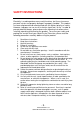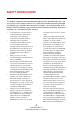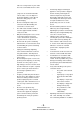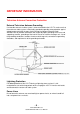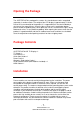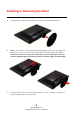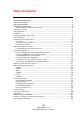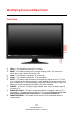Dear Sceptre Customer, Congratulations on your new SCEPTRE X270 High Definition LCD Television purchase. Thank you for your support. To ensure safety and many years of trouble free operation of your TV, please read the manual carefully before making any adjustments, and keep them in a safe place for future reference. We hope you enjoy your new SCEPTRE X270 High Definition LCD Television.
IMPORTANT INFORMATION -2www.SCEPTRE.
SAFETY INSTRUCTIONS Electricity is used to perform many useful functions, but it can also cause personal injuries and property damage if improperly handled. This product has been engineered and manufactured with the highest priority on safety. However, improper use can result in electric shock and / or fire. In order to prevent potential danger, please observe the following instructions when installing, operating and cleaning the product.
SAFETY INSTRUCTIONS This product is designed and manufactured to operate within defined design limits, and misuse may result in electric shock or fire. To prevent the product from being damaged, the following rules should be observed for the installation, use and maintenance of the product. Read the following safety instructions before operating the display. Keep these instructions in a safe place for future reference.
outlet as a safety feature. If your outlet does not accommodate the three-wire • • • • • • • • • plug, have an electrician install the correct outlet, or use an adapter to ground the appliance safely. Do not defeat the safety purpose of the grounded plug. Do not overload power strips and extension cords. Overloading can result in fire or electric shock. The wall socket should be installed near the equipment and should be easily accessible. Only the marked power source can be used for the product.
IMPORTANT INFORMATION Television Antenna Connection Protection External Television Antenna Grounding If an outside antenna or cable system is to be connected to the LCD TV, make sure that the antenna or cable system is electrically grounded to provide some protection against voltage surges and static charges.
Opening the Package The SCEPTRE X270 is packaged in a carton. Any standard accessories are packed separately in another carton. The weight of the LCD display is approximately 15.43 lbs. Due to the size and weight of the product, it is suggested that it must be handled by a minimum of 2 or more persons. Since the glass can be easily scratched or broken, please handle the product gently. Never place the unit on a surface with the glass facing downwards unless it is on protective padding.
Attaching or Removing the Stand 1. To attach the base, align the base and the TV. Push the TV down towards the base. 2. Similarly, to remove the stand for wall mounting, pull outwards to remove the cover plate and simply remove the 4 screws at the bottom section of the TV and pull out the stand. The 4 screws removed are for securing the TV stand only. If you are mounting the TV please consult a qualified installer for further instructions on bracket support and wall support. 3.
Table of Contents IMPORTANT INFORMATION ..............................................................................................2 SAFETY INSTRUCTIONS .....................................................................................................3 SAFETY INSTRUCTIONS .....................................................................................................4 IMPORTANT INFORMATION ..............................................................................................
Identifying Front and Rear Panel Front View 1. 2. 3. 4. 5. 6. 7. 8. 9. VOL(+) – These buttons increase TV’s volume. VOL(–) – This button decreases the TV’s volume. MENU – This button activates the On Screen Display (OSD). If a sub-menu is active, pressing this button will exit the OSD. CH(▲) – These buttons change the TV channel up. CH(▼) – These buttons change the TV channel down. INPUT – This button switches between all the different sources of the TV.
Rear View Mounting Pattern Mounting Specification : 200mm x 100mm using screw size M4 pitch 0.7mm. Length of screw should not exceed 10mm. Please Note : The 10mm length of screw refers to how deep the screw can go inside the mounting holes. When you’re buying screws, you should add the original 10mm to the thickness of your mounting plate in order to get the total screw length. The 4 screws in the package are for securing the TV stand only.
The following descriptions are for connections from left to right. A. B. C. D. E. F. G. H. I. J. K. L. M. N. O. P. AC POWER IN – This connection provides the LCD TV with power. USB – USB connects to USB flash drives for playing music and picture. The USB port is also used for updating the TV’s firmware. HDMI1 – HDMI connects to devices that use HDMI cable, such as Blu-ray or HD DVD player, or HD cable / satellite set-top box.
SCEPTRE X270 Remote Control This remote control follows SONY’s universal remote code. To find the actual code you need to consult your cable or satellite tech support. - 13 www.SCEPTRE.
For universal remotes, this TV follows SONY’s universal remote code. You need to find the actual code from your cable or satellite or universal remote provider. 1. 2. 3. 4. 5. 6. 7. 8. 9. 10. 11. 12. 13. 14. 15. 16. 17. 18. 19. POWER – Turns the TV on or off. MTS – Selects stereo, mono, or SAP second audio programming. INFO – Shows the TV info. SLEEP – Sets the Sleep timer. ASPECT – Selects different viewing modes of the TV. 0~9 & Dash (-) – Sets the channels.
Connection Suggestions If You Have Digital Cable without Cable Box or Antenna… 1. 2. 3. 4. 5. Make sure the power of X270 LCD HDTV is turned off. Connect the Coaxial RF cable from your antenna or digital cable to the TV port on the back of your X270 LCD HDTV. Turn on X270 LCD HDTV. Follow the first time on screen instructions to program the channels into the TV using the AUTOSCAN function.
Connecting DVD Player with Component YPbPr… 1. 2. 3. 4. 5. 6. 7. 8. Make sure the power of X270 LCD HDTV and your DVD player is turned off. Obtain a Component Cable. Connect the green color connector to both your DVD player and YPbPr’s green connector port on the back of your X270 LCD HDTV. Connect the blue color connector to both your DVD player and YPbPr’s blue connector port on the back of your X270 LCD HDTV.
Connecting DVD Player with Composite… 1. 2. 3. 4. 5. 6. Make sure the power of X270 LCD HDTV and your DVD player is turned off. Obtain a Yellow Video Cable. Connect the Yellow Video connector to both your DVD player and AV’s Yellow Video connector port on the back side of your X270 LCD HDTV. Obtain a RCA Audio Cable. Connect the white color connector to both your DVD player and AV’s white connector port on the back side of your X270 LCD HDTV.
Connecting DVD Player with HDMI… 1. 2. 3. 4. Make sure the power of X270 LCD HDTV and your DVD player is turned off. Connect a HDMI cable to the HDMI output of your DVD player and the other end to the HDMI port on the back of your X270 LCD HDTV. Turn on the X270 LCD HDTV and your DVD player. Use the remote control’s source button or the source button on the TV to switch to HDMI.
Connecting to a PC with VGA and 3.5 mm minijack … 1. 2. 3. 4. 5. 6. Make sure the power of X270 LCD HDTV and your PC is turned off. Obtain a 15-pin D-Sub VGA cable; connect to the VGA output of your PC and the other end to the VGA port on the back of your X270 LCD HDTV. Obtain a 3.5 mm Mini-jack, connect to the audio out of your PC and the other end to the VGA Stereo Input port. Turn on the power of the X270 LCD HDTV and your PC.
Connecting an Audio Receiver with Analog Audio Out… 1. 2. 3. 4. Make sure the power of X270 LCD HDTV and your receiver is turned off. Obtain a set of red and white RCA cables and connect one end to your receiver’s red and white audio output connection. Connect the other end red and white AUDIO OUT port on the back of the X270 LCD HDTV. Turn on the X270 LCD HDTV and your receiver.
Watching TV with Antenna or Cable New digital HDTVs need to be programmed before watching the TV channels. The TV needs to go through various settings and to go through with scanning of the channels. The TV will be ready for viewing after you use auto scan to scan the channels. The TV is set to ask users to go through setup wizard when the TV is first turned on. 1. 2. Use the ▲ ▼◄ or ► to navigate through the settings. The on screen display will give you instructions.
OSD (On Screen Display) Options PICTURE – This main option has functions for changing the picture settings for all ports, such as tint, contrast, sharpness. AUDIO – This main option has functions for changing sound settings for all ports, such as treble, bass, and surround sound….etc. TIME – This main option has functions for sleep timer and the TV’s internal clock. OPTION – This main option has functions for closed captioning and menu language.
PICTURE This option allows users to adjust the TV’s picture sharpness, color, tint, and other various functions. The follow picture represents the MENU seen under the sources TV The follow picture represents the MENU seen under the sources AV, S-Video, YPbPr, HDMI1–3. - 23 www.SCEPTRE.
The following picture represents the MENU seen under the source PC. The following picture represents the MENU seen under the source USB. 1. 2. 3. 4. 5. 6. Picture Mode: Selects picture mode between Standard, Vivid, Mild, and Custom. Contrast: Adjusts contrast of video. (right: Max, left: Min.) Brightness: Adjusts luminance of video. (right: Max, left: Min.) Sharpness: Adjusts picture sharpness. (right: sharper, left: softer.) Tint: Adjusts tint level. (Except PC source) Color: Adjusts color saturation.
7. Color Mode: Selects color mode from Normal, Warm, Cool or User. (Except USB source) 8. Zoom Mode: Selects image size from Normal, Movie Scale, Zoom In or 4:3. (Except PC & USB source) 9. Noise Reduction: Selects noise reduction function from Middle, Strong, Off, or Weak. (Except PC & USB source) 10. Advanced: Adjusts advanced PC functions, press ► to enter. (only appear in PC source) The following picture represents the MENU seen under the source PC.
AUDIO This option allows users to adjust the TV’s sound functions. The following picture represents the MENU seen under digital TV. The following picture represents the MENU seen under analog TV. - 26 www.SCEPTRE.
The following picture represents the MENU under sources AV, S-Video, YPbPr and PC. The following picture represents the MENU under sources HDMI1–3. - 27 www.SCEPTRE.
1. 2. 3. 4. 5. 6. 7. 8. 9. Sound Mode: To select sound mode between Standard, Music, Movie, Sports, and Personal. Bass: To adjust bass. Treble: To adjust the treble. Balance: To adjust left and right audio balance. Audio Language: To select the available audio languages. (only enabled in DTV mode) MTS: Press ◄► to select the audio language from STEREO, SAP or Mono. (only appears in ATV mode) SPDIF Type: To select the SPDIF Type from PCM or RAW. (only appears in DTV mode and HDMI1–3 source.
TIME This option allows user to adjust the TV’s time functions. 1. Sleep Timer: Turns the TV off in 5min, 10min, 15min, 30min, 45min, 60min, 90min, 120min, 180min, and 240min. Time Zone: To select the correct Time Zone for your area. DST: To turn on/off summer Daylight Saving Time. Time Format: To select time format from 12-hour or 24-hour. Auto Sync: To enable automatic synchronization of time. Clock: To adjust the current time. Press ► to enter.
OPTION This option allows user to adjust the closed captioning amongst other functions. The following picture represents the MENU under the source TV The following picture represents the MENU under the source AV, S-Video - 30 www.SCEPTRE.
The following picture represents the MENU under the source YPbPr , PC. The following picture represents the MENU under the source HDMI1-3. - 31 www.SCEPTRE.
The following picture represents the MENU under the source USB. 1. 2. 3. 4. 5. Menu Language: To select an OSD language from English, French or Spanish. Transparency: To change the transparency of OSD window. (0%, 25%, 50%, 75%, 100%) OSD Time Out: To setup the display time of OSD. (5, 15, 30, 45, and 60 seconds) Closed Caption: To set close caption options.(Only available in TV, AV, S-Video source.) Restore Default: To restore the factory default settings.
• • • • CC Mode: To select Closed Caption Mode from CC Off, CC On, or CC on Mute. Basic Selection: To set basic analog closed caption options. (CC1~CC4, TEXT1~TEXT4, or Off) Advanced Selection: To select closed caption signal formats and set up caption modes for digital TV channels. (Service1~6, or Off) Option: Press ◄► to select Mode from Default or Custom. When “Custom” is selected, use ▲▼ to select the desired controls, ◄► to adjust detailed settings. 6. 7. 8. 9.
LOCK This option allows users to filter programming for children. The following picture represents the LOCK menu under the source TV. 1. Enter Password: Enter password and the screen below will show. (The default password is 0000.) - 34 www.SCEPTRE.
2. 3. 4. 5. Change Password: To change the password, press ►, and the screen on the right appears. Follow the instructions to change password. System Lock: Select “On” to enable the following options. Note: The below options can be enabled only when “On” is selected here. Unrated Lock: Select “On” to block unrated movies or TV programs. US: Press ► to set TV or MPAA ratings. • TV: To adjust TV blocking level in the US.
The Canadian French Ratings are defined as following: G (genenral) 8 ans+ (children eight years and older) 13 ans+ (not appropriate for children of less than 13 years) • • 16 ans+ (not appropriate for children of less than 16 years) 18 ans+ (reserved to adults) EXEMPT RRT Setting: To set Rating Region Table that defines the rating standard for a particular geographic region and/or country. Press ► to enter the setting. Reset RRT: Press ► to reset RRT Setting. - 36 www.SCEPTRE.
CHANNEL This option allows user to adjust the TV’s tuner functions. 1. 2. 3. 4. 5. 6. 7. TV Source: To select Cable or Air as the TV source. Auto Scan: To auto scan the TV or DTV channels. Select Air or Cable in TV/CATV option, and press ► to start auto scanning TV channels. Press MENU again at any time to interrupt scanning. Favorite: To set your favorite channels into memory. Press ENTER to confirm / cancel your favorite channels. Press◄ / ► to go to previous / next page.
Detailed Explanations USB Connection Explained This TV has a USB connection that allows users to play music and also photos saved in a USB flash drive. The following are some usage tips on how to use this function. 1. When input source is selected to USB, insert the USB device into the USB jack. USB only supports JPEG, BMP, MP3 and PNG image files (With symbol). 2. Use ▲ or ▼ to select the folder you want, and press ENTER. 3. Return to main menu, press ▲ or ▼ to ”--“ and press ENTER. 4.
The following picture represents the options MENU available under the source USB. The following picture represents the options MENU, MEDIA selection under the source USB. 6. 7. 8. 9. SlideShow Timer: To select the pictures auto-play interval time. Trans. Effect: To select the auto-play effects of the slide show. File List Sorting: To select the pictures arrange. SlideShow Repeat: To select the slide show repeat to On or Off. - 39 www.SCEPTRE.
The following picture represents the music MENU under the source USB. 10. Use ► or ◄ to navigate around the function you want to use with the music. The music mode has two extra functions for browsing music. • Repeat – This function repeats the song you are playing. • Random – This function randomly plays the songs in your folder. - 40 www.SCEPTRE.
Rating Explained General Operation To block channels you don’t want your children to watch, you can filter them with the ratings function. MPAA lets you control ratings for movies. For regular TV programs you can use USTV settings. USTV settings lets you filter what content you want at each age level, TV-Y, to TV-MA (refer to definitions below). Below are definitions for each setting. USTV Rating TV-Y (USTV) – For All Children This program is designed to be appropriate for all children.
MPAA Rating G (MPAA) General audiences. All ages admitted. PG (MPAA) Parental guidance suggested. Some material may not be suitable for children. PG-13 (MPAA) Parents strongly cautioned. Some material may be inappropriate for children under 13. R (MPAA) Restricted. Under 17 requires accompanying parent or adult guardian (age varies in some juridictions). NC-17 (MPAA) No one 17 and under admitted. X (MPAA) X is an older rating that is unified with NC-17 but may be encoded in the data of older movies.
Browsing Channels Explained To operate your LCD TV, you may use the TV remote control or side panel buttons to select input source, change channels, or adjust volume. Checking Your Connection 1. Connect external equipment properly. 2. Insert the power plug and the power LED indicator will light orange. Turning On Your TV Press the POWER button at the side of the LCD TV, or press the POWER button on your remote control to turn on/off the TV. The power LED indicator lights blue when the LCD TV is on.
* The picture here shows an example of the INFO screen in a DTV source. Electronic Program Guide (EPG) Press the GUIDE button on the remote control and the program information for the channel you are watching will be displayed on the screen. Channel Select Press number key or ▼CH▲ button to select your desired channel. 1. ATV The “-” button has no function in ATV mode. Directly press the number buttons to select channels. 2. DTV Use“-”button to select the sub channel in DTV.
Favorite Channels Press FAVORITE button to show Favorite List and select your favorite channels that have already been stored. (You need to preset the favorite channels from the OSD menu to enable this function.) Sleep Time Setting Repeatedly press SLEEP button to set the off timer. The function is used to automatically shut off the LCD TV after a preset period of time passed. There are several times for choice – Off, 5min, 10min, 15min, 30min, 45min, 60min, 90min, 120min, 180min, and 240min.
Preset Modes Explained The TV features different preset modes of settings for audio and video. For people who like to optimize the TV for whichever program it is playing but do not want to individually tweak every setting, the preset modes are used. For Video To switch between the various modes, press the PICTURE button continuously. 1. 2. 3. 4. CUSTOM – This mode saves the user’s tweaked settings. If you changed settings under the OSD VIDEO main option, the settings would be saved under CUSTOM mode.
Troubleshooting The following table contains the common problems and the solutions to these problems. Please check this list before you contact the technicians. Problems Solutions Connect power cord correctly. Turn on power. NO PICTURE Connect video cable correctly. Select the input signal source with proper cable connection with the source button. ABNORMAL Match the colors on the cables to the ports off the back of the COLORS television. I.E. red cable to red colored port.
TV CHANNELS ARE BLOCKED UNIVERSAL REMOTE CODE THE TV TURNS ON OR OFF SLOWLY AND THE SCREEN SHOWS UP SLOWLY NO SOUND ON PC Check your auto lock function’s settings inside the OSD. You may have locked up some channels but forgot about them. This TV follows SONY’s universal remote code. Please check your hand book for SONY’s codes then apply them. This TV is a High Definition liquid crystal display panel TV. It requires a few more seconds than normal TVs to power up and show the picture.
Problems SWITCHING A CHANNEL OR SOURCE CHANGES THE VOLUME Solutions Different channels and inputs will sometimes have this effect because the channel signal’s own volume is already loud. There is no way remove this completely. The TV has an AUTO VOLUME LEVEL function that can combat this type of effect. Please make sure that function is turned on.
Call Us If You Need Help! Products are often returned due to a technical problem rather than a defective product that may result in unnecessary shipping charges billed to you. Our trained support personnel can often resolve the problem over the phone or email. For more information on warranty services or repairs after the warranty period, please contact our support department at the number below. For technical help, contact our Sceptre Technical Support Group via email or phone.
Specification Display panel Illustration Item Active Area / Screen Size Diagonal 27 inches Aspect Ratio Widescreen 16:9 Pixel Pitch 311.4 (H) x RGB x 311.4 (V) um per one triad Max. of Pixels (Resolution) HD (1920 x 1080 pixels) resolution Brightness 400 nits (Typical) Contrast 1000:1 (Typical) 100,000:1 (DCR) Response Time 5 ms (gray to gray) Typical 170/160 Degree Viewing Angle (Horizontal/Vertical) Lamp Life of Backlight > 40,000hrs TV DISPLAY Dimension 25.44“(W)x18.33“(H)x9.
Sound Mode Tone Sound Enhancement SPDIF Out Headphone out Standard / Movies / Music / Sports / Personal Bass / Treble / Balance SRS Surrounding Sound Yes (coax) Yes (3.
LIMITED PRODUCT WARRANTY Please read this warranty card carefully, it is a “ONE-YEAR LIMITED WARRANTY” on parts and labor and is only valid when purchased from an Authorized Reseller, only on new and non-refurbished product, and available to customers in the Continental US, Alaska, Hawaii and Puerto Rico. See below for the SCEPTRE Extended Service warranty.
Disclaimer, Trademarks, & Copyright Information • “HDMI, the HDMI logo and High-Definition Multimedia Interface are trademarks or registered trademarks of HDMI Liscensing LLC.” • SCEPTRE is a trademark or registered trademark of Sceptre Group. • Sceptre, Inc. shall not be liable for technical or editorial errors or omissions contained herein; nor for incidental or consequential damages resulting from furnishing this material, or the performance or use of this product.
FCC Compliance Statement This device complies with Part 15 of the FCC Rules. Operation is subject to the following conditions: This device may not cause harmful interference This device must accept any interference received, including interference that my cause undesired operation. Please Note: This equipment has been tested and found to comply with the limits for a Class B digital device, pursuant to part 15 of the FCC Rules.