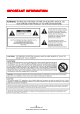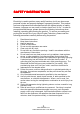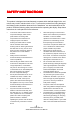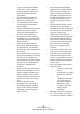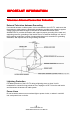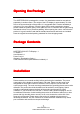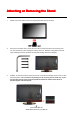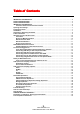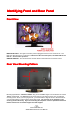Dear Sceptre Customer, Congratulations on your new environmentally friendly SCEPTRE X320 High Definition LCD Television purchase. Thank you for your support. To ensure safety and many years of trouble free operation of your TV, please read the manual carefully before making any adjustments, and keep them in a safe place for future reference. To help make the world a better place for our children, Sceptre designers designed this TV to consume 45 to 50 percent less electricity than average sets.
IMPORTANT INFORMATION -2www.SCEPTRE.
SAFETY INSTRUCTIONS INSTRUCTIONS Electricity is used to perform many useful functions, but it can also cause personal injuries and property damage if improperly handled. This product has been engineered and manufactured with the highest priority on safety. However, improper use can result in electric shock and / or fire. In order to prevent potential danger, please observe the following instructions when installing, operating and cleaning the product.
SAFETY INSTRUCTIONS This product is designed and manufactured to operate within defined design limits, and misuse may result in electric shock or fire. To prevent the product from being damaged, the following rules should be observed for the installation, use and maintenance of the product. Read the following safety instructions before operating the display. Keep these instructions in a safe place for future reference.
• • • • • • • • plug, have an electrician install the correct outlet, or use an adapter to ground the appliance safely. Do not defeat the safety purpose of the grounded plug. Do not overload power strips and extension cords. Overloading can result in fire or electric shock. The wall socket should be installed near the equipment and should be easily accessible. Only the marked power source can be used for the product. Any power source other than the specified one may cause fire or electric shock.
IMPORTANT INFORMATION Television Antenna Connection Protection External Television Antenna Grounding If an outside antenna or cable system is to be connected to the LCD TV, make sure that the antenna or cable system is electrically grounded to provide some protection against voltage surges and static charges.
Opening the Package The SCEPTRE X320 is packaged in a carton. Any standard accessories are packed separately in another carton. The weight of the LCD display is approximately 22.4 lbs. Due to the size and weight of the product, it is suggested that it must be handled by a minimum of 2 or more persons. Since the glass can be easily scratched or broken, please handle the product gently. Never place the unit on a surface with the glass facing downwards unless it is on protective padding.
Attaching or Removing the Stand 1. Please connect the stand to the TV by aligning the stand and the TV itself. 2. Secure the connection with a screw driver and the 4 screws included in the accessory box. You can screw them in from the bottom section of the TV. DO NOT over tighten the screws when installing the stand; otherwise the stand’s threading will become stripped. 3. Similarly, to remove the stand, simply remove the 4 screws at the bottom section of the TV and pull out the stand.
Table of Contents IMPORTANT INFORMATION.............................................................................................................. 2 SAFETY INSTRUCTIONS.................................................................................................................... 3 SAFETY INSTRUCTIONS.................................................................................................................... 4 IMPORTANT INFORMATION...............................................................
Identifying Front Front and Rear Panel Front View INDICATOR LIGHT – The light is red when power is plugged in but the TV is not turned on. The light turns blue when the TV is turned on. Because of the size of the panel, the X320 LCD TV will take 10 – 12 seconds to power on. REMOTE SENSOR – The remote sensor receives all the commands from the remote control. Rear View Mounting Pattern Mounting Specification : 200mm x 200mm using screw size M4. Length of screw should not exceed 12mm.
Side Connection View SVIDEO – SVIDEO connects to devices such as SVCR or camcorder or video game consoles. The SVIDEO connection shares audio red & white connectors with AV2. Please connect the video portion with the S-Video connector. Do NOT connect both video connectors. AV 1 – AV 1 connects to devices that use composite video cables such as VCR or camcorder or video game consoles. Please connect the video portion with the yellow connector. Do NOT connect both yellow and black video connectors.
Rear View Connections Connections The following descriptions are for connections from left to right. 1. 2. 3. 4. 5. 6. 7. 8. 9. AV 2 – AV 2 connects to devices that use composite video cables such as VCR or DVD player or Wii™. Connect the yellow for video and the red / white for audio. VGA - This connection port connects to a PC for video using VGA cable. Be sure to connect your audio cable to the VGA Stereo input if you want sound out of VGA video source.
SCEPTRE X320 Remote Control This remote control follows SONY’s universal remote code. To find the actual code you need to consult your cable or satellite tech support. - 13 www.SCEPTRE.
For universal remotes, this TV follows SONY’s universal remote code. You need to find the actual code from your cable or satellite or universal remote provider. 1. 2. 3. 4. 5. 6. 7. 8. 9. 10. 11. 12. 13. 14. 15. 16. 17. 18. 19. 20. 21. 22. POWER – Turns the TV on or off. 0~9 – Sets the channels. Dash (-) – Inserts the dash for selecting digital channels directly. GUIDE – Opens the current digital channel information guide. CH(+)▲ / CH(-)▼ / VOL(-)◄ / VOL(+)► – Selects and moves the item on screen.
Connection Connection Suggestions If You Have Digital Cable without Cable Box or Antenna… 1. 2. 3. 4. Make sure the power of X320 LCD HDTV is turned off. Connect the Coaxial RF cable from your antenna or digital cable to the TV port on the back of your X320 LCD HDTV. Turn on X320 LCD HDTV. Follow the first time on screen instructions. Please Note : • • Not all broadcasts are in High Definition (HD). Please refer to your local broadcasting stations for more information.
Connecting Connecting DVD Player with Component YPbPr… 1. 2. 3. 4. 5. 6. 7. 8. Make sure the power of X320 LCD HDTV and your DVD player is turned off. Obtain a Component Cable. Connect the green color connector to both your DVD player and YPbPr’s green connector port on the back of your X320 LCD HDTV. Connect the blue color connector to both your DVD player and YPbPr’s blue connector port on the back of your X320 LCD HDTV.
Connecting DVD player with Composite… 1. 2. 3. 4. 5. 6. Make sure the power of X320 LCD HDTV and your DVD player is turned off. Obtain a Yellow Video Cable. Connect the Yellow Video connector to both your DVD player and AV’s Yellow Video connector port on the left side of your X320 LCD HDTV. Obtain a RCA Audio Cable. Connect the white color connector to both your DVD player and AV’s white connector port on the left side of your X320 LCD HDTV.
Connecting Cable or Satellite boxes with HDMI… 1. 2. 3. 4. Make sure the power of X320 LCD HDTV and your set-top box is turned off. Connect a HDMI cable to the HDMI output of your set-top box and the other end to the HDMI port on the back of your X320 LCD HDTV. Turn on the X320 LCD HDTV and your set-top box. Use the remote control’s source button or the source button on the TV to switch to HDMI.
Connecting to a PC with VGA and 3.5 mm minijack … 1. 2. 3. 4. 5. 6. 7. 8. 9. Make sure the power of X320 LCD HDTV and your PC is turned off. Obtain a 15-pin D-Sub VGA cable; connect to the VGA output of your PC and the other end to the VGA port on the back of your X320 LCD HDTV. Obtain a 3.5 mm Mini-jack, connect to the audio out of your PC and the other end to the VGA Stereo Input port. Turn on the power of the X320 LCD HDTV and your PC.
Connecting a Digital Audio Receiver with Optical SPDIF… 1. 2. 3. Make sure the power of X320 LCD HDTV and your receiver is turned off. Obtain an optical SPDIF cable, connect it to your receiver’s optical SPDIF digital input and the optical SPDIF connection on the LINE OUT port on the back of the X320 LCD HDTV. Turn on the X320 LCD HDTV and your receiver.
Ready to Watch Some TV? Starting up the X320 LCD HDTV 1. 2. 3. 4. Make sure your power cable is connected and the standby red light in the front of the TV is lit up. Check all your connection cables off the side or the back of your TV and also your AV devices. Make sure they are all connected securely. Turn on your TV and other AV devices if necessary. Select the correct source according to the Connecting pages.
3. Use the ▲▼ buttons to select your tuner type and press ↵. 4. Use the ▲▼ buttons to select Scan and press 5. Once the scanning finishes, press ↵ to exit the INITIAL SETUP. ↵ to scan for channels. Please Note : • Not all broadcasts are in High Definition (HD). Please refer to your local broadcasting stations for more information. • The X320 LCD HDTV’s tuner is designed for HDTV therefore requires a stronger signal than normal TVs.
OSD (On Screen Display) Controls Via Remote Control In order to adjust most of the options inside the On Screen Display (OSD), the picture below shows all the buttons used on the remote control. ▲ – This button changes the channel to a higher number and also functions as up direction in the OSD. ▼ – This button changes the channel to a lower number and also functions as down direction in the OSD. ◄ – This button decreases the volume and also functions as left direction in the OSD.
OSD (On Screen Display) Options VIDEO – This main option has functions for changing the picture settings for all ports, such as tint, contrast, sharpness, digital noise reduction, adaptive luma control. AUDIO – This main option has functions for changing sound settings for all ports, such as SPDIF Type, treble, bass, and acoustic cinema enhancement….etc. TV – This main option has functions for the tuner port, such as scanning channels, editing channels, specific range scans, audio language, tuner mode….
1. 2. 3. Press MENU to open the OSD. Press ▲ or ▼ to move to PICTURE and press ↵. Use ▲ or ▼ to select the one you want to adjust and use ◄ or ► to adjust them. • PICTURE MODE – This function allows you to adjust the video through preset modes, standard, custom, vivid, and mild. • BRIGHTNESS - This function adjusts the black level in a picture. The higher the brightness, the less detail you will have in dark objects. • CONTRAST – This function adjusts the white levels in a picture.
• VGA – This function featurea adjustments and auto adjustment for PC VGA signal. This function is only available when switched to the VGA source. I. II. III. IV. V. AUTO ADJUST – This adjustment automatically makes the picture fit the screen and synchronizes with the signal so the words and pictures look clear on the screen. H.POSITION – This adjusts the horizontal position of the picture. V.POSITION – This adjusts the vertical position of the picture.
AUDIO This option allows users to adjust the TV’s sound functions. 1. 2. 3. Press MENU to open the OSD Press ▲ or ▼ to move to AUDIO and press ↵. Use ▲ or ▼ to select the option you want to adjust and use ◄ or ► to adjust them. • AUDIO MODE – This function allows you to adjust audio preset modes custom, standard, speech, movie, and music. • BALANCE – This function adjusts the balance of sound level between the left and right speaker of the TV.
TV This option allows user to adjust the TV’s tuner functions. 1. 2. 3. Press MENU to open the OSD. Press ▲ or ▼ to move to TV and press ↵. Use ▲ or ▼ to select the one you want to adjust and use ◄ or ► to adjust them. • TUNER MODE – This function allows users to choose the tuner type. • CHANNEL SCAN – This function finds all the channels from the tuner. • CHANNEL SKIP – This function allows users to skip unwanted channels.
SETUP This option allows user to adjust the TV’s miscellaneous options. 1. 2. 3. Press MENU to open the OSD. Press ◄ or ► to move to SETUP and press ↵. Use ▲ or ▼ to select the one you want to adjust and use ◄ or ► to adjust them. • OSD LANGUAGE – This function changes the entire OSD’s language. • TIME SETUP – This function adjusts the time, date, and other time related functions. I. II. TIME ZONE – This function lets you to select time zones for the TV’s clock.
III. • SLEEP TIMER – This function allows you to select the sleep timer for your TV. CAPTION – This function adjusts digital and analog closed captioning of the TV. I. II. III. ANALOG CLOSED CAPTION – This function cycles through different analog closed caption methods. U.S. usually uses CC1. DIGITAL CLOSED CAPTION – This function cycles through different digital closed caption methods. DIGITAL CAPTION STYLE – This function adjusts the digital closed caption viewing options. - 30 www.SCEPTRE.
a. b. c. d. • CAPTION STYLE – This option unlocks the captioning adjustments. FONT SIZE – This option changes the size of your caption. FONT COLOR – This option changes the color of your caption. FONT OPACITY – This option changes the transparency of your caption. e. BACKGROUND COLOR – This option changes the background color that holds the actual captions. f. BACKGROUND OPACITY – This option changes the transparency of your background. g. WINDOW COLOR – This option changes the color of the text window.
• • CHANNEL BLOCK – This function lets you block individual channels. PROGRAM BLOCK – This function lets you filter TV’s movie and programming. I. II. RATING ENABLE – This enables filtering for all channels. US TV RATING – This function filters TV programs but not movies. You can filter by TV ratings (TV-Y ~ TV-MA) or filter by content (A~FV). To block something, highlight the box with the ▲▼◄ or ►buttons and press ↵. a.
III. • • US MOVIE RATING – This function enables you to filter movies. You can block by rating from G ~ X. To block something, highlight the box with the ▲▼◄ or ►buttons and press↵ ↵. IV. BLOCK UNRATED – This function blocks unrated programming. CHANGE PASSWORD – This function changes the parental password. RECALL ALL – This function clears the filtered rating settings. Please Note : • Filters are only available under TV tuner connection. - 33 www.SCEPTRE.
Detailed Explanations Aspect Ratio Explained The X320 is a widescreen TV, but most TV programs are still broadcasting in a square format, therefore the TV is offering two ways of viewing videos. There are mainly two types of signal format, FULL (16:9), and 4:3. Simply use the ASPECT button on the TV to cycle between both modes. 1. FULL This mode will stretch the picture to a widescreen ratio. If you have a perfect 16:9 ratio picture you will not see any black bars.
USB Connection Explained The X320 is a widescreen TV with an USB port. With the USB port the TV can access USB flash drives and display pictures or play MP3 files. To use this feature connect a USB flash drive to the USB port of the TV and press the SRS / USB button to start browsing for music and pictures. Browsing In the USB function, the first two folders are designated PICTURE and MUSIC.
Closed Captioning (digital and analog) Explained Your TV is equipped with an internal Closed Caption decoder. It allows you to view conservations, narration and sound effects as subtitles on your TV. Closed Captions are available on most TV program, and on some VHS home video tapes, at the election of the program provider. CC – Press this button to enable the CC function. You can then use the ▲▼ buttons to select if you want CC off or CC on.
TV-G (USTV) – General Audience Most parents would find this program suitable for all ages. Although this rating does not signify a program designed specifically for children, most parents may let younger children watch this program unattended. It contains little or no violence, no strong language and little or no sexual dialogue or situations. TV-PG (USTV) – Parental Guidance Suggested This program contains material that parents may find unsuitable for younger children.
Shortcuts to Browsing Channels Browsing through the entire channel list on the TV can be tedious. This TV features a favorite channel list, where you can add in channels that you always want to watch TO ADD TO THE FAVORITE LIST 1. 2. Go to any channel you would like to include in your favorites list. Press the ADD/DEL button on the remote control. You will see a heart on the INFO banner denoting that this channel is in the favorites list. TO DELETE FROM THE FAVORITE LIST 1. 2.
INFO TITLE BAR WHILE USING ANTENNA The Info bar provides information on the current digital channel you are watching. 1. 2. 3. Press the INFO button once to see the channel number and call sign. Press the INFO button twice to see the additional audio information, time of the program, channel’s broadcasting resolution, and closed captioning information. Press the INFO button three times to see the current program’s description.
Preset Modes Explained The TV features different preset modes of settings for audio and video. For people who like to optimize the TV for whichever program it is playing but do not want to individually tweak every setting, the preset modes are used. For Video To switch between the various modes, press the PICTURE button continuously. 1. 2. 3. 4. CUSTOM – This mode saves the user’s tweaked settings. If you changed settings under the OSD VIDEO main option, the settings would be saved under CUSTOM mode.
Troubleshooting The following table contains the common problems and the solutions to these problems. Please check this list before you contact the technicians. Problems Solutions Connect power cord correctly. Turn on power. NO PICTURE Connect video cable correctly. Select the input signal source with proper cable connection with the source button. ABNORMAL Match the colors on the cables to the ports off the back of the COLORS television. I.E. red cable to red colored port.
Problems TV CHANNELS ARE BLOCKED UNIVERSAL REMOTE CODE THE TV TURNS ON OR OFF SLOWLY AND THE SCREEN SHOWS UP SLOWLY NO SOUND ON PC Solutions Check your auto lock function’s settings inside the OSD. You may have locked up some channels but forgot about them. This TV follows SONY’s universal remote code. Please check your hand book for SONY’s codes then apply them. This TV is a High Definition liquid crystal display panel TV. It requires a few more seconds than normal TVs to power up and show the picture.
Problems SWITCHING A CHANNEL OR SOURCE CHANGES THE VOLUME Solutions Different channels and inputs will sometimes have this effect because the channel signal’s own volume is already loud. There is no way remove this completely. The TV has an AUTO VOLUME LEVEL function that can combat this type of effect. Please make sure that function is turned on.
Call Us If You Need Help! Products are often returned due to a technical problem rather than a defective product that may result in unnecessary shipping charges billed to you. Our trained support personnel can often resolve the problem over the phone or email. For more information on warranty services or repairs after the warranty period, please contact our support department at the number below. For technical help, contact our Sceptre Technical Support Group via email or phone.
Specification Display panel Illustration Item Active Area / Screen Size Diagonal 31.51 inches Aspect Ratio Widescreen 16:9 Pixel Pitch 0.5 (H) x RGB x 0.5 (V)mm Max. of Pixels (Resolution) HD (1360 x 768 pixels) resolution Brightness 450 nits (Typical) Contrast 3000:1 (Typical) Response Time 6.5 ms (gray to gray) Typical 178 Degree Viewing Angle (Horizontal/Vertical) Lamp Life of Backlight > 50,000hrs TV DISPLAY 30.6“(W)x19.1“(H)x3.7”(D) inch w/o Base 30.6“(W)x21.
Sound Mode Auto Volume Control Tone SPDIF Out Custom / Standard / Movies / Music / Speech Yes Bass / Treble / Balance Yes (optical) Speakers 7 watt per channel (3) General Hybrid TV Tuner Channel auto scan Sleep timer Standby power Timing support-Video NTSC / ATSC / QAM (Digital Cable Ready) Yes Off / 10mins / 20mins / 30mins / 40mins / 50mins / 60mins / 90mins / 120mins Under 1W 480i / 480p / 720p / 1080i (scaled) PC timing 1360*768@60hz (NATIVE) 1280*768@60Hz 1024*768@60, 70, 75Hz 800*600@60, 75Hz
LIMITED PRODUCT WARRANTY Please read this warranty card carefully, it is a “ONE-YEAR LIMITED WARRANTY” on parts and labor and is only valid when purchased from an Authorized Reseller, only on new and non-refurbished product, and available to customers in the Continental US, Alaska, Hawaii and Puerto Rico. See below for the SCEPTRE Extended Service warranty.
Disclaimer, Trademarks, & Copyright Information • “HDMI, the HDMI logo and High-Definition Multimedia Interface are trademarks or registered trademarks of HDMI Liscensing LLC.” • Xbox 360 ™ is a registered trademark or trademark of Microsoft Corporation in the United States and other countries. • Playstation® 3 is a registered trademark or trademark of Sony Computer Entertainment Inc. in the United States and other countries. • Wii™ is a registered trademark or trademark of Nintendo of America, Inc.
FCC Compliance Compliance Statement This device complies with Part 15 of the FCC Rules. Operation is subject to the following conditions: This device may not cause harmful interference This device must accept any interference received, including interference that my cause undesired operation. Please Note: This equipment has been tested and found to comply with the limits for a Class B digital device, pursuant to part 15 of the FCC Rules.